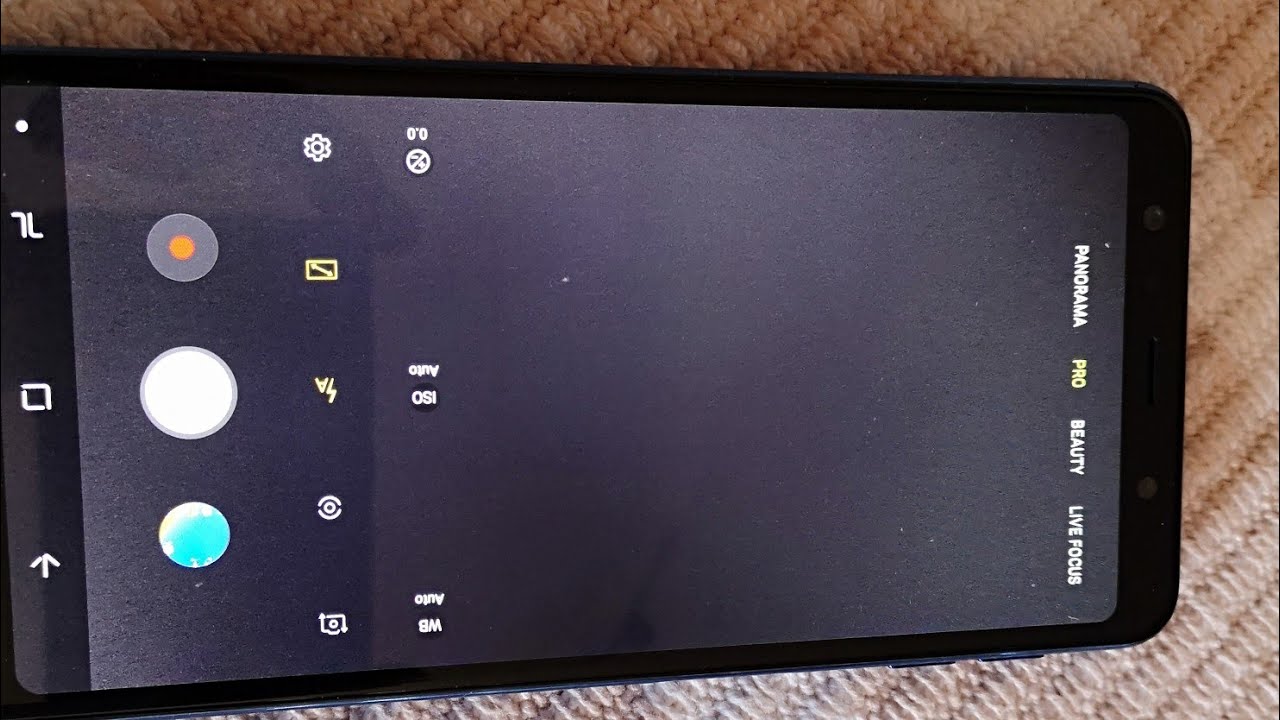Galaxy A71: How to Factory Reset 2 Ways (Hard Reset & Soft Reset) By WorldofTech
Have, a Samsung Galaxy 871 here, I'm going to show you two ways to do: a factory reset we're gonna, do a soft reset and a hard reset soft reset we'll have to log in to the phone and with a hard reset. We don't have to log in to a. We can just use two hard keys, okay, so very, very simple here. So the first way we'll do a soft reset. You have to log in to your phone and then once you log in to your phone, you need to tap on settings and then, and then from here we want to go directly to general management, so it just keeps flowing down. Gentlemen management's right here, tap on that, and then it says reset right here, tap on reset and then factory data reset is right.
Here, don't forget guys where the factory data reset, you will lose everything. That's on the phone it'll be as once, the factory reset is done. It typically takes about five minutes. After it's done, you will have to start off in the very beginning, with the setup process. Choosing your region, your country or Wi-Fi, your Wi-Fi password it'll, it'll, basically make the phone as if you just bought a brand new and took it out of the box.
Okay, anyways, a soft reset. You want to go from here, and then we can go to scroll all the way down, and you just want to go ahead and tap on reset down here, go ahead and put in your pin password or you a pattern code, and it's going to automatic and go ahead and reset now. The second way to do it is a hard reset using the hard keys. First thing you want to do is: go ahead and turn off your phone. You can press the volume down and the side button here press and hold both buttons to the power off menu.
Here pops on we're, going to go and select power off wait. The phone is completely off It's off now. Next thing we want to do is we want to press and hold two buttons simultaneously. It's going to be the volume up button and power button. We want to present hold both buttons and wait until the Android recovery menu pops up.
Okay, so we'll do it together, ready volume upside button here: okay, ready one, two three press and hold both buttons do not let go continue to hold until we boot into the Android recovery menu I'm still holding on both buttons here volume up in the side. Key here there we go here is the Android recovery. If you look here, we can go ahead, and we can use the volume rockers to move up and down what you want to do. Are you want to go down to where it says, wipe data / factory, reset right here now, don't forget. It says down here now, if you already synced a Gmail account on to your um phone you're, going to need that the Gmail account password to continue the setup okay, so just FYI anyways wipe data/factory reset'.
You want to proceed, go ahead and click on the side button. Here, click on that, and now it's basically telling you. This cannot be undone. If you want it going to continue, you want to go ahead, and you want to go down one right here, and then you want to go ahead and tap on that side. Button to continue, and it's going to do its factory reset typically takes like no longer than five minutes once it's done, you'll be in the beginning stage of the setup process as if you've bought the phone brand new, but I'm not going to go ahead and reset or factory reset this phone here.
So there you go pretty simple any questions or issues just comment below all right. Good luck.
Source : WorldofTech