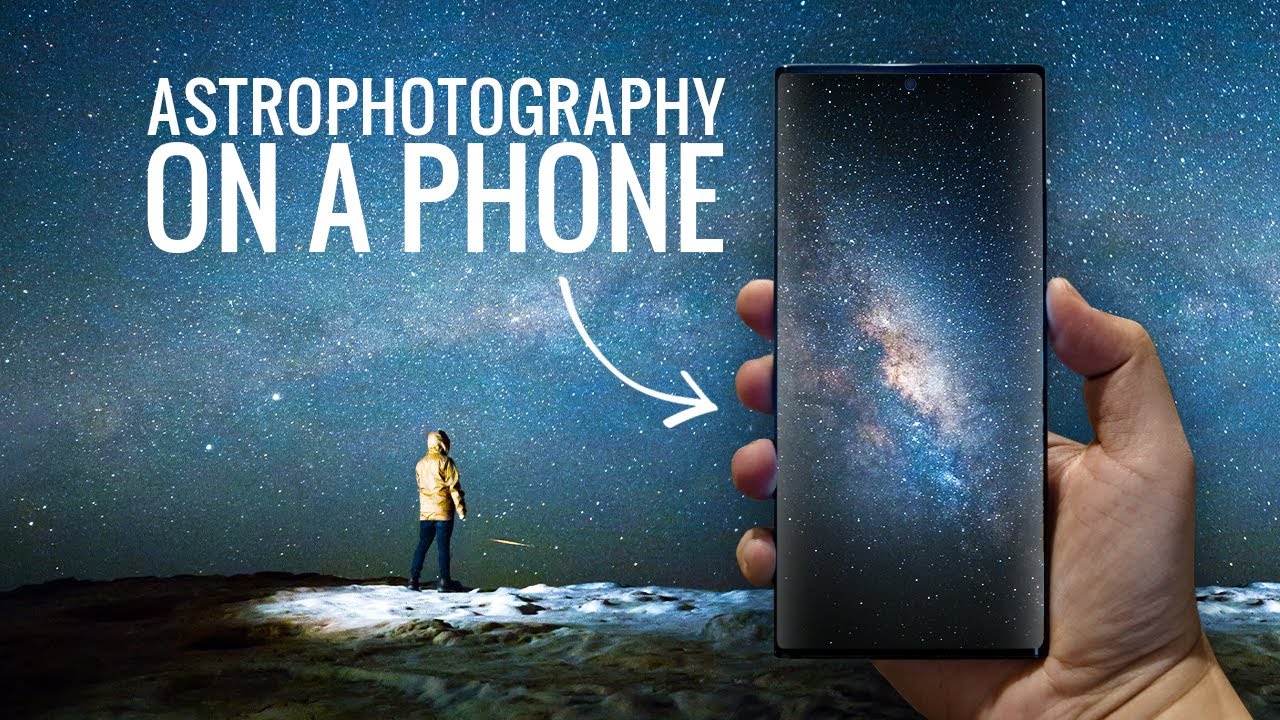Galaxy A11: Stuck on Boot Loop? Keeps Restarting? 6 Fixes! By WorldofTech
You have a Samsung, galaxy, a1 and you're, stuck in a boot loop, or basically it'll like to go to like the Samsung logo here, and it'll. Keep restarting, I'm going to give you guys six solutions to get you up and running right now. So let's just pretend that uh this a um a11 is stuck in a boot loop where it just constantly boots. Okay, so the first thing we want to do is go ahead and force it to restart okay. So how you do that you want to press and hold two buttons simultaneously: the volume down button and the power button. You want to press and hold both buttons.
Do not let go until we see the Samsung logo appear. Then we can let go. Let's do it together, volume down power button, ready one, two three press and hold both buttons. Don't worry about what's happening to the screen, just keep holding onto both those buttons. Until you see a Samsung logo appear, I'm still holding both buttons here, still holding just vibrate it still holding vibrate it again, where's that logo still holding there.
It is go ahead and let go and see if you're out of the boot loop now, okay, hopefully you're out, if you're not, we're going to go to the next step. Now it's possible. The reason why you're in a boot loop is because one of your buttons is jammed or stuck okay, it could be the power button, or it could be the volume rocker. So what I want you to do is this start off with your power button here I want you to press in and out get it like nice and loose. Sometimes, you may have like debris or dust or coffee or sweat lotion water to get stuck in.
There keep pressing a bunch of times like this power button and the same thing with the volume rockers up, even in the middle up middle down all the way all over the volume rocker just keep on tapping really fast and same with the power button after you do that. Do the same thing. Remember volume, down power, button, press and hold both buttons. Do not let go until you see the Samsung logo appear, I'm still holding on both buttons. Here the volume down and the power button still holding don't worry about, what's happening to the screen.
Just keep on holding until the Samsung logo appears it just vibrated. It's going to vibrate again vibrated the second time now waiting for that logo to appear there. It is go ahead and let go- and hopefully you guys are up and running now, if not we're going to go to the next step. So the next thing, what I'm going to do is I want you to go ahead and plug your phone in here so plug it in you basically want to give it a charge, and now, while it's plugged in do the same thing, hold the volume down power, button press and hold both buttons do not let go into the Samsung logo appears all while it is charged. Okay, now, hopefully you're back up and running if you're not we're going to go to the next step.
So the next step here, let's go ahead and unplug it now, it's possible you may be in a boot loop is because something got dislodged inside your phone. So what we're going to do is what I call the tap method here: we're going to hold the phone like this we're going to get two fingers, and we're going to tap all over the screen and all over the back as well. Okay, so we're going to constantly kind of keep tapping like this all over the screen. Okay kind of hard, also on the back all over keep on tapping all over and the thing is sometimes I mean if you have the phone on, and you're constantly a boot loop. Sometimes when you, when you keep doing this, all of a sudden it'll get out of boot, loop, and you'll be going in right to the uh, the password okay, so anyway, so once you do that, and it's still like um in a boot loop, then from here do the same thing: volume down power, button, press and hold both buttons.
Do not let go until the Samsung logo appear, then go ahead and let go now if you're still stuck in a boot loop. Then the next thing that we're going to do is we're going to do what I call the massage method, we're going to massage the screen and massage the back. Okay, you can go and grab it. You can grab a paper towel or a towel if you don't want to get your screen like dirty, but basically what we're going to do is hold the phone like this and what you want to do is press the back and the front okay, and you can see I'm kind of pressing my thumb down kind of hard on the screen all like this and if you're doing this while the phone is on, and it's still in the constant boot loop, sometimes as you're doing this it'll actually go right back and actually boot up the way it's supposed to. Okay, so just keep doing this all right over.
Even the sides here and then turn it over and do the same thing here on the back all in the back FYI, I'm not responsible anything happens to your phone. You also want to get all near the lens here as well. The camera lens gets all around there press in all on the sides and look at your phone and if it's still um in a boot loop right now, then do the same thing again: volume down power, press and hold both buttons. Do not let go until you see the Samsung logo then go ahead and let go now if you're still down. The next thing I have for you is what I call the smack method.
Why? Because you're going to smack the phone so first thing we're going to do, is go ahead and smack the front of the screen so go ahead and give it off give it a couple wax and keep looking at your phone as it's doing like the boot loop, because sometimes when you do that, it'll get out of the boot loop. Okay, so kind of you know kind of keep looking at it also do the bottom here: okay, keep talking or keep tapping looking at the phone here, we're also going to do the back side too. Okay, all in the back. Also, on the bottom, give it a nice whack see if you're out of the boot loop you're still in the next thing, is again press and hold volume down power. Button press and hold both buttons do not let go to the Samsung logo appears then go ahead and let go now.
The thing is, after all, these steps you're still down, then what I want you to do is start from the very beginning, video and try every single step again. If you're still down, try it three, four five, six even seven more times: okay um, you guys follow all the instructions. Most of you guys going to be up and running right now. Okay, so give me a thumbs up, it worked for you. If it didn't give me a thumbs down.
Good luck, guys.
Source : WorldofTech