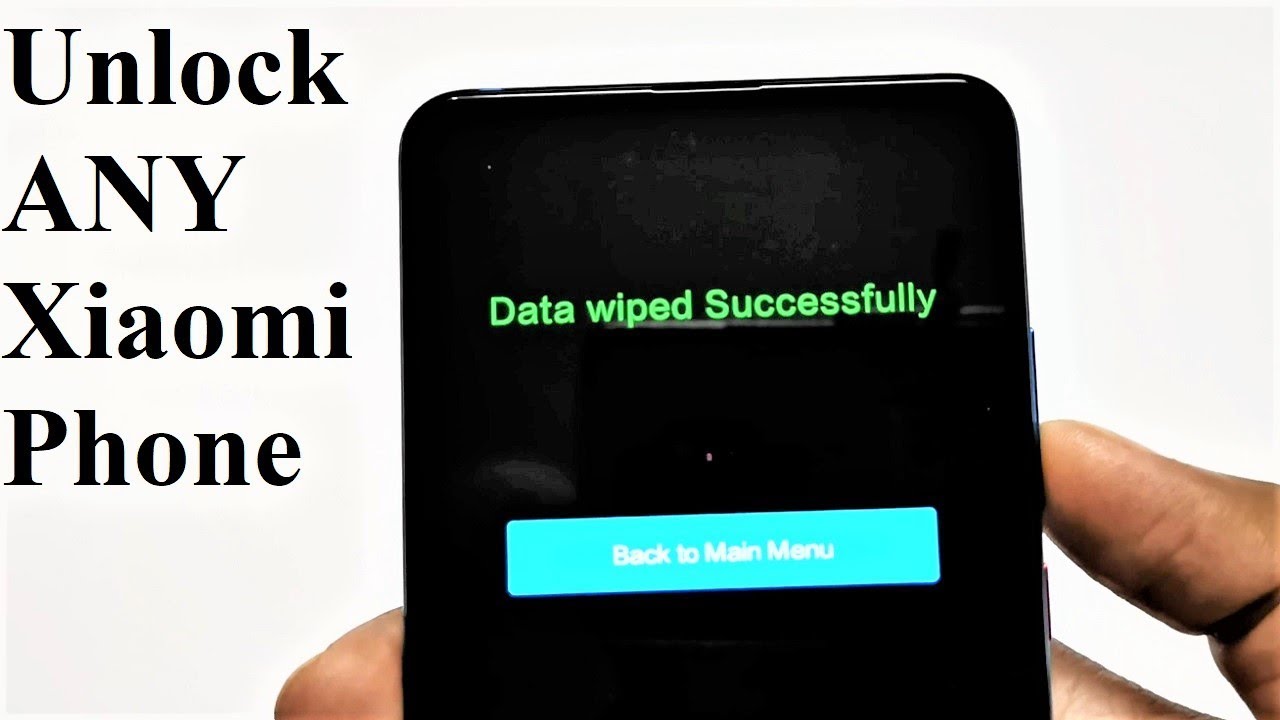Forgot Password - How to Unlock Xiaomi Mi 9T, Redmi K20, Redmi Note 7 or ANY Xiaomi Smartphone By Shaan Haider
What's up guys this is Sean Heather and in this video I'm going to show you how to unlock your Xiaomi me 90 or red Michael, into a smartphone. If you no longer remember the pen password and for some reason you are not able to log into your device using your fingerprint ID. So here we go so to remove any kind of security from your device. Usually you need to perform a hard reset, but since you are logged out of your device, you cannot go to your smartphone settings to do this. So I'm going to show you how to do this, but you have to keep one thing in mind that whatever content you got in the internal storage of your charm, a smartphone will be deleted and if you were using your Google account earlier on your show me a smartphone, then most probably after finishing this process, your smartphone will ask you to enter your Google account to gain the access back to the device. So here is my Xiaomi me 90 or red VK 20.
Let's assume I no longer remember the pin password and my fingerprint data is not working. So in this scenario, what you have to do, first, just switch off your smartphone, so press and hold the power key, then tap on power off once again tap on power off and now the phone is turned off. After that, what you have to do. You need to press the power key and volume up key press and hold without moving your fingers like this. Keep pressing, don't move your fingers until this screen comes so here you can see that we got three options: reboot vibrator connect with me assistant.
So the second option is what we are concerned about the vibrator option. So you can use the volume keys to navigate between the options, so press the volume down key to go to wipe data once you are here, you need to press the power key to perform the heart reset, so just press the power key once, and then it will show you this option whether you would like to wipe all data or go back to main menu press the power key one more time, and it will ask for your confirmation once again whether you really want to do this so use the volume key once again to go to the confirm option and after that press the power key. So data wipe process is completed. Now you can go to the back menu. You can just press the power key for that and now by default it will come on the reboot option, press the power key one more time.
They must again press the power key to reboot the system, and now the device will reboot, and it will start fresh after that. So you will have to do everything that you did in the very beginning. For example, you will have to select the time zone, language keyboard and, as I said, maybe you will have to enter your Google account data as well. If you were using it earlier on your Xiaomi smartphone and here, because so the factory data reset process is finished, now I'm going to skip all of these steps to reach home screen as quickly as possible. So you can see that now it is asking me to enter my Google account data.
Once you enter your Google username and password, you will be able to use your device once again, and here we go, so you can see that I got the access back to my Xiaomi me 90 or Redmi k20a smartphone, but whatever content I had on my device is gone as you can see that the folder in which we had lots of games some other applications and here I had some applications as well. Also, lots of content on my gallery. Everything is gone. The good part is that I got the access back to my smartphone. So this is how you can unlock and gain the access back to your Xiaomi v9 tk20 k20.
Pro me9 or any of the Xiaomi a smartphone, so thanks watching this video, if you liked this, give it a thumbs up share it with your friends, subscribe the channel and do not forget to press the bell. I can to get the notification for future uploads, and I'll see you guys next time in. Video have a nice day.
Source : Shaan Haider