Flying with the iPad - your digital copilot (webinar recording) By Sporty's Pilot Shop
Good afternoon, and thank you for joining us for today's webinar flying with the iPad, your digital copilot, my name is Chris McGonagall, and I'll. Be your facilitator. Today. Are we cover a wide range of topics on flying with the iPad and for flight app? Today's presenter, John Zimmerman, will cover the basics from which iPad works best for each mission to discussing additional accessories and how to maximize the iPads effectiveness with a DSB products. Reminder that today's webinar will be recorded and posted to our YouTube page, in addition to all previous webinars, so without further ado, John, take it away thanks very much Chris, and thanks everybody for joining us. We are going to cover a ton of ground.
Today, I've got about 90 slides in about 60 minutes. We're going to try to get through, which will hopefully give some information for everybody, no matter where you are whether you're new to the iPad or an old pro some new tips, maybe a new app to look at, maybe a new accessory, so we're going to cover a lot of ground. I'm John Zimmerman I'm, your presenter today, I get to work at Sporty's. They're, the most fun Airport in America, we think it's Clermont, County Airport in Batavia, Ohio, I work on a lot of new product development and marketing here, I also do a website, which I mentioned again in just a second called iPad pilot news with some colleagues here, it's 40s that is a free website, all about the iPad and apps and accessories, and how you can fly with those more safely, I'm, also a contributing editor for flying magazine, but, more than anything today, I'm just going to be sharing tips with you as a pilot. I fly a bunch of general aviation airplanes helicopters, tail daggers, everything in between, and I've been flying with the iPad since it came out 10 years ago, and so more than anything.
What I want to share is my perspective as a GA pilot, probably much like most of you and what I've learned along the way. Here's a quick overview of what we're going to hit as I mentioned a lot of ground to cover I want to start with a quick look at the iPad hardware itself. There are some new things to talk about there just in the last month. So let's review what the options are there on the iPad hardware, then we'll talk about some basic I've had flying strategies and some lessons. We can all learn from professional pilots, how to be systematic and how we approach the iPad.
Next we're going to talk about making your iPad your digital copilot- and this is a really exciting part for me, because we're in sort of third or fourth phase of the iPad, where it's not just about looking at digital charts anymore. It's really about the iPad being a smart assistant in the cockpit, and so I'm going to share some tips on how to do that, how to sort of go to the next level, with your iPad, and then we'll close with some data link weather tips. This is one of the biggest uses of the iPad in flight. It's really revolutionized I. Think the way a lot of us travel over the last five or six years, whether it's a DSP or Sirius KM, and so we'll review some of that.
What the options are and then how to fly with it, how to be safe with that I mentioned iPad pilot news. This is a great cheat sheet. If you miss something today, or you didn't quite pick it up or I, move too fast I would encourage you to check out iPad pilot news com. We will have a video recording of this webinar on that website, but we also have a whole host of articles. How-To articles tips and tricks, videos, webinar recordings.
There's a newsletter goes out twice a month by email. You can sign up for it's a hundred percent free, there's no cost to subscribe, but lots and lots of great information. If you have a question about the iPad I would encourage you to check that out with that. Let's dive right in and as I mentioned, let's start with the actual iPad itself and what is new, somewhat lost in all the wild news of the last couple of months. Understandably, Apple did introduce some new iPad models, so there are now more options than ever.
If, if you want to describe to me, the iPad you have seven or eight years ago is pretty simple: I have the iPad one or the iPad, 2 or I. Have the iPad Mini? Well now, there's a whole variety of them. You know if iPad pros in different sizes, you have iPad Air, you have just iPad, you have iPad Mini. So here are the current models you can buy today. The iPad Pro line, which is the high-end best screen the fastest processors, all the bells and whistles that come in an 11-inch in 12 point 9 inch size and that refers to the diagonal size of the screen.
The iPad Pro 11 inches is now in the second generation. They introduced an earlier model that about eighteen months ago, the iPad Pro twelve point. Nine is on the fourth-generation. So if it's not enough to know, you have an iPad Pro, you need to also know which screen size and which generation so the latest ones- they're the second gen and fourth gen anywhere from 128 gigs of storage, up to one terabyte of storage, which is a lot and prices there start at 799. Moving down a little, you have the 10.5-inch iPad Air second-generation it's sort of a mid-range model, the larger screen, but not quite some super high-end performance of an iPad Pro, but a better price. As you can see, starting at $4.99, the iPad just confusingly called the iPad is now a 10.2-inch screen used to be 9.7, and it's on the seventh generation. This is kind of a great starter iPad.
If you're, not a real power user, you can get started for 329, and it's a pretty good performer and then finally, the iPad Mini, that's on its fifth generation. Now it's about an 8-inch screen, and that is very popular with pilots, for obvious reasons, because of its size and also a good starting price. We get a lot of questions about how much storage do I need. You know it's 32, gigs too small should I just buy one terabyte. We can consider 64 gigs the minimum size for aviation.
You can do it with 32, but you're basically going to only be doing aviation. You all won't have much room left over for other apps. So 64 is a good minimum if you can swing a 128 or turn 56. It's not a bad idea because remember you cannot upgrade your storage a year or two down the road, so I always tell people to buy as much storage as you can afford out of the gate, because you'll probably use more than you think, and you can't change your mind down the road. Those are the specs here are the screens, and this gives you a good sense for kind of how it works on the far right is just the iPad, and you can see that the overall case itself is a little smaller than the iPad Air and pro 11, but not dramatically.
You can see there's more of a bezel, the black space around the screen and that's probably the most notable difference as you move up to the air. It's a thinner, I pad, and the screen is a little bigger and then, when you go all the way to the iPad Pro you'll notice, the screen goes almost edge to the edge, not quite, but that bezel around the edge is much, much thinner, and you also notice there's not a home button. Everything is done like the new iPhones, with swiping up from the bottom. So what you're getting with an iPad Pro is basically all screen. It's sort of out of a 1960 science fiction, novel where you've got nothing but screen in front of you, no buttons, no, hardly any user interface.
It feels like so boiling that down, if you're looking to buy a new iPad today and I, don't think you should rush out and buy one of these. But if you have an older one, certainly if you have an older iPad, Mini 2, for example, or an original iPad Air, it's probably time to start thinking about a new one, because as apps get better and better, they require more and more horsepower and eventually iPads cannot upgrade to the latest version of iOS. So eventually that means you're sort of locked in time, and you cannot upgrade your iPad or your apps, so consumer electronics do not last forever, as we all know, I, don't think you need to buy a new iPad every year, every two years, but if it's been three or four or five years since you've upgraded your iPad, you should maybe start thinking about it. If you're looking for high performance in a small package, I really like the new iPad Mini 5, it's not the blazing fast performance of an iPad Pro, but it's plenty good enough. It's got what they call the a12 processor, which is plenty of horsepower for what we do in the cockpit.
It has a lower glare screen compared to the older minis, which is really helpful. Furthermore, it has a home button. Furthermore, it supports the first generation Apple Pencil, and it's the same size as his original iPad Mini. So if you had an iPad, Mini, 3 or 4, and you have an board or a mount, you really like the good news is. You won't have to change that if you upgrade to a mini 5, it's the same external dimensions.
So this is a great option for saving some money and also in tighter cockpits, it's much easier to yolk mount or put on a knee board. It doesn't take up nearly as much space as the other ones, so definitely a good option if you're flying 172 or Cherokee, or something where space is at a premium and a good way to save some money. If you want the best overall per former you're, more of a power user, you really want to get everything you can I. Really like the iPad Pro 11. It's got a large screen.
You can view approach plates larger-than-life, it's very bright, very bright screen, noticeably brighter than a mini the fastest processor. It's got anti-reflective screen Cody as well. It has that face ID, so you can unlock the screen with your face instead of a fingerprint or a passcode, and he uses the new second-generation Apple Pencil. This is a little larger, so it's harder to yolk mount for sure, but it's a great performer. It works well on a knee board and if you're looking for a little more performance, or you have a larger cockpit, this would be my pick for the best overall performer I have flown with an iPad Pro 12 point 9 inches it does work, but for all, but the largest airplanes.
It's pretty big and pretty and intrusive in the cockpit, so that one's not as good for most pilots. Here's a side-by-side comparison. Here's an iPad 411 on the left and an iPad Mini 5 on the right that gives you a sense of the screen size. You can see that the pro does fit in your lap, but it's big, whereas the mini is nice sort of knee board size and fits real? Well, there you can see the screen. Brightness is brighter and sharper on the pro.
But it's not dramatic. It's not! You know overwhelming, and you can see that, while both are lower glare than earlier iPads either one is glare free. So it's still a big chunk of glass, and it will reflect sunlight. But the latest models with that anti-reflective screen coating and with the brighter screens glare to me is a much less of an issue than it was on earlier generation. iPads, it's still there, but it's manageable.
One other thing to keep in mind when you're talking about newer iPad models is the familiar charging cable. You may have six of these laying in your kitchen drawer, somewhere things have changed a little there, so the old-style charger is like you see on the right, it's called USB a that's that sort of the larger plug and then on the other end usually revealed a lightning cable, a lightning connector to plug in you still get that with some phones, some iPads, but more and more especially with the pros you'll get what's called USB-C and USB Con both ends both the end that plugs into the wall plug and the end that goes into the iPad. This is a bi-directional newer, faster overall, better charging, connector, but note that is different. So if you've got an older iPhone or an older iPad, and you upgrade to an iPad Pro, you will get a different type of charger that will not be compatible with your older ones. There are benefits there.
One of them is faster charging options so with the new iPad pros and the newest air and the even the new mini they do charge up faster. They do sort of a boost charge to about 50% in half an hour and then more of a trickle charge. That is helpful. If your iPads, you know, 20%, you got to run out the door and a half an hour to take a flight, it's nice to have that option. So it's a good thing, but just be aware of what your cords are.
What your connectors are. You may end up with a mixed bag full of charging connectors, depending on what equipment you have. Some accessories from Apple they've had they're the announced their pencil a few years back. They more recently introduced a second generation of this pencil to this is by no means a must-have, but for the latest iPad Pro models in particular, it magnetically attaches right to the side of it, and it makes a pretty good stylus. So if you want to copy clearances and go totally paperless, this works pretty well.
I've used this a fair amount in the cockpit, and it's fine. You know personally I think your finger is pretty good too, but on smaller screens or if you don't like using your finger, this is a good option and it just kind of works. There's no complicated pairing or anything. When it's attached magnetically to the side of the iPad, it is charging. So you also don't have to worry about another thing to charge.
Just leave it on your iPad and note that this is the second generation Apple Pencil that snaps on the first generation, which works with some older models of the iPad and I believe the iPad Mini that plugs in the bottom. It's not quite as convenient, but I would always tell people if you're buying an iPad Pro. You should at least think about this, especially if you fly IFR and you want to copy ATS and clearances a lot of something to consider it's not inexpensive, but it does work well. The other accessory- and this is a new one for the new iPad pros- is a new keyboard and I only bring this up, because for some people this can become really their whole computer, it's their work, computer, and then they take it in the cockpit, and it's their electronic flight bag. You can see there that it looks from the top down, basically like a laptop and that's essentially what it is.
It attaches magnetically and can become a full real laptop replacement. It works really. Well again, it's not inexpensive, and it's not something you need for flying. But if you're trying to make that decision of maybe I spend the extra money for an iPad Pro, and it's going to be my all-in-one computer. That's something to think about all right! So that's the hardware that gets us all on a level field in terms of.
What's out there, let's now talk about how to fly with your iPad, like the pros and I say that, because, while general aviation was the first to adopt the iPad, you know we beat the airlines by years. In fact, we can look carefully at how the airlines and corporate aviation use the iPad, because, like most things, they are very rigorous about that they don't just start using it. They have procedures and testing procedures and SOPs and I think there's a few things. We can learn from them, because the iPad has become not just a gadget, not just a fun little toy to play with it's really an essential part of the cockpit for most of us. If that's your primary reference for charts and flight planning and whether that's more than just a toy, you should treat it seriously, and so, let's look at a couple of considerations there.
First real quickly, just a review of the legalities. All of you by now hopefully know that the iPad or any tablet, if it meets certain requirements, is an improved replacement for your paper charts. You do not have to carry paper. It is a primary reference for navigation data. No worries about that.
Specifically, the best things to read are advisory. Circular 91, 78, ? part 91 operations, so private, pilot's pleasure flights, you're taking your family on a trip if you fly for hire part one. Twenty-one airline part one: thirty, five charter: you want to check out advisory circular, 120, ?, 76, D, and that applies to commercial operations. I'm not going to go through all of these, but just a couple highlights: 91 78 is really pretty thoughtful and realistic. You know it talks about flight bags, electronic flight bags and there no formal, FAA approval required here.
That's the key takeaway you are the pilot and command self certify that you have the functional equivalent of paper reference. You don't have your own hand-drawn charts, you have actual FAA charts in digital form, and it suggests a backup source, but notably it doesn't require error. But more than anything, the whole tone of the advisory circular is that you, as pilot in command, have decided and determined that this is safe. It doesn't interfere with cockpit electronics, and it has the required information. You do not have to get a TSO door, STC type, a door, you don't have to get a letter of US or authorization or anything like that.
It's up to you like most things in part, 91, it's up to you as a pilot and command. If you're flying for higher things do get a little more complicated. This advisory circular is pretty long. It may be worth reading if you're a private pilot, because there's some good best practices considering there, but remember it does not apply to you under part.91. Some things they require is backup for aviation data.
Maybe a second iPad, maybe paper charts. It must be secured for takeoff and landing. You can't just you know, lay it on your lap. You have to be thoughtful about battery life and how you monitor that and how you back it up, and it's also I think a very good idea talks about training for this, that there's a formal training program, both initial and recurrent, for how you use your iPad all good things. For the most part, there is some formal approval required.
So if you're flying for 135 or 121 operators, you want to talk to your chief pilot or your fa contact and make sure you get the paperwork done some best practices to me that we can learn. Learn from this is had your own standard operating procedures. You know whatever matches your airplane you're a typical operation you're experienced, but some key things to think about here are some type of iPad pre-flight, some type of backup for data, some type of backup for power in a mounting strategy. You can go beyond that, but I think those are the key ones to at least consider a pre-flight checklist can be pretty quick and again. This varies depending on each operation and your personal preference, but I always like to make sure that on some schedule, I'm updating my apps, so I have the latest bug, fixes and features.
You definitely want to make sure arts are downloaded and up-to-date before your next flight. That is critical, make sure your batteries fully charged as obvious as that is. That is the number one way that an iPad is going to. Let you down are running out of power. Wireless radios said I like to turn on airplane mode, especially if you have an LTE iPad I like to turn that on before flight, to reduce the chance of interference and to save battery life, if you're going to use Wi-Fi to connect to a Stratus or Bluetooth, to connect to a Garmin GDP, leave that on obviously but turn off the LTE screen.
Brightness is the number one draw on the battery. So if you can get by with lower screen brightness, so I would suggest you turn it down and then make sure your backups are available. You can run through that list in 90 seconds and make sure you're ready to go and I. Think it's a good idea to do that before a flight apps like for flight have made it a lot easier to do this as well great features. One I like a lot is pack from the Maps page.
If you put in a route, you'll see a little suitcase symbol with a red circle around it. That's reminding you need to pack for the route and all you have to do is tap pack there, and it will download the weather the fuel prices, the no domes the charts for your entire route and a corridor really along your route. That way, you'll have to download the entire US, but it's a great way to quickly get all the charts and information you need to make it a habit to do this before every flight. Now. Also, if you want to keep certain databases update, you know: you're I'm, based in Ohio, so I always want to have Ohio Kentucky, Indiana, charts downloaded.
You can go to the more tab in the settings and turn on automatic downloads. This will let the app automatically download your pre-selected charts. So if I have Ohio Kentucky and Indiana selected, that I always want when the app is open and has an internet connection, and when it detects there are new charts available, it will automatically download them. You don't have to remember to push the button, so that's a great feature to enable as well so making sure you have your charts as good and then what's your backup plan, what if that iPad decides to just lock up or overheat or whatever the case might be, you want to have a backup for your data. That could be a second iPad that could be a phone.
That's my that's! My back-up on a lot of days. I don't want to navigate off my iPhone for primary reference, but in a pinch, especially the newer generation of larger and more powerful smartphones for flight on your iPhone does almost everything that you can do on your iPad, so it would be more than adequate in a back-up situation. I think that's a legitimate backup just to remember. If you're going to use your phone as a backup, you need to have the databases downloaded there, as well as your iPad, because an iPhone with an app, but no data is not worth much. Of course, the ultimate backup is paper and there's nothing wrong with carrying paper.
You can buy the books or the charts, or you can print them off online. Some people like to do multiples, I, know flight departments that have two iPads in every cockpit plus paper charts, and that's just if that's what you want to do to make sure you're covered nothing wrong with that, but also have a backup for power or, as I said, this is the most likely cause of an iPad failing is it doesn't break? It simply runs out of power in typical use. You know browsing the internet, you'll get maybe 10 hours with a typical iPad in aviation that we use these hard. We typically have the screen. Brightness turned up higher, we're typically using Wi-Fi or Bluetooth, to connect to an external device.
The screen is on full time for a lot of pilots, so iPads working hard, it's more like 4 to 6 hours and as an iPad gets older, it's more like 3 to 4 hours as that battery wears down so have some plan. There there are multiple options: I, really like the backup battery option, which you see there that works in any airplane. You don't have to worry about a cigarette lighter plug or anything else. It's also useful outside of aviation, or you can get one of those cigarette lighter chargers. This is cheap insurance for under 20 bucks.
You can get one just make sure that if you buy one of those it has a 2, amp or higher charging port. A lot of the cheap ones you find at a grocery store are made for phones and their one. Amp and iPads really like to two point. One two point: four amps to charge so make sure you get one with a high amp output and then, of course the ultimate would be some type of installed certified USB charger. Like you see the practice power there, Garmin has one as well.
These are more expensive because they're certified, and they require installation. If you on your airplane is a great idea, because you could put one of these in, or I even know some people who put them in at each seat in the airplane, and then you never have to worry about power. For your external devices. I've also will tell you, passengers love this kids come onboard with iPhones or iPads. They can plug right in.
These are also the most reliable. You know: they're circuited, breaker, protected they're, usually the highest output, some of them at 3 or 3 point 4 amps, even the output so more expensive, but if you want to sort of solve it once and forever, and you own your own airplane, that's a great option. As I said, this is my favorite just because it's the all-in-one go anywhere. This is the flight care battery, backup it's available in 10,000 or 20,000 William hour capacities. The nice thing here is: it has huge capacity.
Twenty thousand William hours will recharge your iPad three or four times at least, but it also has multiple charging options. It has all high amps, so one's a three amp ? or 2.4 amp plug, so it'll charge an iPad and a Stratus or an iPad in the century or two iPads. At the same time it's got lots of power, and it's got lots of different connectors. The best part about that is, you don't have to charge up the battery pack itself with some bizarre custom cable that you lose the first day. You can charge the battery pack itself with a lightning cable, just like your phone might have with a USB cable, like your iPad Pro might have, or with a micro USB.
So it's very flexible both on the charging input and the charging output, which makes it a great option. So, honestly, I have one of each of these sizes, and they're in my backpack at all times, they're great for around the house, they're great for traveling by airline they're great for flying with kind of my Swiss Army knife or my iPad. If you're worried about your iPad's battery life, you feel like you're, not getting great production out of it. I encourage you to check out these in the Settings app go to battery, and you can see for the last 24 hours or last week what is using your battery and if it's things you've been using like for flight or safari. That's fine! That just is what it is.
But if you see something on there, you're not you know, I may have a nap. You need to delete, or at least close out. So this is a great tool to check if you feel like well I'm only getting two hours of battery-life see if there's something in the background. That's working couple other backup plans to consider. If you fly, maybe in you know the desert Southwest, where it really gets hot in the summer there are some mounting options that have a built-in fan that can keep it cooler iPads above a certain temperature, will shut down to protect the battery, and you'll, get that black screen of death.
The iPad will not turn back on until it gets cool and the x-naught that we show there is the best I've seen it does. A really nice job of directing airflow, where it needs to the iPad, will still shut down. You know if you put an iPad in an oven, it will eventually get to temperature, but in our experience this does really delay the onset of that shutdown by an hour or two so for a typical flight. You can get through it with those fans going without overheating. Of course, the ultimate overheat would be a runaway battery fire, and these iPads do have huge lithium batteries in them, and occasionally lithium batteries can go bad and when they do, they can create a fire that you don't like, and typically traditional water, for example, will not help extinguish a lithium fire if you're in a 172.
The answer honestly may be to open the window and throw it out, but if you're flying up, certainly if you're in a pressurized airplane smoke in the cockpit, is a real problem and that's where something like this tablet: fire containment bag is helpful, they're not inexpensive, but they will put out the fire and reduce damage if the battery should explode. I, don't think this is a must-have for everybody, but again, if you're flying pressurize the airplane, it may be something to think about and stuff underneath. The seat just in case because of that iPad runs away and gets hot you're good, not don't, have a lot of options at 30,000 feet. Finally, secure the iPad. There are dozens of options here, but I do think in general.
It's a bad idea to just have the iPad sliding all around the cockpit. The two most popular options. I see are the knee board or the mount. There are lots of knee board options. There are lots of mount options, yoke mount suction-cup.
That really depends on the airplane in your personal preference, but I would encourage you to experiment and find something that works for you keeps it in view without blocking too much and keeps it secure. So it doesn't fly around the cockpit one new option there to consider are these robust mounts? These are pretty inexpensive, all things considered, and they're also Universal, so there's basically an iPhone and then an iPad model, those suction and yoke options, but because of this series of fingers that they come with, it will adapt to fit a whole variety of iPads with or without cases. So if you don't want to worry about a custom molded case and having to take it out of a protective sleeve, maybe this is a perfect option. It'll fit almost any iPad ever made on the knee board front. One new one I'd point out is from my clip: they've made iPad knee boards for years, but their new model is called the clip multi, and it's really creative.
It's got this sort of curving hook that attaches to two sides of the iPad, and it will fit any iPad Mini through pro any tablet up to 0.85 inches thick with or without a case it will fit even an iPhone 11. So this is my number one pick for a universal knee board. There are lots of other good options that have storage and all kinds of other things, but if you just want a simple knee board to attach the iPad to your leg- and you don't want to have to worry about cases and sizes and all this, the clip multi is a great option, because it's pretty much a universal fit, and then I also think part of staying organized is having some type of bag again, especially if you're a renter, and you've got to carry your gear with you, I really think it's smart to have a bag to organize all your stuff, so you can get to it quickly in flight. These are my two favorites for the iPad, because they're both really made for the iPad, the flight gear, iPad bag and the flight Outfitters lift bag. They have slots dedicated for the iPad they're that vertical style, so things are easy to access in flight and a good way to stay organized in the cockpit.
Alright, let's dive into some pre-flight planning. I think this is a perfect area for all of us to do better and what I'm trying to get you to do here is no fall into the meet our radar file trap, meaning I'm going to fly today. Let's check the radar nope, no red and let's look at the meat, ours. Okay, it's VFR, let's file a flight plan and get out of here. Well that may work for a local flight in a familiar airport, but it's not really the best way to plant.
There's a lot more that you go into a good flight planning session than just meet our radar. A couple of things to think about one is the chart supplement what used to be called the airport facility directory the green book. A lot of us blow right past this information. But there are some things you can only find in the AFD like runway slope, nightlight activation. If there's a different frequency for the pilot controlled lighting, that's often the only place you'll find it.
So this is available in popular apps. You can see for flight and Garmin pilot here. Take a second if it's an unfamiliar Airport, to pull up that AFD tab and read through those notes and make sure you know. What's going on there, I see a lot of people skip this step pre-flight planning a lot of a self briefed these days, which is fine. You kind of make up your own preflight briefing flow, but apps like for flight.
Do have a very good graphical briefing service now, so you can get a old-school flight service briefing, but in a much more modern and easy to digest way. That's from the flights tab, you can tap the brief button after you've entered a flight plan, and it'll walk through all the information and briefer would tell you this in ops, Asst, the air mats, the current conditions to forecast the COTAM x'. This is a very good way to systematically step through all the different parts of a weather briefing you should be considering. So if you haven't tried that before go to the flights tab put in some, your basic flight plan route, then tap briefed and go through that it sort of organizes it in chapters. So it's easy to stay, organized of what you've read and what you haven't a perfect idea on a longer flight, in particular one of the nice things that for flight has in there that you may not have noticed.
If you haven't tried it recently is you can get some good weather charts in there? For example, you see here the cloud forecast. This is the new graphical replacement, essentially for the old area forecast. This is the only place you can find cloud top forecasts, and it's in the nice crap representation, especially if you're trying to get on top, or you worried about icing within that flights. Tab within a briefing you can see this and get a visual sense of house how widely spread are those clouds? What are the bases? What are the check that out? If you haven't done a briefing in a little while another weather product that is fantastic, that hopefully you're using is the forecast discussion you can get this in the airport's tab go to weather and underneath, where you see your typical meet, aren't a fuel C forecast discussion. This is what I call the color commentary.
So if the meet R is the play-by-play man here is what the weather is and here's the TAF that's going to tell me exactly what the conditions are going to be well. The forecast discussion is really the forecaster explaining to you their thought process behind the forecast. How certain are they about those conditions? What are the overall trends, especially if conditions are changing rapidly, or you have questions about timing? This is definitely something to look at because it will give you some great insight into what the forecaster is looking at and really how sure they are sometimes they'll, be pretty honest here and say you know I put at the TAF, but it's not certain and could come earlier than that so check that out it's available in pretty much all the electronic flight bag. Apps these days a couple of graphical weather products. You should look at I think in for flight.
There is a turbulence forecast map and the icing forecast map. You can use the slider bars at the bottom for time and at the right for altitude, and this gives you a great four D sense of the atmosphere. Where is there ice? Not just okay, there's ice over Bismarck Airport today, but at what altitudes and how about three hours from now how about nine hours from now same for turbulence? Where are the rough rides? These are computer models, but they've gotten a lot better over the last five or six years. These are really excellent products. Now you do have to have a Pro Plus subscription to for flight to get these on the map, but I think if you fly IFR.
These are great tools. It's so much more valuable than just an air mad saying there could be ice somewhere around the Dakotas. This gives you a much better sense of what the conditions really are so go to the Maps page, tap on your map, layer, menu and check out both the icing and the turbulence layers if you're in Garmin pilot. These are also available, and one thing I point out is Garmin pilot offers. The option of looking at icing severity or icing probability for flight shows you the probability, which is what is the chance you're going to encounter Using at that altitude in time.
Garmin pilot also gives you the option to look at I'm. Sorry for flight shows you this severity. As light moderate, you can look at Garmin, both the severity and the probability. So, what's the percent chance I'm going to encounter icing there, you can see the arrow pointing to that selection down there at the bottom right, just an additional thing to be aware of. If you're using Garmin, you have a one more option there back to for flight if you're also looking at icing be sure to check out the imagery tab, while that maps tab is a great place to check out a lot of things on kind of interactive map.
The imagery tab is the place to find a lot of the static graphics that you're used to including these great icing forecasts at different altitudes, also think about the 3d on airspace and terrain. You can go in for flight on the maps page put in a route and then tap that profile view, and you may be familiar with looking at that for terrain and obstacles. That's great, but it also shows airspace, and you can tap on airspace to get a 3d sense of where that how low does that MOA go? Where is the Class B airspace there? This is very helpful, particularly for VFR pilots, so make sure you're using that profile view for airspace. If you're in some unfamiliar terrain, garment again has a similar version, you can go to split screen tap your split screen arrow there to bring it over and then get that profile view of terrain, whether airspace pilot reports, a lot of information there in that side-by-side screen stadium FRS, is something that is really important, except of course right now, because there's no sporting events going on. So this is something for pre-flight planning.
Unfortunately, right now we don't have to worry about, but when baseball football season kicks off again, this is definitely something you want to look at, because these can pop up and ruin your whole day if you're, not careful so make sure you're considering FRS is a part of your briefing as well. You can tap on those sporting event FRS to get details on the times. Sometimes it can be confusing whether it's active or not, so when in doubt tap on it one new thing for flight, just added in version. Twelve point to this is great for approaches. So if you're going to fly an approach into an unfamiliar Airport, you can bring up that 3d preview, and it'll load.
The instrument procedure, like you, see here, we're going to fly vectors to final for runway 6 left at Dayton International. It gives you a view of where the waypoints, where do they step to and altitudes? What is the terrain? Look like for that approach if you're going to an unfamiliar Airport, especially if it's in the mountains? This is a great idea. I also like to look at FPO fees. This is something that's pretty important. You know fuel prices, FBO fees can ruin a fun trip with a big bill.
Both Garmin and for flight have done a nice job over the last couple of years of adding more and more information here. So, in addition to fuel prices, you can get service fees. So it's spend a minute if you haven't been to the FBO before and check that out that sometimes it does depend on fuel purchase and things, but at least get a sense for what the FBO is. Going to charge you and maybe even read some pilot comments that is part of pre-flight planning. It's not just the airport you're going to, but the FBO you're going to and then just a reminder on the flight plans.
The ICAO flight plan format is required since last summer, so hopefully you've all been filing this and are all set up once you do the initial setup for it, it's really no different. It's just a couple of things. You need to set up properly. The first time it's filed the same way. Everything else works the same, but if your haven't flown in a while make sure you check out the ICAO flight plan format, you will need to set up an aircraft profile and your favorite app with some rather long equipment codes all right, so those are some tips for doing better on the iPad pre-flight going beyond just the radar in METAL.
Now, let's talk about that digital copilot, part and I say that, because a copilot does a lot of things provides timely information before and during the flight calls out abnormalities right, sort of your check. You know: hey watch your airspeed or watch your altitude helps the pilot with duties during high workload, phases of flight and, of course, make strong coffee, and at this time the iPad cannot help with that one, but maybe they're working on that for the iPad Pro fifth-generation. All the other things, though the iPad does a pretty good job of, for example, cleared routing. If I'm going to fly from Cincinnati to Atlanta I've, never flown that before, and I'm going to do it IFR? How do I know what my route is going to be I could guess I could file direct and get yelled at by ATC, D or I could look at history and all these apps. You see Garmin on the left for flight on the right you can put in a departure in the destination and then tap on the routing, and it will show you the most popular options.
Garmin shows you the percentage of time. That's the route you get for flight shows you how many times and how recently it was cleared. So if you look at for flight there, you can see ATC cleared the one that starts with Churchill for departure, Bowling Green Nashville that was last cleared today, and it's been cleared 1075 times, that's a pretty good guess, and if you're going between CBG and ATL, that's the route, you're going to get so use that tool find the flights find the roots that ATC is clearing and then tap on it and load it in your route. You don't have to type it all in. You can just tap on it and activate it same with no times.
Furthermore, you know the typical wall of text with an Odom. Furthermore, you have no idea what you're reading, sometimes especially big airports with runway and taxiway closures. I think for flight does a great job here, go to the plates tab, and it will automatically tell you how many no times affect that Airport tap on that red box at the top, and it decodes it is'll tell you what runway or taxiway it applies to when it's effective when it expires. This is a much easier way to read all this information than trying to just scroll through the text. Note UM's so especially a busy airport always take time before flight, ideally and certainly encourage before landing, to make sure you've read these I, also like once I've read these know times to turn on the pencil tool there and mark up the diagram.
So if it says runway 4, 2 2 is closed. We'll turn on that red marker and cross it out. So it's very easy to interpret in a high workload situation. You can easily erase those before the next flight, but I think that's a great way to make the no domes visual runway closures are also noted, other places, which is helpful. You can see here in for flight they're really trying to let you know that runway 4, 2, 2 & 1 three-five are closed.
It shows up in the pop-up airport and information and on the airport's tab, so pay attention to those when you're choosing an alternate. Your iPad can also be a good digital copilot, both Garmin and for flight. Do a nice job here. If I need to pick an alternate here, we are we're in the flights. Tab and I've got my departure in my destination, and it has a spot for an alternate.
Well, how do I know what alternate to pick if you tap on it for flight will pop up some suggestions? It gives you the longest runway. It gives you the approach types it gives you the weather for it and the time and route, so it can help you pick one that has the facilities you need, that has weather that's above your personal minimums, and it lets. You know how much of a deviation that would be. This is a much more thoughtful way, at least to get an initial read on where an alternate might be for flight. Oh, I'll have some automatic calculations.
If you're a Performance, Plus subscriber the $2.99 a year level, it will do runway analysis for piston airplanes. They don't have it for jets yet, but if you want to get takeoff distance, 50-foot obstacle distance, your speeds, it will calculate all of that another great copilot kind of duty that it will tell you if your runway is going to be sufficient for the flight. If your performance plus subscribe or go to flights enter your route, and then you'll see you next to your departure and your destination little buttons, you can tap for the runway performance for both takeoff and landing. Here's an example of your iPad being a copilot. Your takeoff total distance has exceeded the runway by 155 feet.
That it is a subtle way of saying this is not going to work. We need to pick a different runway. We need to pick a cooler time of the day. Furthermore, we need to pick a lighter weight. I mentioned earlier, using the pencil to copy clearances.
That does work pretty well. My only suggestion is use. The templates most of these apps have a template for clearance for AXIS for a pilot report that can keep you organized so, instead of just scribbling on a bank, blank screen make sure you're using those templates. It is much easier to read back and remember what you wrote down: here's a cool feature where your phone or your iPad really is a digital copilot or maybe even a dispatcher for flight on the higher subscription levels does offer pre-departure clearances. This is where you can get your IFR clearance by email or text message.
You do not call ground control or clearance anymore. You get the text clearance, you put it in your GPS and you call ground and say I'm ready to taxi. It does not work at all airports. It's mostly airline airports, about 75 right now, so it's not going to work at a lot of smaller GA airports, but if you're flying into busy airports a lot. This is a great feature.
It's a time. Saver I've used it and it works. Well. One thing to point out is: it does require that Performance Plus plan and if your end number is enrolled in this everybody who flies that airplane has to use that. So this is not optional.
If you opt into PDC's as they're called, you have to use it, ask me how I know when I've called once and forgot about it and clearance delivery was not real happy with me so great feature, but make sure if you sign up that you're actually going to use it digitally. This is another thing. That's come ? for flight recently. This is available in mostly bigger airports, and you do have to have an internet connection, so you won't be able to get digital 8's in the air unless you happen to have you in flight Wi-Fi, but this is a nice way before departure. At least I like to look at going beyond just a meet our report telling you the weather.
This is the actual ADA, so it's information Oscar here at Nashville and you can see beyond the weather the runway in use various taxiway closures, bird activity, all those things, but not another, just final step on your way to the airport, maybe to check. If your report has done your latest glide advisor is a great in-flight copilot tool. If the engine quits, can you make that airport without for flight Garmin pilot? These apps will give you a pretty good estimation. They consider your glide performance that you've put in you can see here. We've got 65 knots and a nine to one glide ratio for our 172.
It will then consider winds, aloft and the terrain, so you can see that oddly shaped blueish line there, that's taking into account the wind in the terrain to let you know that you can make it to a tall timber, but if you want to try to make it to that other one to the South you's going to be Marsh Dale, it's going to be just on the edge of it. This is a great feature: I don't fly with it on all the time, but especially in mountainous terrain or low level. This is a perfect thing to turn on, because it takes a lot of the calculation out of what's really in glide range. Right now for flight also has checklist feature, and it will even speak it to you which a lot of people don't know. So if you want to enter your own checklist, it has some templates.
You can customize them, you can make them just the way you want, but you can tap that speak button and for flight will even read the checklist to you, which is really cool, I, not everybody's, a digital checklist person and that's fine, but it's at least an option. You should know about especially single pilot. This can keep your head up more often, but still keep you check-in that checklist. You can also get quick access to the emergency checklist. That's at the top right there that red button.
So if you need to get to an emergency in an instant, just tap the red button, and you can quickly access one, your digital copilot will also help you determine the best runway. If you go to the airport's page and go to runways here, it's nice to know that runway 42 is seven thousand and four feet long, but look at that. We've got the headwind, tailwind and crosswind components. So if it's an on control Airport, you can find out that runway.2 2 is the best because it has neat 10, nod, headwind and 12 to 16 that crosswind great man that does for either just simplifies things a lot. What is your cross wind component? What is your personal crosswind maximum? What is your maximum for landing with a tailwind? Well, that math is all done for you here.
Another thing that for flight has really added to over the last few years is alerts, pop-up text alerts and audio alerts. You can go to the more tab, go to settings, and you can see all the different alerts you have there. You can turn these on or off, and they're really, really helpful. This really is like having a copilot sitting there, making call-outs, if you feel like you're, not get anyone go to that more tab, go to settings and check it out. The other thing to do is connect.
If you can your headset Bluetooth, headsets, like the Bose, a20 lights, beam, Lulu, David, Clarke 1x. All of these can connect by Bluetooth to your iPad and, in addition, you're getting those pop-up alerts in for flight. You can get audio alerts, which is again a nice way to keep your head up out of the cockpit but still get those alerts so pair, your headset to your iPad in the Settings app with Bluetooth, and then you can get those audio alerts and there's a bunch of them. Here are some examples for flight calling out the nearest aisle 2 meter setting on a descent hears calling out the nearest AXIS, a watts' frequency for your destination Airport. Here it is giving you a final approach.
Runway makes sure you're lined up for the right Airport and the right runway. It'll, give you warnings. If you have an ad SB receiver or panel mount a DSP, give you traffic alerts, 1 o'clock, 2 miles, 200 feet T. If our alerts obstacle and terrain alerts. These are all really, really helpful and they'd their pass.
If they're sitting there waiting to go, they don't need you to activate them. It's your digital copilot watching over. You so make sure those are enabled, and if you can pair your headset, so you get the audio to portion as well. Here's a great one that we would have prevented a rather famous accident years and years ago in Lexington Kentucky entering runway 1, 1 4,700 feet remaining great check right before you hit the power up to max to make sure you were taking off on the correct runway, and you have the length of runway remaining that you think you do. This is automatic if you have GPS driving your iPad but pay attention to this.
Another great digital copilot feature it should be on by default. If it's not again go to the settings and Auto Show taxi chart this way the iPad knows if it has GPS source as you land at your destination Airport as you slow through about 30 knots, it's smart enough to know that you are on the airport now not in the air, and it will automatically pop up the taxiway chart. This is really helpful. So if you land in a busy Airport, and they say, turn right on Bravo contact ground, you don't have to go flying around. Looking for the chart, it's right there in front of you with your airplane position on it.
You can see where Bravo is, and you have much better situational awareness, much fewer heads downtime looking for the chart, so make sure that settings on and make it a habit to follow that taxi chart after landing one other co-piloting and not a lot of us are doing international flying right now. But as that starts up again, one thing to keep in mind is that there are some apps and tools that are really helpful for the atheist part as well. Oh, this is the digital manifest you have to file with customs. This is an app called Fast Pass or excuse me flash pass. It really helps you do this easier.
Instead of the rather clunky US Customs website, you can submit your paperwork digitally. You can even do Canada, Bahamas and CARIBOU okapis, so anywhere pretty much Caribbean Canada great tool for simplifying the paperwork. All right we're mowing through a lot of stuff, but I want to finish with some talk on portable in-flight weather, because this is a really great way to take your iPad to the next level when you're in flight, and you're dealing with weather is still a common cause of fatal accidents and general aviation. But the accident record has been getting better recently and I. Think part of that is due to the fact that more pilots are flying with data link weather and if you use it wisely, it can make flying a lot safer, but you definitely have to use it wisely.
So, let's talk about some of those tips. Here's a great example, a long cross-country in a 182 with some weather years ago. It would have been aimed for the blue sky hope it works out. Talk to flight watch, maybe even cancel. This was a no problem trip when a 182 on this day was some data link weather the difference is its all self-service now you know.
Most of us aren't walking into a flight service station asking for a briefing. Most of us aren't calling flight watch. It's really up to us to be the weatherman and that's a good thing, because we have more tools than ever before we have picture in the cockpit, that's as good as anything a flight service briefer had 30 years ago, but we have to use it wisely. So, let's understand real quickly when we talk about data link, whether you get that either from a DSB or Sirius KM idiots, B, you've all heard tons and tons about for the last few years because of the 20/20 mandate that just passed where you have to equip with a DSB out. That's the transponder part that helps ATC, see you, let's be clear that when we talk about ASB, whether we're talking about the other side of the coin, a TAS be in this is optional.
This is not part of the mandate. This allows us to receive weather and traffic in flight. It's very simple: there's a network of 700 plus ground stations out there look like cell phone towers, they transmit weather on 978 megahertz, and if you have a receiver like a Stratus or a century or a GDP, you receive that information and it then forwards it onto your iPad and boom. You have weather and fight, there are no subscriptions because your tax dollars paid for it, but you do need to be in reception range of a ground station, so typically 500 to a thousand feet, AGL to start picking it up, but it works really, really well, as thousands and thousands and thousands of pilots have learned over the last five six seven years you get radar meet our staff spy reps, you can also get traffic. There are a whole hosts of portable receivers that are really great all-in-one units.
Most of them have a battery, so they're totally wireless. Most of them have a GPS. They connect by Wi-Fi or Bluetooth to your iPad. Many of them also have an AR, so you can get that backup attitude or synthetic vision display. So these are really all-in-one devices that take your iPad from more of a static chart viewer and into an interactive cockpit tool with the Stratus or a century or GDP.
Plus your iPad you've got moving map. You've got charts, you've got weather traffic, backup attitude, a great all-in-one safety device. Anybody flying cross-country I think should seriously consider flying with one of these there are tons of options. I'll give you just a couple to think about. One of the newer ones is century Mini.
This is from for flight, tiny and inexpensive. Only $2.99, there's no battery, so you are gonna, have to plug it into something either a battery pack or a cigarette lighter, but it's a great price. A good performer gives you GPS a DSP weather and traffic. If you're looking for the lowest cost, the easiest get me weather on my iPad. This is a great option for it.
If you want to step up a little, the full-size sentry has the same features but adds 12-hour battery as an AS for that backup attitude and synthetic vision and even adds a carbon monoxide detector. So this is my all-in-one to me. This gives you all the features you need in a small package. Battery life lasts all day and $4.99 and then Stratus 3 at $6.99. All those same features ? the carbon monoxide detector.
It does have a built-in flight date of a recording module, and it works with a variety of apps. So the sentry mini work with four flight. Stratus three works before flight, but also a wing ax flight plan go fly, queue new, app I'll talk about here in a minute, so more compatibility. There also has the option for remote antennas. If you want to blind mount this out of the way the other option.
Besides, a DSP is Sirius KM so where, as ABS be broadcast weather information up from the ground, Sirius KM broadcasts it down from satellites. That means that you can receive weather anywhere in the US on the ground any altitude. There are no altitude restrictions, no coverage restrictions. You can be on the ground in the middle of Wyoming and get a full signal. So that is great.
The downside is, you, do have a monthly subscription you'll be paying typically the thirty to fifty dollars a month range, but you can pause that for periods of time. So if you don't find the winter say, you can pause Sirius KM subscription, and this is a great option because you don't have to worry about those coverage areas, and you also can get Sirius KM radio which pass and there's a lot of times really liking. Listen, the ballgame or music. You can get Sirius KM right now with a GDP, 51 or 52. Those are Garmin receivers that work with both for flight and flight plan, go and Garmin pilot, so pretty good, app compatibility now with those GLS and you get access in addition to the coverage you get access to more weather products, so you can get radar into southern Canada.
You get a richer radar picture, you can get storm tracks and cell tops, so you can know not just that it's yellow or orange, but that storm cells 30,000 feet and move in 23 knots. You get coverage down into the Bahamas a little and KM radio, so a premium product. Furthermore, you're going to pay more for because of the subscription, but you do get more for it. A DSP has also been upgraded in the last year or two there's some new weather products. If you haven't flown in a while, you should check out, you can get four Class cloud tops forecast turbulence.
That's that turbulence layer we were talking about before you can get in flight now, Center, weather, Advisory's and lightning strikes lightnings helpful, while ASB only shows cloud to ground lightning, not the cloud to cloud lightning as well. It is still helpful because a big question with a lot of in-flight weather when you're looking at it is, is that convective is that yellow cell there just rain or is it thunderstorm? And it's going to give me a bad or potentially unsafe ride? Well, lightning is another clue to help. You determine that. So, if you're a round convective weather I suggest you turn on lightning to overlay that, on top of your radar, here's a look at some of those you can see cloud tops on the Left lightning strikes below Center weather, advisories and turbulence pretty intuitive. You know the graphical they give.
You are an idea of what you're looking at and sort of 2d sense. Some of these things, like cloud tops. You can see that slider bar on the right side of the screen tells you where the cloud tops right now we have nine thousand feet selected, so the blue area would be showing the clouds, or still at nine thousand feet, but to the west of us. There you're, on top of the clouds at 9,000, feet couple of tips, real, quick, and we are going to have a webinar in the future on data linked weather, going to all the details of this, but a couple, quick tips philosophically when you're flying with data link weather, it's not real-time. You've.
Probably all heard that, and it's true that doesn't mean it's not useful. It just means you have to use data link whether for strategic deviations, so the idea of data link weather is not to pick three tightly. Spaced cells. Look at the picture on the screen there. If we were going to fly to the south near Muncie to get the Indianapolis, you would not use data link weather to go up to that line of scattered storms there and pick our way around it.
That's not the idea. The idea is to look hundreds or 50 miles out and say: there's bad weather up there. We're going to go all the surrounding way, so we're going to change our flight plan and just swing all the way around the east end of that, whether that is the right way to use data link, whether to use it to make a theory about the weather ahead, to make big deviations ahead of time and then make those deviations before we even get close to it and really the right way to use data link weather is as an assistant to your eyes, because at the end of the day, your eyes always win. If the radar says it's clear, but your eyes see an ugly black cloud up ahead, you shouldn't fly through it, no matter what the radar says. So as it says there, don't ever let daily like weather talking to something your eyes aren't comfortable with the way I use.
Data link weather is to get a big picture. View of things deviate well around the weather, not pick through it, but then use my eyes as a backup. So if the radar says there's a line of storms and I think I'm going around the east side of that line of storms I'll make sure that my eyes agree with what I think I'm doing there and that I really am staying clear. Even when I'm flying IFR a lot of times, I'll take deviations to stay VFR and dude avoidance visually, that's still the safest way. Now, if you're in a turbine aircraft, you have onboard radar, you can.
You can pick your way through a little more, but there's a difference between onboard radar, which is pretty much real-time and mounted to the airplane and data link wait radar, which could be 5 even 10, 12 minutes old, it's just a different tool, so data link weather is great. I fly with it on every flight. I think it is a great safety enhancement, but make sure, as a pilot that you're using it for what it's good for I want to close real quick with just a couple of new things to think about accessories. Apps that may be of interest to you. One is just yesterday a party, oh, the company that makes Stratus introduced a new app called Stratus insight.
They bought the era V app of last year, which was a smaller app but a popular one, and they bought it and have overhauled it and released it as Stratus insight. It is a competitor for flight or Garmin pilot. These days, we've got some nice things. All the things you'd expect, with charts, moving maps, synthetic vision in flight, whether it works an iPad iPhone. They also have a very good Apple Watch app.
It has some interesting things as well. It has speech-to-text translations. So if you plug in a separate audio cable, it will listen to the radio transmissions and translate what it hears into text kind of like visual voicemail on your phone. It's $100 a year, as I said just announced yesterday, but kind of new player in the electronic flight bag app world. So something to check out.
Another relatively new thing is from a thorough, a company founded by a general aviation pilot and RV builder. They are interested in monitoring the pilot, just like a lot of us monitor the airplane, so they offer wireless pulse oximeter to check your blood oxygen, carbon dioxide detector and a portable oxygen tank monitor all three of those can connect by Bluetooth to your phone or iPad, and it basically gives you a monitoring tool for all of these things on your mobile device. So, instead of having to read a screen or crane your neck around and look at the oxygen bottle, you can stand in your iPad kind of neat idea. The app is free, you pay for the sensors, but they all play together nicely and I. Think it's just an interesting concept to start monitoring the pilot.
A lot of the same way we monitor the engine or the weather. A lot of us right now are probably not flying as much as we were a month or two ago and that's disappointing, but there are great options out there for staying current keeping your head in the game, one that we're seeing tremendous interest in right now is 40s pilot training app. This is our all-in-one training. App has over 20 courses from basic Private Pilot instrument rating there's a flying with four flight course in there. That is great for learning your EFB app aviation, weather, Garmin, avionics, training.
You can fly aerobatic with patty wag staff. These apps make it really easy to stay. Current I think you can't practice crosswind landings, but you certainly can stay up on a lot of things, whether it's instrument, procedures or avionics or regulations. I, would encourage you to use these apps stay. Current.
Keep interested in aviation maybe learn a new skill, maybe start thinking about that and X rating Sporty's pilot training app works on your iPad iPhone Android even works on Apple, TV and Roku, so you can watch it on your couch but check it out. There 's's a free airspace course right now. You can take if you want to try it out, sign up for pilots guide airspace and refresh your knowledge there. One other thing if you're stuck at home right now is flight simulators, and what a lot of people may not know is that, if you're using for flight, your FB app for flight plays pretty well with most home flight simulators. So, for example, explain 11, which is the most popular flight sim that we see out there.
These days work more or less natively with for flight. If you're on the same Wi-Fi network, you can go into X plane and essentially broadcast your sim position, and you can pull out your iPad and fly your iPad, just like you do in the airplane for flight also works with red bird with the Cygnus product, it'll work with prepare 3d and the older Microsoft Flight Simulator fine, with explained I, encourage you to try that out, keep your skills, sharp and practice with for flight as a great way to stay current without being in the airplane. Alright, with that I want to save just a couple of minutes for questions. I know we moved through a ton of material but hopefully gave you something new to think about and be happy to answer questions Chris. We got some things that came up that folks want to talk about.
We do John. Furthermore, we have quite a couple quite a few questions from the attendees we'll start off with the first one. Are you able to write on the iPad with the pen if your hand is resting on the screen? Also, good question? The answer is yes, most of the time, so you're the Apple Pencil is actually paired to the iPad. It's its making a very small lag, but there is a little of lag like milliseconds, so yeah you can in general, now it's a little finicky once in a while, if you rest your whole hand and move it, it'll get a little confused, but I've had good success with it. That's one of the benefits of an Apple Pencil versus just a generic stylus, whereas a stylus is just simulating your finger, the Apple Pencil actually is paired to the iPad itself.
So it's a little of a smarter stylus. Okay next question: we have any suggestions for using the Apple Watch as an aid beside using the timer function, with the iPad yeah good question the Apple watching and when it first came out a lot of aviation companies developed apps forward, and then some of them have kind of faded over the years for flight removed, your Apple Watch app. In my experience, the Apple Watch can be helpful um for notifications as a worst-case backup. The screen is just not big enough for daily use on it. You know it's just it's just not what it's made for, so I think there are some things that are helpful for monitoring.
You know you. Can you certainly use a timer, as was mentioned, I think we might see some things in the future? You know there's rumor about an Apple Watch having a pulse oximeter built-in. Maybe that can monitor your blood oxygen things like that start to be interesting. I mentioned the Stratus inside app. That probably has the best watch app.
Overall, you can look at radar pictures and Airport diagrams. You can even set up a complication so that your watch home screen. In addition to showing the time shows, a local meet are so there are some helpful uses there, but it's certainly not a must-have and again I would much rather use my phone as a backup than the watch. I think a question we had come in. Does the forecast option work in Canada? It depends on what forecast and what app, but most of those weather products are us specific.
Many of them have a Canadian version, and both I should mention that both for flight and Garmin pilot have full well Canadian, charts or databases all that, and they have Canadian weather products, but most of them do divide their weather products by region. So, for example, you go to the for flight imagery tab, you will pick USA and then pick your weather product, so in general, there's something similar for Canada, but it's not going to be the same forecast. Okay and then we had a question for general aviation. Is there much difference between the Garmin pilot and for flight app? They seem very similar, great question. This is the is one of the most popular questions we get.
I always tell people Garmin in for flight, there's sort of a Coke and Pepsi they're, really both great apps over the years. They've added a tremendous number of features, so they pretty much do all the essential things. Pre-Flight planning, charts, Airport formation, weather, you name it. It's mostly personal preference, I think it's sort of what makes sense to you. So both you can try for free I, encourage people, a couple of things to think about one.
We have a long article on iPad pilot news. You can read for flight versus Garmin. We kind of go through some pros and cons to download them both try. It yourself sitting on your couch, see what makes sense to you, whichever one you find easier, I think is probably the right choice in general, if I had to make some assumptions, people I talked to it seems, like most people think for flights a little more intuitive. It has a few more high-end features, especially that Performance Plus subscription, whether its pre-departure clearances or runway calculations or cloud documents.
Things like that, but Garmin as strong as you would expect in panel avionics interface. So if you fly with a panel full of Garmin, you've got a g600 TAXI and then GUN 750 in a flight stream if you've got a lot of Garmin avionics. Garmin has done a lot of things to really make their app an extension of the panel, and so, if you're, fine with a lot of Garmin avionics, I, would consider that as well. Also, just because the Garmin app looks very much like Garmin avionics, so you're going to feel at home with it. So there's really not a right answer.
They're, both excellent apps I would suggest you try them both out and see which one makes sense for you, because a lot of that comes down to personal preference. I'm scanning through we've, had quite a few questions come in the last few minutes, I'm going to go ahead and make sure I keep responding to these as time goes on, but I believe that covers it John. Well, thanks very much everybody thanks for joining us hope. We gave you something to think about and hope see again on a Sporty's webinar in the future.
Source : Sporty's Pilot Shop
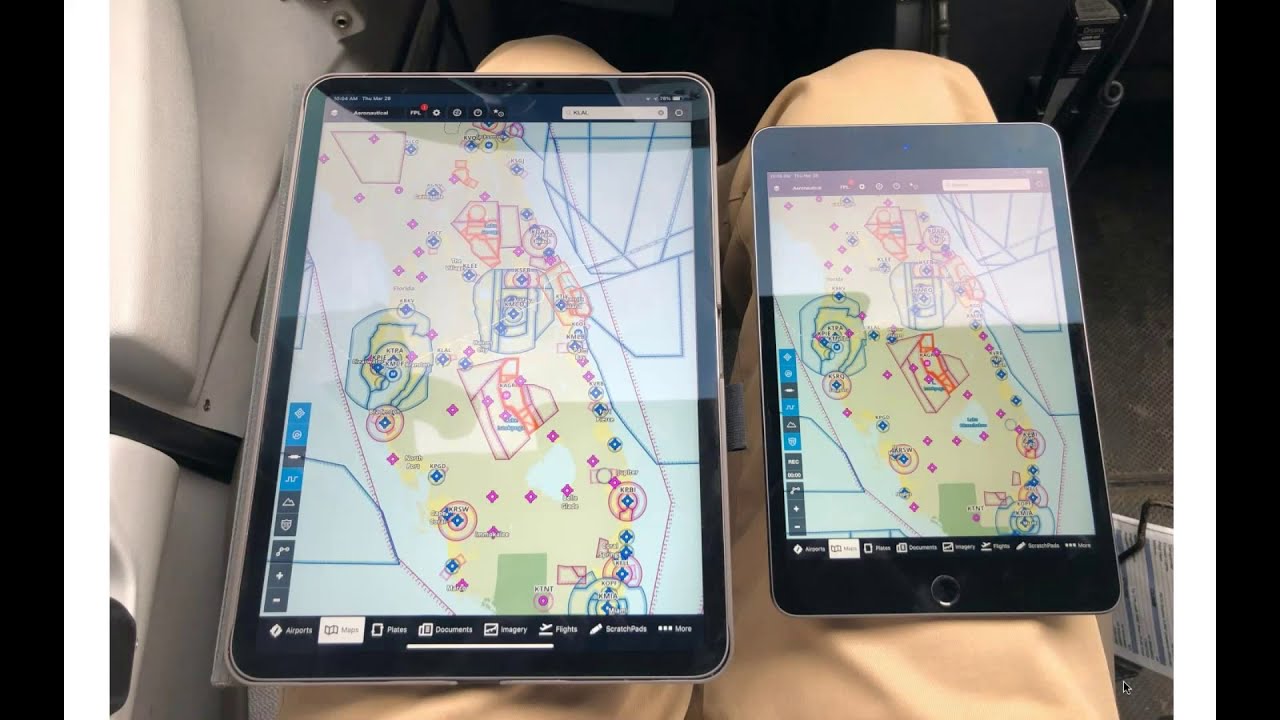




















![Samsung Galaxy A7 (2018) Review: Three Lenses and None [4K]](https://img.youtube.com/vi/b7_VvYIeq94/maxresdefault.jpg )










