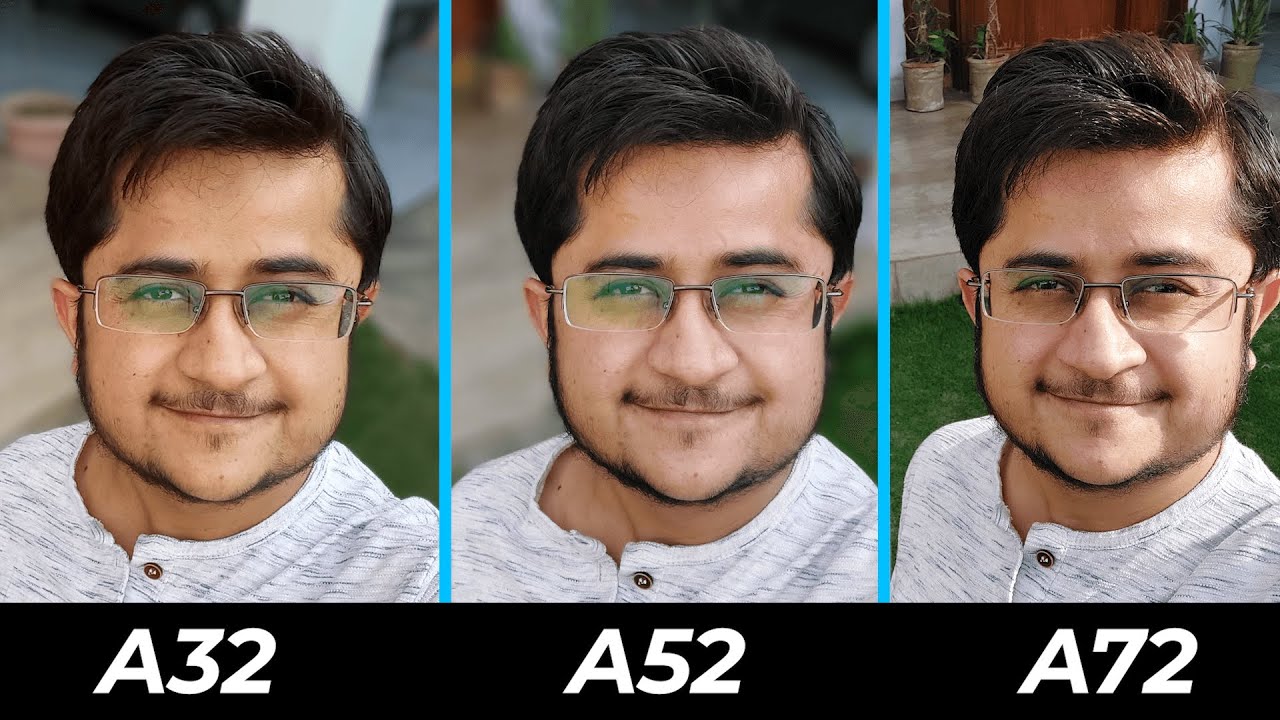Fix Android Phone Freezing Crashing Not Responding or Slow By URTechSupport
So, are you having some issues with your Android phone? Does it keep freezing or powering off randomly cool in this video we're actually going to go over a couple of troubleshooting steps? You can take to fix that problem. Hopefully, so stick around get your phone and let the download begin so guys if you're new here, and you want to learn how to use and troubleshoot devices, plus some other cool tech stuff we can help. All you need to do is click or tap that subscribe button with that bell for notification. So you don't miss already some cool, helpful content, so we're going to take a look at a couple of things. You can do to fix an Android device that is either freezing or is unresponsive or just won't respond to your touch or anything at all. Usually, sometimes this can happen when the screen is turned on still, so it can get stuck.
These steps are going to help you through that problem. Now, one of the key things to remember is that, after each step, you kind of want to restart your phone just to check to see if the issue is fixed and that will give you an indication of whether the troubleshooting steps you're taking are working or not so ironically, one of the first things you want to do is try to restart your phone, and you can restart your phone in a couple of different ways, depending on the Android device that you currently own, most Android devices have a power button. You just press and hold that power button for about 30 seconds until the power off option appears on screen. If you have one of the newer notes that doesn't really have a designated power button, you can hold down the volume down with the power button for about 30 seconds, and it will pop up with a reset option. Now, once this reset option is on the screen, you can try to do the physical restart from here.
If the screen is still unresponsive, just keep holding those power buttons down. This is going to cause a hard reset on the phone itself, powering everything off completely making your screen go completely black, leave it off for a couple of seconds and then power back on check to see if your phone is now responsive and check to see if the problem you were having before is still happening or if it's fixed. So now, if the problem is still occurring, the next thing we want to do is troubleshoot the phone itself now, in this case the phone has to be responsive in some way. If you can get into your settings, you can check for any kind of system updates that could be causing the phone not to work. The way it's supposed to.
Normally, your system updates are going to be in your settings, and then you have a software update option, and all you would do is tap on that software update down, load and install software updates. The phone will check to make sure you're at the current updates. If it's not, then the update will initiate and download into your phone I bear in mind, because this is an Android phone you can actually use in mouse and keyboard on your phone itself. If you have a dongle that you can attach to your charging port again, if the phone picks up on that USB connection, then you can use that mouse and keyboard to navigate through your phone to get to this software setting. If the phone's touchscreen is just not responding the way it's supposed to, you always want to make sure you keep your device as updated as possible.
I can't tell you how many times a lot of random weird issues were just fixed because of a bug fix that was downloaded later on so again put yourself on an update schedule, one to two weeks after the update has been released. You should install it into your device, hopefully by then they're able to work out any bugs, or you're able to hear any major bugs that may affect you. That would prevent you from updating. If you don't hear about anything, or you don't say anything that should prevent you or stop you from using your favorite app update, update, update now. Another thing that can cause your phone to periodically not respond or restart or freeze, is, if you're running out of storage.
So you want to go into your settings as well and then there's usually a device care option that you can check on when you're in that device care menu. It's going to give you kind of breakdown of your battery, your memory and your storage, and what you want to do is just go through and check your storage to make sure that you still have adequate storage for your phone to operate. The way it's supposed to. Sometimes, when your storage gets overfilled, your phone will run sluggish or just doesn't have enough storage to process any new information or work the way it's supposed to. So you can actually clean up some storage options there, and this will help kind of clear out some metadata and give you some just additional space that you can work with, and then you can kind of go in and start cleaning out, videos, pictures or anything that is taking up a lot of space inside your phone you'll be surprised how much space your media actually takes out.
So another quick tidbit is, you can actually just go into your memory as well, and anything that you use in memory also takes up space. So any cached information will also take up physical space on your device. So you can use this device maintenance to kind of clear out that cache as well, and this will give you some additional space again. You can work with just enough to kind of get into your phone and do some quick, cleanup maintenance that can help your phone function and run a lot better. So now, if your phone is up-to-date, and you have adequate storage, one of the other things that can cause your phone to act erratically is any kind of applications that may be functioning incorrectly or running.
In the background of your phone, that's causing it to hiccup, so you want to troubleshoot your applications. Next, and one of the first things you want to do is just make sure all your apps are as updated as you're supposed to and then for that you're just going to go into the actual Play Store itself, and once in the Play Store you're going to hit the apps and games, and then you can see I'm, not the person to kind of look at, because a lot of my apps aren't updated. So what I will do is just click. This update now option and what the system will do is just go through now and download all the fresh updates for all the apps that are currently out of date. This can go a long way in fixing any kind of problems or any kind of weird little issues.
You're having with your Android phone and out of date app can cause so many problems. That's unbelievable can make your phone freeze. It can make your phone pause. It can make your phone restart become unresponsive just because this software is not compatible with the current level of Android. That's out or there's a bug or something in that particular application.
That's causing the issue to happen, so you always want to go through, and you always want to make sure all your apps are updated as possible, and this is definitely the place to do so. So now that all your apps are updated if you're still having an issue open some of your most used applications and then close them out one at a time to see if your issue gets resolved, if you're running an application, that's causing a problem normally that application would have to be opened in order to do so. So if you just start closing out applications and testing the functionality of your phone, making sure that it's working the way that it's supposed to, if it's freezing, if it's hiccuping close another application, and then you do some more testing all this is, is really trial and error testing to see where the problem can be and testing to see. If there's something in your phone, that's causing your phone not to function the way it's supposed to now. You can also force close your applications, and you can do that through the settings itself and force closing just really prevents the application from running at all, not in the background not getting any data, not getting any information, and if you go into your setting, and you're gonna, just look for applications, and it gives you a list of applications that are on your phone and a list of applications that may be currently running in the background.
I can just go through the list of the applications you believe may be, causing the issue or any of the applications that are open, anytime, you're having the issue you tap on that application, and you have the force closed option there. Clicking on that option. Force closes the application completely. It's shut down from the phone test, your phone out see if it's working the way that it's supposed to, if it's not just move on to the next application and see if that helps so another cool pro-tip you can use, is if you're sure that an application is the reason why your phone isn't functioning the way that it's supposed to when you're having trouble you're deleting that application or getting your phone to work long enough for that application to be for stop or delete. You can always boot your phone up in safe mode and each Android phone has a different way of being booted into safe mode.
You can google it just to buy the model of your Android phone itself or the brand of the Android phone or, if you have any questions, share them in the comment section below this. Video and I can kind of instruct you how to reboot your phone into safe mode, but doing so will help you kind of shut down all applications because keep in mind that when your phone is booted into safe mode, all applications that are downloaded are turned off automatically. So no applications will be running at all inside your phone, so that will give you the ability to kind of go in and clean out the application that may be causing an issue, and once the application is cleared out, you can just reboot your phone normally get back into your regular Android and again just test test test is going to be the main key to making sure that your problem is solved after every step. Going to make sure you test to see if that step has fixed your problems and a couple of tidbits would be to remove any cases that you may have. Sometimes they can cause overheating.
Overheating. Can lead to your phone acting a little funky as well, remove any external batteries that it's connected to if it's connected to an external charger, see if that external charger could be causing the issue if you've gone through all the troubleshooting steps and the problem is still happening, you may want to consider factory resetting your phone, but make sure you back up your data prior to resetting phone, and this is a little tricky because if you believe there's something in your data, that's causing the problem. You may actually don't want to restore from this backup but make sure you're always backing up your data from a clean slate. So if your phone is working fine now as you're watching this video make sure you establish a backup that way, you can always restore from this point where your phone is working perfectly. If your phones already acting funky, maybe it's a little too late, you kind of have to start from scratch once you start it from scratch, make sure you establish your backup data at that point, that way, you're not running into any problems later on and, of course guys.
If you need any kind of help, resetting your phone to factory reset go ahead and comment down below in the comments section. I can kind of walk you through whatever phone you may have, show you how to reset it to factory settings and also give you some tips on how to get it backed up so guys. Hopefully, these steps helped you if there is a step that you use, that I didn't share in this video go ahead and share it in the comment section down below until then, you can check out this video. We did on a buying guide for an Android user in your life, and this is something YouTube believes you would enjoy watching guys. Thank you so much for checking out the video.
If you liked it doesn't forget to subscribe with that Bell for notification. So you don't miss early. Some cool, helpful content like this one until next time guys' peace.
Source : URTechSupport