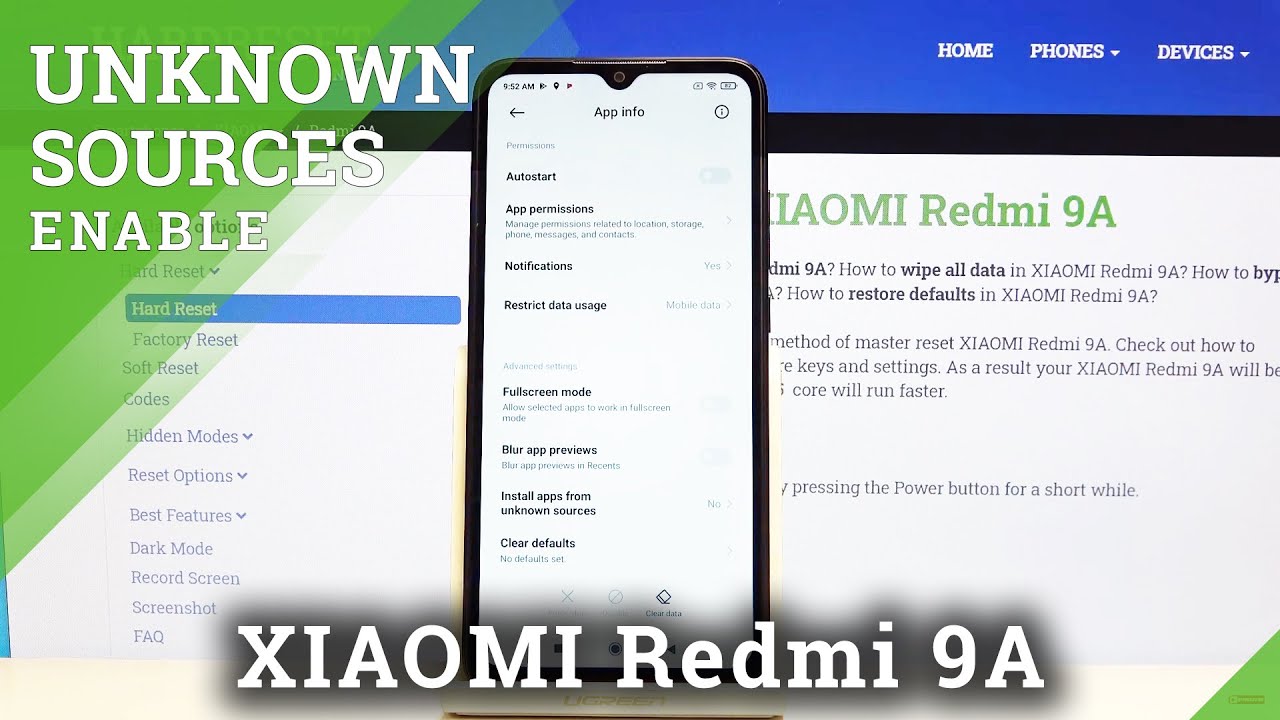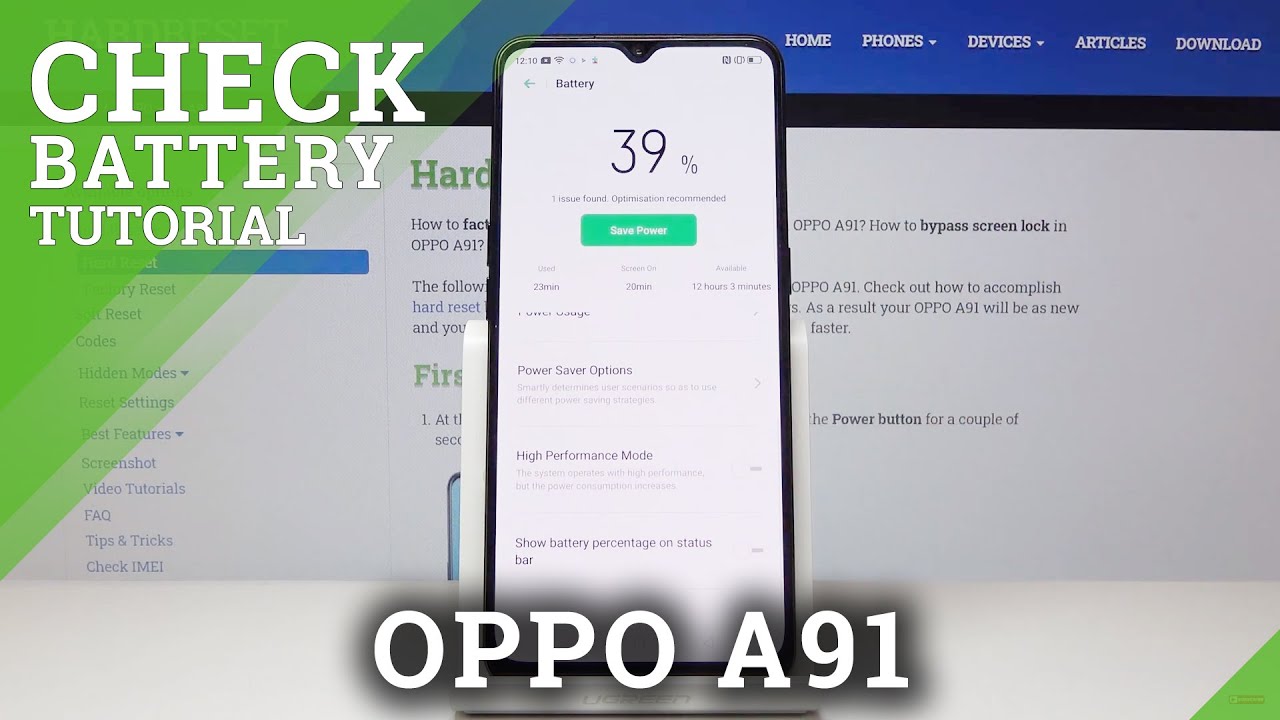How to Use Camera Pro Mode in Samsung Galaxy Tab S6 Lite – Take Professional Pictures By HardReset.Info
Welcome here I've got Samsung Galaxy tab, s6 lite, and I'm going to show you how to use the camera promote at this device. So, let's start by tapping on the camera button to open it, and for now we are in the standard photo mode. Let's change it by using this settings bar and just simply going to the right two more here we have access to other modes of this camera. One of this is the pro mode. So let's pick it- and here we are- this mode- gives us possibilities to choose some shooting parameters by ourselves. This is useful when we want to learn photographic skills or making experiments with photography.
So let me start with this settings bar from the left. The first one button here is the ether. So now we can control the camera's sensitivity to light by using this slider, we can make it less density from 100, or by going down, we can make it more sensitive to 800s. So I think the spectrum is enough for this kind of camera. We can also go back easily to the auto ISO by tapping on this manual button here.
So now we are again on the auto. The next one button here is the white balance, and we can adjust here the temperature of our picture in kelvin degrees. By using this slider and going up, we can make our picture more cold, more blue. By going down, we can make it more warm more orange, and we can of course, easily go back to the auto settings by tapping on manual here again and the last one button here is the exposure compensation option. So by using this slider, we can manage the light of our picture.
By going up, we can make our photo more dark. By going down, we can make it more bright. This is how it works at the center. We have zero and zero parameters. So now we are again on auto exporter compensation.
Here we have also one extra option here from the right this button. When we tap on it, we can pick the metering center weighted is now we can change it to the matrix materialism and also this spot one. So this is how to use this here and now. Let me use these settings to take a picture, so let me add just ISO, for example, here the white balance, the blue one, maybe and a little brighter and now let me take a picture to see it. Let's move to this button here we get quick access to the gallery and this is how it looks like and that's all thanks for watching, subscribe our channel and leave the thumbs up.
Source : HardReset.Info












![Best smartwatch 2021/ Galaxy watch 3 [ Huawei watch gt 2 pro unboxing ] Apple watch series 6 !!!](https://img.youtube.com/vi/7C0oGhicOrw/maxresdefault.jpg )