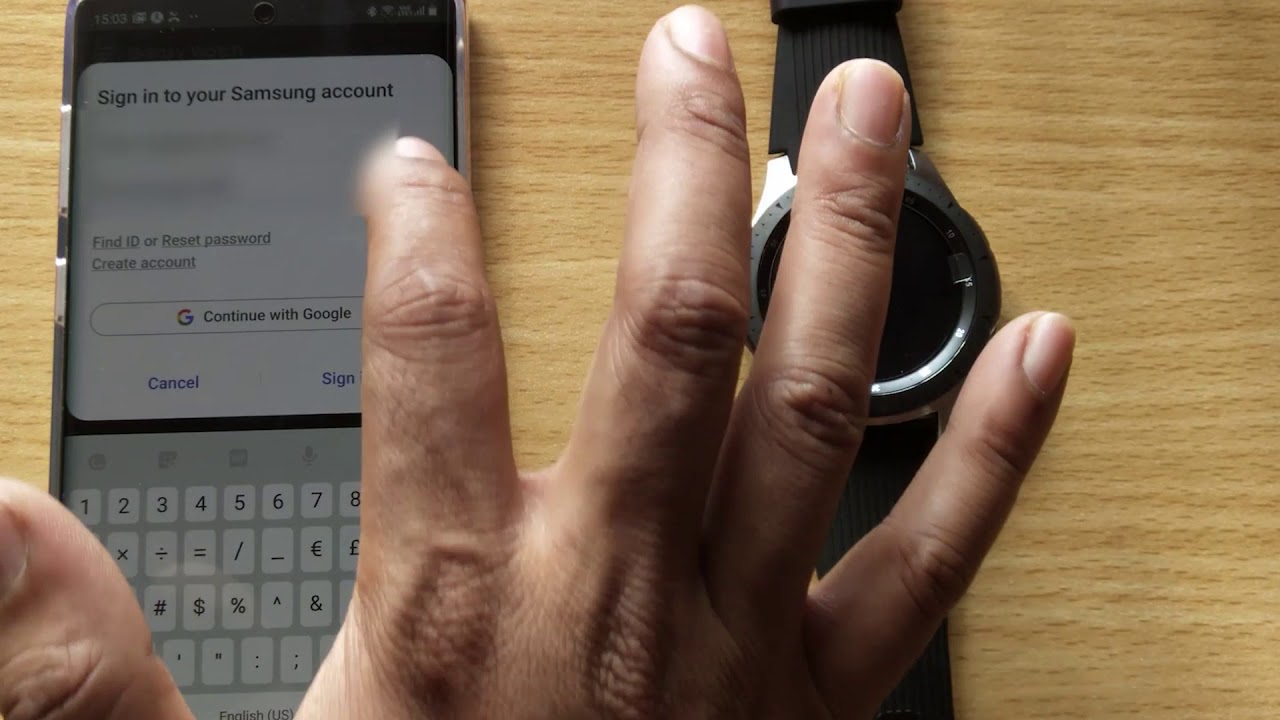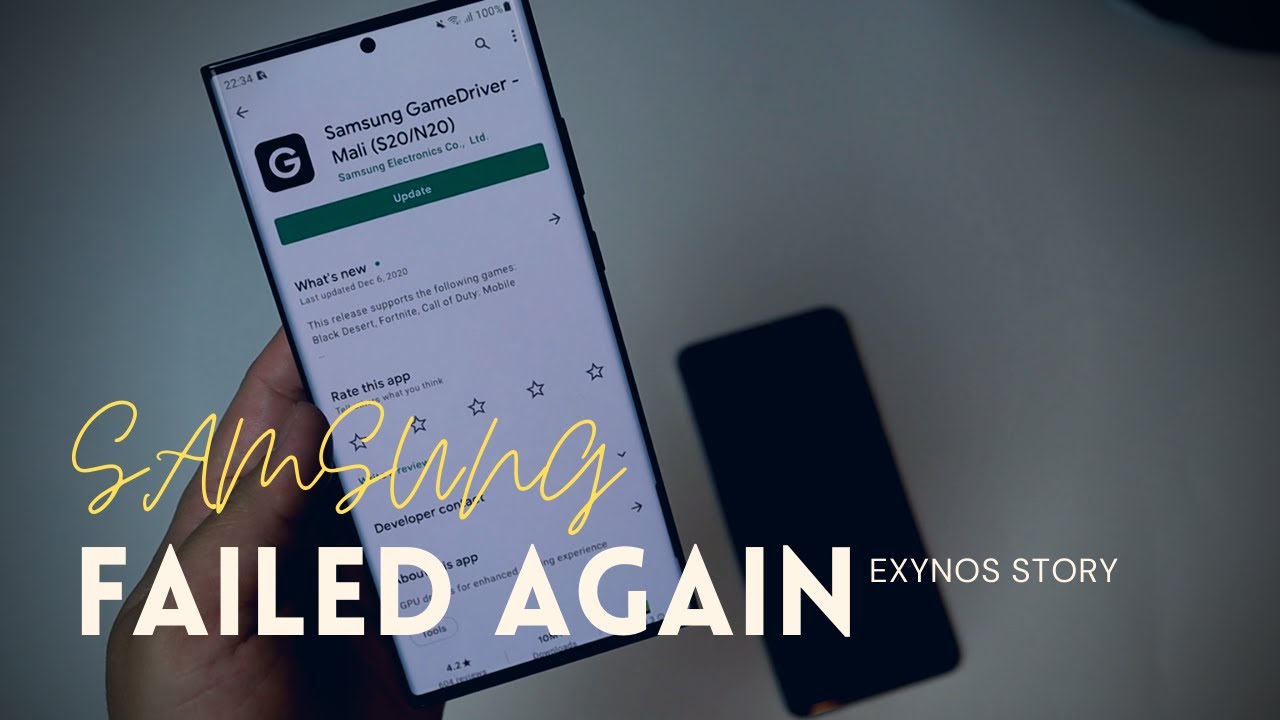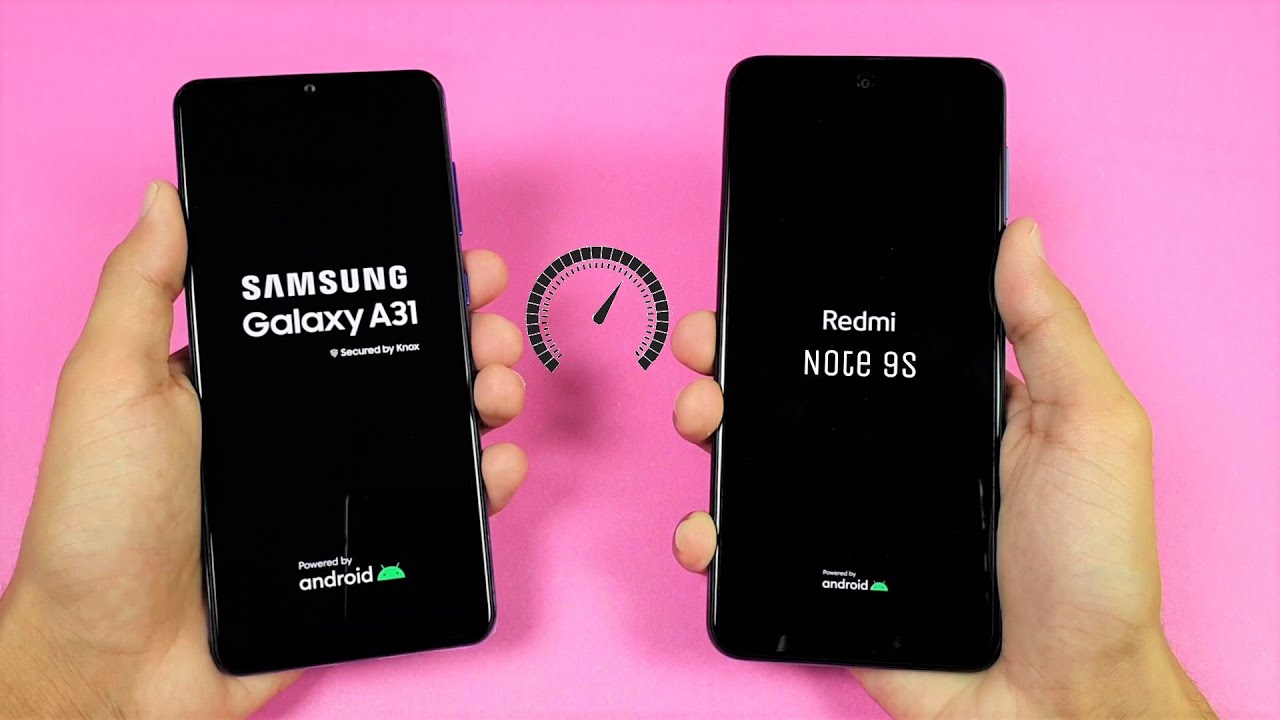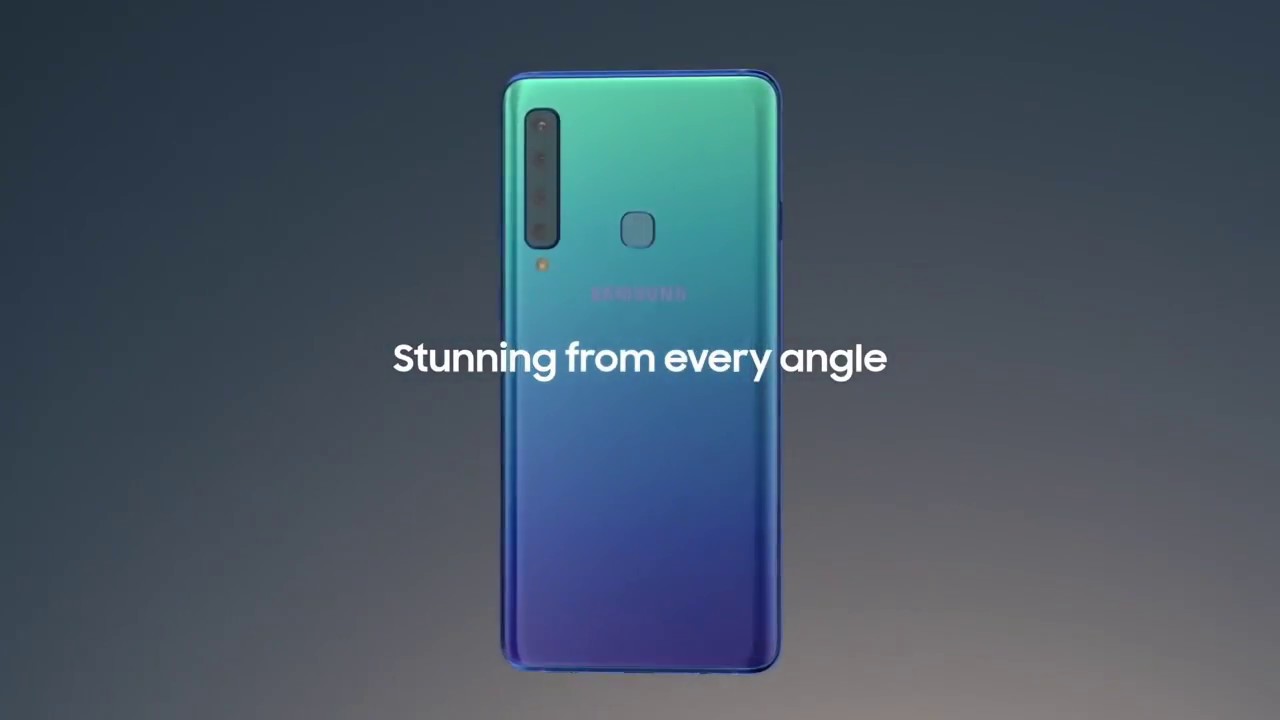Fix an android device that freezes or won't respond By Kundan Bhattarai
If your android device has frozen for the first time. Then you can simply restart your Android device to check if the device will work properly or not. But if your Android device is frequently started to froze, then let us see some ways by which you can try to fix this issue and the first thing what you need to check is you need to see how much of space is left in your Android device, the operating system of the Android device and the application needs some space in order to run smoothly in your device. So what we will do we will go to settings here. We will scroll down and go to device here, and then you would go to storage, and we will check how much of space is left in here and the device. Now, if you have a different model of Android device, then you may have to go lit a bit different way to find out how much of space is left in your device.
For me, out of 64 gigabytes, I have thirty point. Seven year, gigabyte left for me out of 64 gigabytes I have used 30.7 gigabyte. That means I have enough space for the applications to run smoothly, but if you don't have then removed some unnecessary files, videos or applications and make sure that you have at least some space so that the device can run smoothly now the other thing what you have to do is we have to check if there is an update available for the operating system in your Android device. Now sometimes a bug may be causing I assured you TVs the Android device freezes. So you need to make sure that you have the latest version of the operating system installed in your Android device, go to settings scroll down, and we will go to software update.
You will go to download and install now device will check if you have the latest version of update or not for me, I have the latest version of the software in mine in droid device. If you don't have download and install the latest version of the software also, the next thing what you have to do is you have to check if you have the latest update of the application installed in your system? If sometimes, some applications may be causing an issue due to visit, your device will freeze so make sure you have. The latest update of the applications go to Google Play Store go to this menu option here. Select my apps and games for me. I have a lot of applications which has new update, so I need to make sure that all of these applications they have the latest version of the object installed in my device.
So I need to select this option, update all which will update all the applications. So once you update all the application install in your Android device just check if the device will run smoothly or not, and one more thing, if you notice that your Android device has started to freeze after you install certain applications, then make sure to uninstall those applications. Generally, when you install application, you install the free version and the free version of the applications may have so many ads that will run in your Android device due to is the device will freeze so install this application or else purchase the full version of those applications so that it will not display too many ads in your device. Now the last option for you is to reset your Android device now reset your device to the factory state and check if this will fix the issue, but before that makes you to back up your Android device to the Google Drive so that you can restore it later on. If you want to back up your device, then what you do is you go to settings, go to general management, and you have the option here: backup and restore select it, and then you can select backup data, and then your data will be backed up.
So once you back up your data, and then you need to reset your Android device. So for that one go to settings scroll down and go to general management, go to reset and then select factory data reset. Now, once you do the factory data reset, it will show you what applications will be deleted from your Android device, also, whatever the pictures, whatever the videos you have downloaded it, it will be deleted. So once you back up what you do is select reset here at the bottom and then once I will select delete all everything in my device should be erased, and it will go to the factory State. So once the device goes back to the factory state and just check if your device can run smoothly or not also, you can restore your device from the backup which you have done earlier.
Hopefully this should fix the issue. Thank you for watching this video please like and share this video. If you found it helpful, also click on the subscribe button and hit only bell icon to get the notification of our latest videos for free.
Source : Kundan Bhattarai