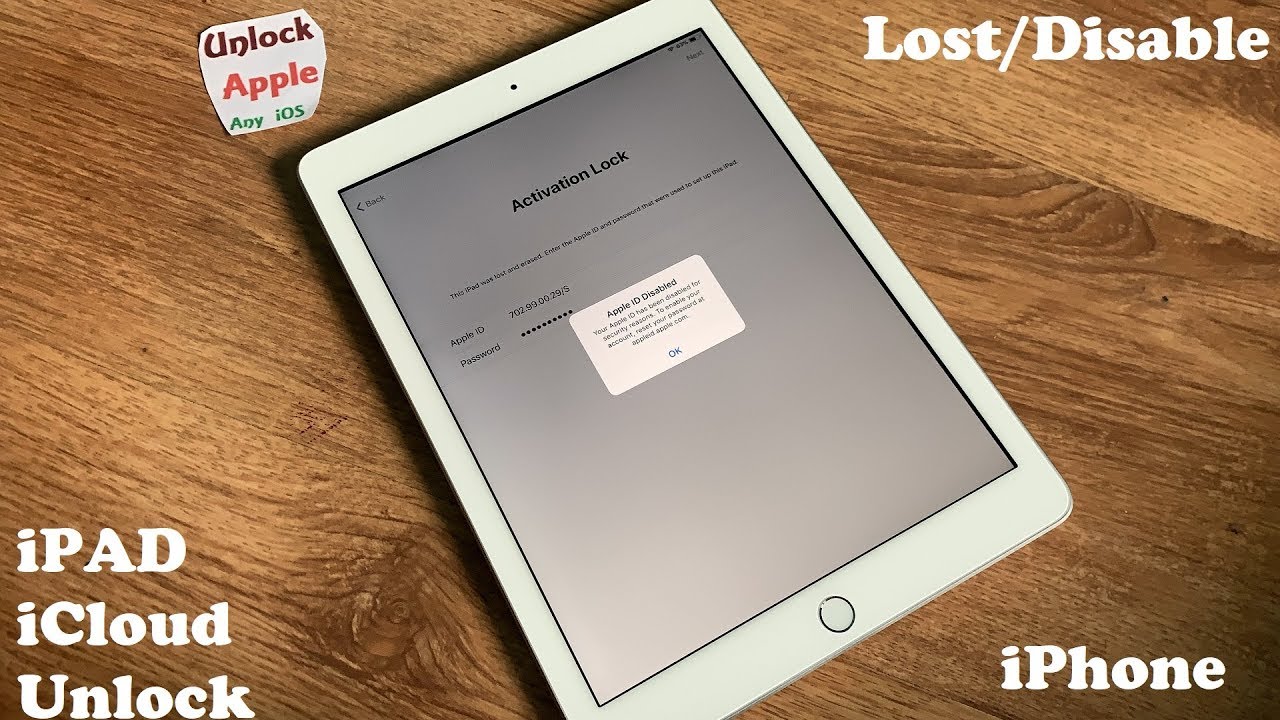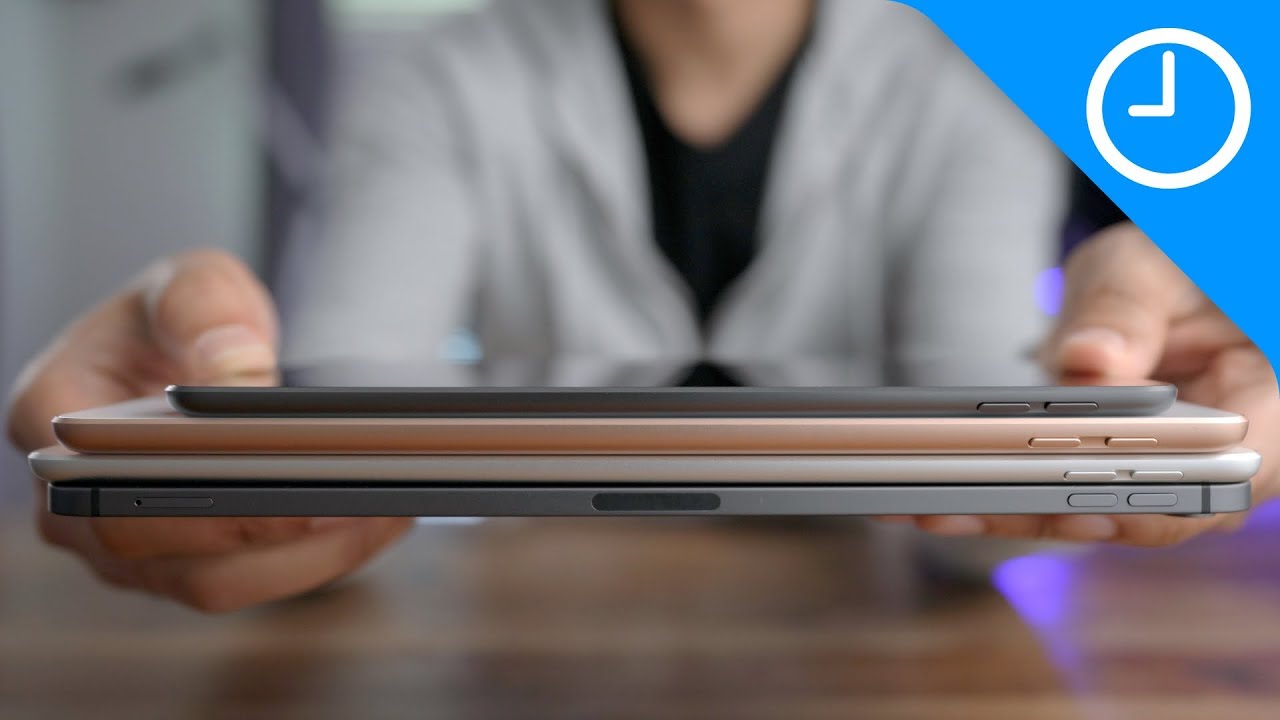Factory Reset iCloud Locked iPad And Remove iCloud Account iPhone iOS 6,7,8,9,10,11,12 By Apple Solution
Hello, everyone welcome to unlock Apple any iOS and in today's video we're going to unlock an iPad on your screen. This is the latest iPad right now, I am using in 2019. So if you have an iPad or iPhone with any iOS or iPad with any generation or iPod with any iOS and any generation, and I've watch. So this is the right place for you, I'm, going to show you how you really can do, and you can get your Apple device free from iCloud easily. You can remove without using your IMEI without using your serial number. So just follow the full procedure.
What I'm doing on your screen, and you will get 100% free, of course, iCloud unlock bypass, even its link to Apple ID, or it is disabled or Ross more so step by step. I'm going to show you what you have to do: okay, first you're going to choose a language. What you understand, then any country appears on your Apple device on your iPhone or on your iPad iPod. You don't have to put that line that country you have to put the country. Even you are living in the USA.
You have to put our country what I'm going to enter this video so do not enter a country. What you like, okay, so everybody here is going to write down country United Kingdom. If you are living in the United Kingdom, you can click your kingdom. If you are living in the USA still, you have to click the United Kingdom. Once you press, UK, you go to setup member.
In this case you have to have a Wi-Fi or internet connection. There has to be good speed, internet connection, that you can connect your things easily and fast. Now we connect with Wi-Fi already, but still we have to go through the whole procedure. Okay, the next step. We have to go through again.
If you skip a video, you will not understand the full steps and in the result he will not get your iCloud unlocks from your device. Any device will be still not ok. At the moment we have activation lock screen. As you see, ok, once you see this thing, what you have to write down here is everybody going to write down the same thing? Even you have a hyper iPhone or you have iPod or you have a iPad like on your screen. Every part you're going to write down here exactly the same thing.
What I am writing 7 0 to 9, 9, 0 0 to 9? Ok, now we have to write down your capital S. You will understand why I am writing capital s. You will know in soon future. Now we are writing password. Everybody writes the same password.
What I'm writing very simple and easy password like you can get from anywhere? Ok, once you do this password, you bring to the nest next step. If everybody did it already, let's press next, once you press next two times three times four times five times: six, seven eight! This is a procedure you have to go through is not like you press one time, and it's done not nine! Ten! Once you press ten times, it appears I will ID disabled on screaming. Okay once this thing appears, the next step we are going to do is giving back to your Wi-Fi settings going inside your Wi-Fi. Whatever you have connected- and here you have to go into configure proxy and go to the automatic once you go into the automatic, the number you have to add here is four zero. This is the direct number that will connect with the Apple server, and you can easily be free from iCloud in your Apple devices, so 6 1, 9, 3 and 100.
Once you do that again, you have to write down capital S here once you do, you see in the top right corner, it is coming. Save ? press save, configure proxy right now is automatic before it was often everything is safe inside coming back once you are coming back you going to the startup screen, press the language, and then any country you are in. You still have to press the one we did last time means United Kingdom. Once we press setup manual, then we are waiting so step by step. We are doing things and we are getting good.
I really appreciate, support, and I'm really happy to see so many comments. People writing is working for them just because they follow the exact procedure. Ok, once you come up with your screen, you press one-time, activation log help once you press the home button, Wi-Fi settings, and here you come into your internet settings you plate. One time, you press the manual you're adding here right now. Everybody wants to add 1:02 very simple.
This is combination of the old numbers that makes your app advice free from iCloud, five, eight one, three two dots. Once you do that you press capital S here, then you press save, but you do that next step start again, English or any language. You speak you understand, and then we have to keep our Direction into one. You, press, UK and setup manual, step by step. We are getting very close to over success.
Okay, try again, one time once you do that you are going to press home button start again, one more time you press the language, and again you are going to press United Kingdom. Here you once you press, setup and well straightway press the home button go to Wi-Fi settings. What you get here is extra Wi-Fi appears that is an apple satellite. Each of every number I was writing forward. Slash and s that was for this thing.
That was the information I received was correct. The network was our home network. We're going to forget once we forget, we have to see the procedure we apply was right or wrong, and you see everything start connecting means every single detail. I added was a hundred percent correct, and it was how it should be, how many times we have to press next and how many times you have to press back. Everything has to be equal.
Okay. Here we are waiting for one message, and we'll see. If you get that message or not. Once we get that message, it means it should be an error or try again message. Then we will know we are going to the right direction at this time.
It's taking it really sometimes long can take up to 20 to 25 minutes. Sometimes it can be quicker. Once we get that the thing we have to do just wait at the same time it taking very long. That means we are going to the right direction and this time press home button, press, Wi-Fi settings this Apple satellite again forget it once you forget it. What you do you press down button unable to activate? Because there is now at this time we do not have any Wi-Fi connected with this Apple iPad, iPod and iPhone any device you are using the home Wi-Fi we disconnect.
We forget. The second Wi-Fi appears that was from satellite Apple was disappeared. We forget it now automatically. One Wi-Fi appears press the back button and what appears here apple CA. It means we get to the right direction.
What we supposed to just press, a small Next button and look the reserves- are waiting for you for success. Time appears date appears this thing can set up later. If you follow 100% procedure, how I have showed you? You will never ask me for any help, but still some people they just want to do. You want to watch quick without checking things properly, so, if you still help I can help you for free 100%. Thank you for watching and take care.
Source : Apple Solution