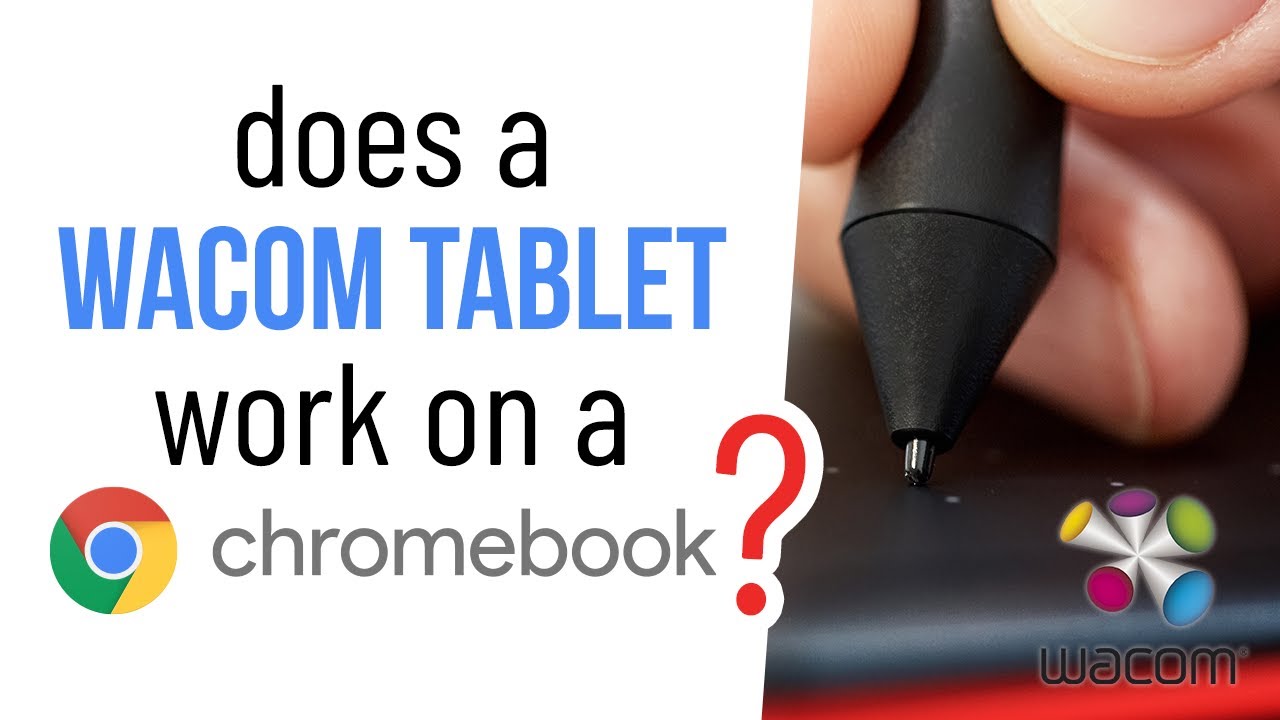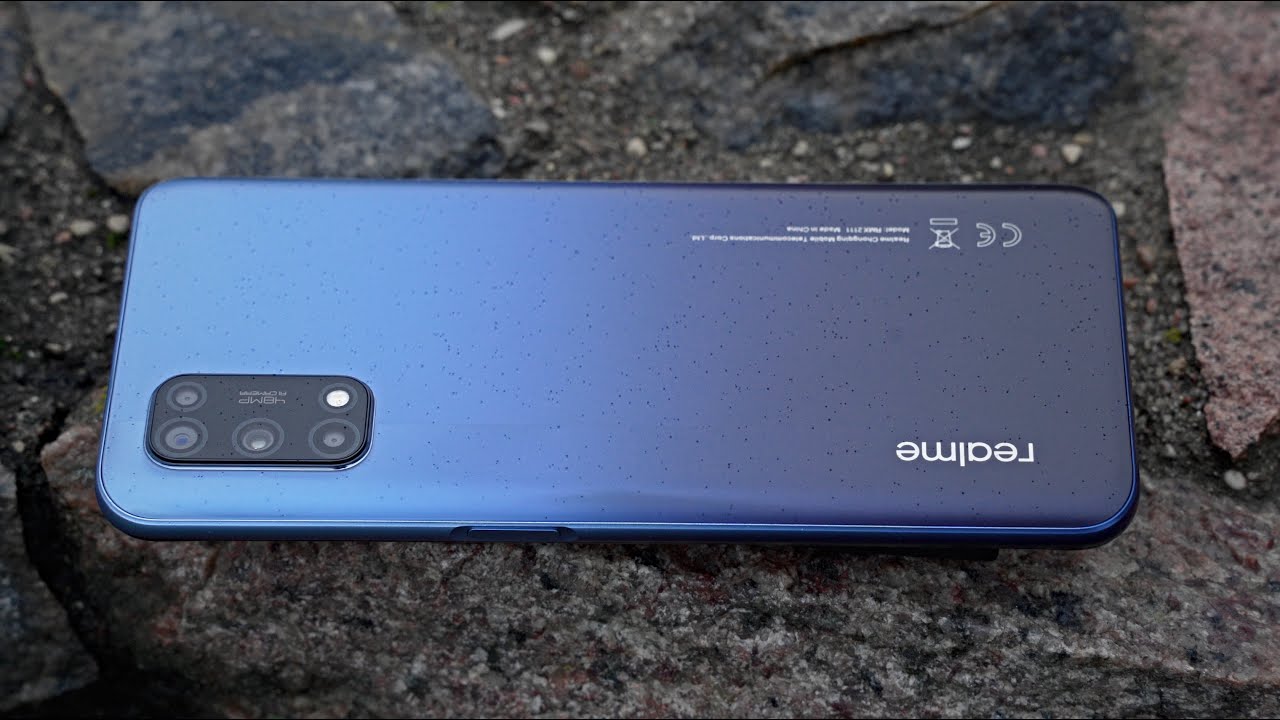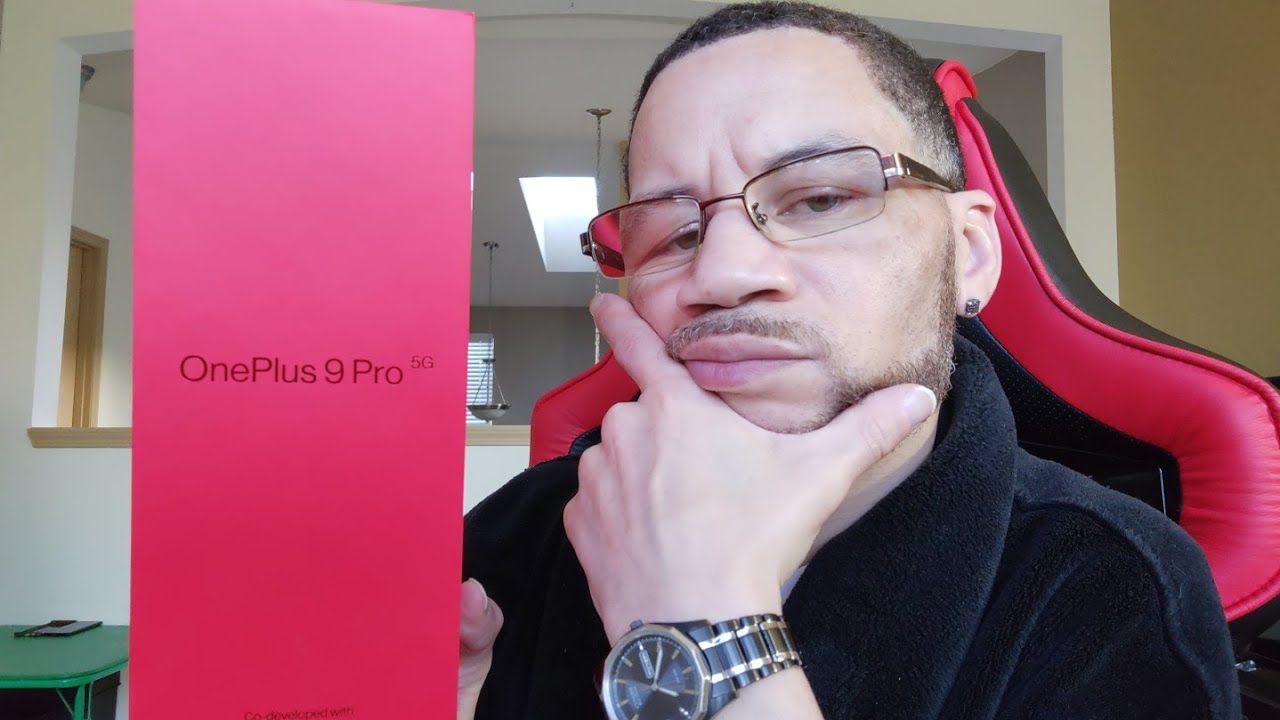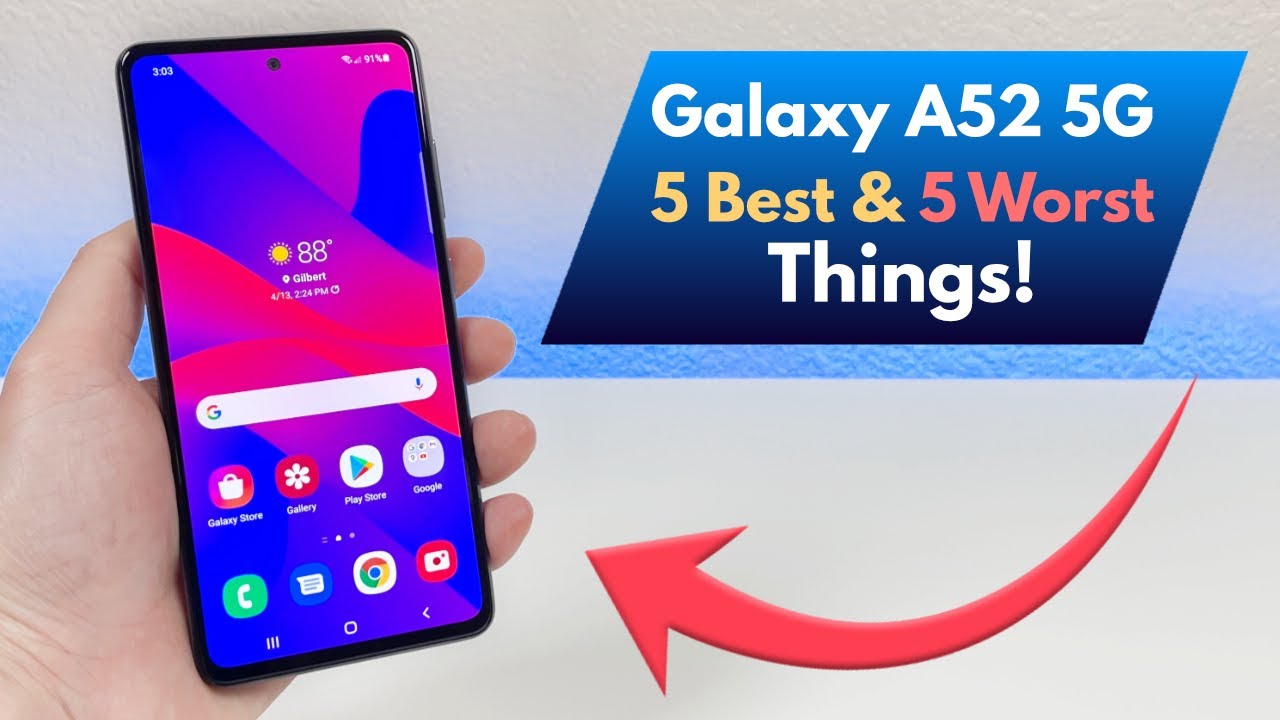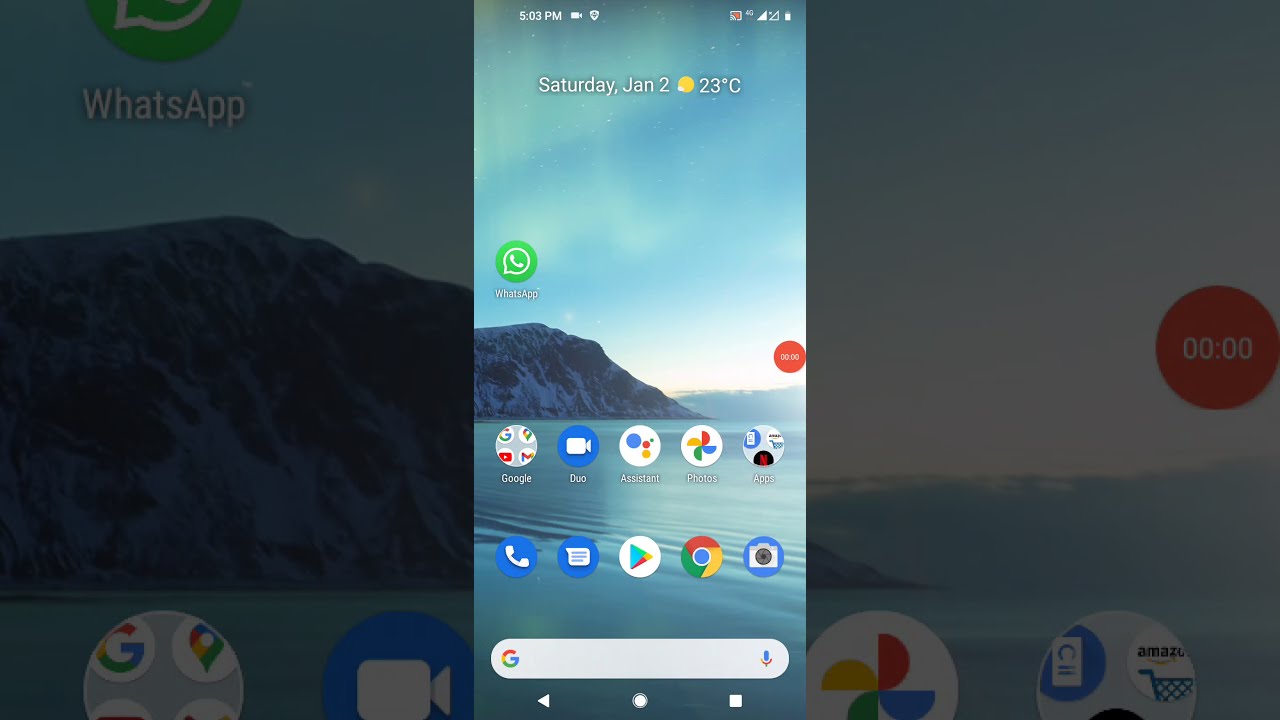Does a Wacom Tablet Work on a Chromebook? - Low-Cost Digtal Art Setup By Aaron Rutten
Because Chromebooks are some of the most affordable tablets out there. Many of my viewers have asked whether a Wacom tablet will work on chrome OS until today. My answer has always been disappointing, but this is your lucky day, Chromebook users, because Wacom has just announced that some other tablets are now certified for use with Chromebooks in this video I'll explain what that means for you, as an artist student or online educator, and I'll show you how simple it is to connect a Wacom tablet to a Chromebook. As of the recording of this video, only the one by Wacom is compatible with chrome OS, but in the coming months the intuos pro into and into pro will be supported as well. The one by Wacom is their most basic and affordable tablet, but it gets the job done. It comes in two sizes, small and medium I'd get the medium if possible, because it'll be more comfortable for drawing and writing.
Wacom has made it incredibly easy to use their tablets with chrome OS. All you have to do is plug your tablet into the USB a port, and the tablet should work right out of the box. Yep, that's it. The Wacom tablet does not require you to install any drivers, but you will need to install an art application to be able to draw or paint clip. Studio paint is a great art, app that has been ported to chrome OS, and it is optimized for use with Wacom tablets.
The chrome, OS version of clip studio paint has the same features as the Windows version, so you don't have to use a lesser version of the software as far as compatibility with Wacom and chrome OS, the Wacom pen works independently of and does not interfere with. The pen that may have been included with your Chromebook. The Wacom pen will only work on the Wacom tablet surface, so it won't work. If you try to draw directly onto the screen of the Chromebook, since I don't own a Chromebook. Unfortunately, I can't test the compatibility first hand, so we'll have to take their word for it, but I have tried connecting Wacom tablets to my phone and that worked well.
So I'm confident that this is a great feature. Now, let's discuss some advantages of purchasing a Wacom tablet. If you already own a Chromebook with or without a built-in pen, by connecting a Wacom tablet to your Chromebook, you can free up your screen. It may be more comfortable to use your screen as a monitor and have your drawing slash. Writing surface lie flat on the desk and closer to your lap.
Although I don't recommend it, you can have your tablet off to the side, but just keep it parallel to your screen. Wacom's tablets offer more control for artists and are better optimized for art applications. For example, many art apps have specific settings to enable features or customize the Wacom tablet. Wacom's pens are ergonomic and offer some of the best pen pressure and line quality available in a digital pen. Best of all the pen does not require a battery or charging by drawing on a tablet surface.
It adds friction which feels more natural to draw on than a slippery screen, because a one by Wacom is around sixty dollars and a Chromebook can be found for under three hundred dollars. They are an excellent entry point for artists who are on a budget. Although there are affordable art applications like clip studio paint, you can also use Krita for chrome OS, which is free. I consider both of these apps to be some of the best art software available, so this setup would actually be pretty good much better than working on a phone and maybe even better than working on a budget tablet like a Samsung Galaxy tab. In addition to being a great setup for beginner digital artists, this is also very portable and low profile.
I will say that if you are able to spend more on your digital art gear, I would recommend getting a desktop computer and a larger Wacom tablet, preferably one with a display. You can draw directly onto an example of that would be the Wacom one not to be confused with the one by Wacom, which does not have a built-in screen. This will give you a more comfortable drawing experience. A Wacom tablet paired with a Chromebook, is suitable for online education for both teachers and students. A welcome tablet can be incredibly useful for writing, math and science equations drawing diagrams and writing on a digital whiteboard.
Wacom's tablets are compatible with many online education tools, but there is also a free bundle of software Wacom created in collaboration with teachers. This includes whiteboards, PDF, builders and other tools. You can use to educate online I'll, put a link to that in the description of this video. If your budget allows for it, I would hold out until the cities are compatible with chrome OS and choose those over the one by Wacom. It's much better to write and draw directly onto a screen for more recommendations on Wacom tablets check out my reviews.
I'd like to wrap up this video by applauding the educators out there who have stepped up and gone the extra mile to address the needs of students in this time of crisis throughout 2020, I was contacted by teachers and though I won't drop any names. I'd like to dedicate this video to you. Furthermore, I have a lot of respect for you, and it really makes me happy to know that there are people out there who care as much as you do about keeping students engaged in the arts and let's give it up for Google and welcome for working together with educators to make it easier to teach online if you're interested in learning more about digital art applications and how to use a Wacom tablet check out my YouTube channel, which has tons of free tutorials. Thanks for watching, and I'll, see you next time.
Source : Aaron Rutten