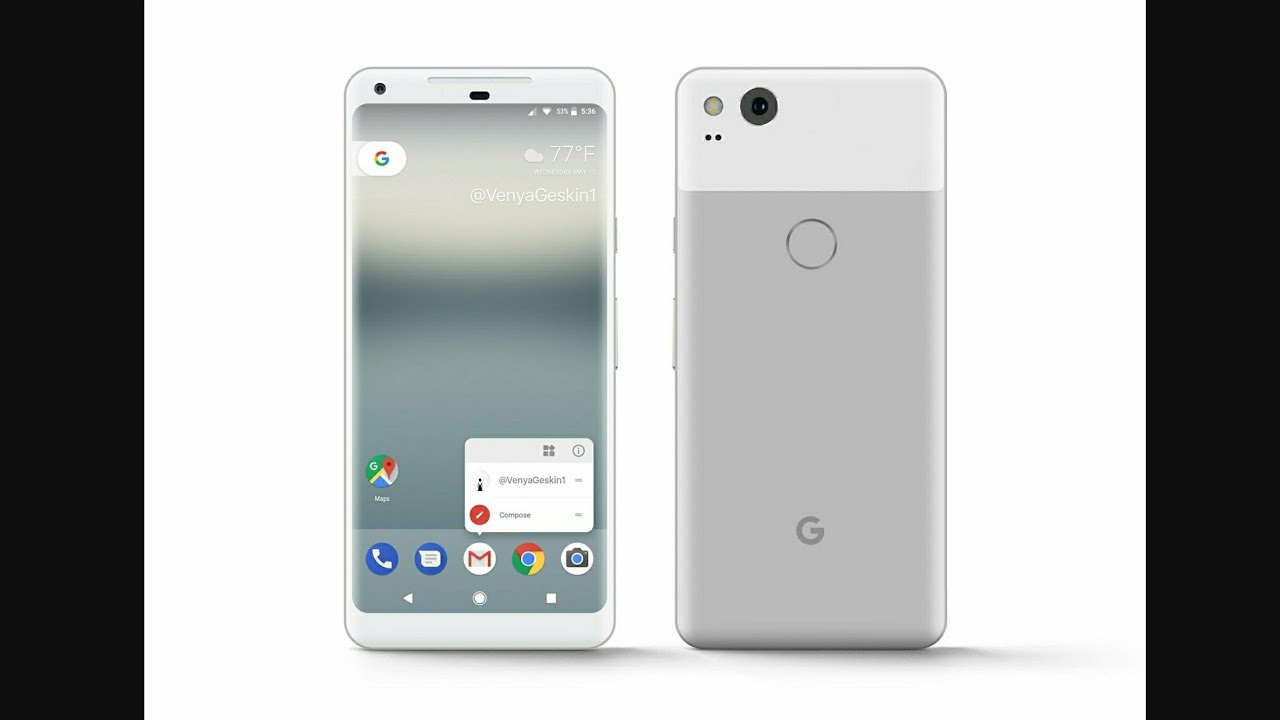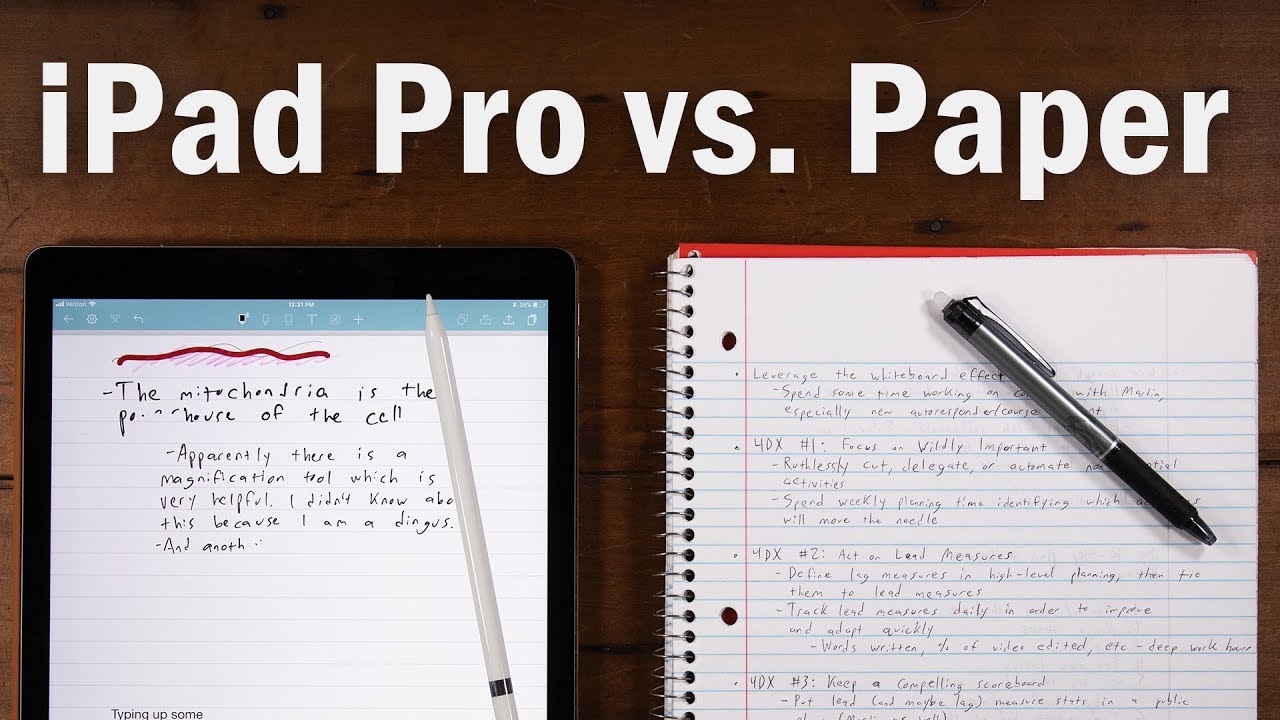Digital Notes on the Galaxy Tab S6 Lite with S-Pen By Ollie Burton
Hi there everyone, my name, is Ollie, I'm a final year, medical student at the university of Warwick in the UK. So recently you may have seen I put up a video talking about my first experiences with the Samsung Galaxy tab, s6 lite, and seeing if the s6 lite could be used as a reasonable note-taking tablet, while you're at school. I've got the device here in a little cheap folio case. I still use it every single day. Furthermore, I am in love with this device, but so many of you wanted to know about this. The s pen and the note-taking experience on the tab, s6 lite.
So for those of you who want to get it for school for college, is this going to be a suitable alternative to the iPad? Can the s pen and the tablet? Let you do everything that you want to do, however, before we start just for the sake of honesty, I need to keep it real with you guys, and I'm not going to sit here and tell you that I use this day-to-day to make notes in medical school, because I don't, as you get through medical school in the UK, I think you actually rely on notes less and less and less, and you rely on question banks more and more and more and just churning practice and actually practicing on the wards. Seeing patients long form notes I used to make at the beginning of medical school. I no longer make as I'm approaching graduation and becoming a doctor. So for the context of today's video, I'm more imagining how I would have behaved in the first couple of years of med school had I received this tablet then so with that well and truly out the way, let's jump in just a very quick reminder to check out my full review of the tablet. If you haven't already there's a link to that in the description, but, generally speaking, the tab, s6 lite is Samsung's new budget entry tablet with a resolution of 1200 by 2000 a premium feeling metal chassis like we'd, see on the full tab, s6 and, most importantly, Samsung's new s, pen, which magnetically snaps onto the side of the tablet when not in use.
It comes right in the box and doesn't need to be charged, meaning that, although it's missing some rather strange wireless gesture features we'd see on the tab six, it can never let you down. In a pinch and by the way before you do literally anything else, I recommend activating the handwriting recognition keyboard feature in your keyboard settings, which turns your writing into text which will work for any app. You like, I absolutely love this and use it all the time. So a good place to start would be Samsung's own note-taking, apps and features. Firstly, there is, of course notes which you can summon via the air command tray at any time, either by clicking the hovering icon or holding the s pen single button close to the surface of the screen.
So let's try writing some notes through create note. You'll get a floating window almost like a post-it note for simple tasks or lists. The second tool you might find useful is screenwriter which immediately takes a screenshot of whatever you're doing and lets you take notes directly on that picture. Finally- and perhaps my favorite of these is smart select, which uses AI to extract text from any image and copy it to your clipboard for pasting into notes or another app, these tools might be useful for extracting text from websites or highlighting passages from book chapters. For example.
It's also worth noting that you can do this over playing content like a Zoom meeting or a video, if you're trying to revise in the pop-up view and even adapt the transparency of the window to suit. So you can make notes without missing anything, then you should try out Samsung notes their fully featured note-taking app. This gives you a nice traditional notepad layout, which you can use either with a keyboard or your pen. So let's just write a little test sentence here, as you might do in school, so you can see how well the pen works just to demonstrate how good the writing experience is on the tab. S6 lite, I'm going to open up bamboo paper, an app from Wacom now Wacom, you might recognize, as the leading digitizer manufacturer for graphic design tablets and the s6 lite comes with not only Wacom's tech on board, but a laminated display, meaning that there is no gap present between the glass and the screen.
What does this mean for you? It means there is no gap between where you place the nib of the s pen and where it begins to write. Now, let's move on to some other apps that you might like. My personal favorite is handwrit pro, which is specifically designed to process your handwriting here. I'll show you a few samples using the standard pen which gives you a consistent, uniform line, the pressure sensitive pen, which reacts to how hard you press, the stylus and finally, the handwriting calligraphy pen more similar to what you'd see in an iOS app like notability. I also really like the range of backgrounds available here, not just that classic ruled notebook page which you can adjust to your liking, but also graph paper with an option to snap any lines to the grid markings.
It's also super easy to import pictures from your tablet into the notebook and annotate them as part of your notes or import saved PDFs such as textbooks and highlight the relevant sections when you're doing your reading. Of course, you may wish, particularly if you're studying something a bit more arty to use an actual, drawing app and import the results into your work by far my favorite solution is art flow studio because of its really minimalist interface, which doesn't interfere with what I'm doing and a one-time upgrade to unlock all of its features at once. For only a few pounds, I think, is perfect value. There's a huge selection of brushes, which are all enormously customizable, and you can really create whatever you want, even as a complete beginner. I've been able to create some drawings that I'm really pretty pleased with, and these have actually landed me some collaborative projects with surgeons.
So there really is hope for everyone. Now, just some final thoughts on the s pen. I love the round form factor and to me, it does feel slightly more comfortable than the carpenter style pencil of the fully fledged s6. I sometimes do still find myself accidentally clicking the button, but overall for the money. Furthermore, I still think it's a fantastic deal.
Some people really wanted to know if the nib phrase over time. It is a bit of a softer nib than other digital styluses, but this certainly hasn't happened to me yet even with heavy use. Apparently the official replacement tips for the s6 pen will work within the s6 lite pen and there are plenty of OEM sellers one bay that sell tips for the light pen for no more than a few pounds. So really I wouldn't be worried about this, so there we go guys. Those are my thoughts on the note-taking experience on the Galaxy Tab, s6 lite and remember that notes.
Don't need to be a part of your learning process. There might be a small part that might be a big part. You might just want flash cards really you've got to do what works for you and don't fall into the trap of doing what everyone else is doing. You've got to make sure that you're studying the way you want to be studying, but what I can say to you based on my experiences with this, is if you want to be able to take digital notes and use all these features on offer things like text, extraction, text, recognition or indeed the fantastic drawing experience, which is what I will be using it for going forward. I really can recommend this device for you if there are any more videos using the tablet that you'd like to see, maybe talking about alternative styluses that you can buy or more apps that you can use when studying or tutorials and getting started in digital drawing I'd, be delighted and really excited to do some more of those for you.
So please do, let me know, as always guys, please remember to like comment and subscribe. It really helps me out helps keep the content free, which is what I really want for you guys, and otherwise I will see you in the next video thanks for watching guys. There are three ways you can support the channel. The first one is to like comment subscribe share this video with a friend just enjoy it generally. Second, you can buy me a coffee if you found it useful using my CFI link, which will help keep me awake during the editing process and then, thirdly, you can use my referral link to save 10 of your first year of complete anatomy 2020, my favorite 3d anatomy learning tool, take care, guys, and I'll see you next time.
Source : Ollie Burton








![iQQO 7 vs Oneplus 9R OTG Speedtest comparison Type C 3.1 vs 2.0 [350mb/s vs 30mb/s]🔥🔥🔥](https://img.youtube.com/vi/l2l9K5qG_AI/maxresdefault.jpg )