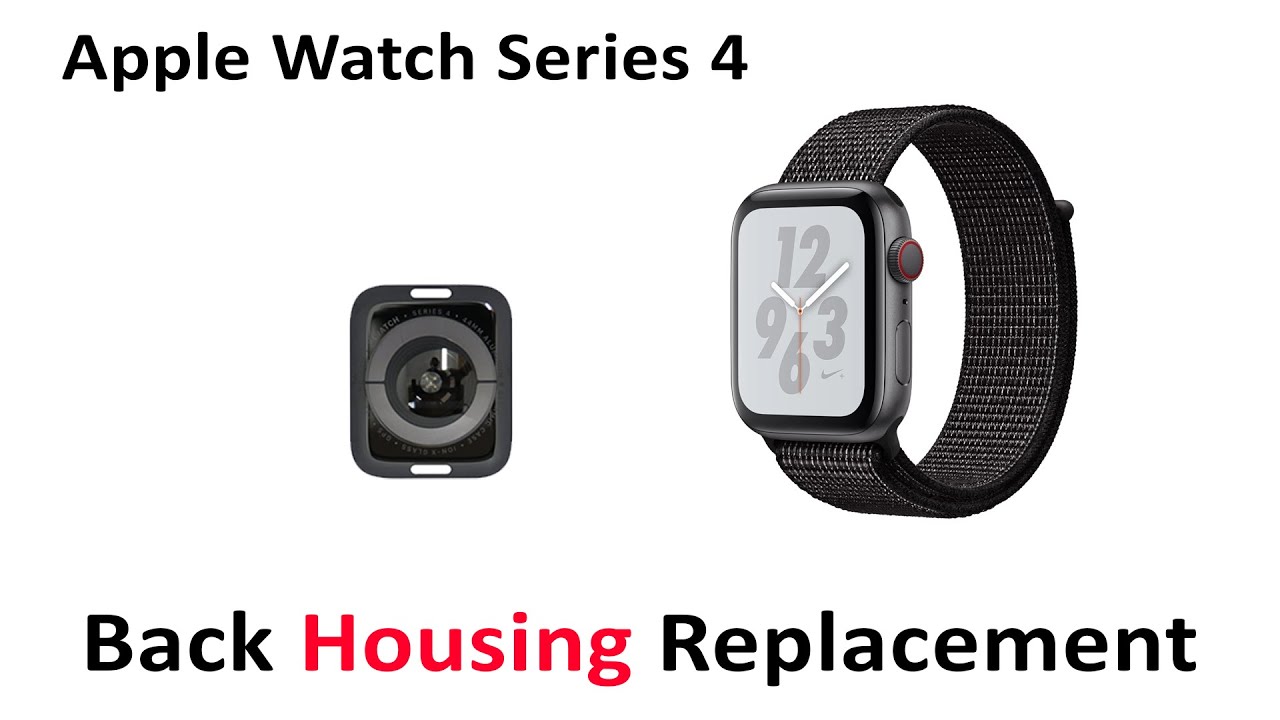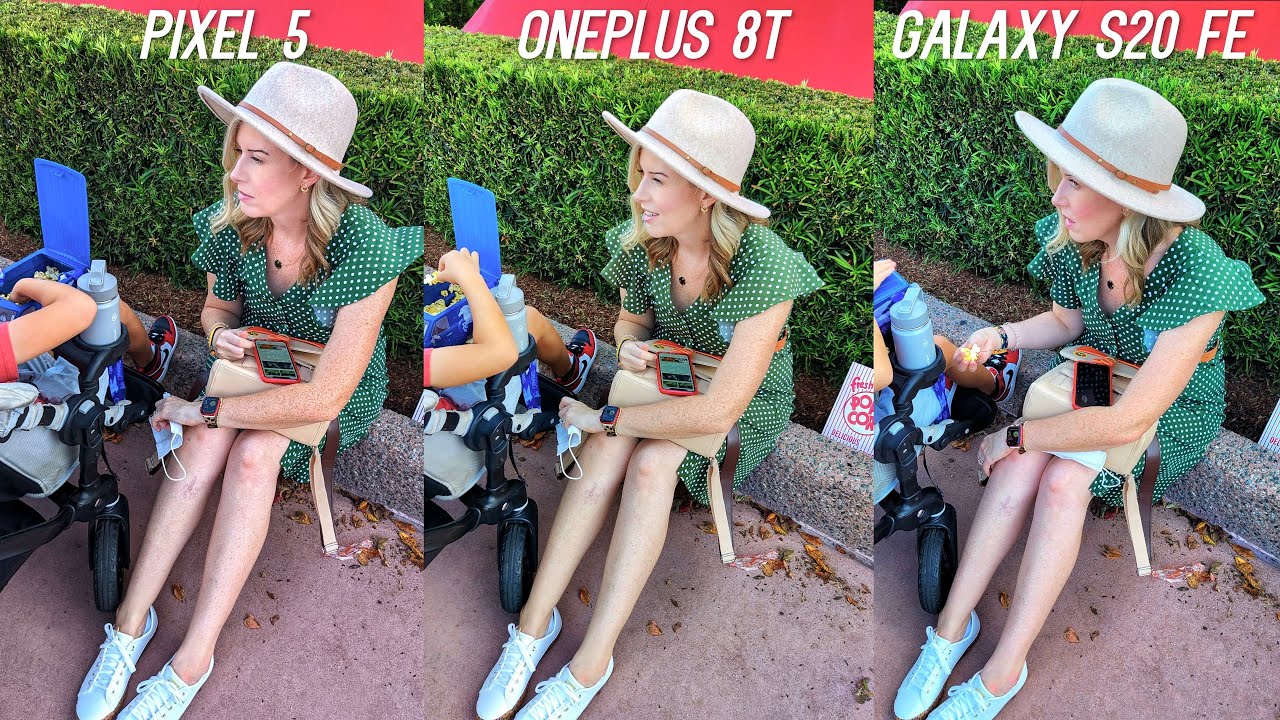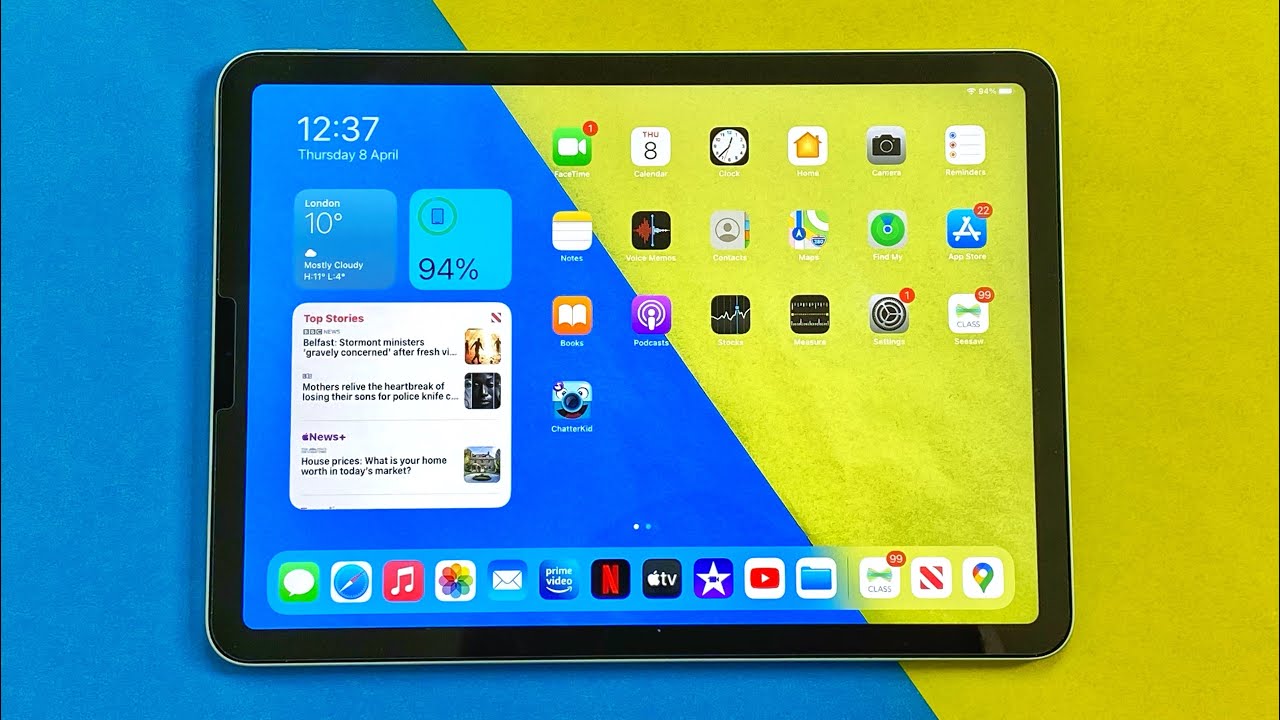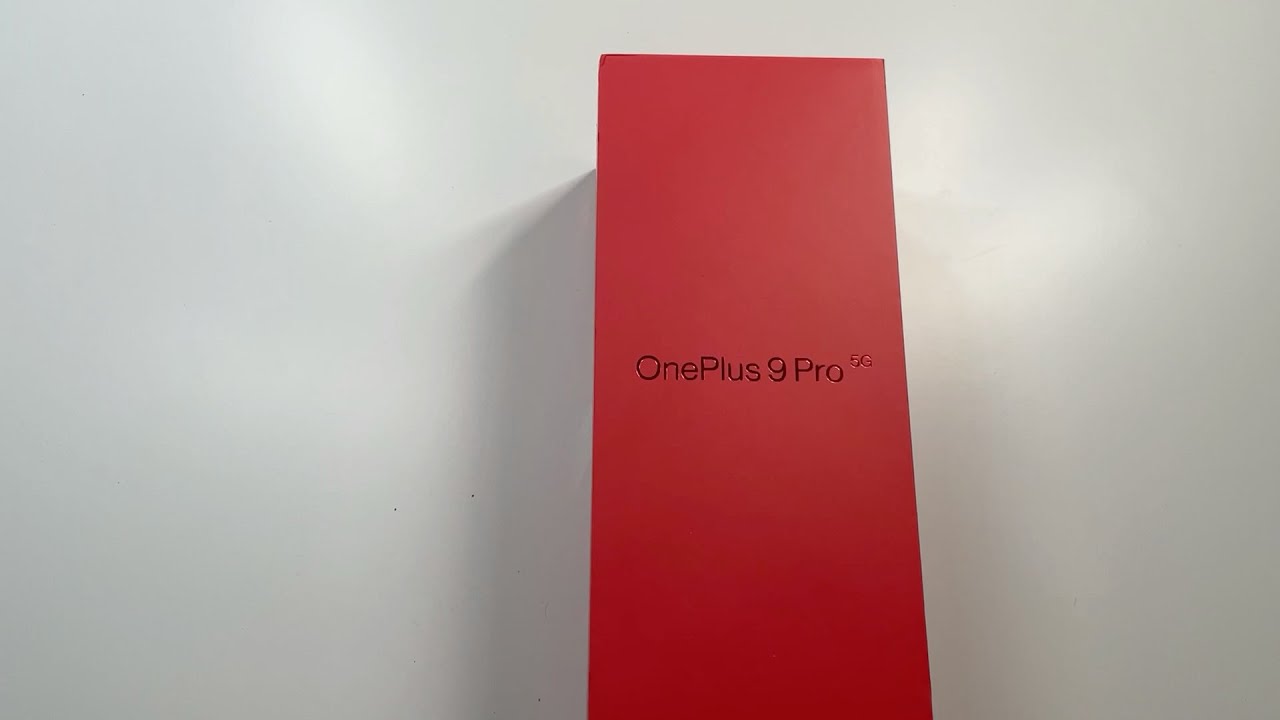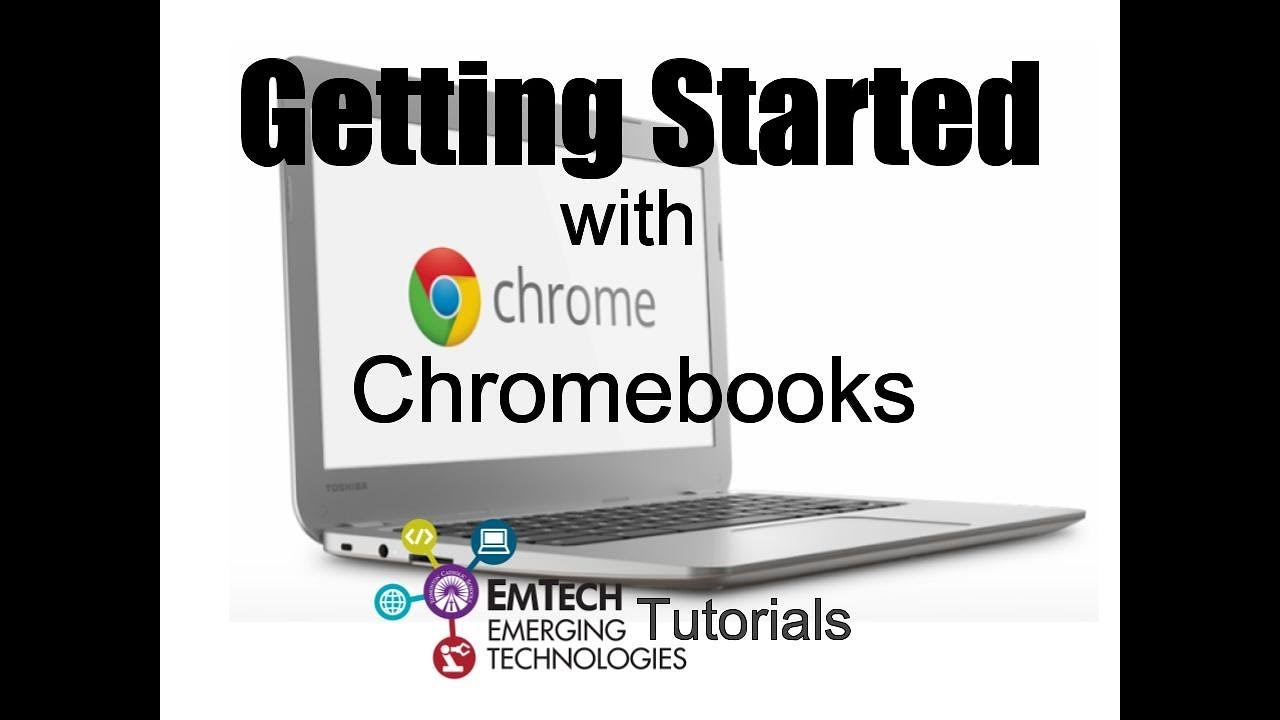Customize Your iPad Pro 11 Homescreen With Widgets... By Average Tech Guy
What's going on guys average tech guy here, and today we are back with a small tutorial. Now I got a lot of questions about my home screen. A lot of people wanted to know what this was right here. This is the Google trending um on the home screen. Now the normal home screen is going to look something a little like this. That's what the normal is going to look like when you first update your tablet to iOS 13 or iPadOS.
This is what you get in order to get that home screen you have to swipe over. So I like the fact that my home screen basically stays on here, so what you have to do is come into there. So let me start over basic home screen swipe over it's going to pull this up. Now, it's going to look something like that when you first pull it up, you swipe all the way down to the bottom, and you're going to hit edit once you get to edit it's going to have this option up top, it's going to say, keep on home screen. So if you want to keep it on boom, there you go now.
You can basically pick what widgets you would like to have on there and those widgets actually will appear depending on which applications you have downloaded. So battery is a mu. It's going to be on there anyway, whether it's going to be on there anyway trending on Google, you may have to add. You have to download the Google home application, though, once downloaded with the Google home application you come in here, you will have trending on Google you'll also get another google application, which is googled media control. So if you have any home nest devices, google minis any of those you're going to be able to control your media through those, so any app that is going to apply to a widget you're going to get a widget for that app right in here now I like the weather batteries, training on Google, my files and my Apple TV and those are the ones that are going to be pinned to the actual top.
So, every time my iPad starts up and comes on, I'm going to get my weather. I'm going to get my battery life on my pencil as well as my tablet and any other headphones or earbuds that I have connected at that time. I'm going to get battery life for those as well, and then my trending on Google is next up my files, my TV photos and things of that nature come down here. If this is not enabled you're going to just swipe over it's going to come up scroll to the bottom, you hit edit, and then you are going to be able to customize this any way that you would like just remember in order to get those Google type widgets you're going to have to download the full application, and that goes for any widget that you want. You have to download the application.
Hopefully this has been able to help someone out. I know I got a lot of questions about it, so I wanted to kind of touch on it. If you guys have any more questions, leave them in the comments down below I'll get to them, and I'll do more reviews. Just showing you guys how this works, and I may even do a full video of what is on my iPad and what I use on a daily basis, so stay tuned, be sure and give me that thumbs up until next time. Average tech guy out peace.
Source : Average Tech Guy