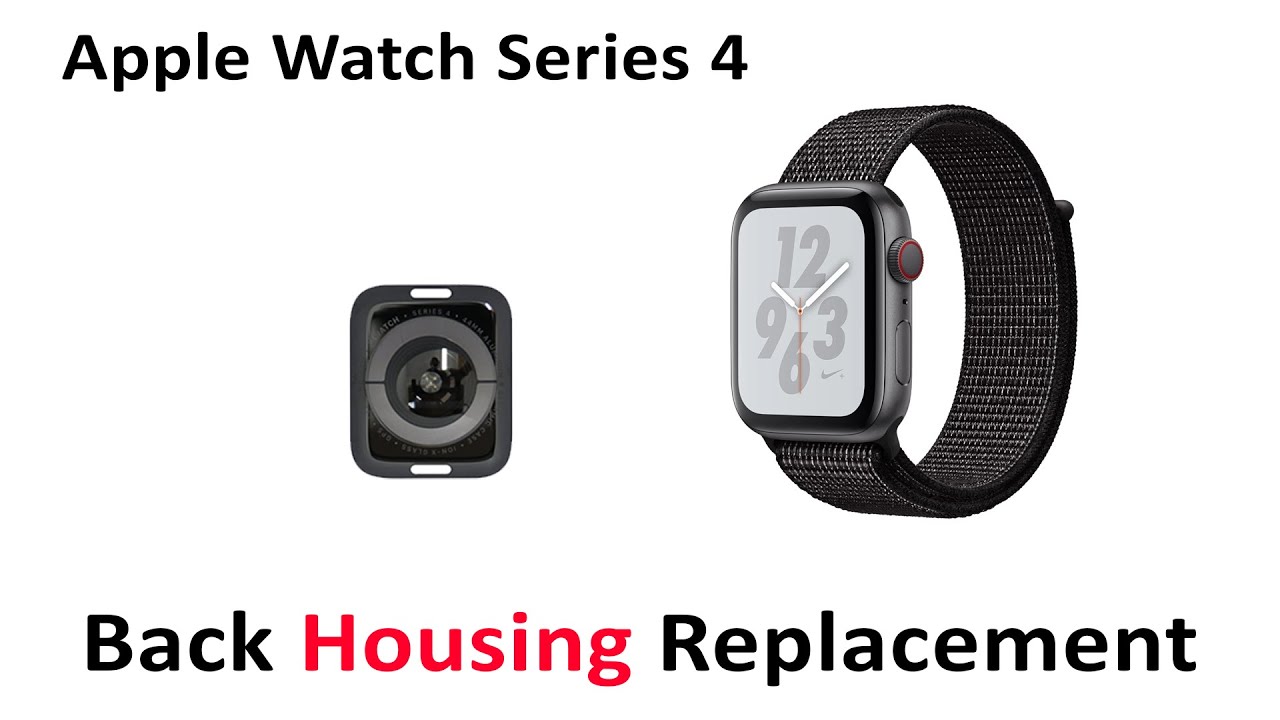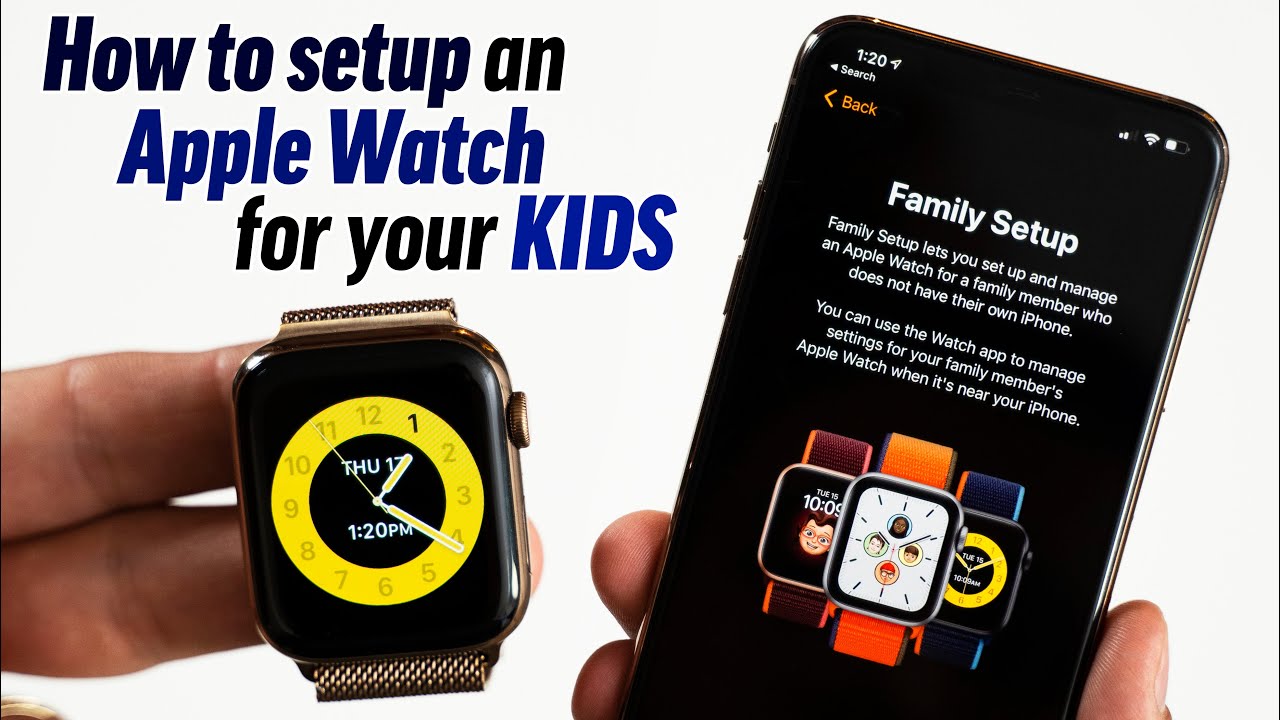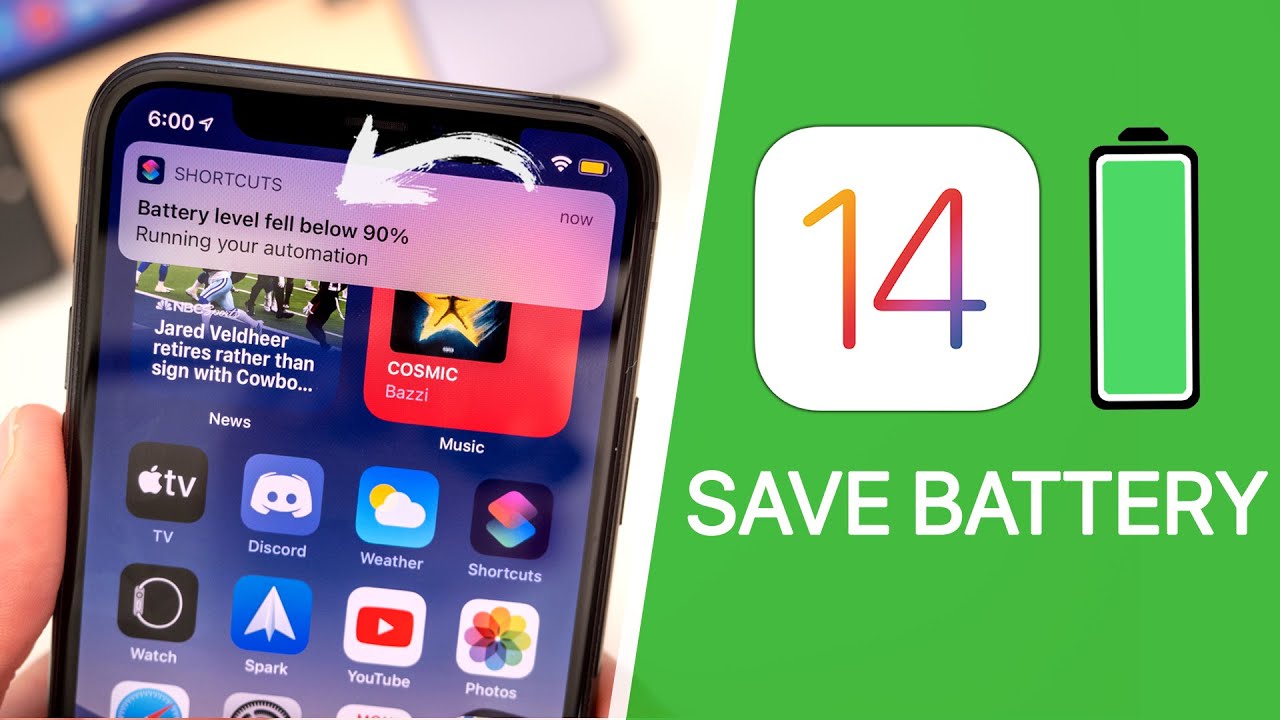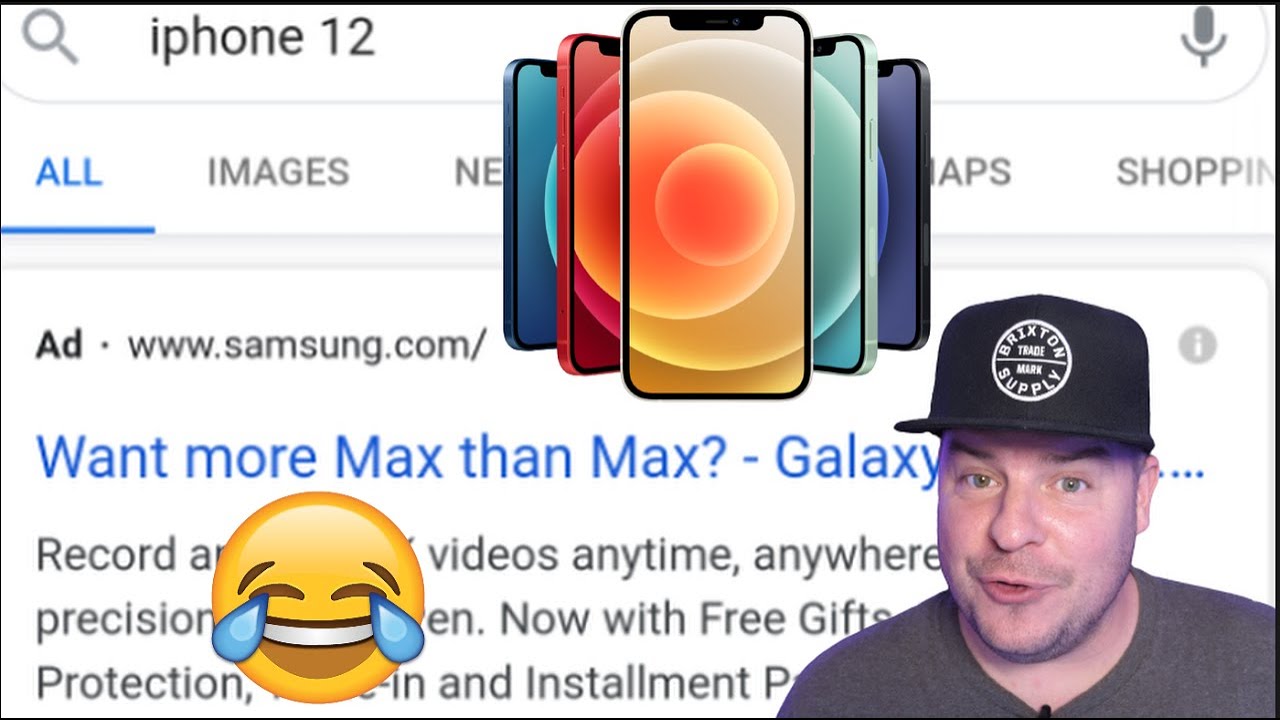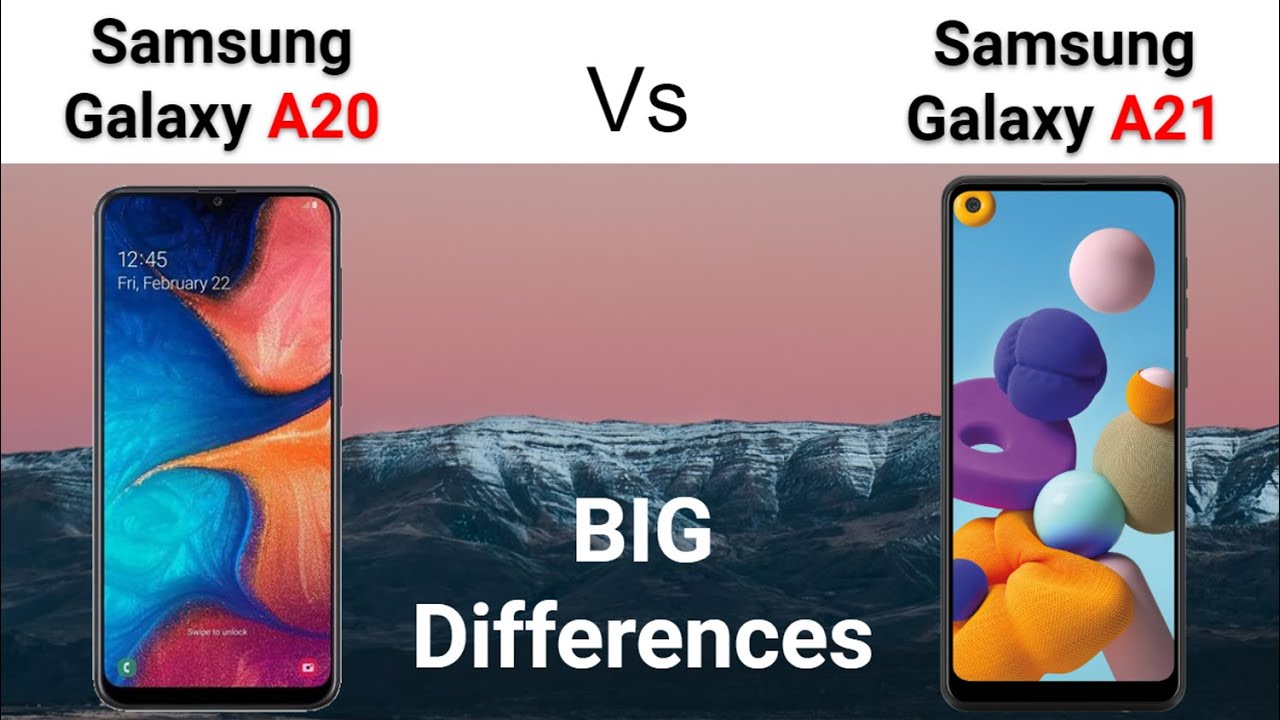Tutorial How To Repair Replace Broken Back Cover Apple Watch Series 4 Glass Cover Heart Rate Sensor By Joe's Gaming & Electronics
Hello today we will be taking a look at the Apple Watch Series for the night condition and, as you can see here, on the back cover glass and heart rate sensor right there is broken, and we will be replacing that all right so to get started. We're going to get our heat gun I, have it set to 200 degrees, we'll go from here all right, well, heat it up a little more soft again, all right! So that's how it looks like with a screen removed from the housing right there, and we will proceed with completely removing the screen here from the connected ribbons. It's really easy to tear the ribbons here, so you got to be extra careful when working on this step here. Alright, next we're going to want to lift connections there. The ribbons are connected to right. Those are open, can proceed with one of the ribbons, slowly, careful not to tear any of the ribbons.
Yeah, and right here. I have wax paper here, and we're going to just place that there, so it won't stick to anything while we're working on it all right. So that's the screen right there lately removed we'll set that aside. Okay, next we're going to remove these two screws here, all right at the end, we'll just help later down the line when we're pulling out the board and as you can see, there's a connection right there and that connection there is for the force touch sensor when I go ahead and disconnect that as well. Alright, next we're going to remove that tactic engine, so there's going to be three screws here, one right there! Next we're going to have up to remove those four screws.
Three screws we're gonna, have to remove this connection right here, tactic engine, one more right here: okay, after that the tactic engine should be able to just come out there. We go we'll set. That aside, give me now loosens connection, let's get it off the housing, so it doesn't get coffee moving stuff around. So next we're going to remove the battery here all right, so there's a screw being covered by this black tape. There remove that screw right there, and I will a disconnect battery the main board just battery okay.
So now we're going to want to disconnect that connection right there and remove some that tape, that's holding it down. Now we are going to remove four screws, that'll be the four screws in the corners here there and there's one hidden underneath that black tape right there, which will actually move right now and let's proceed now, we could remove the entire board, but to make this process a little faster. We can just pull out the back cover and put it back on without removing all the other components on the side, such as the button, the microphone and the speakers on this side right here. Okay, so next thing we will do is we will remove these little pieces here that are keeping the board in place so the next step. This is gonna kind of us remove this back cover.
We actually have one more connection here which goes to the speaker, which is right here, so a little tied up before we proceed. So that's up going to play it a little of force right here where the screw would normally go, and we don't want to open it too far. Out as the board is still connected to all the other two other buttons and speakers all right, so, and now there's one connection holding the back cover right here. You know: here's that cover there are Springs here, so you don't want to lose those. These Springs are here for the bands when they go on.
If you lose that that won't spring back there's our replacement and I do have one screen missing hairs, so I'll go grab one from digging at least part. The back cover we'll place it right in there. Now we've got to do everything in Reverse and put it all back together. Put on this connection first, here we only got to readjust the pins they're, undersized, okay, making sure we have all the ribbons here and that nothing is pinched. There's the first thing we want to cut back the metal brackets and put in the four screws to secure the board and the back cover.
Okay, now we're going to put the four screws back in, and we'll loosely put it in the first time, and then we'll go around to make sure they are properly set all right. Now we'll secure it properly by taking up all the screws. Okay, let's take a look at the back housing back over here, making sure that's fully secured properly that that releases for the bands are working all right. Now we're going to start connecting all the connections that would depart. So we will start with the speaker here all right, so now we'll proceed with putting the battery back on alright.
Our next step would be to add that tactic engine back in alright and the last step we're going to do, is put on the screen. You can see the battery died there so a little turning on soon as I put on the charger everything's working great the screen, so you can proceed with actually adhering the screen back to the housing. So we'll just get started with that. So you remove some of the adhesive that was left over from when we took it off. Alright, another we've got adhesive off.
We're applying the new adhesive all right, so it's charting, and as soon as the adhesive adheres to the housing, we can proceed with all the rest of the testing secure. It all adheres over band just get the screen in place, so it doesn't go anywhere. Alright necessary place. The back housing on an Apple Watch Series for.
Source : Joe's Gaming & Electronics