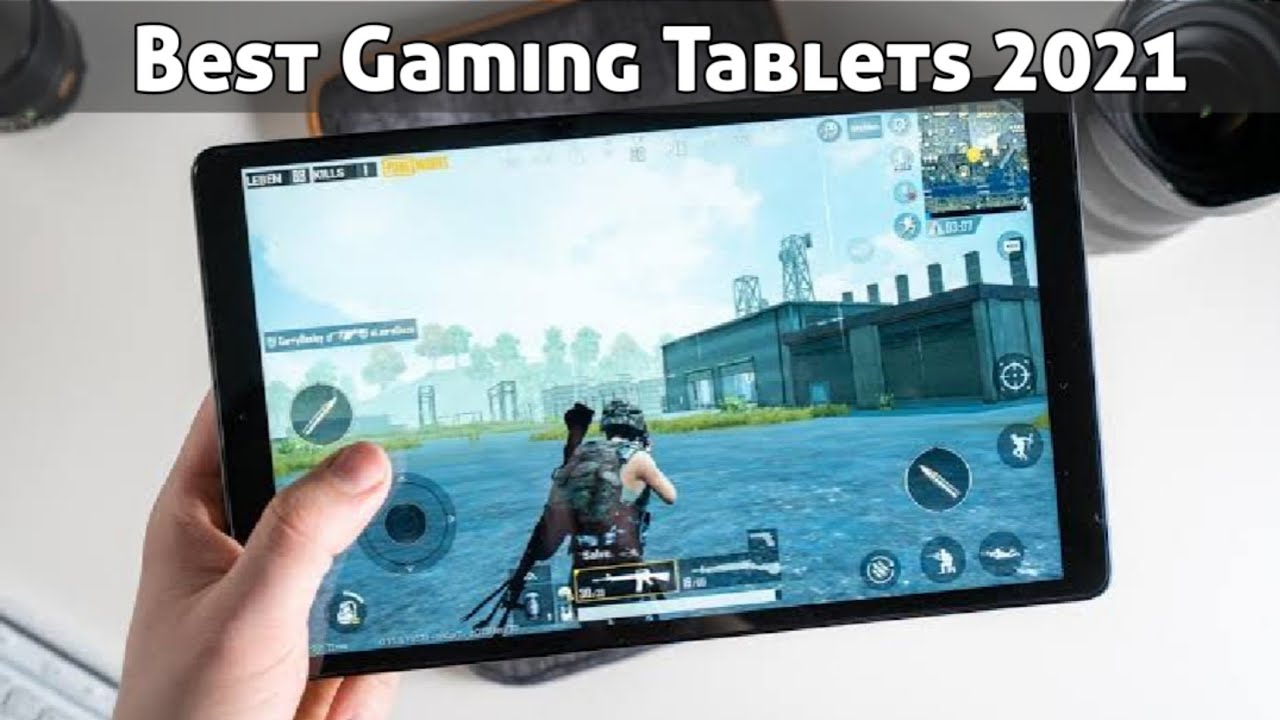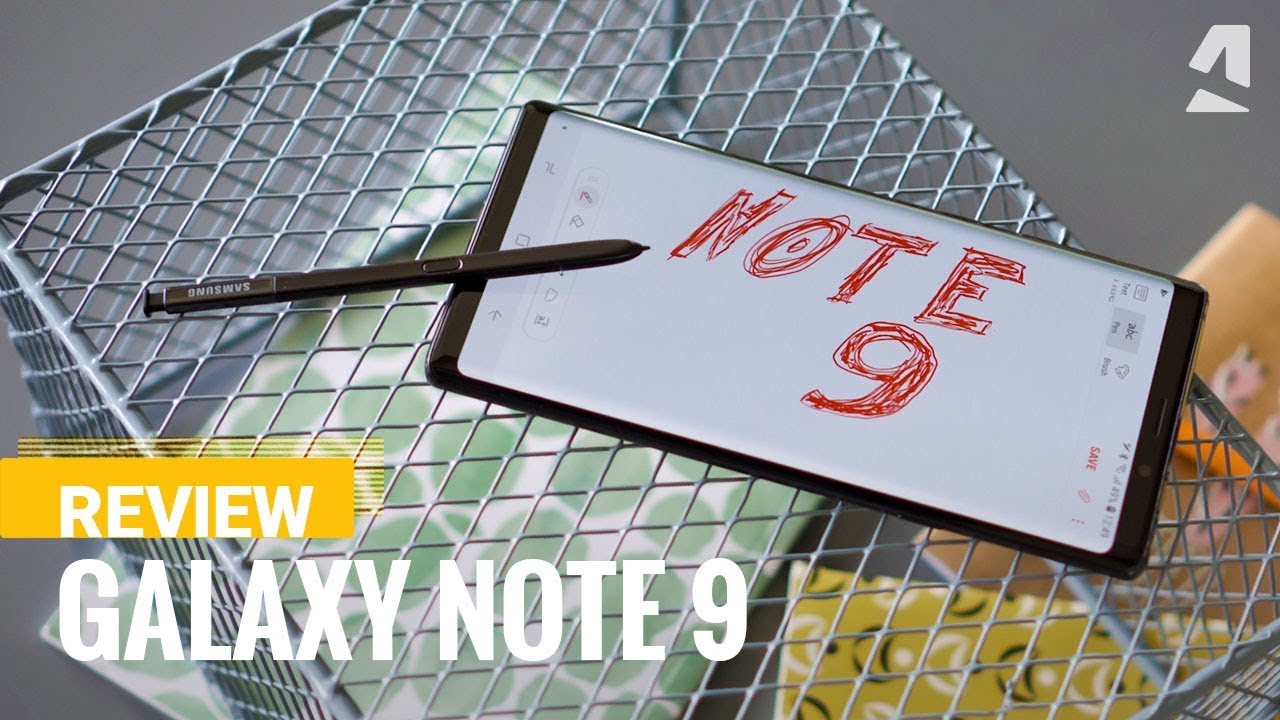Coolpad Legacy How to Reset Back to Factory Settings By H2TechVideos
In today's video we're going to go over how to reset your cool pad legacy back to a factory setting alright. So the first thing you're going to want to do is go to the settings, and we're going to go to accounts and what you're going to want to do is, first, before you factory reset the phone you're going to want to remove the Google Account from your phone. If you don't, you will cause problems for the next person who use this phone Google will lock the phone and make the phone basically unusable if your old account is still on the phone once you pass it to a new person, so the step is very important. We're going to go ahead and tap on the global account tap on, remove and remove account. Are you sure, okay put the code in, and we're all set I'm going to go ahead and remove this email as well, and now all of our accounts were removed. Now we're going to go back, and we're going to go to general management, or first we're to go to system, then we're going to go to advanced, and then we're going to go to reset options, and then we will go to erase all data factory reset tap there, and then we're going to tap reset phone put in our code.
This is your last chance. We're gonna, hit rise erase everything, and after you hit that button, it is gonna fully reset the phone back to factory settings, and basically you don't want to touch the phone at that point. Just let it reset reset reset, and you'll know that the factory reset is complete, because on the last screen it will ask you to select the language. So we're not going to do the final reset here, because we have a few more videos to shoot, and we don't want to take everything off the phone. But this is the process and hope you guys do find helpful.
Make sure you like favorite and share it so full hit that subscribe button and stay tuned for more videos, take care and have a good one.
Source : H2TechVideos