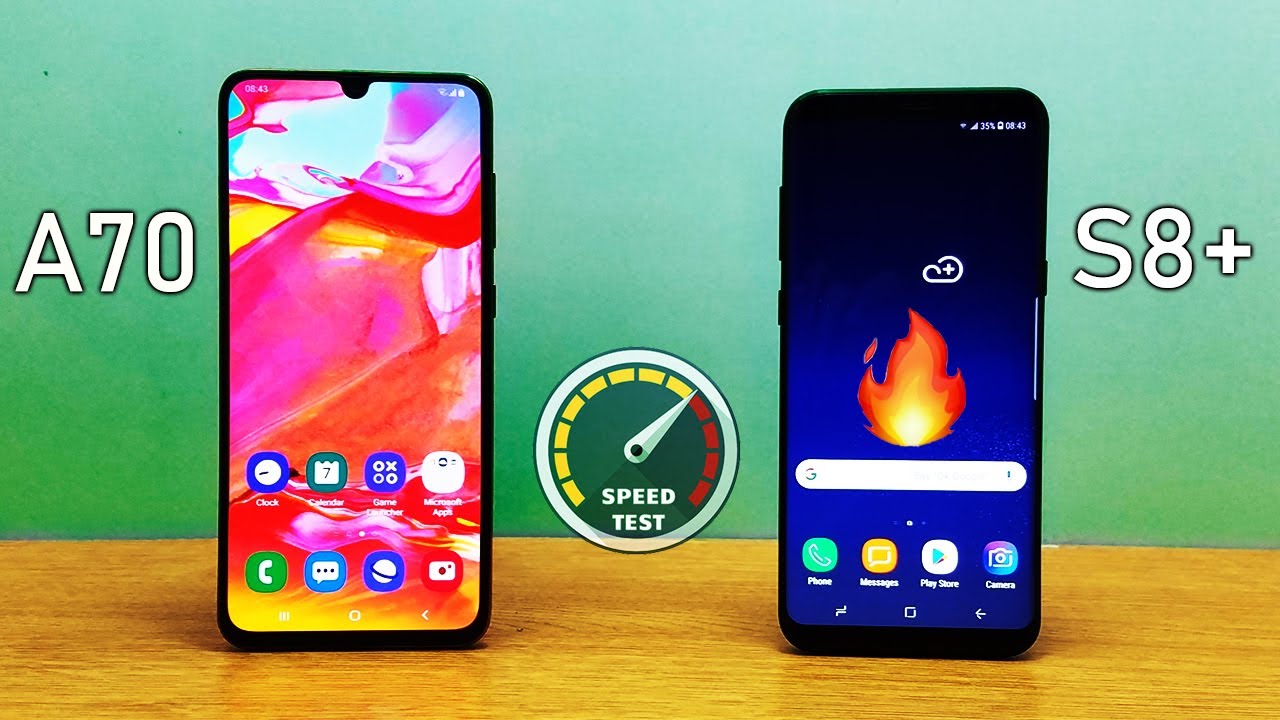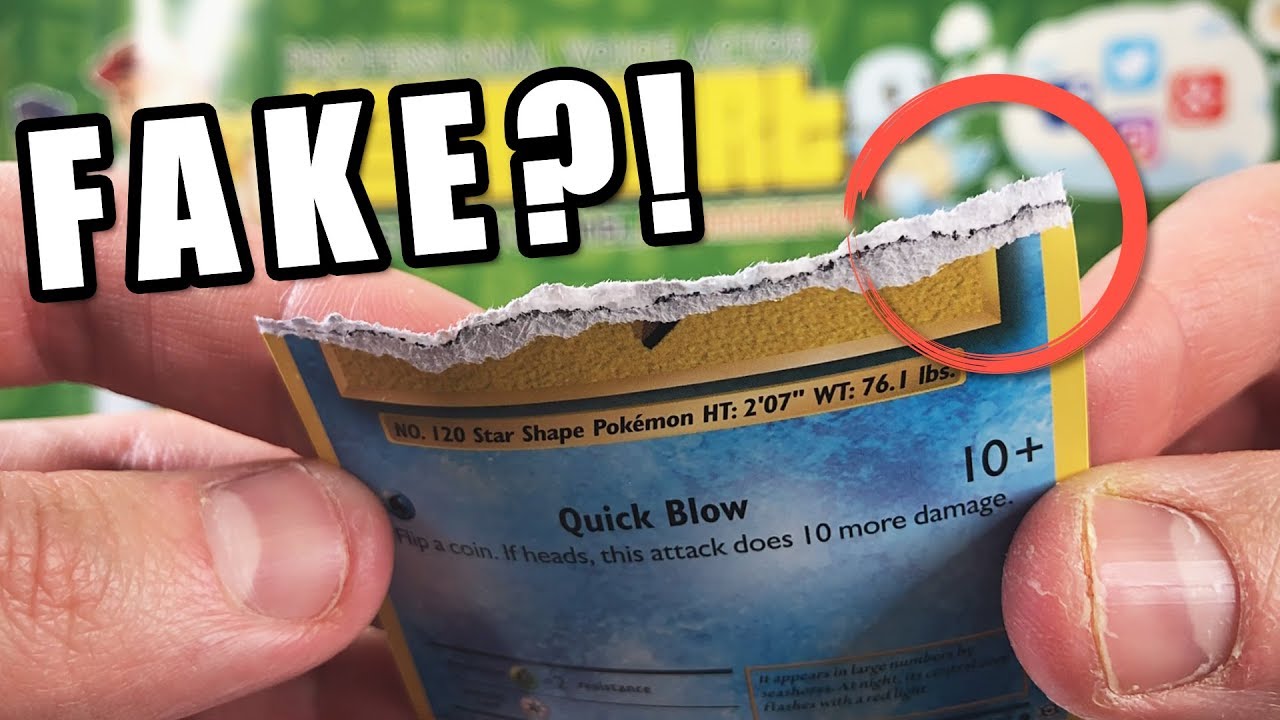Lenovo Yoga 700 11isk screen assembly replacement By Michael Cooper
Okay so I've got a client's laptop here, it's a Lenovo yoga, and it looks like it. It took a fall, there's some damage down here at the bottom corner, which they're not really worried about that. It's just cosmetic, but up here, it's cracked, the screen, and when that happened it made it so that it's a touchscreen and when that broke they couldn't control the mouse or keyboard or anything, so they basically just had to let it run out of battery. So what I'm going to be doing is replacing this upper part, and hopefully, at that point the computer will come on and work with the way that it is right now, since we can't control it in any way. With this connected, it's really kind of up in the air, whether the rest of it's going to be okay, chances are it'll, be fine, it's got a solid-state drive in it and the rest of it doesn't really care if it gets banged around too much all right. So it looks like hex screws get out of my I fix it.
Toolkit and I think this is right: yep, okay, so just a matter of going around and taking all the screws out of the bottom of it. These at the bottom are kind of angled towards me. Instead of straight up, whenever you're working with hex screws in particular, it's important to really press down on them. The one thing you don't want to do is to strip them. If you, if that happens, you know the holes that the driver goes into.
If that gets stripped, I have a very difficult time getting them out. It does happen. What I usually do is use a Flathead screwdriver to fit in as best it can and that's enough to uh to get it to turn, so I'm just lifting here, and that should just come off this one big plastic piece there you go all right next up need to disconnect the battery from the motherboard I'm just gonna reach in here and pull off its cable need to remember to put that back on before I put it back together. So now that's done. I can disconnect the display cable, which is just a pull tab, see what else needs to come off this guy right here, which most likely is for the touchscreen portion trying to reach in here and feel if there's an edge I can pull and I, don't think so.
I'm just going to get it by the cable and kind of pull evenly there. It goes, and the Wi-Fi cables are up under here lift on this little clip which, oh you know what that's the wrong side need to lift on this side, and then this will come out. Okay, so there's the Wi-Fi and I just need to disconnect its cables running to it. It's got a piece of tape over it. I could stay right there and then the Wi-Fi antenna cables will come off.
All right looks like we're back to Phillips head screws for getting the hinges off. It looks like three on either side yeah, so I will set those over by themselves. The rest of these are for holding on me at the bottom cover. Okay, that's that three, and I'll put the three for this side over here. It was kind of like it wasn't into anything.
It's just kind of stuck in. There doesn't feel like it wants to come out. Okay! Well, let's see about raising up these hinges. Okay, there's one side: okay, it looks like this screw. The plastic that it goes into has broken out, so this side will be shy, one screw holding it together.
That should be okay, turn that over and get those plastic bits out yeah. So this is the actual screw it was going into, and it was in blood embedded in this plastic alright, but that should be everything loose that needs to come out, so I can separate the top and the bottom air goes. So all this is being replaced with this I'm, just gonna kind of stick it back up under there. Okay, so this little cable needs to go under like that. Now, let's go ahead and push these hinges back down.
You can get it all aligned yeah that looks good same thing over here. It's kind of push it back where it needs to be and then push the hands down all right. Both of these started before I tighten them down. So on this side, it's going to be just two screws holding it in now. The only way to truly fix this part is to also replace this entire under part, and at that point the cost for doing this would be well over three hundred and fifty dollars, and you'd be better off buying a new one, but those two should hold it together.
Well wrong screws, not in these three over here, and I'm screwed down it alright. Well, let's go ahead and reconnect the display adapter, it's just a matter of getting it in the right spot and pushing kind of have to feel it down this guy, which is probably for the touch just go straight in like that, and he Wi-Fi cables lift there tape, and they will go kind of under that bit right. There turn around and plug in when you're putting these back on they're, usually white, ? white and black ? black. As far as the cable color and the spot on the Wi-Fi adapter they go to. If you end up getting those whites ? black and black ? white, it doesn't matter it'll still work, and these antennas are particularly small.
Basically, you get them back approximately, where they go and push them down. You'll feel a little of resistance as they go on, and they won't flop off. Okay tape back down and okay, so I have to kind of move the black one out of the way a bit, so I can get this cable to come over and plug in so it kind of goes, I think I damaged that connect her a little on this little board. Hopefully it doesn't cause a problem. This little black piece needs to be up, and then this can slide in mm-hmm I'm hurry, I'm, gonna, undo it from the side, get this side in, and then we'll go back and put together.
Okay, so that is and that down yeah I think it's okay, it's held in their well enough! I can come back over here and do this side I'm down. Okay, just so that sin that's down take may not stick very well, but that's. Okay, all right: well, let's not reconnect the battery, and we will stick back on the bottom cover I'm, not gonna, put screws into it until I. Make sure that the Wi-Fi I have is a good single. Basically, everything works, but I can go ahead and pop it back on otherwise all right, the battery's most likely dead in here.
So, let's plug it in I'm a power button is over. Here we got a light on it. That's a good sign. Okay, we got video and rebooted into Windows. Okay, I am going to kind of avert the camera for a second here.
Okay, mouse works, keyboard looks good check. Wi-Fi okay looks like we got a good signal. I'm just going to do a speed test. If one of those antenna cables wasn't on, we wouldn't have a good signal and the speed would be really low. So I'm just going to do a speed test.
Yeah, that's good! It's going up around 100 100 megabits a hundred and ten yeah we're good. Well. That I would say is a successful repair you're going to shut this thing down there you go, so that was a Lenovo yoga, 700 ? 1 1 is K thanks for watching.
Source : Michael Cooper