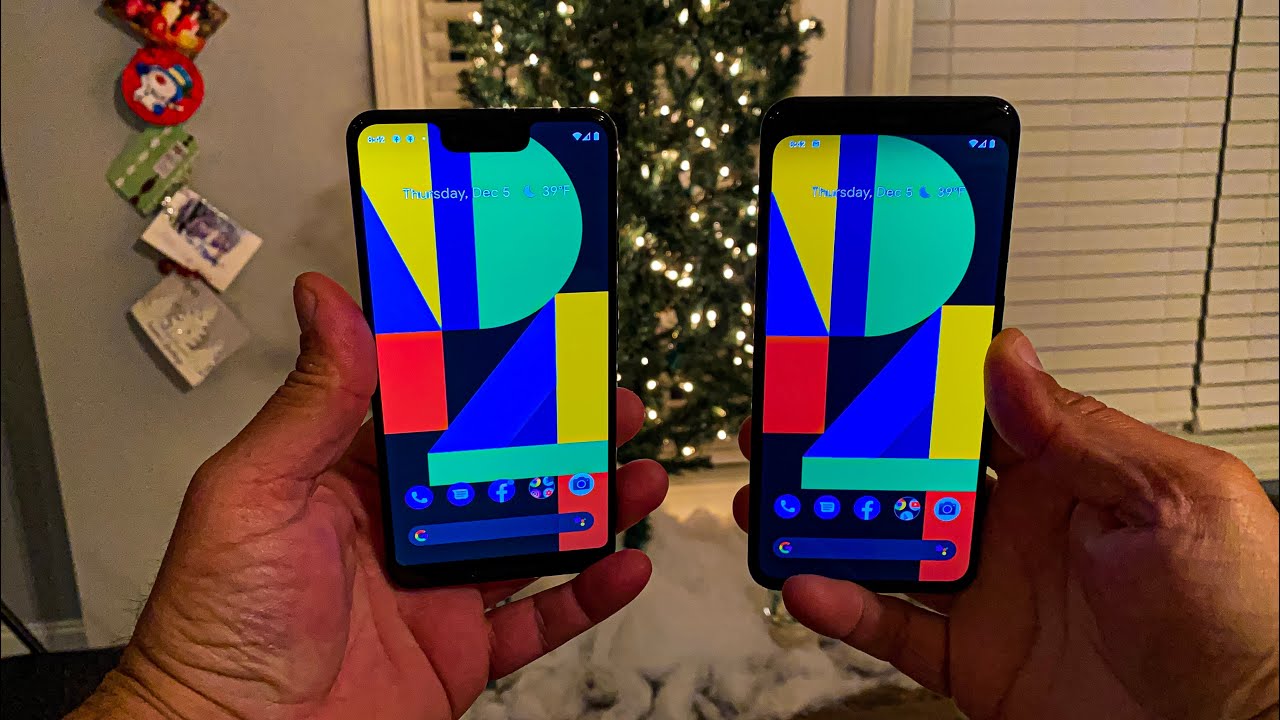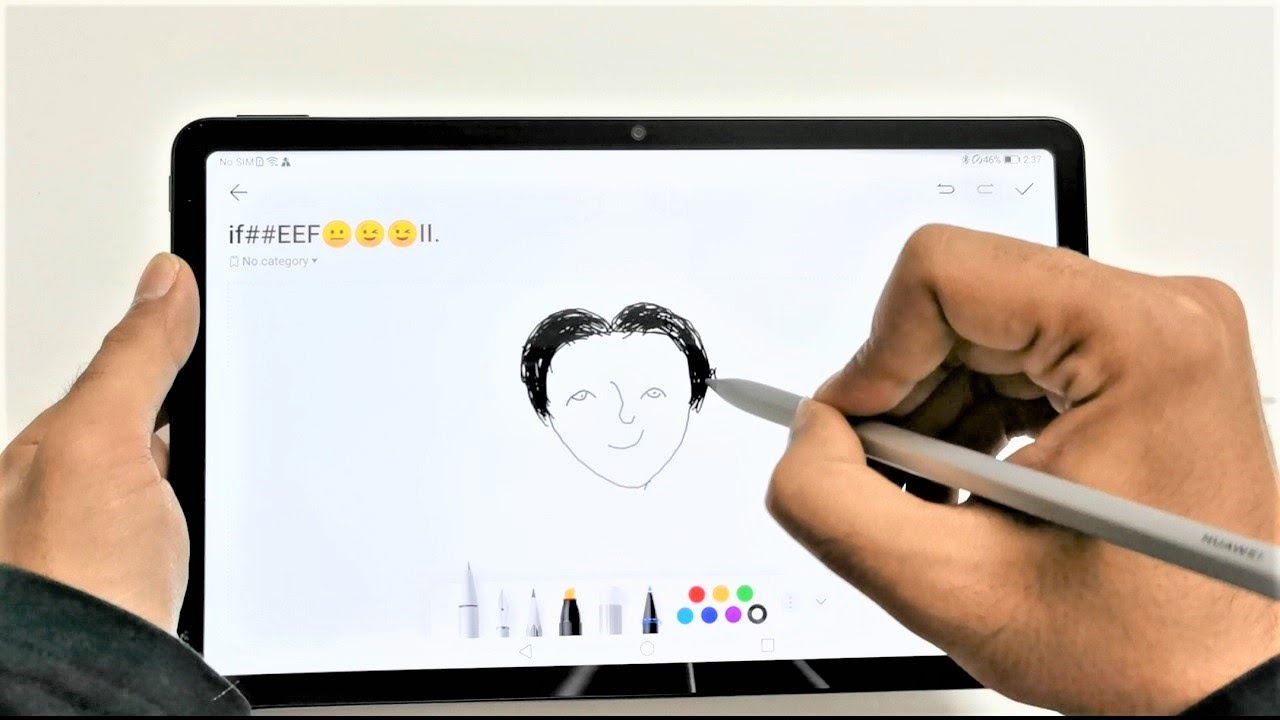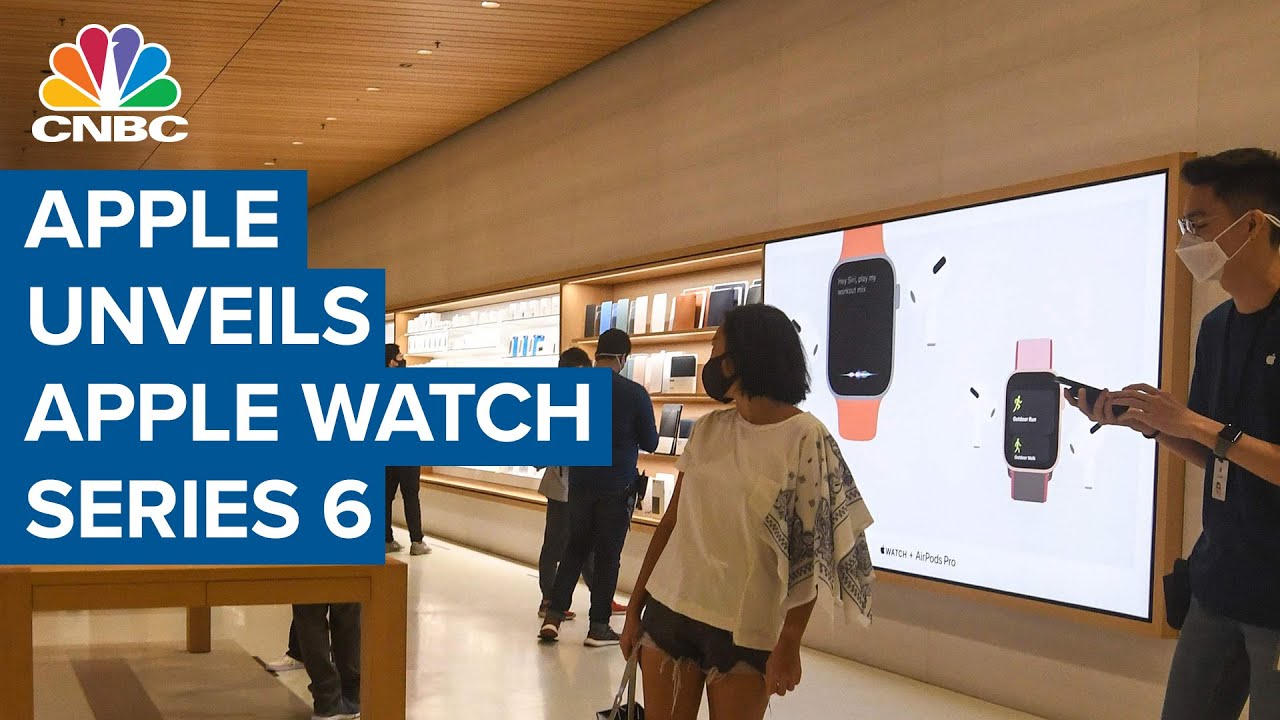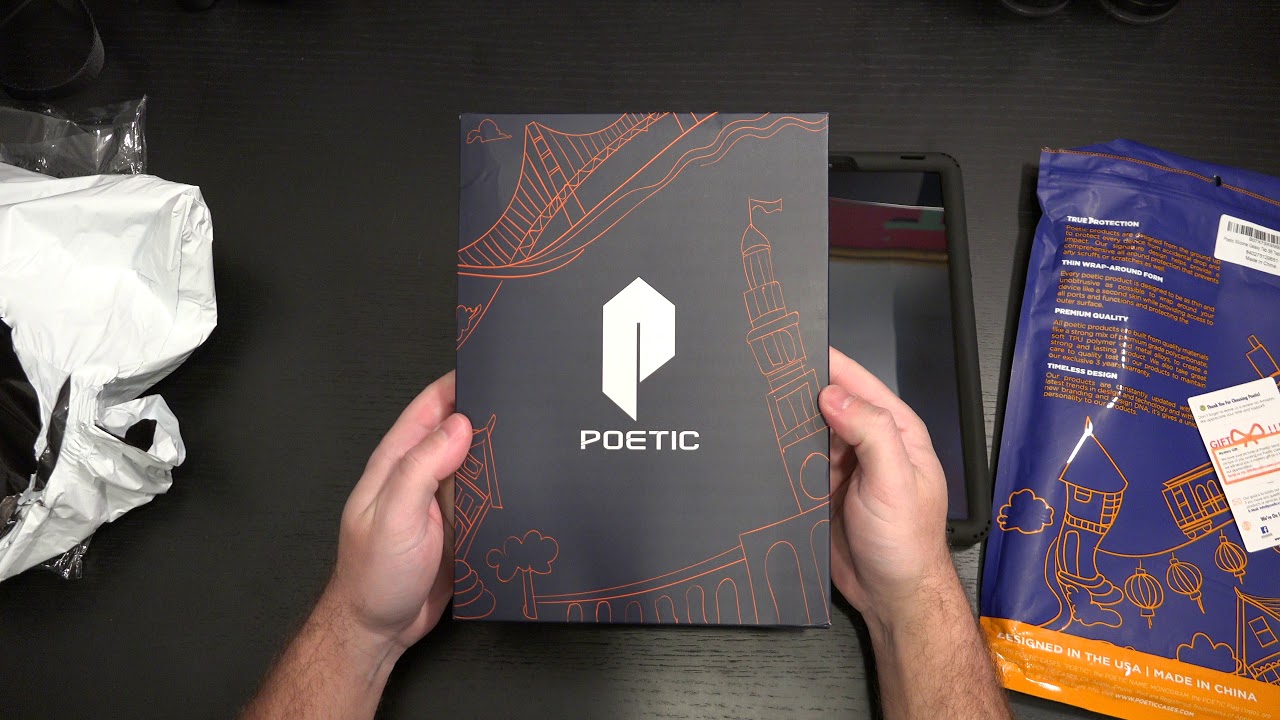Coolpad Legacy How to Move Apps to the Memory Card | How to Free Up Space By H2TechVideos
In, this video we're going to go over how to move applications to your memory card on the cool pad legacy. This is your first time watching. First, thank you. Secondly, if you can hit that subscribe button and also hit the bell to turn on post notifications, so you can get alerted every time you post a new content. It'd be awesome. Alright, let's jump in let's get started, so we have here memory card, and we have a little tool that we're going to use to insert the memory card, call a sim tool so on the side of the phone here.
What you're going to do is put it right in the little hole there and this little trail come out. You should have your phone memory card here or your SIM card here and right above that is gonna, be the memory card slot or the micro SD card. Put that in gently not like I did all right. We're gonna! Take that and slowly insert it and be careful when you do it all right, we're going to take that and just slowly insert it into the side. All right.
Take that sin, trade, and you're going to slowly start it in to the side and let that snap all right now we're going to unlock the phone. If you swipe down, you should see it's recognizing the memory card right here. It shows you that a memory card was inserted, you're going to tap on set up. You have two options here: asking how you want to use the memory card now, if you want to actually move apps to the memory card, you're gonna need to use it as an extra phone storage. So you're going to tap on phone storage, now keep in mind.
If you have something on that memory card, you're going to have to do what's called format, the memory card and that's going to erase whatever is on the memory card. So my recommendation is this is an Conan memory card. You may want to think twice about using it as external storage, because you'll lose any files that are currently on that memory card. You can also plug it into a computer transfer, those files first, or you can just buy a brand-new memory card, and we'll have a link in the description of a really inexpensive memory card. Furthermore, you can use around 20 bucks, but basically this works better with a brand-new memory card that has nothing on it.
So you're going to proceed tap format, SD card, and this is gonna basically set up that memory card so that you can move anything to it from the phone this process can take about 30 seconds, so we will jump back as soon as it has completed all right. The process has completed now. One thing to note: the memory card I have is just a standard memory card, so it is showing up as a slow memory card. It says that it may not be the best one to use, so you do want to buy a good quality memory card to do this. That has a fast read/write speed so that when you move apps to it the apps will function.
You know at a quick speed, so I'm going to hit continue. It's still gonna work for what I want to use it for hit little content, but it does disclaim that things might work a little slower in terms of what you move on to that memory card. So disclaimer I wouldn't worry about it. But if you're able to purchase a memory card, you do want to purchase one that does have a higher speed. A class 10 or higher memory cards would be the preferred amount, usually on the memory card.
It will have a number circled, a tiny number and if it's 10 or higher, usually that means it's a fast speed. So just FYI I think the one I have in here is only a 4 speed. All right, it does say we're ready to use. So now the memory card is formatted. The next step is showing you how to actually move memory cards or how to move apps to that memory card.
So I have two apps here: I have the Netflix app in the Hulu app that's important to note that not all apps are coded or built to be moved to external storage. Some apps are programmed for, and some aren't Hulu is an app, for example, that you cannot move to external storage, but Netflix is, so I'm going to show you the process, so you can see how it works for the Netflix app, and also I'm, going to show you how I'm going to attempt to process what the Hulu app is not going to work because the app is encoding for it. So you'll know what to look for, and you can sort of see what apps you are able to move and what apps you aren't able to move. So we're going to go to the settings. We're going to go to apps at the bottom, tap on, see all, and we're going to go down to Netflix tap on Netflix, go to storage you'll have this button, so it says storage used, and it says internal shared storage.
Now, if I tap on change, it will give me the option to move it to the memory card, so I'm going to tap on that, and then I could hit move, and this can take- you know usually only a couple of seconds and that quick I was able to move the Netflix app to the external storage. Now, if I swipe up to the Hulu app I'm going to attempt to do the same thing, let's tap on storage, but you'll notice, it does not have that same button. The Change button, because this app again is not programmed to allow you to move it to external storage. So it's important to note as you're going through your apps. Maybe your storage on the phone is low when you're trying to see hey what apps can I move to my external storage to help free up space, some apps are gonna.
Have that change button and they're gonna? Allow you to move it to external storage and others won't have the button, and it means they're just not programmed for it, and there really is nothing you can do about it. Well, that's not true. What you can do is you: you can route the phone, which is an advanced function you can do on the phone is not recommended. It does void your warranty and if you don't know what you're doing you can mess your phone up, so I don't encourage it, so it can be done. But basically, if you don't see the change button, I will just assume you can't do it and move on and look through the apps.
That will let you do it so anyway. This has been a quick video on how to move apps to your external storage on the cool pad legacy. Hope you guys, you find this helpful. Do me a favor hit the like button. If you did find this helpful, and you learn something new in the video as well.
Please leave me a comment down below and let me know if the video was helpful. We always take all the feedback into consideration when we make future videos. So we jump you hear from you hit that subscribe button, if you're not already a subscriber and also if you could follow us on Instagram @ HT, site videos. We totally appreciate that the last thing we have a new site tech made easy on the next screen. You'll see a green circle.
If you can click on that and subscribe to our new channel as well. Okay, awesome content on wearables and other phones on there too. So thanks again for watching, take care and have a good one.
Source : H2TechVideos