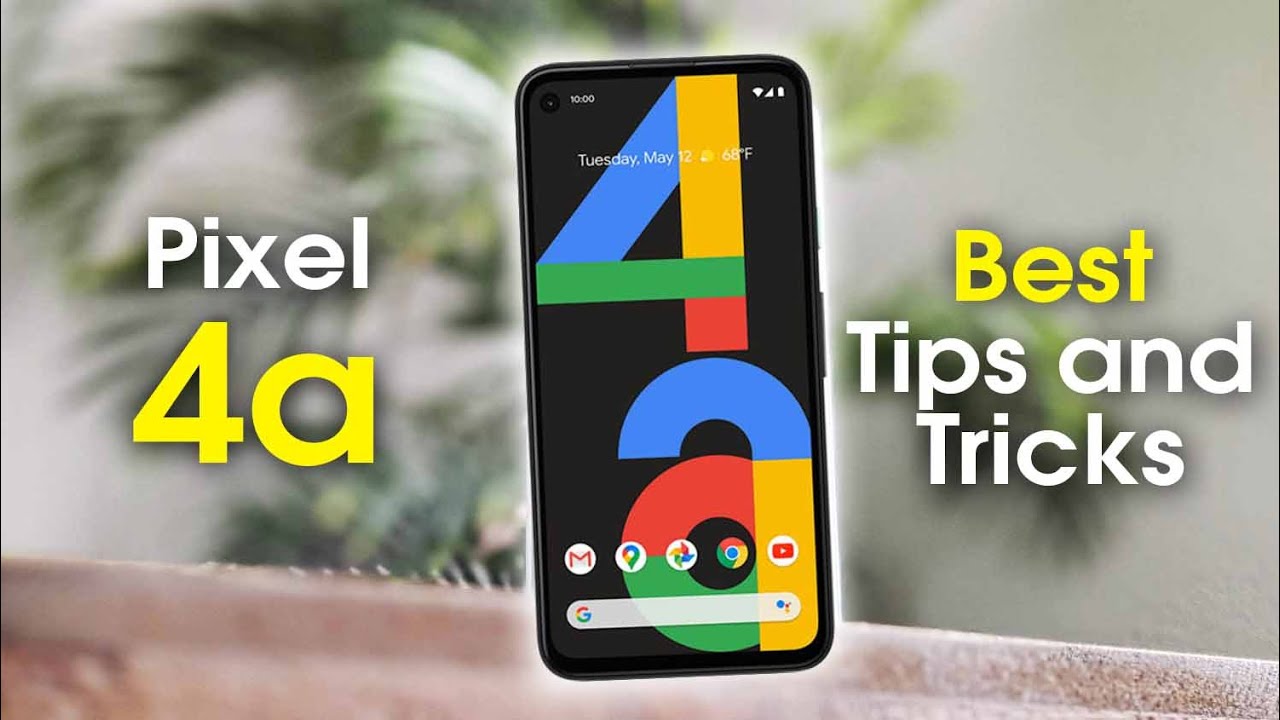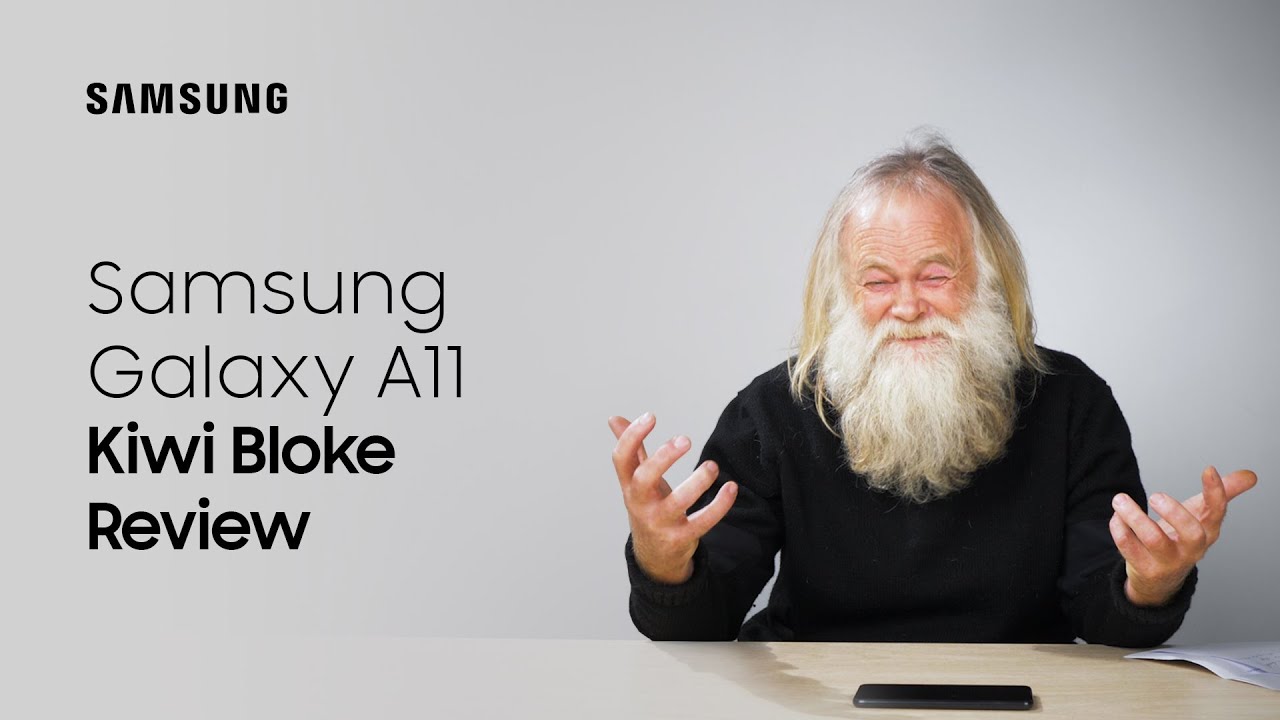CalDigit TS3 Plus Thunderbolt 3 Dock Review - USB 3.1 Gen 2 Port and 85 Watt Power Delivery By Lon.TV
Hey everybody gets sly inside, but we're taking a look today at a new Thunderbolt dock from Cal digit. This is their ts3 plus, and it will allow you to connect up a single, Thunderbolt, cable and then deliver power back to your laptop, and then you can also connect up external displays and whatnot through its display port here, and you can also, of course, get access to all the ports that it has on board, including Gigabit Ethernet and even an SD card reader. And what sets this one apart is that it also has a Gen 2 USB type-c port. So if you have faster hard drives, you can get more throughput through the USB port on here than you might with another type of dock. So we're going to be looking at how this one performs in just a minute, but I do want to let you know in the interest of full disclosure. If this came in free of charge through Cal digit.
However, nobody is paying for this review. All the opinions you're about to hear are my own and no one has reviewed or approved what you're about to see before I uploaded it. So, let's take a closer look now at the hardware. This does cost about $300. So this is a premium dock, but around the price point we typically see four Thunderbolt 3 docks.
It's made out of metal and very compact. It looks a lot like some of the other docks that Cal digit has put together over the years and, like those other docks you can have it stand up vertically like, so it won't wobble around too much, but it might get knocked over. So, if you're concerned about that, you can just have it lay flat here, and they give you some rubber feet for the metal casing here. So it doesn't scratch up your desk. It is, of course, all solid state and all metal, so it is pretty sturdy, but if you want to have a go that way you can now there are a ton of ports on this thing, and we'll go through some of them.
Now. What you got here is your Thunderbolt port for connecting back to your computer they've labeled, that with computer mine came with a cable in the Box I believe they're going to sell one version of this without the cable, which will cost a little less than the $300 starting point, I believe, and they also have some with longer cables that will cost a little more. But if you have a bunch of Thunderbolt 3 cables lying around you, don't need to get a cable in the box, and you can save some money with that decision, but know that, even though these look like USB cables, they are not. They are Thunderbolt three tables and are very different internally than USB, so make sure it's got the little thunderbolt icon on here. Otherwise, the dock won't work.
Now what you got here are four USB 3.0 ports for connecting up varying devices. These are running at the five gigabit per second speed that we've been accustomed to with USB. But next to it is this USB type-c port. This one will run at Gen.2 speeds up to 10 gigabits per second, but there is no display output out of here. So if you are connecting devices, the only things that will work will be hard drives and other USB-C devices, and you will get faster speeds out of this and will test the speed of that port in a minute.
Now, right here is another thunderbolt port, because one of the cool things about thunderbolt is that you can daisy-chain things. So you could have this thing plugged into your computer, and then you can have another Thunderbolt device plugged in right here. Another option would be to connect up something like a display adapter here. So this USB-C to HDMI adapter can go into this as well, and that will allow you to have two displays simultaneously, because one of the displays can be plugged into your display port here and the other one can be plugged in using an adapter, but they don't give you the adapter in the box so out of the box. This is a single monitor solution, but you can easily just get an adapter and use that second Thunderbolt port maximum display support is 4k at 60 Hertz for two displays, or you can power a single 5k display at 60 Hertz.
The choice is yours, but it should work just fine with to 4k 60 Hertz displays, and we tested that a little earlier. You plug in its power brick over here and like most docks. The power brick is often the size of the dock, because this is providing power not only for the dock itself and all the USB ports, but also to your computer. Now this dock and its power supply will deliver 85 watts, which is fine for a MacBook Pro, even the 15-inch MacBook Pro, but may not be fine for Windows laptops, depending on what your power requirements are. So, for example, my Dells power supply here is a hundred and thirty watts, which means my 15-inch XPS 15 will not get all the power it needs from the dock, but my 15-inch MacBook Pro.
Do you really have to do some research ahead of time? Just to make sure that you will be able to get the amount of power that your laptop requires a lot of Ultrabooks use around 60 watts, and that will give you plenty of overhead with this one, but again take a look at your power adapter. A couple other ports here worth mentioning is you've got an optical audio output here, which is nice. So if you've got some kind of stereo system that accept optical audio, you can run all of your audio through the dock here and get a nice digital output through that port, and you have Gigabit Ethernet here for connecting up to a network and there's a bunch of stuff on the front. Here too, there's really a lot of things to use on this dock. You've got a full-size SD card reader on the front.
The cards will click in like so, which is nice too they're, not just flopping around. In there you have a headphone jack and a microphone jack here. You've got another USB type-c port, and they labeled these, though at five gigabits per second. So these are slower, but if you do have some USB-C device you want to plug into the front, you can certainly pop it in there, and you have another full-size USB port there, as well, so a ton of ports on this thing to use when you get to your desk, and it might be very convenient, especially for Mac users, to have a single cable to just activate all that stuff. When you get into your office, which is really one of the conveniences that you get from one of these now to test the dock, we used a MacBook Pro 15, one of the first, with the touch bar no compatibility issues.
There we had to fork a 60 Hertz displays running simultaneously with two different images, along with all the other things that we plugged in which you'll see in a minute no drivers to install everything. Just worked with a simple cable connection. We have the same experience on Windows. It was a simple cable connection to get up and running. You will, though, on Windows have a security thing that you have to step through to allow the dock to connect, and once you do that, you usually don't have to do it again, but once that step was cleared, everything worked fine without any driver installations, either so all in a very easy process to get up and running here with the dock.
So let's take a look now and see how this dock performs and to do that. We're going to be using this SanDisk Extreme 900 SSD. We reviewed this a while ago on the channel. This is a raid, zero solid-state drive. It's got two solid-state drives in sequence with each other, and it can really hit those higher speeds, and we'll see that when we do some benchmarks here in a second, but first we're going to connect it up to my Mac here, and it just plugs into any of your Thunderbolt ports on the side and when you do that, you'll hear the Mac start charging, because it's getting its power now from the dock, and we can now begin attaching devices to it.
So to start off with actually we're gonna. Do a baseline here connecting the solid-state drive to one of my internal ports. First, just to see what kinds of speeds we can get out of this drive when it's plugged directly into the computer, then we're going to move it over to the slower port here on the dock and see what we get there, and then we'll shift it over to the high speed, pour it on the dock and see what kinds of speeds we get through it with its gen 2 port. Ok, so we've got the drive here directly connected to the computer, and we're seeing some pretty decent speeds like we saw in the review that we did of this drive a few months ago about 850 megabytes per second writing and about 873 megabytes per second reading. That puts us in about the 7 gigabit territory, which means that we are getting the gen 2 speeds out of this device, we're exceeding five gigabits per second, which is very good.
So let's take the drive now and plug it into the slow port on this and see what you normally get with a dock without gen 2 technology. Ok! So now the drive is connected up to the slower USB port on the dock. Here this is a regular USB, 3 speed connection here at five gigabits per second max, and we're getting about 318 megabytes per second writing and about 348 megabytes per second reading. That translates out to about 2.7 gigabits per second, so you can immediately see the difference here between a Gen, 1 connection and a Gen 2 connection. It's still pretty fast, but we're not getting the drives full potential out of that port.
So let's switch it around to the back and see how it does there. So now, on the faster port on the back of the dock, we are seeing some performance improvements versus the front, but it's not running as fast as it was when it was direct connected to the computer. So it looks like we're losing about a hundred megabytes per second or so of performance on reads, and we're, seeing about a 200 megabyte per second degradation in performance on the right, so it is faster than the front, but not as fast as it might be directly connected to the computer itself, at least through that port. So just bear that in mind. There is going to be a bit of a performance hit here, but it will be faster than docks that don't have a Gentoo port on them.
One other thing we did a little earlier is that we connected the dock up to two 4k 60 Hertz displays, along with running a Gigabit Ethernet networking test and having the drive test running all at the same time, and the good news is: is that you're not going to see any additional performance degradation when other things are happening on the dock? So we came very close to what we're seeing here with nothing else plugged in. So that's good news, but the bad news is. Is there is a slight performance hit on that port? Now, before we move on to the card reader? I do want to do one more thing and that is plug the drive into the thunderbolt port. Now this is a USB drive, but you can connect them to the walk-throughs Thunderbolt connector here to kind of get a direct shot back through the bus to the computer and I wanted to see if that might result in speeds more in line with what we saw when we were directly connected. We are going into the weeds here, but it's just an interesting topic here to explore and, as you can see here now connected through that Thunderbolt daisy-chain port, there we're getting the performance close to what we saw when we were directly connected to the computer a little earlier now.
Of course, this would be impacted if we were running other things through the dock, where it has to share some of that bandwidth across the thunderbolt bus. But nonetheless, you can see here that plugging into that pass-through port on the dock will get you better performance. Then it's USB, type-c, gen, 2 connectors, and by the way, this same performance can be had with less expensive docks that also have a pass-through connector. As well so just bear all that in mind that port is faster, but it's not as fast as the one. That's on your PC.
So let's take a look now at the card reader and to test it we're going to use a SanDisk, Extreme Pro card mine is rated here at 90 five megabytes per second I'm, assuming that is the top-rated, read speed. So let's go back to our computer here and run the benchmark once again and see what we get on that one and, as you can see here, we're writing out to the card at about eighty-three megabytes per second, that's better than I thought. I would get out of that card, and we're reading from it at around ninety megabytes per second. So it looks like it's got a pretty decent card reader in there I don't have any cards faster than these. These are the ones I use in my 4k cameras when I'm out in the field, but it looks like it's got some decent performance on the card reader there and there's just a ton of stuff that you can plug into this thing, which might make it very convenient, and I do recommend whenever you are out shopping for a doc and have a Thunderbolt three computers to connect it to always go for a Thunderbolt 3 dock.
The reason is: is that Thunderbolt 3 carries a lot more data over its cable than USB does, which means that when you're doing stuff like we were before running to 4k displays at 60 Hertz, hitting that hard drive test at full speed and running a Gigabit Ethernet test all at the same time, you're not going to see any one component really degrade when a lot of stress is going through the cable there. That's one of the benefits of having so much bandwidth here with Thunderbolt 3. It provides a lot more reliability and flexibility versus USB, even though it costs a little more you'll be much happier in the end run. This dock seems to perform very nicely for a Thunderbolt 3 dock, but you have to ask yourself whether going with this premium device is necessary just to get that gen 2 connectors in the back. So we found, of course, that if we plugged our hard drive into that Thunderbolt pass-through port, there we'll see better performance.
But if you are running a second display or going to be utilizing this port, you will get more speed out of this USB Gen 2 port versus a dock that doesn't have a port that goes that fast for its USB connector. So that might be a reason to consider. It just knows that it's not going to be as fast as the direct connection to your laptop might be. But overall, this is a very complete dock. I like having the card reader in the front, especially for people that have IMAX or other computers where the card reader is often in an inconvenient place, and you've got a lot of USB ports here in the back, along with optical audio out there, the Gigabit Ethernet performs perfectly as we found in our testing and all together.
I think it's a very solid product if you want a doc with everything until next time. This is LAN Simon. Thanks for watching this channel is brought to you by the Lon TV supporters, including gold level supporters, Chris allegretto, the four guys with quarters podcast Tom, Albrecht, Gerard New berg and Kellyanne Kumar. If you want to help the channel you can, by contributing as little as a dollar a month head over to land, TV, slash support to learn more and don't forget to subscribe visit. LAN TV, slash s.
Source : Lon.TV