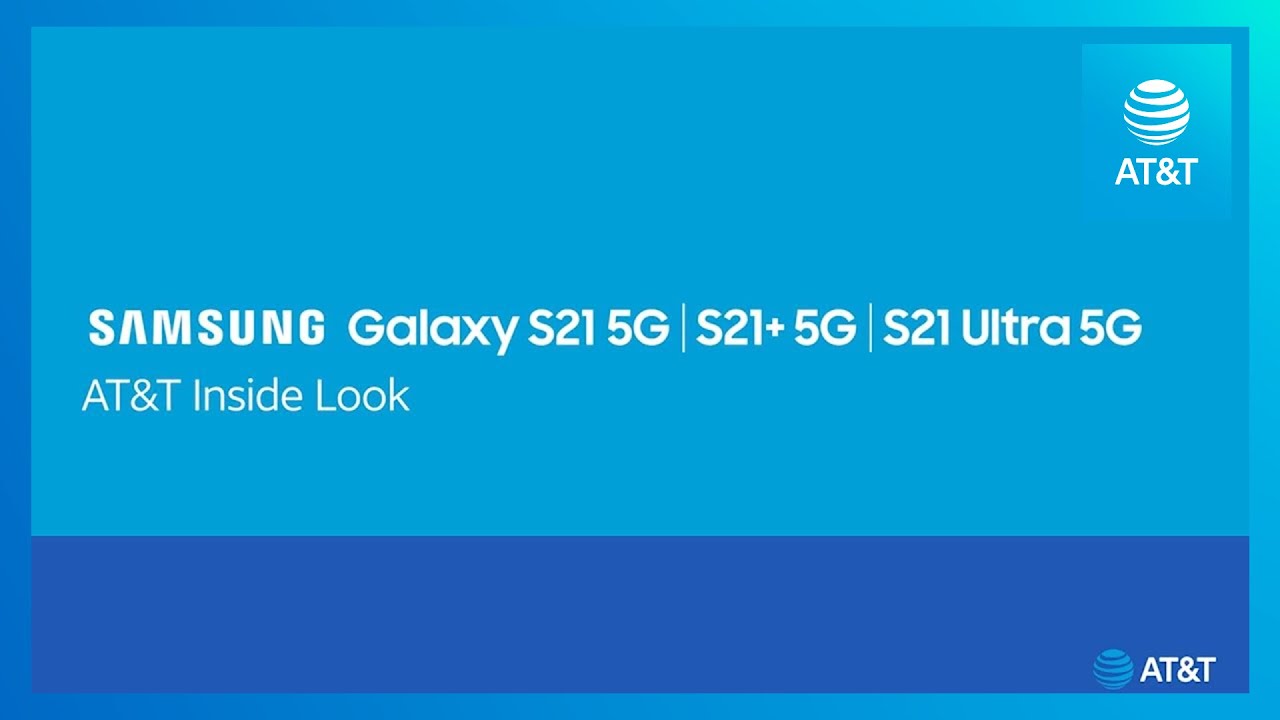BRAND NEW iPad Air 4th Generation + Apple Pencil 2nd Generation 2020 Unboxing + Review| sky blue By Gloria Udogu
Hey guys and welcome back to my channel so for today's video, I have something a little different from I usually do on my channel today. I have an unboxing for you guys. I just recently purchased the iPad Air as well as the Apple Pencil, and so I thought it'd be fun to unbox that with you guys. So I have the iPad right here. I'm so excited I got a little too excited actually, and I took off the packaging, but I swear. I have not opened the iPad yet so yeah, I'm very excited to be finally opening it.
It's been like three days since I purchased it, and so I can't wait to really get into it um. So you can see. I got the blue color. I hope it's as blue as it looks or like it looked on the website, because I have been watching a bunch of unboxing videos and some of them look silverfish and some of them looked really vibrant blue. So I'm really hoping that mine turns out very vibrant but yeah.
I got this in 64 gigabytes, and it's the Wi-Fi so no cellular and yeah. I also don't have my Apple Pencil with me right now. Um I purchased it, but I got the engraving with it. So that's going to come, I think, in a few days, so today we're just going to be unboxing the iPad Air, so yeah, let's get right into it all right guys. So, as you can see, we have the iPad here, and I'm just about to start opening it.
So what you'll be seeing in a few seconds actually is me struggling to open up this iPad because for some reason it was just vacuum sealed very tightly, so I spent a good like three to five minutes honestly trying to open it and so yeah you're. Just going to watch me struggle for a bit until I can finally get it open yay, so that was legit the sound of pure excitement, so I'm just going to take the iPad out and yeah I'm in love with it. As soon as I see it, I noticed how lightweight it is, and it's very, very thin. So that's already a plus. So next I'm going to start with taking off the plastic wrapping that is on the iPad.
This part was very, very satisfying for me, so I'm just going to give you guys a moment to really take it in guys. You would not believe how clean this screen was like. I did not want to get my fingerprints on it at all. I really don't know how apple gets their screen so clean, but it was like I was trying to avoid touching it so much, but I really wanted to look at the color on the back side, and I was indeed happy with how blue it looked. It did look a bit more blue in the sunlight than against the light, but I was still very happy with the color and yeah I'm just enjoying my iPad, so we're waiting for her to load up hello, hi swipe to open so English United States.
So I think I'm going to set it up manually, because if I bring my iPhone, I don't want, like my messages and like pictures to be transferred over because this iPad, I really want it to be school wise, like that's. The main reason why I bought it, so I could use it for school and also YouTube using apps like procreate, will be helpful with doodle. So I think I'm going to set it up manually, really quick, and then we'll come back. Okay, so it says it's going to take a few minutes to activate my iPad. So while it does that, I think we can look through the box and see what they gave us.
So it says designed by apple in California. I think this is just the instruction manuals and all that stuff that people never really read through, and I am people um. Oh, they gave us stickers, that's cute. I think they give that to everyone anyway, and then they give us a charger. This is like the charger that my MacBook uses.
So that's going to be very helpful, and then we also have a bigger box. So that is probably going to help the charge quite fast and yeah. That's all that we have, so I'm going to put that back and put this to the side, because I think my iPad is ready now. Okay, so, let's see continue so use your fingerprint in place of your passcode or Apple ID. So the fingerprint is up here that is cool touch.
I'd okay continue place your finger, so I'm just gonna. Do the quick setup with touch ID, it's so funny how we willingly like to give apple. Our information like this, like our fingerprint, like you, might as well take my blood, but I will continue to buy products. So okay add another fingerprint. I think I will so when I have its sideways.
So I think I will all right you can use the settings below to customize them continue. Keep your eyeball up to date. Next continue screen time, app, analytics and true tone see without chew time. Let's see without true tone: okay, um! I don't really know what the difference was. We're going to keep it in light mode.
Welcome to iPad get started okay, so these are all the apps that we have. I think it would be easier to screen record this part and then just show you guys me going through it alright, so I decided to switch the camera angle, so I can show you guys what I'm doing on my iPad. I'm just going to download some apps, but I'm going to insert it right here, so you guys can see what I'm doing all right. So the first thing I really wanted to do was download notability. Let's get that because, like I said, I want to use this iPad for, like the whole online learning thing that we're doing right now.
I think this transition has been kind of challenging. So I'm hoping this iPad and taking notes through it would be very helpful. Okay, so purchase done, 8.99, okay and then another app I wanted to get was goo dreads. No, it was good something good notes. There we are okay, good notes is 7.99. Okay, I mean do I just stick with notability for now.
Maybe I'll get quick notes, that's the bootleg version or notes writer. Okay, we're going to get notes writer because that looks cool touch ID to install. I love that sound okay and then the next app I want to get is procreate. Procreate is ten dollars. I mean if I spent five hundred and forty-nine dollars on this iPad.
I might as well spend ten dollars for procreate right. Okay, we're gonna, do procreate all right and I think we're also going to download YouTube. Obviously, and then I think I want to get YouTube studio because that's good for analysis and everything um YouTube, studio, install, and then I think I'll download like Hulu and Netflix, and all that real, quick. Alright. So I think that's enough of me playing with my new iPad.
As you can already tell I'm super excited about it. I love the color. I also love how lightweight it is, and I cannot wait to be taking notes on it once my Apple Pencil comes in as well as making doodles on it and just using it for my YouTube channel and school and life and yeah. So if you guys have any tips on how I can utilize this iPad to the fullest extent, please make sure to comment that down below. Also, if you guys would like me to do more iPad related videos make sure to comment that down below, because I am so down to do a study with me or what's on my iPad.
So if you guys like this video, please make sure to press that like button and if you want to support my channel, please make sure to press that subscribe button as well. Thank you guys so much for watching this video. If you made it this far, and I will hopefully see you all in the next one- bye.
Source : Gloria Udogu