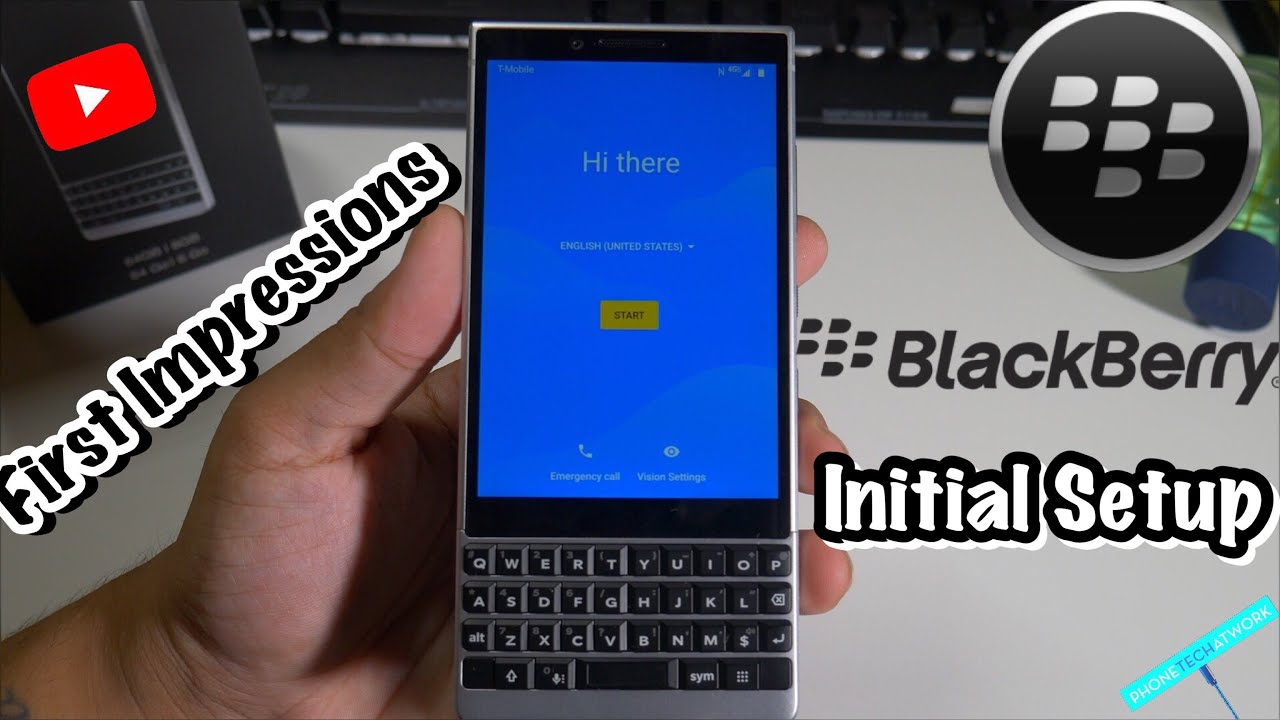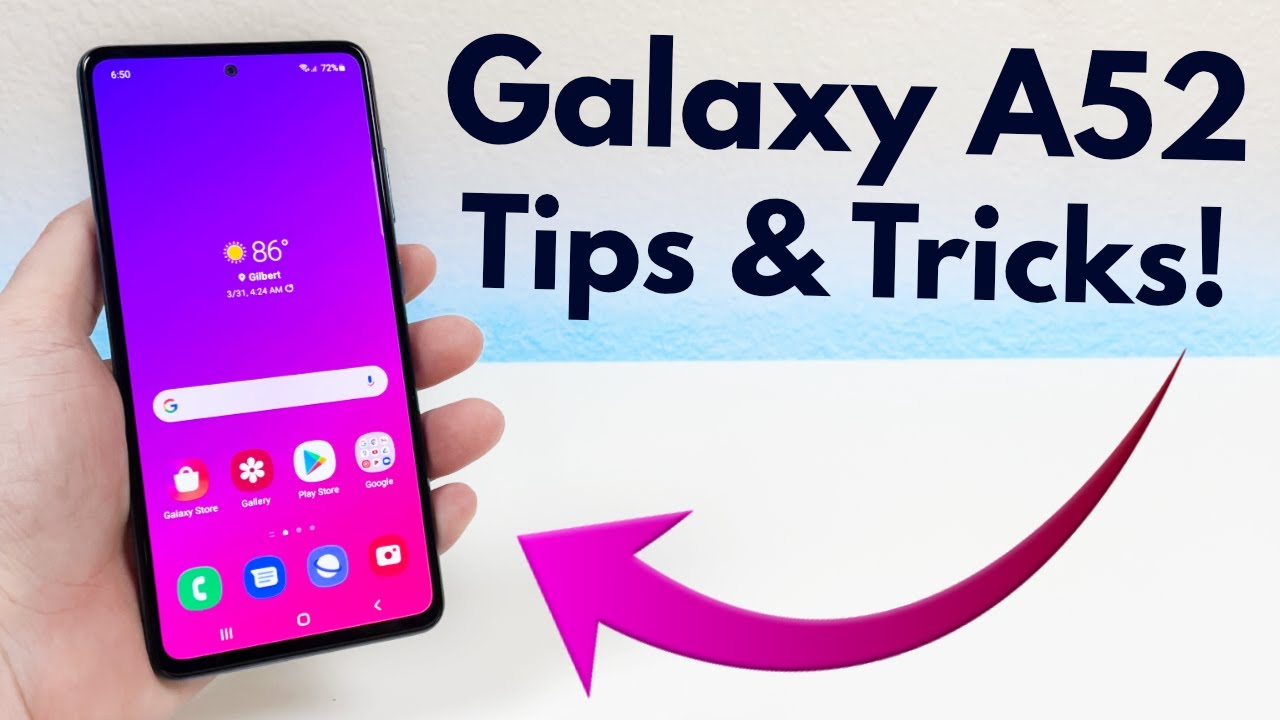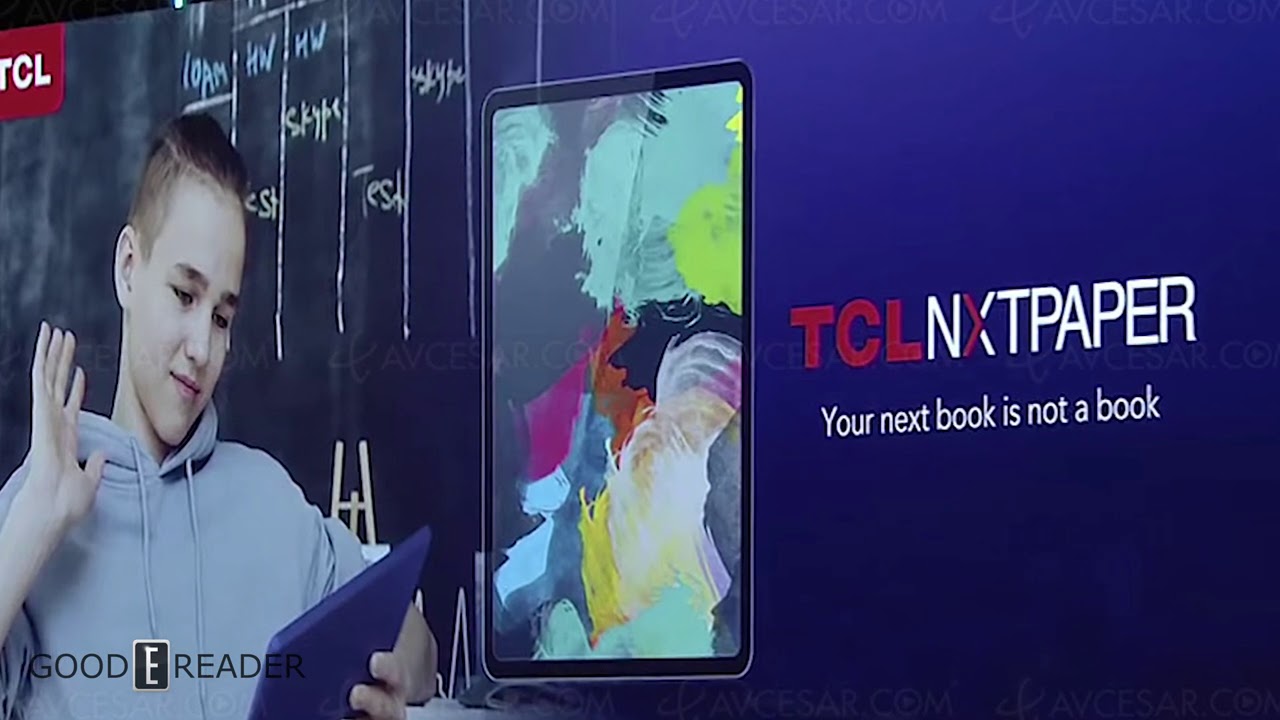BlackBerry KEY2 Initial Setup/First Impressions!Storage? Bloatware?Wifi Calling? 🤔Keyboard Thoughts By Phone Tech At Work
What's going on everybody, this is Alan Anthony for phone tech, I work, and today we're gonna. Do the initial setup of a blackberry key to what to expect, and I'm gonna. Give you that film, like you, have the phone, so you're going to see exactly what the run-through is. So, let's start the video I'm sure you want to talk about pop all right guys, so we're going to hit the start menu there, and we have the hi there and if you want to set up as a backup, you could do that as well or if you want to have a fresh start, you could do that as well. So I'm going to set up my Wi-Fi real, quick I'm going to be right back okay, so I just put on my Wi-Fi password, and now it's checking to see, but I can honestly say about the device. Is that it's a really, really nice design I'm? Definitely feeling that the screens a little too small, but I have to really get used to this, and I can't really call this a device.
That's for entertainment purposes. So now I'm going to skip the Gmail process, skip everything my name in and if you want to add a fingerprint, you could do that as well. I will have a video on that coming up next guys. If you want to set your screen lock, you do that as well, and you could go back to later. If you want to, so you have your Google services and if you want to add another email or if you want to add an app that you actually want to take off, so there's a lot of Google Apps and the BlackBerry app, so you're able to actually take that off.
If you don't want to add it, so you could take this off. Google, slides, I, don't use that either sheets hit OK, and you're done for now, so the phone is really, really nice, guys I'm, definitely digging the style of it. It's totally different from what you see from like a lot of other phones right now, so we have the EULA agreement. Okay, we have your policy, include my location, No, thank you, and we have the insider program, which is basically it's like a blackberry thing and if you want to join- and you can and a Gmail address big shout out to the motorcycle passing by the kid enough for now, if you want to do your Diagnostics, you can do that as well. In case anything happens, so now the setup is complete, and you have a BlackBerry app logo.
If you want to learn more check that out as well. So here is the first screen that you get. It's basically telling you that you see how you're using the BlackBerry launcher just sitting next there. If you want to check your apps and you want to check the sides, if you do like your little tab for productivity, basically a bunch of different stuff, if you want to add it's almost like the Samsung one umm access, your contacts do that later um and all that good stuff here, so I could tell you right off the bat I'm. Definitely digging the keys.
I did have a lot of blackberries in my lifetime that a blackberry curve had a BlackBerry Bold I had a blackberry Drive actually two years ago, I was definitely digging the proof style, but the keys were just too small and too clunky and too close together. These have a little of space, and I'm. Definitely digging that so far. So here is the main screen you get guys. I'm, just going to show you everything here.
So you have your D Tech security, and you have your blackberry world, there's actually here right now, so you have to hit that, and it's going to show you everything almost like a hub now, so you could have all your messages and all your ass messages all in one which is pretty dope. That's about for that. So, let's see all the apps that you get on the phone itself, basically a lot of Google stuff and a lot of blackberry stuff. So, let's head into your storage and see how much storage is being used out the box so out the box, it's using 11.50, eight gigs of storage and available, it's 50 2.45. We should that's about it.
Basically, so I'm going to do the drop-down screen real quick for you guys. Well, let's just do the keyboard really quick, let's see mine, and you could actually use the little words that suggest for you from phone check at work. Team I'm going to go back, so we hit the back button there. Team 100 just do the emojis, so you get the symbols there or if you hit that little button there, you can add like a bunch of shortcuts. But if you want to add emojis, you get this little part over here for emojis tap that, and you can see your emoji set up over here.
All right. Let's go it back into. Where do you guys want to go next? I could show you. The screen does have Wi-Fi calling I know. I saw something about Wi-Fi calling here, Wi-Fi calling is not ready, and you're able to enable it if you want to, and that's about it guys for the initial setup of the BlackBerry key to that we'll have a video with some tips and tricks.
If you guys are interested in that, let me know down in the comments below this is the BlackBerry key to big shout out to the headphone, jack and big shout out to everyone who's watching this video, please remember to like and subscribe to the channel and follow phones that I work for more videos like this of the BlackBerry key to get more technical so to the next video guys, peace.
Source : Phone Tech At Work