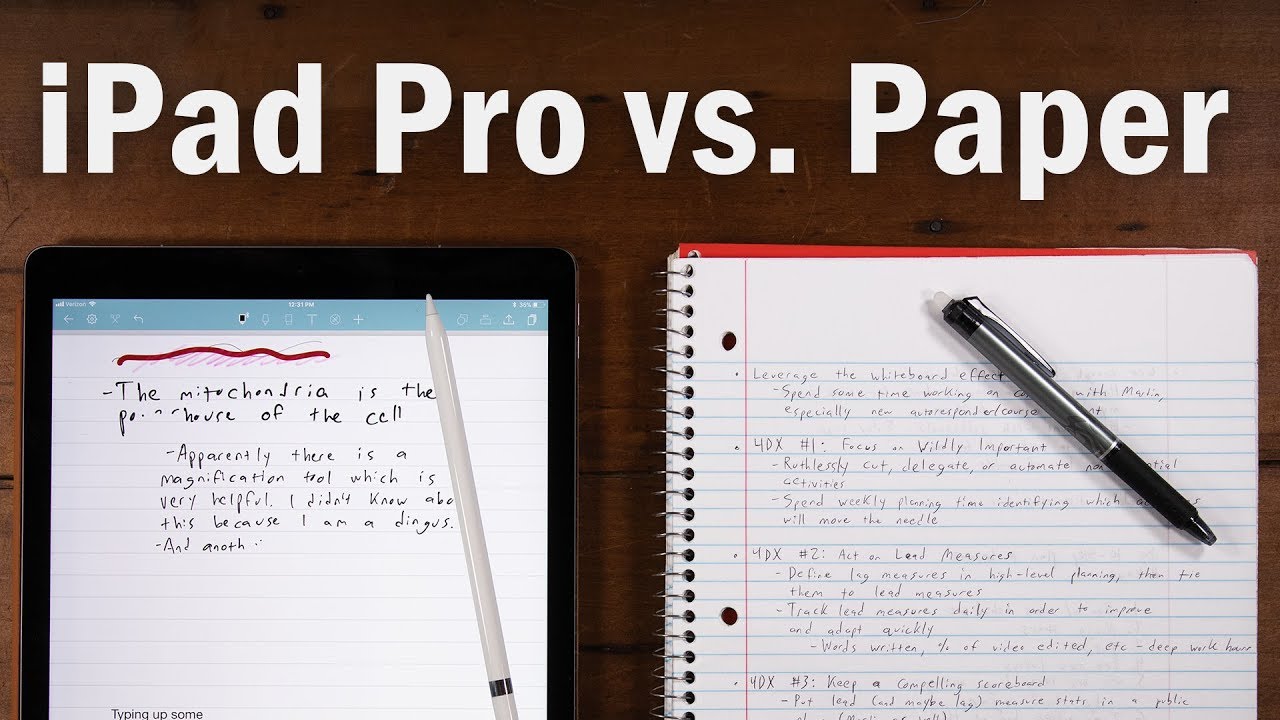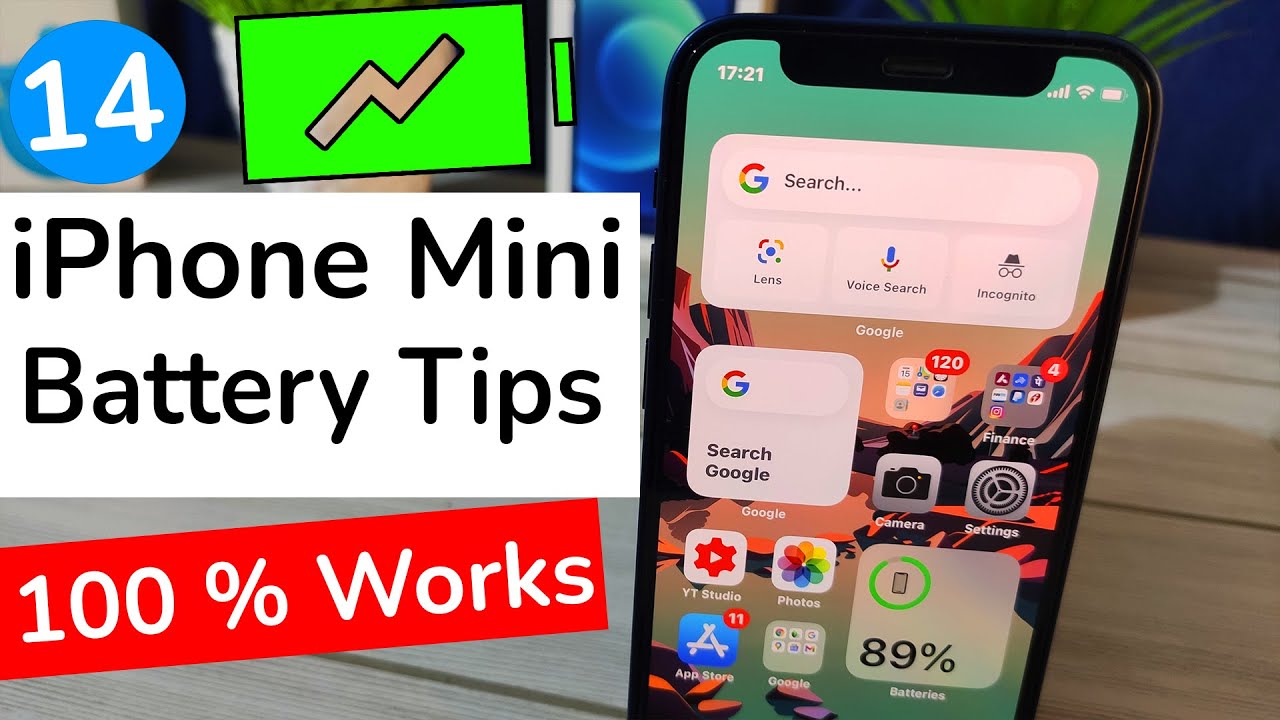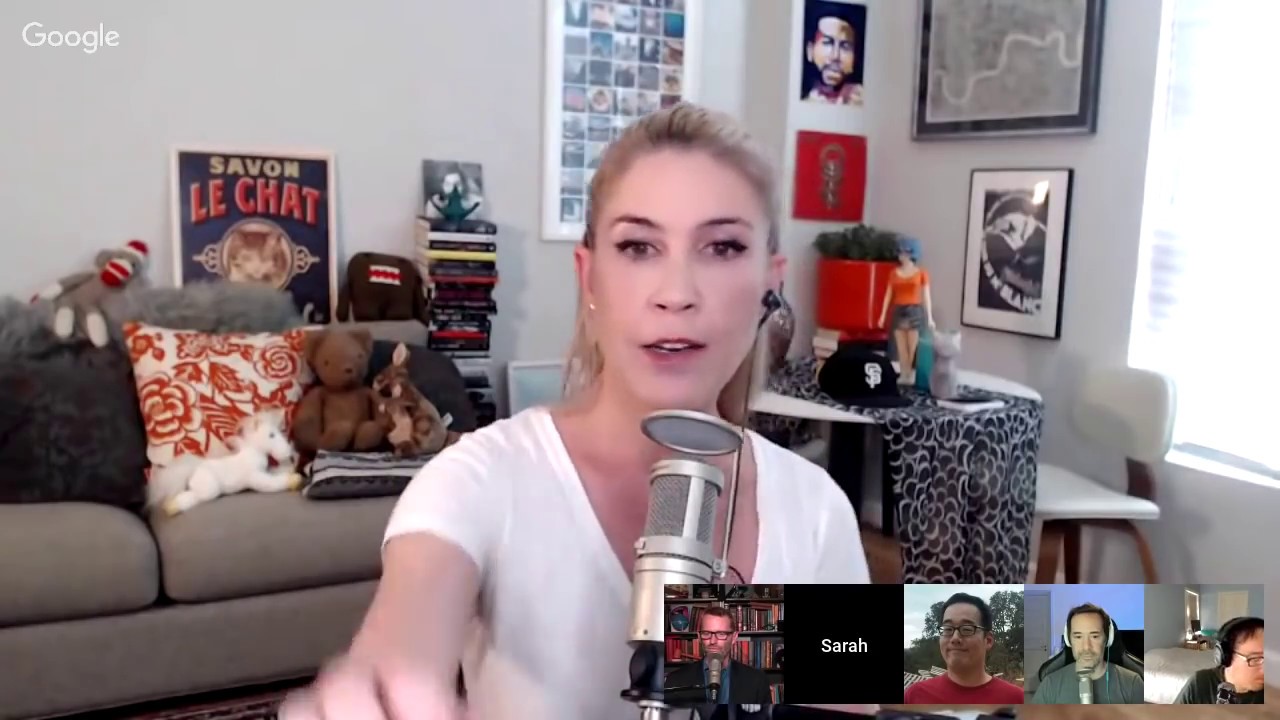Best Note-Taking Device Ever? iPad Pro vs. Paper Notebooks By Thomas Frank
- Hey, what's going on guys? So, today we are pitting new technology versus old technology, because a lot of you guys have been asking me to compare the iPad Pro to a regular old notebook when it comes to the task of note-taking. And since I have owned my iPad Pro from several months now, I feel qualified to answer this question. So, in this video, I'm going to break down the strengths and weaknesses of each one and give you a conclusion. But, I am going to shake things up a bit and give you my conclusion right up front because having tested both of these things at least for me, the iPad Pro with all of its awesome features, quality of life improvements, connections to the cloud, doesn't beat the writing experience of good old-fashioned paper. Now, I will say that writing on the iPad Pro with an Apple Pencil is hands-down, no question, the best digital writing experience I have ever had. Though I do have to admit that I have not written on a Surface from Microsoft, so if you have written on both, I would love to hear from you down in the comments.
But the iPad Pro versus Palm Pilots versus laptops that are two-in-ones with styluses, versus the old iPad with one of those styluses you bought from the store with a little squishy nub on the end, it's better than all of them by a mile. However, it's still doesn't beat the experience of writing on actual paper. Though, I do want to mention that I've kind of ditched normal, dead tree type paper for something called the Rocketbook, which is actually an erasable notebook. You can take a wet rag and you can erase everything that you've written on the pages, and the other cool thing about the Rocket Book is that every single page has this little QR code on it, along with a row of icons, so you can actually set up their app to scan pages and send them to different digital destinations, based on which icon you marked. So if you had maybe six different Evernote notebooks for your classes, you could actually set each of those icons to be for one of your classes and make it really easy to digitize your notes and still write them down on paper.
But, I digress, this is not a video about the Rocket Book, this is a video about the iPad Pro versus paper and I've already talked about the writing experience, so the rest of this video is going to be about some of the features you can get by taking notes on the iPad Pro. So, if you are the kind of person who can get used to the writing experience with the Apple Pencil, if you're not like me and you think they're basically equivalent, then let's talk about some of the things that you do get with the iPad Pro, as well as one particular use case where the iPad Pro absolutely outshines the competition and where I personally use it. And to start, we have to talk about apps, because if you get a brand a new iPad Pro out of the box, I don't think there is a default app on the system that lets you write and take notes really nicely with the pencil, correct me if I'm wrong down in the comments, but I don't think there is one. So you have to go find a third-party app. And the app that I have found to be the absolute best combination of features and usability, personally at least, this is my opinion, is called Noteshelf 2.
Now, with Noteshelf 2, you get a note shelf of notebooks, and when you open up a notebook, you get a pretty convincing piece of notebook paper to write on, and immediately as I was writing on my piece of notebook paper here with my Apple Pencil, I started to notice on really cool feature that you get with the iPad Pro, and that has to do with the iPad's ability to split screen different apps. You can actually devote one-half of the screen to your Noteshelf 2 app, and the other half of the screen to maybe a text book that's been digitized or the slides of your lecture if they're available to you, or maybe just some research online that you're using for a paper you have to write. Having your notes on one side of the screen, and your research on the other side of the screen, and being able to actually write on that screen is pretty darn cool. And what's even cooler with Noteshelf 2, you can actually copy any piece of text in another app, hold down the pencil, and then drag that text into your notes automatically. And this is a really cool feature, you can resize the text box, you can mark it up, annotate it, draw all over it, do whatever you want, this is a really cool feature for taking pieces of research and creating a nice little collection of them in your notes.
Additionally, Noteshelf 2 has lots of different pen options, you can change the pen thickness, you can change it to a mechanical pencil style, you can change the color, you can save favorites, there is a lot you can do with the pen tool here. And if you don't feel like writing, you can actually open up a text tool, pair a Bluetooth keyboard to your iPad, and mix typed notes with written notes with the pencil. And something else that actually just happened, my app just updated and told me about it, you can also convert your handwriting to text. So if you want the experience of handwriting, but you want it to be nice, legible text, this app will now do that. So that's an overview of Noteshelf's note-taking features, but that's not all it can do because you can actually import PDFs and other documents into Noteshelf and then mark them up and annotate them with the pencil, and this is the use case for the iPad Pro beats every single other tool out there for my purposes.
I've marked up bank statements with it to figure out spending patterns, and as an even better example, I've imported my entire book, "10 Steps to Earning Awesome Grades", as a PDF into this app so I could mark up the typos. I wrote this book three years ago, and as many of you guys have pointed out to me, there are still typos in the book because I foolishly tried to edit it myself. So, a couple of times in the recent past, I've headed over to a coffee shop, I've got myself a coffee, and I've pulled out the iPad and the pencil and opened up my PDF. And then setting the pencil to a red setting, I've gone through every page of the book looking for typos an things that I want to change. Now, this is clearly better than printing out the entire book and trying to mark it up with a pen because I'm not killing a bunch of trees, but I can also bookmark pages in this app.
So, every single time I find an error, I bookmark that page, and then once I'm done marking up the entire book, I'll be able to open up the app's little drawer of bookmarked pages and I'll be able to see every single page that has an error, and I'll be able to omit any page that doesn't have an error. And breaking away from Noteshelf 2 for a second, this is a huge strength for the iPad Pro overall. The pencil is an amazing highlighting tool, and it highlights really well in basically any note-taking and reading app, including iBooks and Kindle. Additionally, with both of those apps, you get the ability to write notes on top of your highlights in those books. So that can be a really nice way to add your thoughts to a space that you've highlighted.
Going back to Noteshelf 2, you might be thinking that all of your note-taking is going to be siloed into this app, but that is not the case because Noteshelf 2 actually has lots of options for automatically exporting your notes to basically wherever you want to send them. You can export to Google Drive, you can export to Dropbox, and you can export to Evernote, and the integration with Evernote is particularly tight because you can select the individual notebook that you want to be exporting your notes to. Though, note that currently there doesn't seem to be a way to export notes to an existing notebook within Evernote that has content in it, rather the notebook within Noteshelf will create its own notebook in Evernote. So you might want to start using the notebook that Noteshelf creates for your typed notes as well. So overall, if you decide to take your notes on an iPad Pro, you do get a lot of extra features, whether you're using Noteshelf 2 or some other app, there's a lot you could do that you can't do on a standard paper notebook.
Like I mentioned earlier, the writing experience on paper is still so good for me, that I'm going to go ahead and just omit all those little quality of life improvements except for the aforementioned PDF annotating, but again, if you're the kind of person that can get used to writing with that Apple Pencil, and you like it just as much as writing on a paper notebook then the iPad Pro does offer a lot, though it does have to be said that an iPad Pro costs hundreds of dollars, possibly even more than a thousand if you get the top model, and a paper notebook is like, what, a dollar from Walmart? The Rocketbook is about $34, though since you can wipe it away, it should eventually pay for itself, and in both cases, they are far and away cheaper than the iPad Pro. Anyway, I'm curious to hear your thoughts down in the comments about the iPad Pro, if you have experience with it, if you have experience with other apps that I haven't talked about here, or if you have experience with another device like a Microsoft Surface, let your opinions be known in the comments down below to give people other perspectives. If you enjoyed this video, go ahead and hit that like button to support this channel, and you also might want to go follow me over on Instagram. I'm Tomfrankly over there, and this video was actually supposed to be an IGTV video at first, but I realized it was actually a pretty great topic for a YouTube video, so we kind of converted it. But I am working on lots of new IGTV videos, answering your DM's with them, and they're going to be a lot more intimate, kind of off-the-cuff answers, and they're gonna come a lot more frequently then the videos on this channel, so definitely go follow me over there.
Beyond that, you should also subscribe right there, if you haven't done so already so you don't miss future videos when they come out, and you can also grab a free copy of my book, "10 Steps to Earning Awesome Grades", which I talked about in this video, typos aren't too bad, there's not that many of them, and it's free, so click right there to get it. Otherwise, you can watch one more video on this channel by clicking right over there. Thanks for watching, and I'll see you in the next one.
Source : Thomas Frank