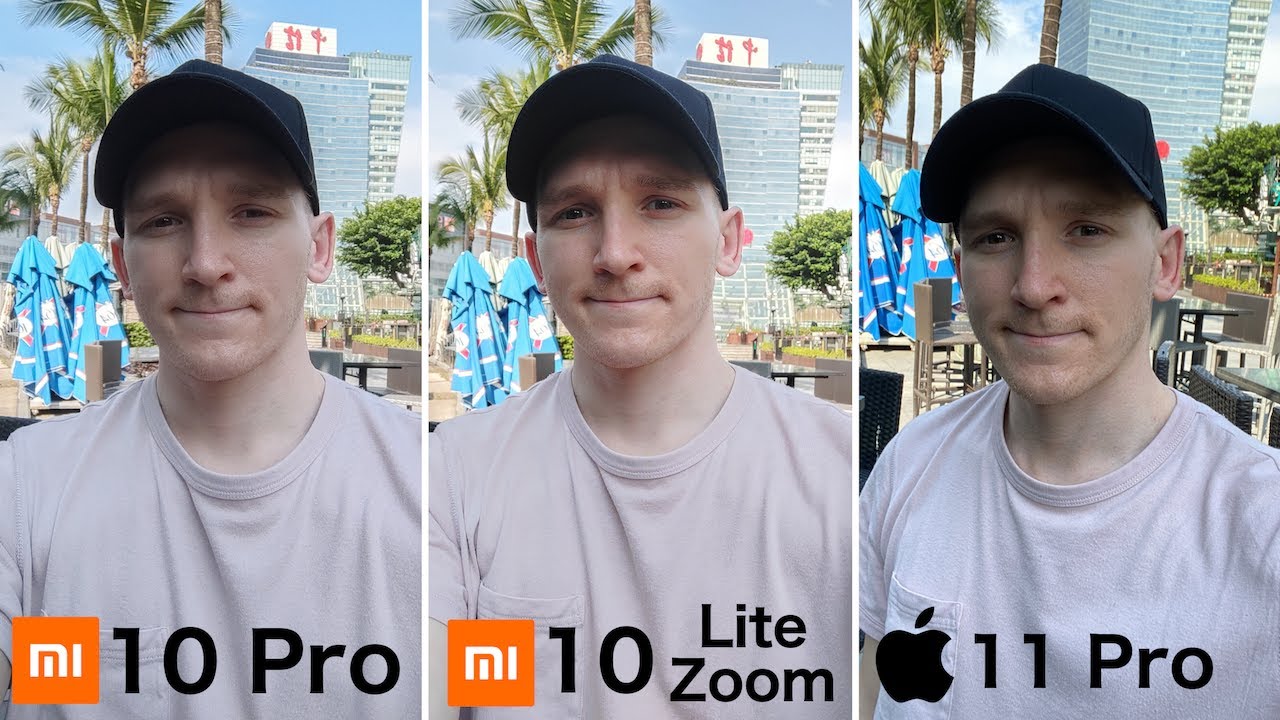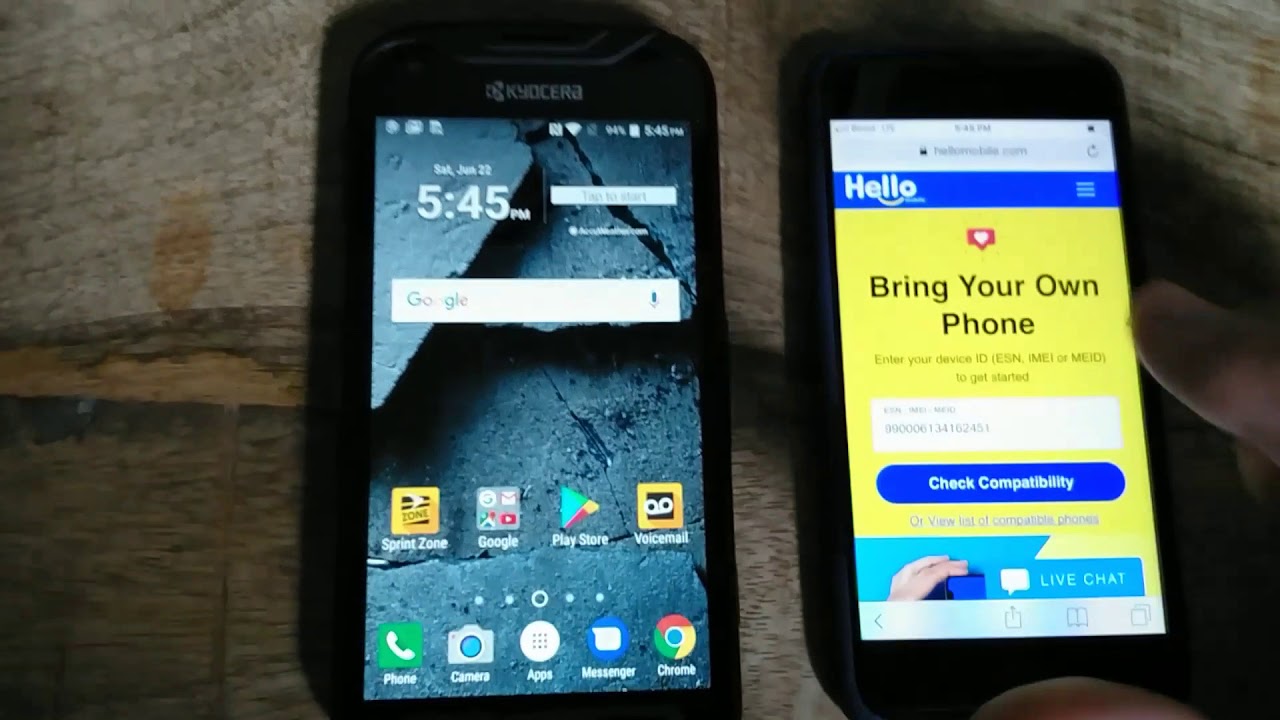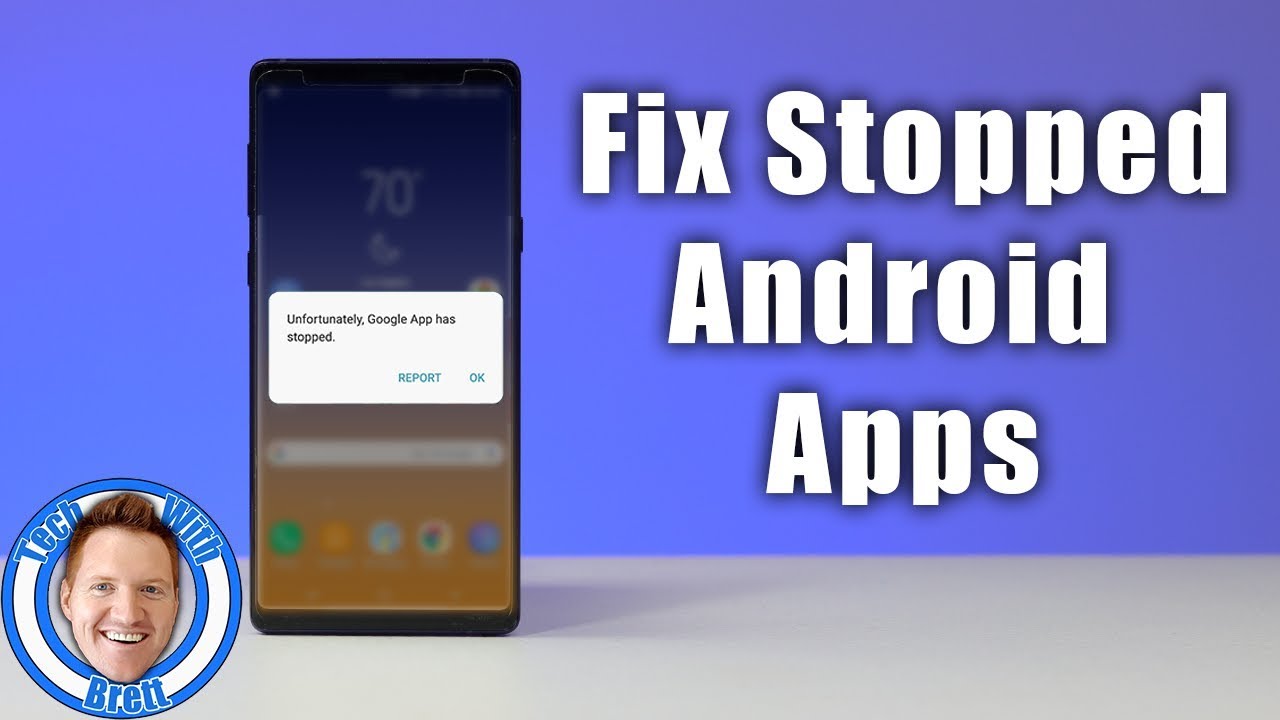Battery Saving Tips & Tricks Galaxy Note 20 Ultra By From My Point Of View
What's up everyone and welcome back to the channel now today we're going to go over some battery saving tips and tricks. For your Galaxy Note, 20 ultra there has been numerous complaints about severe battery drain, so I figured I'd put a video out to help you guys with that. So the first thing I like to do is make sure dark mode is turned on, so let's go into the settings. Let's find display, let's make sure dark mode is turned on switch it back. I also like to turn off adaptive brightness because that I don't need is automatically switching, and I like to control that myself see if there's anything else in here that uh we need to change. None of these really matter right here.
So let's go back out and go over what I find to be the biggest trick of them all, which is putting the abs to sleep. So, let's go ahead and search for deep sleeping abs, deep sleeping apps works better than sleeping apps. I find this is just how I like to set my phone up. I would suggest you use deep sleeping apps, let's go ahead and click into that click into one more time. As you can see, I added a lot of apps already to my list, because I don't need anything that I don't use on a daily basis running because this is part of the problem with the draining.
So you can go right here and just add whatever app you want. Let's say I want to add champs and credit calmer to my list. Just hit add, and you can see the new ones that you got right there now don't add any apps that you guys get notifications from, because it will block those like text messages and things like that or emails. So don't add any apps like that, but any app that you do not want running in the background. I would suggest, put it in into deep sleep.
So, let's go back out. Let's see what else now there is a setting, that's turned on in the background. I'm not sure why. But it's a Bluetooth and Wi-Fi setting that's constantly scanning for connections even when it's turned off. So let's go ahead and make sure that's turned off it's right under improved accuracy and location, section make sure both these are turned off, because you do not need your connections.
Checking for things that you don't want running. You don't need to be scanning for Wi-Fi when it's turned off, and you don't need to be scanning for Bluetooth when it's turned off like I said, I'm not sure why these are turned on out of the box, but make sure these are turned off. The next thing I like to do is turn off all the unnecessary gestures, so we're going to have to scroll down to. I believe it's an advanced feature right here, scroll down, motion and gestures right here now I like to keep on lift to weight just so when I pick up my phone, it turns the screen on I see. What's on it, my phone is laying flat I like to double tap, just to see the time swipe, to call and send message.
I like to keep that on, but everything else I turn off because, like I said, I don't think this is necessary. Smart alert, smart stay, calm swipe, I don't use any of that. You guys might use it, but I turn it off because it's just the screen looking for motions and gestures and that's wasting battery as well. Let's see, if there's anything else here. Of course, you have the device care where you put the phone into low power mode.
How you do that? Are you go into battery? You just hit power mode. I already have mines in medium power saving mode, but during the day I like to keep it as optimized, so that I can get the full effect of the phone. I suggest only turning on low power mode when your phone is getting ready to die. You're outside you can't make it to a charger. Now they do have one that's even more severe.
It turns the phones pretty much into like a flip phone from back in the days it makes everything black and white maximum power saver mode. I only use that when I'm really in the gym other than that, I stay away from that you'll find me on optimizing medium power, saving mode, media power, saving mode. Does a great job, it slows down the battery drainage perfect. So those are just some tips and tricks on how I like to fine-tune my phone to get the battery to run the way I needed to now. I currently get maybe six and a half to seven hours.
A couple of days. I even had eight hours of screen on time on this phone, and I see a lot of people saying they're only getting around five and a half which is not good, especially for a phone to cost as much, so I suggest you guys use these tips and tricks fine-tuning the way you see fit. Don't turn off things that you guys use on a daily basis. I turned off everything I don't use, but I don't suggest you do that if that's something that you use in your daily basis, so that is the tips and tricks for the uh battery saving for the guys who know 20, ultra, and I'll catch you in the next one.
Source : From My Point Of View