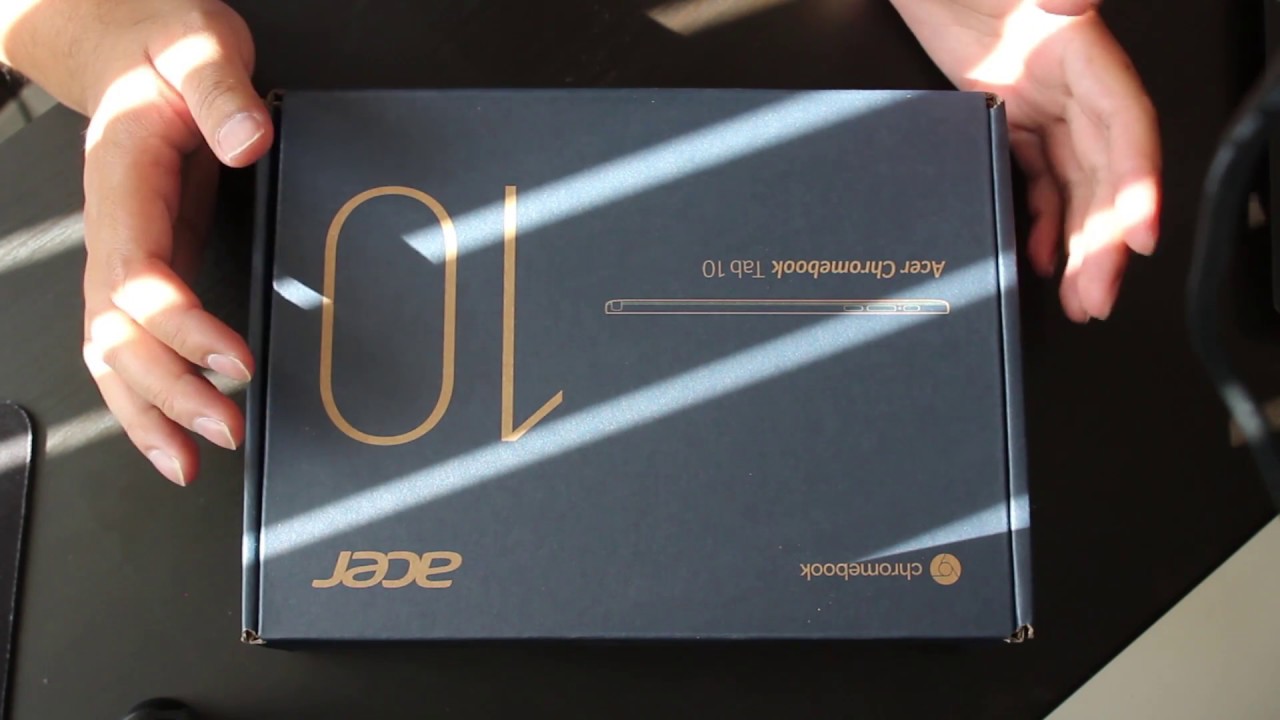Apple Watch Series 6 Unboxing + Setup/Gold Aluminum Case + Pink Sand Sport Band💕⎮ ALoveLettertoAsia By A Love Letter to Asia
Hey guys and welcome back to my channel, thank you so much for tuning in today. In today's video I'll be unboxing, the new Apple Watch Series six, for you guys. I'm very excited about that. If this is your first time at my channel, my first time at my channel, if this is your first time on my channel, make sure that you go ahead and hit that subscribe button below and let's go ahead and get right into the video. So, like I said earlier in this video, I will be unboxing. The new Apple Watch Series six.
This is actually my first Apple Watch, so in this video I won't be able to really compare this Apple Watch to previous apple watches. However, in this video I will be unboxing it for you, showing you guys what comes in the package as well as um as well as showing you guys how to set it up. So let's go ahead and get into it. So this is the watch. This is the packaging that it comes in.
It says watch on the front, it's got the little apple symbol and the box does originally come with plastic wrap around it um. I did already go ahead and take that off. I had already started getting into my watch when my sister gave me the idea of actually showing you guys the unboxing for it. So I haven't unboxed anything. I also will be getting into that.
So let's go ahead and open it and I think it's cool that they have these little like tabs on the box. So the premise of the box is that it's supposed to be completely like user-friendly you're not supposed to have to use scissors for anything. So I really like that. Um, okay, and so when you open it up, it's got this cute little. You probably can't see me, but it's got this cute little packaging, where you can see the different bands and then here is the actual watch.
So the package actually comes with the watch, and then it has another band with it. I've to bear with me with these nails, so in here it's got like a little like instruction, um instruction portion, and then it also comes with the power cord for the watch. It does not come with the actual wall. Adapter like the little box, which is honestly kind of disappointing. I mean you spend all this money, and they don't even give you like the little adapter um, and it's funny because apple when they were actually talking about why they didn't include uh the little you know, wall adapter was to actually save on waste uh.
That was the reason behind not including it um. So I thought that was pretty funny. If I could save money and then make it seem like I was focused on the environment, and that was the reason behind why I was doing something. Then I would do it too, which is really not a big deal to me, because I mean I already have a million wall adapters which I'm sure most apple users do. So it's not the biggest deal as well as now.
A lot of extension cords actually come with, like um just USB ports. So it's not the biggest deal to me so and this first box it does come with the Apple Watch and then the uh cord okay. So I did get a little ahead of myself, so I did forget to mention a pretty big uh part, and that is that I got the gold aluminum case and that came with the pink sand sport band. So something to keep in mind when you are shopping for your Apple Watch. Is that um, the color of the watch that you choose is going to be the color of the face of your watch.
If you get a watch with a red face, it will always have that red face, regardless of, if you put a, know blue band on their black band on there whatever. So, if you do want a watch that is going to go with a lot of different colors, I suggest getting like a black, I'm really not sure if they have a white um in the series six, but I know that they do have a black. So if you do want a watch, that's going to go with a lot of different bands. Then I suggest getting like a neutral color like that. However, I absolutely love rose gold.
I never get tired of rose gold. That's why I went with the gold aluminum case, which just looks like it looks like a rose gold extremely hard to get out okay. So this is the actual Apple Watch, and this is what the color looks like. Okay, now I'm going to go ahead and open up the watch band so again, um the packaging comes where you absolutely don't have to use any scissors. So it has a little tab right here for you to rip um to open it up.
Okay, so this is what it looks like. Then you open it up, and again it has like some instructions at the top and then, if you flip it down, you have two bands, so you have the longer wrist attachment, and then you also have the shorter wrist, I believe uh yeah. So this is the medium large um wristband band, and then here is the small medium. So I have a pretty small wrist, so I'm probably going to go ahead and use the small medium. So, let's pop this bad boy out, so I'm just going to be pulling right here.
So to connect your band um, the Apple Watch has like little slots, so you're just going to slide in you're just going to slide in the band. Do I know what I'm doing? Okay, okay, just like that? Okay, just like that, and then you, I think you just tuck that in their oh. So that is what the watch looks like on and then this is the back side. Okay! So the first thing that my Apple Watch is showing me is: it wants me to choose which language um that I want my Apple Watch in, so I'm going to go with English, then next it is asking me which region- I hope you guys can see that, and so I'm going to choose United States. So now it says open the Apple Watch, app on your iPhone and tap start pairing.
So you guys can see that I'm going to go ahead and screen record okay, it's actually already pulling up when it says, use your iPhone to set up this Apple Watch. So I'm going to hit continue. Okay. So I don't know if this just downloaded the app for me or if it was already on my phone. I didn't know um but okay, so I'm going to go ahead and hit set up.
It's a setup Apple Watch. If you have an Apple Watch, you can see it here or set it up here. So I'm going to go ahead and hit set up for myself all right, and now I'm just going to align that perfect. So now it is paired to my phone I'm going to hit set up Apple Watch. I don't know I kind of want to put them all right, but I'm going to go ahead and set it up for my left wrist, and hopefully I can change that later.
So now it's showing me the terms and conditions, so I'm going to go ahead and hit agree. Okay, so now it's giving me the option for the workout route tracking I'm going to go ahead and enable that and then next it's asking me about Siri, I'm going to go ahead and hit don't use Siri. I don't really use Siri. I don't! Furthermore, I don't know it just might be me, but I don't know I feel like my. My phone is listening to me whenever I have series, so I don't use series, I'm going to go ahead and hit um, don't use Siri um shared settings, I'm just going to hit.
Okay, it doesn't give me any other option. Okay, so now it's giving me options for the text size. So I mean I have pretty good sites, but I'm going to go just like a little closer to like a bigger um font. Okay, so next is moving on to activity so um. It says the activity app on Apple Watch helps you sit less move more and get some exercise.
If you like, you can set up now, so I'm going to go ahead and set up activity. That's the main reason I actually got my Apple Watch. Um was for uh activity and workout purposes. So I'm going to go ahead and set up activity um so to set up your activity. You have to put in like your personal information, so your birthdate um my birthday is august.24Th um I identify as female. My height is five one wait yeah.
I need to know that, and I am not in a wheelchair. Oh, that's so nice. I love that they put that in there that's very um inclusive, so I'm glad that they thought about that. So it also has a wheelchair option, and I am not in a wheelchair, so I'm going to hit done hit, continue, um. So next it's got my daily move goals.
So set up your move goals for how active you are how active you'd like to be um. So for me, I want to put highly, but I know that that's probably not um uh attainable a word tenant will go, will probably be moderately, so I'm going to go ahead and hit moderately and set that as my move goal and then my daily exercise goal um. This is at least 30 minutes a day. So that's my goal as well, so I'm just going to hit 30 minutes. That's fine! Um daily stand goal, that's kind of like what the preset number is.
I'm just going to go with 12! That's fine- and this is the part that I thought was really cool about the series 6 that actually has your blood oxygen levels. So it says you can use the blood oxygen app to check your blood oxygen levels. It can also measure levels throughout the day. So I thought that was pretty cool, so I'm going to enable that as well keep your Apple Watch up to date, get the latest features, security and improvements by updating your watch um automatically. It's fine um! Next, it's got Apple Pay.
I don't really use Apple Pay, so I'm going to do setup later and Apple Watch app for that. Um emergency SOA so definitely want that. Um set up press and hold the side button to call emergency services. If your Apple Watch is good, so I'm going to go ahead and screenshot that because I'm going to eat that for later, just in case, I'm going to hit continue. Okay, so next is the fun part.
So it's got your clock faces. So this is where you can customize your watch's face um, so I'm going to go ahead and hit continue, install available apps, so some apps on your iPhone work with Apple Watch. You can install all these apps now or choose to um, I'm just going to hit install all. Why not? I can just remove them later, hopefully so, right now, my Apple Watch is syncing. So we'll see how long this takes- and it's nice that, while your Apple Watch is thinking that you can still use your iPhone like as you normally can, so I'm going to go ahead and do that, while we're waiting for this to finish it okay.
So now the watch is done. Updating it took about six minutes so not too bad. So now it's giving us a welcome screen, so I'm going to go ahead and hit okay, um, and so I'm going to go ahead. The first thing I'm going to do is go ahead and edit this um watch screen. So let me see.
Oh, it took me the longest time. Okay, it took me a second to find where you can actually edit your um the faces. So you click on face gallery um, see I kind of want my the whole premise of me getting the watch was for activity um, so I might set an activity start, but I don't know I kind of want it to be cute as well, so I'm actually going to set it as a picture. So I'm going to choose this hit. Okay, and this is what it looks like on the actual Apple Watch.
Let's see if it'll focus it's so cute, so after the initial setup you can just go in and just kind of play around, so you can go into your activity and play with these settings, so after this is just um setting up your watch. However, you want got the app view. I prefer the grid view than the list view see the arrangement. It was kind of cute just like that in the center and then when you go to the actual Apple Watch, you just hit this side button it'll. Take you to all of your different apps, and you can kind of scroll around, and you know pick the app that you want to go into and to exit out.
Let's see, I guess you just hit this button again, yeah, okay, so that is all for this video today guys. I hope that you enjoyed this video if this video was helpful for you make sure that you go ahead and give it a big thumbs up as well as comment down below what you liked about it and, of course, as always, if you haven't already make sure that you go ahead and subscribe to my channel and turn your bell notifications, that way, you don't miss any of my other posts, and I'll see you guys in my next one bye.
Source : A Love Letter to Asia