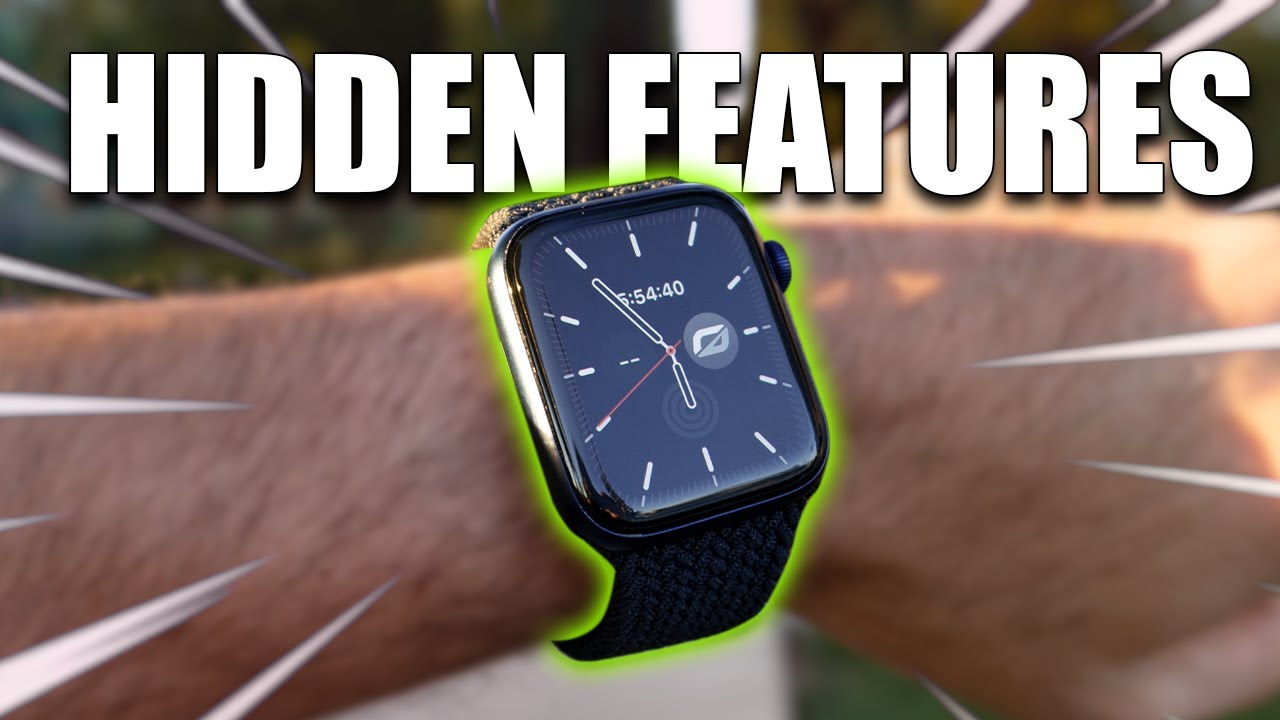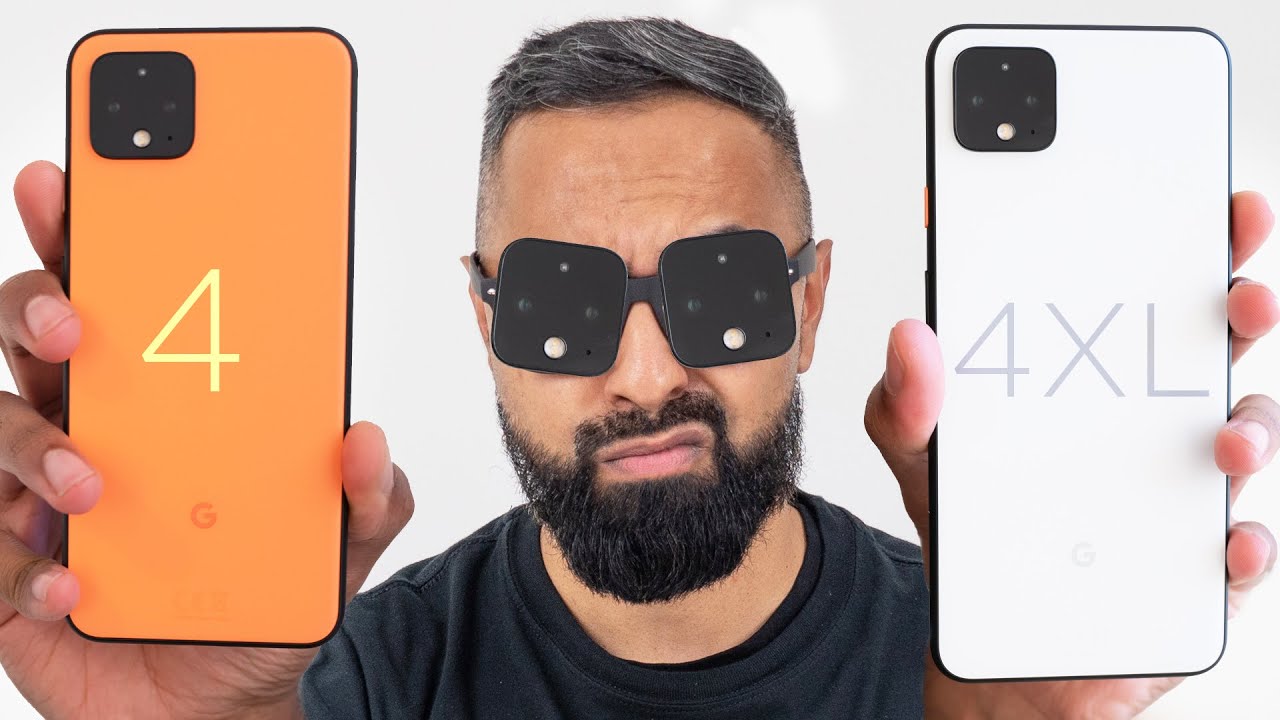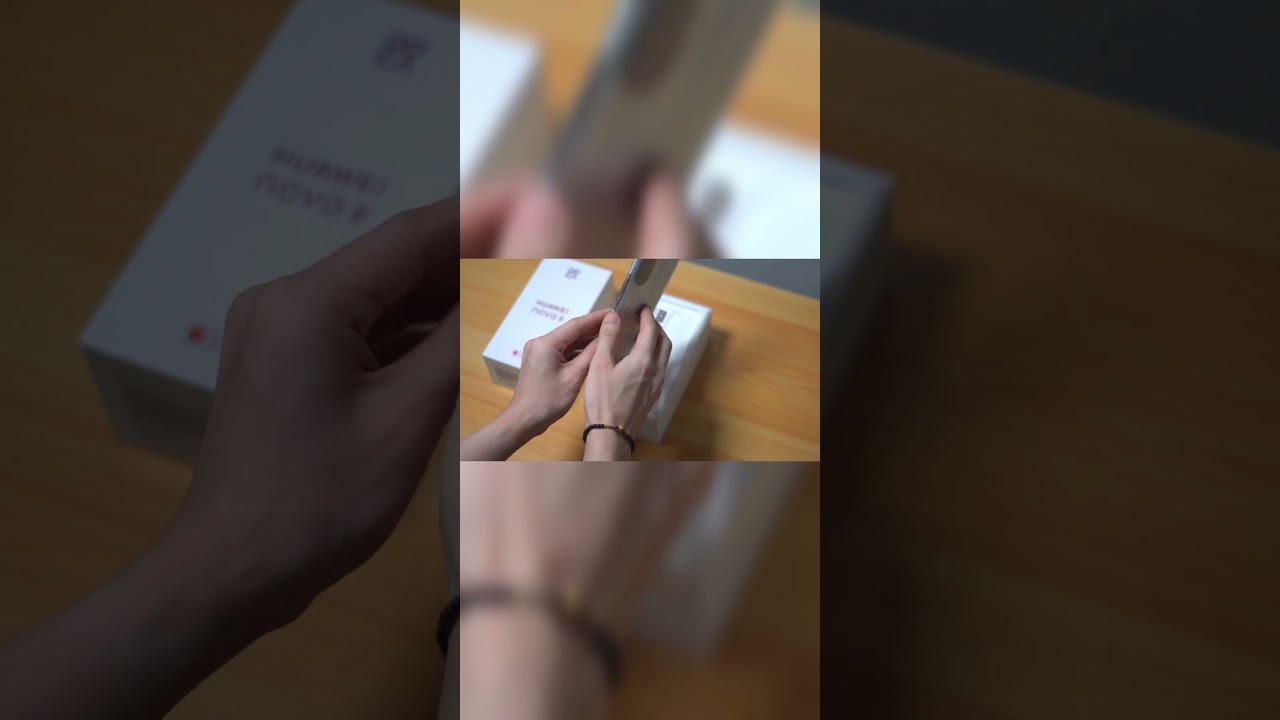Apple Watch Series 6 & SE TIPS & TRICKS You NEED TO KNOW! By HotshotTek
Now that the series six is released, as well as the SE version of the Apple Watch and also the fact that watch was seven, is now officially released. There's a lot of new users, I'm pretty sure that just got their hands on their Apple Watch. So in today's video I'm going to go ahead and show you all the important tips and tricks that there is to know about your smartwatch, so you can really get the most out of your device. Let's get started off. You guys will use Siri on your smartphone to locate your Apple Watch as Siri will actually utilize the heart rate sensor, to give it a flash, so you can locate it faster and then in case you lose your phone. You can do this also vi versa by simply bringing up the control center.
If you tap on the little phone icon, it'll pin your device and if you press and hold it will actually cause it to do a flash still in the control center. If you actually tap the little flashlight icon, it will actually get super bright. That could actually eliminate a dark room. If you slide, you have strobe lights as well as this red light as well to be better identified. If you're running outdoors or something now new, this time for a watch was seven is now.
If you go all the way down, you can actually rearrange the control center, but not only that you could remove some or add some and just tap done once you're done now. If you have your Apple Watch unmuted, and you receive an incoming notification or phone call just put your palm over it cover it. If you hold it down for a couple seconds, it will automatically switch the device to silent mode. If you don't have cover to mute, enabled just follow the screened instructions down there. Now, if we take off our device out of mute and if you tap the screen with your two fingers on the watch, face it'll verbally, read out loud the time to take a screenshot just hold the crown wheel, as well as the power button, it will take a screenshot and the settings to enable it follow the on-screen instructions.
If you start it work out, you could bypass the three-second timer by just simply tapping on the display. A double tap on the screen will allow you to create segments. If you want to manually pause your workout press, the digital crown and power button, then do it again to resume if you're, using an Apple Watch with an always on display, and you wish to hide some complication information around others from peaking and viewing the type of information that your Apple Watch is displaying by simply just going into your settings. Go in screen in brightness, go on always on and then just go ahead and move this, so it can hide sensitive complications. You can now request Siri to not only open up certain websites, if you say google.
com, but you can also ask Siri to translate certain languages right there on your wrist. Now you could use this little trick to go on Instagram or other social media platforms, which I've done a whole dedicated video covering that which you go watch right there on the corner, if you're interested to find out how? Now, if you want to use a cool method to zoom in case the web, browser is too small by tapping on the display with two fingers. You can also navigate around the display with those two fingers as well. Now, if you want to go ahead and enable this zoom function to simply go into your settings, go to accessibility, go into zoom and right here, enable it, and you can control the zoom level right there. Now, if you're, using an Apple Watch that supports ECG if you're taking a regular heart rate, it's actually faster.
If you put your finger on the digital crown very similar to like when you're taking an ECG ICT, it's literally updating by the second, if you wish to switch the app view to a different layout by simply just going in your settings, go down to app view and right here you can select list or grid view, and if you still feel like your app layout is too cluttered with a bunch of random apps, you could delete them off the Apple Watch. This includes some native ones as well, and you can redownload them on the app store. Now the calculator app has two nifty little tools. The first one by default is the percentage, but, let's say, for example, you're dining. You want to switch to the tip function.
If you go into your settings, go into calculator and right here, you could select between those two different modes. So if you select a tip, and you're depending on the size of the party, you could do the equation right there. So you know who has to pay what now, no matter, what kind of app you're on you can always pop up control center by simply holding down and notification by just holding up right here. It will just randomly just pull down, and if you have like a bunch of group notifications coming in at once, if you slide to the left, tap this little dot icon, you can change the settings right here if you wanted to be delivered quietly, so you're not being constantly bombarded if you scroll away on top. This is how you clear it all in the battery life section in the control center.
If you tap on it, you could quickly enable power reserve mode which should give you about a few days of battery life for your Apple Watch, but the only con to this is that it will only display the time if you want to reverse the process to make your Apple Watch go back to normal. You have to reboot the entire watch now, if you have a pair of Bluetooth headphones connected to it like in our case, we have AirPods in here. You can also see the battery life percentage of those devices now, with nightstand mode enabled whenever you dock your Apple Watch, you could tap the little lightning bulb right here. It'll give you the exact percentage. If you have a lot of watch faces, and you want to reorganize them without using your phone, just do this and tap again, and you can rearrange it.
However, you, like so new for watching seven, what's the ability to share watch faces so by simply tapping on a watch. You see this little up arrow tap on here, and you can actually enter the contact information right there with a brief message, and if you go into the settings, you can actually enable some of these complications to show up for them, or you can turn some of these off and yes in case you're wondering you could also share images so like custom, wallpapers and such so hand, washing timer was a brand-new feature. They added for watch what seven, if you want to go ahead and enable this, because I believe it's not enabled by default just simply go into your settings, go down to handwash tap on here and just go ahead and enable this and depending on the motion and the sound, your Apple Watch will automatically begin counting a 20-second timer. Another feature: that's not enabled by default, is chimes on the hour, every 30 minutes or 15 minutes, depending on how you have it set up. Your Apple Watch will give you a haptic feedback or will play a sound if you want to quickly enable this just go back in your settings.
Go into accessibility scroll down to chimes and right here is where you can enable this as well as change the sound now full detection was something that was introduced on the series 4 and by default it's not enabled automatically unless you're at a certain age, I believe 65 or older. It's enabled by default. So if you want to enable this fall, detection, just simply go into your settings, go all the way down to SOS and right here, tap on, fall detection and just go ahead and enable it now if your Apple Watch is equipped with a compass, if you actually go in and launch the compass application, the incline tab can be used as a leveler. So if you have to level something up like a picture frame or something furniture, you can just use this. When sending a message, you have a choice between using dictation scribbles.
You have your animals, and you have these things as well. But if you scroll all the way down, there's some pre-made ones which I'll go ahead and cover in just a little. But if you keep scrolling down, you can send your exact location or see the contact details right here. But if you like to create your very own shortcut text, just simply go on your iPhone on the Apple Watch. App go into messages, and here is where you could create some custom pre-made text to quickly reply.
If the fitness app isn't really working out for you, let's say, for example, you want to increase the standing ratio or something if you want to modify it, just go ahead and launch the fitness app here is not only where you can see a more in-depth detail about the ring like the calories exercise and all that stuff. But if you keep scrolling down, you can see your total steps, as well as the distance you traveled. But if you keep going down, you can see. There's a new change goal option right here. You can modify it without having to go on your phone to change the calories and such if the breed reminder is kind of becoming annoying.
If you just quickly hop into the settings scroll all the way down to breathe, you can go in here and just disable it this way when set up. If you double tap the power button, you could pay with Apple Pay and swipe to go to different paying methods or scan a ticket and then tapping a digital crown. Two times will cause you to return to the previously open app, and you could do this via versa. Well, there you guys have it. Those are the important tips and tricks that there is to know about your brand-new Apple Watch.
If you just recently picked one up or a nice recap, if you're just upgrading to watch list 7. For more, you know what to do make sure you are subscribed. Yes, I got plenty more apple content on its way very soon. In the meantime, you can go ahead and watch this video over here. This is something that I will also recommend watching, especially if you just picked up a new Apple Watch, and then this video over here, that's just a video that YouTube is recommending specifically for you feel free to watch.
It, or again thanks so much for watching, take care, and I'll catch you all in the next one see ya.
Source : HotshotTek