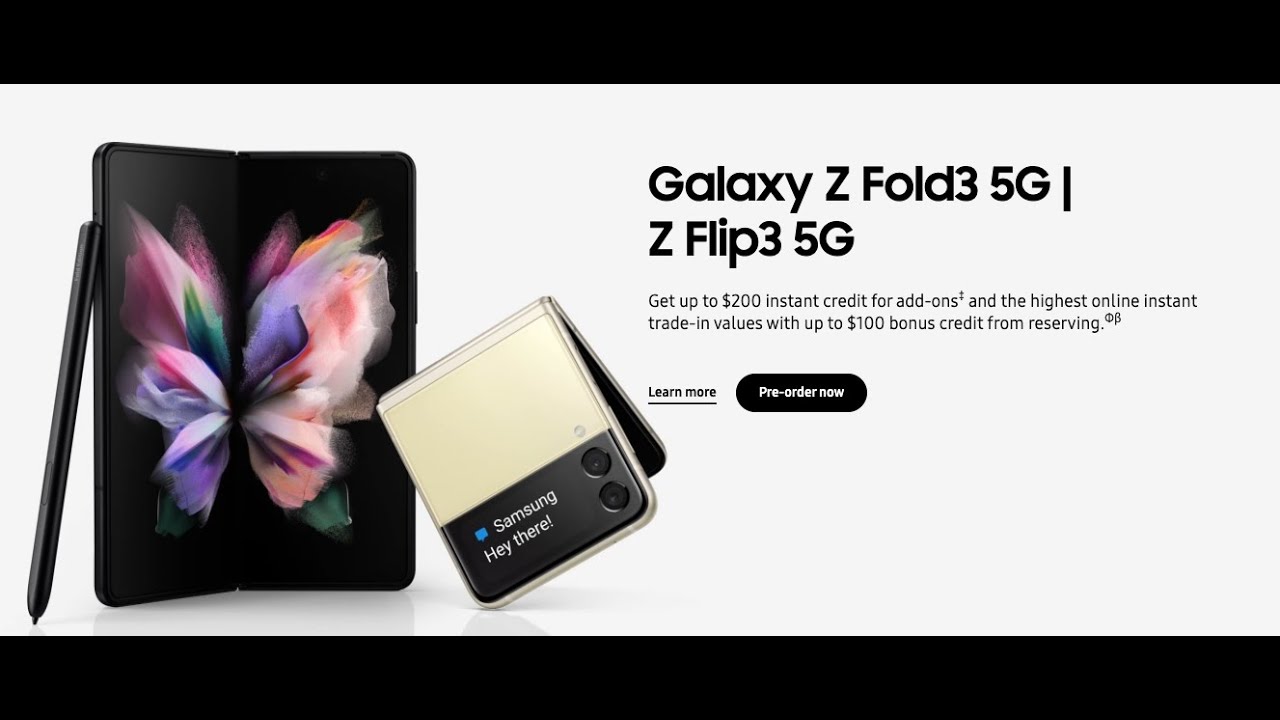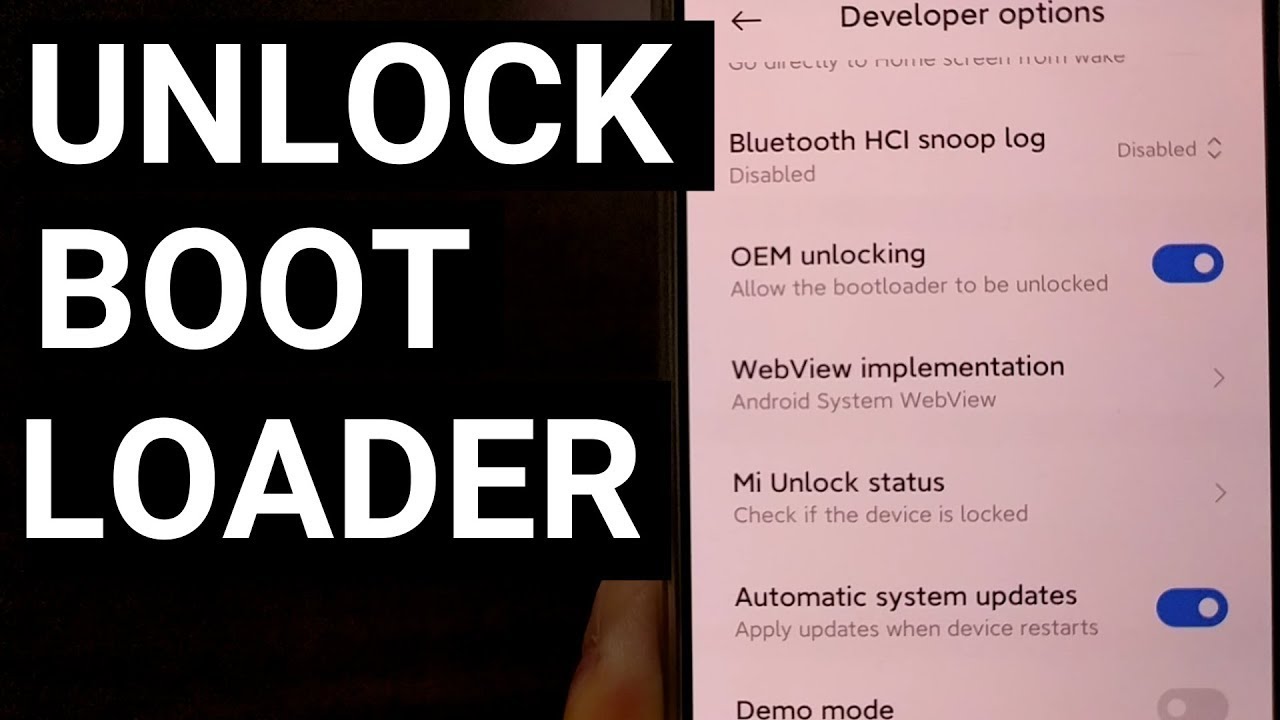apple watch SE unboxing + set up! ☆ By Caitlin Conrad
One two: three: let's go hi everybody welcome back to my channel, so in today's video I will be unboxing the Apple Watch. Se, I'm going to read you the exact one that I ordered. So this is the Apple Watch, SE GPS only 40 millimeters in space gray, and I got the aluminum case with cream sport loop. So I am so excited. I've been literally waiting for this since, like a week and a half, I pre-ordered it, but then it came a little late, probably because of covet and everything. But this is what it looks like so excited, so excited you're not supposed to have to use scissors for anything.
So that's super nice. I had the Apple Watch Series one, and I didn't love it for a few different reasons and mostly because it was so, so bulky is this upside down. It is this is so cute the inside with all the new sport loops, love it. Let's open this one first. I love that you don't need scissors for, like anything.
They all have like pull tabs, which is so convenient, see. Okay, so exciting. It's upside down. I feel like everything in this package is upside down, but this is what it looks like. Oh it's, so pretty I'm really happy with my decision to get this one, actually.
So this is what it looks like it's not super stretchy, but it will definitely fit on my wrist now, let's open the actual Apple Watch. So here it is, there's two pull tabs one: two there it is, I'm just going to lift it here. It is in all its glory, and this is what the back looks like. Also in the case is the charger, and it doesn't come with the cube to plug it into the wall, which is super annoying, but I have an USB outlet. So it's not that big of a video I'm going to put the band on, and then I will change the angle, so you can see while I set it up and everything I'll be right back.
So next, I'm going to start pairing. My Apple Watch to my phone, so a pop-up did happen on my iPhone you're going to hit continue set up for yourself, and then you can scan the top of the Apple Watch or the screen and pretty quickly. It is paired to your iPhone back on your phone is going to ask questions such as terms and conditions text size screen size. If you want to enable find my watch, if you want to share settings, it's also going to ask if you want to create a passcode, which I highly recommend in case it ever gets stolen. It also asks if you want to set up Apple Pay, but I decided to do that later.
It also asks if you want to install available apps, and then it just syncs, so the Apple Watch is all ready to set up. So this is the Apple Watch face that it comes with, and then this is all the apps that are on it automatically without me, downloading or installing anything so back on my phone, you can see the face that it came with, as well as seeing all the brand-new faces. That came with the new series 6 and series 6se. It came with a ton of new faces which is so, so fun, and it works for pretty much anybody. There are some that are super simple and plain, and others that have a ton of information, so I'm sure that everybody can find a face that they, like.
So my personal favorite, is this one called modular compact. I'm going to make it in this blue color, and I'm going to add a digital clock versus analog. I'm going to keep the top as date, keep the middle as activity and then the bottom I'm going to change to reminders. All you do from here is you just hit add, go back to your front page and set as watch face and pretty much automatically. It is on your Apple Watch, so that is basically it for today's video.
Oh, I just got a ping. It's an email! That's so funny! That's like my first notification, it's like during my outro, so that was it for today's video. I really hope you guys enjoyed and if you did please be sure to give it a thumbs up and subscribe down below. It helps me so much, and it's going to help me reach my goal of 1 000 subscribers. If you have any questions or video requests, please put those down below, and I'll be sure to get back to you.
That is it. I hope you enjoyed, and I will see you guys next time, bye.
Source : Caitlin Conrad