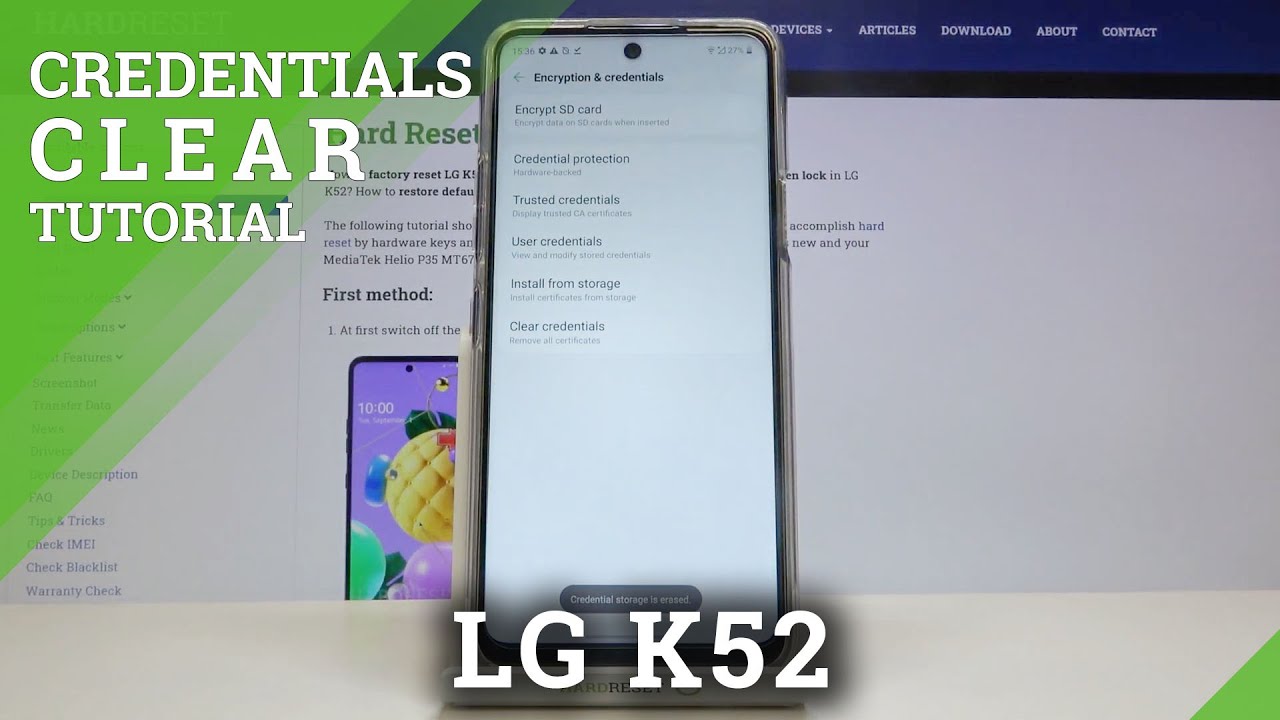Apple Watch SE Review (Tips, Tricks & Apps) By Patrick Rambles
Hey, what's up guys, it's great to see you all again and if you're new here, I'm Patrick- and this is why I ramble about tech and other stuff. So since you're here chances are you got an Apple Watch for Christmas, or you treat it yourself to one, and you want to find out a bit more about what it can do. Well, let's ramble hold up. Please go well when I pull up they all on me like at once, all right guys so in this video I'll. Take you through some basics, we'll talk about the watch face and some neat things you can make it do I'll show you some tricks for the app drawer, we'll talk about notifications and some cool ways to answer them. I will show you how to use Siri to make calls and some other voice options.
We have, of course, we'll have a look at the fitness app since Apple Watch is very much a fitness band as well, and, lastly, I'll show you some of my favorite non-pre-installed apps. One of the coolest features about the Apple Watch is its modularity. Not only can you change the wristbands to basically any style or material, you also have plenty of options to customize. Your watch face to change your watch face. All you need to do is long press the home screen from there you can cycle through available watch faces, or you can add new ones.
You can find even more by using the companion app on your phone, you can choose between standard watch faces and animated ones. Depending on the watch face you choose, you can further customize it by adding complications and complications are essentially just widgets. I chose the date on top for obvious reasons. On the left side. Is the world clock? So I can see what time it is for you guys, my subscribers, I can cycle between New York, San Francisco and New Delhi representing the most relevant time zones for my channel below.
There is the activity tracker which I will get to later and on the right is the new key widget which lets me open my front door. I will show you that later, if you're looking for something more playful, you can choose from some preset one's like Mickey Mouse or Toy Story, or you can go for a emoji where you can pick one of the funny animals, or you can create your very own customized emoji, which you can create straight from the watch. Oh, and a neat little trick long press using two fingers and Siri will tell you what time it is moving on to the app drawer you get to the app drawer by pressing the digital crown where you will see the honeycomb grid by default, using the crown to zoom in and out of the grid. So you can either get a helicopter view of all the apps you have or a closer look at some of them zooming into an app all the way will open it. You can move apps around or delete them.
Just like you would on your phone by long, pressing, the screen and dragging and dropping or hit x, to delete. I know some people find the grid view a little overwhelming or cluttered no problem. You can switch it to list view if that's what you're into just open the settings app scroll down to the app view and choose list, you will now find all your apps neatly organized in alphabetical order to install new apps. You can either do it straight from the Apple Store on the watch or use the companion app on your phone. I prefer doing it that way, since it gives you a bit more information, and it's a lot easier to navigate.
Alright, let's talk about notifications, like your iPhone, the Apple Watch will show you your notifications in real time, unless you don't want to, of course, to see all of your recent notifications just pull down on the home screen and scroll through them, using either your finger or the digital crown. I love that you can answer most notifications straight from the watch. I find that the extent to which you can do that depends on whether you have the app installed on your watch as well or not typing on a tiny screen like this is obviously not ideal, so you can choose between handwriting, which is great for short replies or dictation, which is perfect for longer messages and works. Surprisingly. Well, some apps provide you with emojis like WhatsApp telegram or Facebook Messenger and the apple messages app gives you a bunch of other nifty options like emoji stickers or the emotion option, where you can create your own animated messages or press down with two fingers, and you can send your own actual heartbeat.
Isn't that romantic, alright enough of that sweet stuff? It makes us fat. Let's talk fitness by the way, guys, if you're getting any value out of this video, please give it a like, and if you like my content, a sub to my channel would be awesome. Apple's activity tracker is great. It uses these colored rings to show you how active you've been the colors stand for move, exercise and stand. The idea is to close all the rings.
Every day you can set your own goals by scrolling all the way down in the app. My favorite feature, though, is the option to challenge friends like my man, RJ tech he's running behind a bit, but that's because he's in Canada not because he's lazy. The watch also has a sleep tracker, but compared to other fitness watches it's fairly limited. It basically tells you when you're asleep and when you were up, you can also use your favorite running apps like run keeper or strata. I recently switched to strata, because I love the auto pause option.
You can go on a run without your phone and once you get back, the watch will automatically upload all of your stats to your phone, all right now to my favorite option of all making calls on the watch. Obviously this requires the cellular version, and you need to have it connected to your mobile plan. I use the iPhone 12 Pro max, which is a great phone in many ways, but it's a chunky boy definitely not ideal to take on a run. So, for me, it was super important to be able to use the watch as a true standalone device. Hey Siri call sweetie calling sweetie.
It allows me to leave my phone at home without having to worry about missing any important calls or messages, and I can take calls straight from the watch either by using the internal speakers and mics or by using Bluetooth, butts speaking of Bluetooth butts on the cellular version of the watch. You can now use Spotify without your phone yep. That's right, Spotify is finally a standalone watch app. I did a whole video about how this works. Click.
The card above, if you're interested another neat way to communicate, is walkie-talkie. You can use this with your friends who also have the walkie-talkie option, enabled alright guys. Now that we've covered the basics. I want to show you some of my favorite non-apple apps. We already talked about strata and Spotify.
Another really useful app is Shazam. Most of you will know the app it recognizes music. So you always know what song is playing, but instead of having to whip out your phone and find the app you can just raise your wrist and tell Siri to open Shazam, or you can even make Shazam a complication on your watch face for easy access. I can't count the times that I wanted to know what song was playing, and it was too late because I had to get my phone out of my bag or my coat having it available straight on. The watch is super useful.
Another really great app is drafts. If you've been to my channel before you've heard me talk about this. It's basically a post-it note on steroids, any quick thoughts you have leaved them in drafts. You can decide where to share them to from. Within the app later, I used two apps as remote controls for my cameras, film pro to control the camera on my iPhone and insta360 to control my 360 camera.
I love the Google Maps app on this thing, so I know where to turn without having to use my phone, which is great when you're driving anything other than your car. And lastly, there is my favorite watch complication of all new key. We connected a new key door, lock system to our door, so all I have to do to open my front door is tap my watch no more keys in my pockets, alright guys! That's it for this video thumbs up. If you liked it subscribe, if you loved it. Thank you so much for watching and see you in the next one.
Source : Patrick Rambles