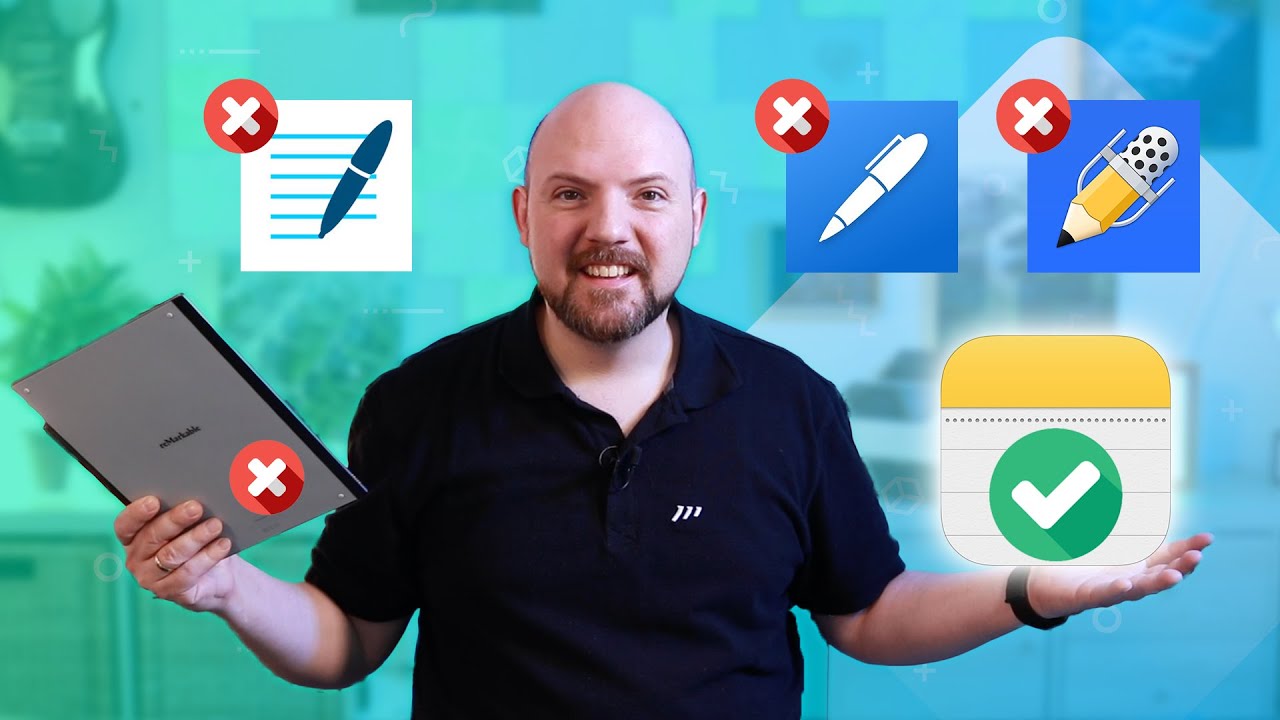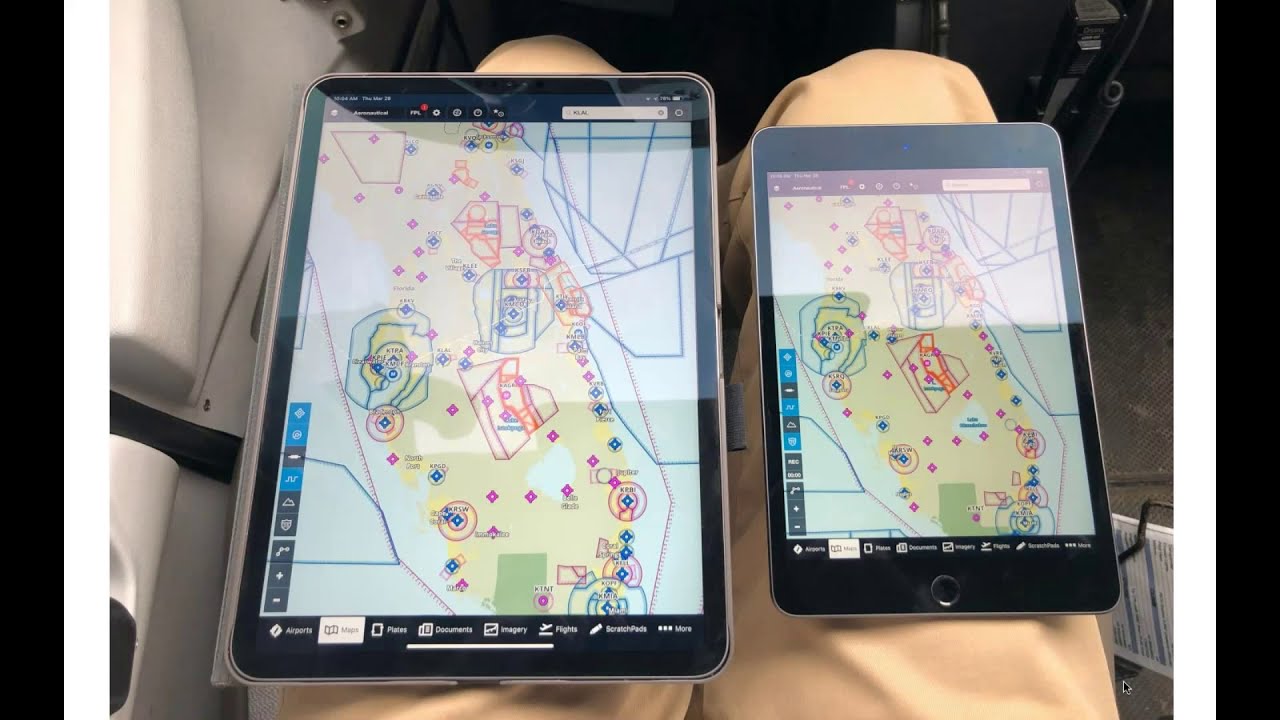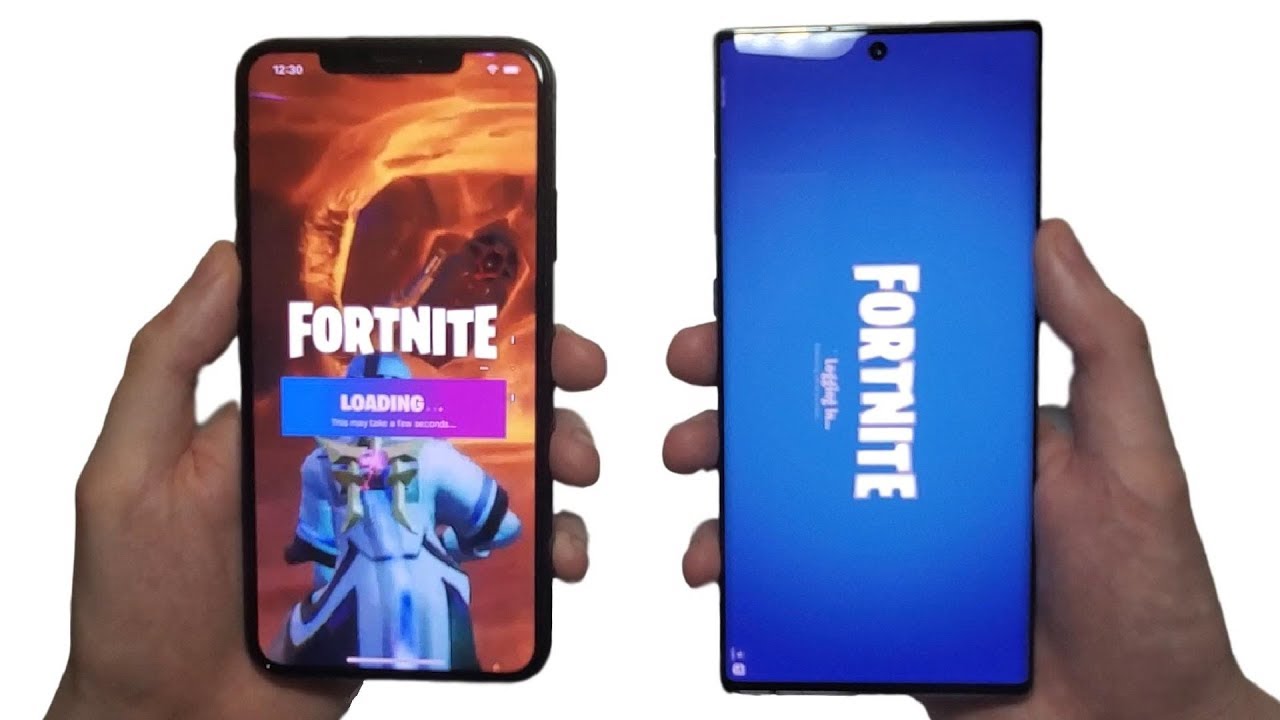Apple Notes is THE BEST Note-Taking App 2021 By Paperless Movement
-Hi, everybody, and welcome back to the Paperless Movement YouTube channel. I’m Tom Solid, and I’m back on my place here. We are actually right back in a notetaking app review session. I was talking about Notability, GoodNotes, Noteshelf, and why they’re great, and awesome, and using the digital journal and all this. Today, I will not only tell you why Apple Notes, the free app that you can get on any iPad, is better than any of the other tools, and why we sent back the reMarkable in order to use the Apple Notes. Let’s roll it.
-Okay, everyone, let’s start with the issue that I usually had taking notes. This is the daily notetaking, some sticky notes that I want to type somewhere, so I don’t forget this. Usually, we write this down on a piece of paper, maybe we make a task list on a piece of paper. It lays there on the desk and we tick it off the whole day, and we have to satisfaction of finishing something. This is what the iPad didn’t allow me to do, and why we cannot do this with Apple Notes you will learn now in this video.
Before that, I will show you my thought process and why I went back to Apple Notes now. My goal was first to get this in-my-face feeling back. I was taking notes on the iPad that was fine when I was writing something up. I was doing this on the iPad. However, when it comes to scribbling down, sketching, things like that, I was looking for solutions, so I didn’t want to use paper.
Whoops. Salaa. I didn’t want to use paper, and so I bought this here. It’s about $10, it is a pen in here, and you can write on this. Then, I don’t know if you can see this, see I can ride on there.
You can actually tap the button, and it deletes everything, and you can even lock the button, so it stays there the whole day, you don’t accidentally delete it. This way, I was able to replace my Post-its without wasting paper. It was laying on my desk. I made a note so I shouldn’t forget. However, it is not the same.
I wasn’t using it as natural as using paper. Therefore I went for the Rocketbook. I had my Rocketbook there, and I thought, "Okay, I can wipe this clean every day and use it again. But I tell you what, I never wiped it clean. I used a new page, was going through this taking notes.
However, I had this in-my-face feeling back. When I had interviews or something like this, I took the notes on there because it stayed there. I didn’t need to open up my iPad and go to the note-taking app and things like that, losing time by this. Why this is no longer an issue with the iPad, we will find out now. However, before we go there I want to tell you that I also got now the reMarkable.
Many of you in my inner circle membership, thank you very much for sponsoring this channel actually. By being a member in my membership, I’m able to buy the devices that I test here and stay not sponsored, unbiased in my reviews. This really allows me to dive deep into this and give you my own opinion. My opinion on a reMarkable is that first I thought, "This is awesome. I will stay with the reMarkable.
" Why? If you look now on the overhead cam. We have here the reMarkable. Here you have some notes that I have taken for my coder online course that is now available for my inner circle members. This stays there. When the remarkably switches off over time, it doesn’t drain your battery.
It will last for a week. I’m using it for one and a half weeks without recharging it, and it stays there and this is due to the ink thing. It is really like paper so there is no lightning or anything. It is really like a piece of paper and it also feels like a piece of paper. All you need to do is switch on and keep writing.
You can turn this around, and you can delete it. This is something the Apple Pencil still doesn’t have, but there are some workarounds you can do with this. That’s it. It is a lot of money that you spend for the reMarkable but the operating system is just. There’s nothing.
First I thought, "This is exactly what I need. It’s not distracting, there are no notifications popping up. " Things like this. I always can go back into my note and keep adding notes, and it feels great at the same time. I absolutely understand why people are so into reMarkable and why they love it Now we come to Apple Notes.
I finally found my in-the-face feeling had lying around. I am able to send this via email even to click up, for example, to create a note out of this. If you’re an inner circle member, go into the section where I explain how you can send this or scanned documents and create automatically click-up tasks out of this. This is now available for my inner circle members as well. It is very limiting, so I can only send it via email, I can access the files on my desktop via the app but it is so disconnected.
If you are part of my my inner circle or the Paperless Movement, then you know that I talk a lot about connecting the dots. I’m talking about the ICOR framework, which is input control output refined, that helps you to set up your digital productivity system end-to-end by starting taking notes, starting to find these notes, and actually leverage your notes in order to get things done. This is something I have a friction point here. I can scribble down some notes. It’s nice for brainstorming and things like this, which was the reason why I was using reMarkable, but that’s it.
There’s a text conversion thing now that you can use on reMarkable. Now I showed you the paper, and I showed you the alternatives for Post-it and so on. I don’t have the in-your-face feeling on the iPad, but this changed. Now I show you exactly how this works. With Apple Note, it was already possible that I can just go here, tap on the screen and recreate a new note for me.
Now I can just start writing. That’s it. I switch it off, it’s gone. I could plug it in and keep the screen on so I would have this in-my-face feeling as well. Maybe then I’m navigating somewhere else.
The thing is, when I tap then again, it opens a new note and I can start again. This is not what I wanted to have, compared to the reMarkable. See it is still there, the page that I want to keep writing on. This is not an issue because you just need to go to the settings, go to Notes, and down there you have, Access Notes From Lock Screen. Go there, and switch on Resume Last Note.
There you go. Now you have further options. It not only opens the last note, but you can create it on lock screen or viewed in Notes app. The thing that I created by just tapping it, should it open this one, or should it open the note that I lastly viewed in my Notes app? This includes the notes that I viewed on my iPhone. The next thing is I can say, "Create a new note, after 5minutes, 15 minutes, one hour, after a day.
" This is perfect because usually, I have this piece of paper only on a daily basis where I want to take notes. On the next day, I want to start with a fresh sketch notebook, things like this. I say after one day. What this means now, when I tap the thing, you see it opens up the last one that I created. I add something, I close the iPad, I tap again, I start writing.
Isn’t that charm? This is awesome, guys. This is something we cannot do with GoodNotes, Notability, Noteshelf. We have to open, we have to unlock. See I didn’t unlock anything. Then we have to navigate to this and then we can start writing.
Too many clicks, too much friction that it is in my face. If I close this now, see, I go back, I click Noteshelf, it will boot up. It will show me the main thing. It’s the same with Notability and so on. There are workarounds, like having a quick note button, or things like this.
It is by far not as functional as for the Apple Notes. Why Apple Notes? "Tom, Notability, GoodNotes, Noteshelf, they really have great text conversion properties, potential options, things like this. " Yes. Well, I don’t care because this is great. Take your finger, select.
Do you see how this is selecting your text? In none of the paid note-taking apps, you will find this way of selecting text. I can copy this as text. Now I can go wherever I want to maybe even into Noteshelf. Now I can add here a text field and I just paste the text. Do you see this? This is great.
You now see, "Oh, Tom, but you’re zooming in? Is this possible?" No. Zooming is still not a thing in the Notes app. I never needed it. Now we can zoom on the reMarkable with the latest update. The pinch-zoom thing wasn’t a thing before so now I can do this.
It is really helpful especially if you want to draw something, but having the iPad and I want to draw something, I could go into Procreate. This is now replacing my reMarkable that costs me around €500, and you can get an iPad Air 2020 with an Apple Pencil for about the same price. Think about this. What else you can do with the iPad. We are just talking about daily sketch notes.
You can do so much more with the iPad and the iPad OS system and especially if you’re using already an iPhone or a MacBook and so on. This is now another game-changer. Let me show what I mean. We now open up the screen here and we go into Notes and see. There we go.
Here actually, we can zoom because, on the phone, it might be small. You see it is already there what we have written there. Isn’t that awesome? What you already see here, dark mode. It recognizes what you have drawn there and converts it properly, not some fake dark mode, and so on. The other thing is people were complaining is that the import of PDFs it’s not a thing in Apple Notes.
No longer a issue. You know, if you follow me that I’m offering to you to create your own digital journals. What this means I show you quickly in Noteshelf, this is a digital journal and you can just type here on the Y and you will go to the yearly overview. You can tap to the day you will jump there. You can start taking notes.
The functionality of pressing these buttons wasn’t possible to do in Apple Notes and annotation was really limiting and so on. No longer issue. Let’s go into Apple Notes. I already added the journal here. You just tap on this PDF and then we just tap on to a button.
Do you see this? Just press the button. It jumps to the different places and I can just start writing. I change my style, I use something that is missing in all the other note-taking apps as well, proper shading. This is working, you see. It stays where it belongs to.
This is integrated as a PDF file. This means I can just write below and keep it in there as my daily journal in there. With a free application that is available already for the iPad, iPhone, and your MacBook, you can tell Siri to add things. This is just now scratching the surface because Apple Notes became so powerful that I think I should do an online course showing you actually in detail how to use Apple Notes like a pro. What do you think about this? Let me know in the comments below.
Happy to get onto this. So excited about having this now. Now let’s say, "Oh Tom, but the feeling of the reMarkable is just awesome. " I agree, they really nailed it here when it comes to replicating the feeling writing on paper. The thing that we actually need from this writing on paper is this friction that the pencil-- It gives us just a bit more control over writing.
This is what we are missing from the feeling of paper. Solution. Paperlike screen protector. This is what I recommend for years now and they never let me down. It is just awesome using the Paperlike on your iPad, and it just feels like paper.
Then combined with the thing that I can shade properly and it is just the shading. How the pencil is built up compared to the one from reMarkable, you have a much bigger surface to actually properly shade compared to this. It is not the same feeling. It feels like fake shading when you’re using it on reMarkable. Then when you zoom into what you write here, do you see how fluent this is? Let’s zoom into what I did on the reMarkable.
Do you see this? The thing is, people were complaining that they can’t use PDFs in reMarkable. This is actually now a thing. Just quickly before we end the video, I want to show you that you can actually use the digital journal now that I just showed you on the iPad, also the reMarkable now. Here we go. You can use it in landscape mode and now we can start writing.
We can just simply tap on this and we will navigate to the thing. The advantages here we have here back button. This is something missing on all the other things that we can easily write something, jump to another date, and then write something. The downside here is it will disappear eventually. When you keep writing, it will go away.
See? Then it’s no longer there. This is not an issue. We can jump to the yearly view now. We can tap here on the button, we jump there. If you’re interested to use the reMarkable actually, it is now working with your digital journal as well.
As a final word, if I’m using my digital journal, inside Apple Note, and take my daily notes in there, I will have access from any device that I like. That’s another issue with Notability, GoodNotes, and Noteshelf accessibility of your notes on PC and other devices. You can do this with Apple Notes. Just unlock the Apple Notes to upload to your iCloud, and then install the iCloud application on your PC and you can access your notes there. Awesome, isn’t it? If you like this video, if you think this is useful, and you need to share this with your friends because they didn’t know, they keep telling you, "Oh, you can’t do anything with your Apple Notes," this is what you need to share then.
We just scratched the surface and we looked at a specific use-case here, with this in-your-face thing and easy access of your notes. I know that you have audio recording for Notability and Noteshelf, and you have other capabilities that you can do in Apple Notes and the other way around. It is really up to what you personally need. What I don’t like is, if people ask on social media, "What is the best note-taking app?" People answer, "Notion, Notability, GoodNotes," this is not an answer. It is always up to you and to your personal needs, what you actually need.
How do you process your notes after this? If you want to learn more about this and really want to dive into an end-to-end digital productivity system, make sure that you join my inner circle membership. In there you not only will get loads of resources understanding how your end-to-end productivity system should be set up but you will also join a big community of like-minded people who struggle with the same challenges. This is just awesome, if somebody asks something in there and others start replying. Make sure to join us, subscribe to this channel if you want to stay up to date about topics like this, and I’ll catch you up next time.
Source : Paperless Movement