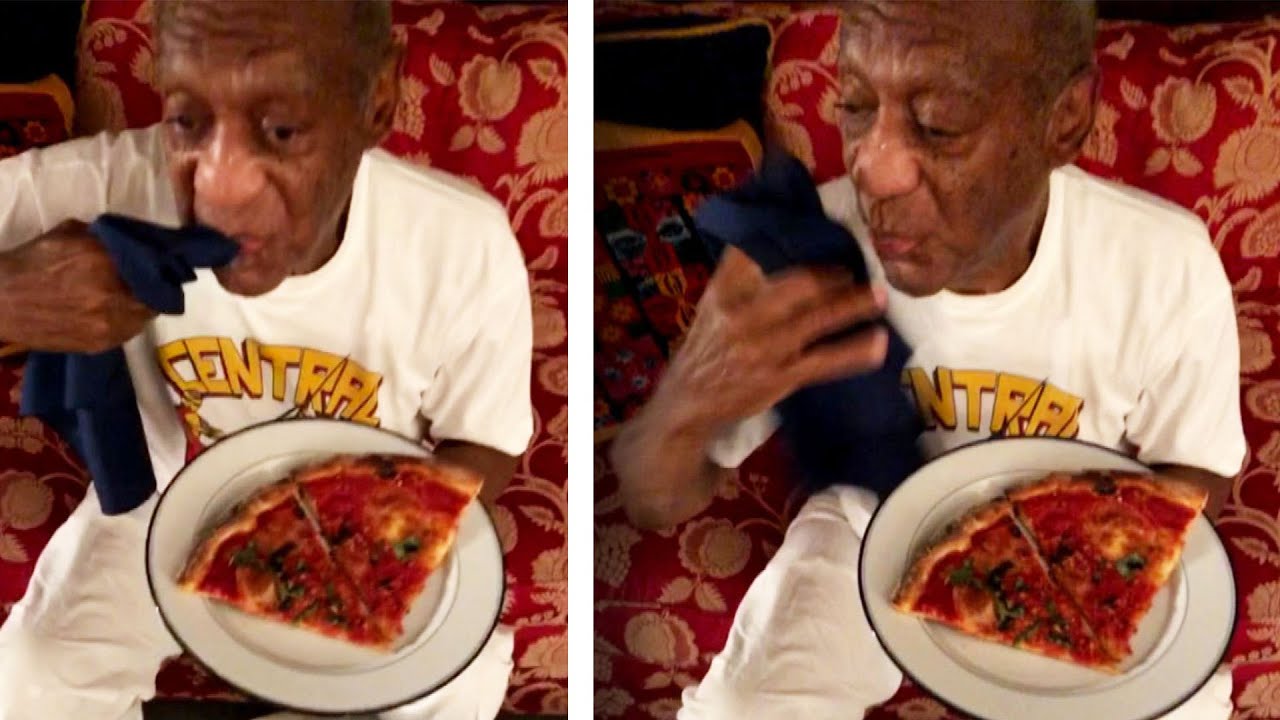ANDROID PHONES: BLACK SCREEN, KEEPS RESTARTING, BOOT LOOP, FROZEN, UNRESPONSIVE: 15 Solutions!!!!!! By iLuvTrading
Okay, so this video is going to go for pretty much all Android phones. Basically, you have an issue where you have like basically a black screen. Maybe you can see some LED lights come on. Maybe you can hear it ring. Maybe you can feel it vibrate, but you still have a black screen. Maybe if a black screen with the X on it or maybe your phone is totally unresponsive, or maybe it's frozen, or it keeps freezing or maybe perhaps here in a boo loop.
Maybe your phone keeps restarting every like five seconds or one minute three minutes where sometimes it just keeps restarting we're going to show you pretty much 14 different steps. What you guys can do to get your phone up and running, and this is going to help we'll see you guys, and it does it again. It doesn't matter what Android phone you have and whether you have a removable battery or a non-removable battery on your phone. Okay I mean this goes for Samsung Galaxy phones, HTC, Sony, Opera, Z, oh gee. The only thing is, some of these steps are not going to work appropriately for certain models, but what I want you guys to do is follow me on every single step and just try what you can.
Okay first thing is: first, okay, so step number one is try this. What we want to do is we want to hold down two buns simultaneously, it's going to be the volume down button and the home button. Now, of course, this is Samsung Galaxy a7 as an example, but depending on what phone you have you may have. The volume like this is HTC One a9, here HTC One a9, the volume rocker is on the right side. The power button is on the right side as well.
Anyways first thing to do is hold down the volume down and the power button press and hold simultaneously okay, amber 10 or something on my phone. Maybe my screen is totally black just hold both buttons down and wait till it boots up until you get your phone's logo to pop I want to pop up go ahead and let go. Hopefully you now and then play around on your phone. Hopefully your phone is back up and running now, if it is, this is the thing you want to do next is gone ahead and just clear or delete or remove your cache partition, wipe your cache partition and how to do that depending on what phone you have. Look it up on YouTube or Google, and just look up your phone model and how to wipe cache partition waving the cache partition, guys it's not going to delete anything important in any videos or photos or documents or anything.
The only thing is going to do. Is it's going to delete your temporary junk files? Okay- and it's always good to do that every once in a while as well, especially when you get like a new system update, is always good to clear everything up, especially if you're having like lag issues and stuff like that, okay anyways. So if this step didn't work for you guys, step number two is very similar, and I'm going to talk fast through this video, because a lot of these steps are very redundant. Okay, so step number two. You want to go ahead and gear USB, cable, now I would prefer to use like a laptop okay.
I would prefer you not to use a wall adapter, but if that's the only thing you have then go ahead and use it because a lot of times these will be faulty as well anyways pop it into you or your laptop, and go ahead and plug your phone in and then from here. You want to do the same thing again: okay, what we want to do is we want to press and hold down two buttons simultaneously: the volume down and the power button press and hold both of these, but simultaneously I, don't know, but in my screen, it's black again or whatever wait the phone boots up until you see your logo and then let it go see if your phone works. Fine, if it is then go ahead and wipe the cache partition. Okay. Now, if it doesn't, we're going to go to step number three-step number three, and some of these steps will be very, very similar.
Okay, so I want to talk kind of fast. So the third step, basically, is this: what you want to do this time? Are you want to? Instead of pressing the volume down button, we want to press the volume up button? Okay, so this time we're going to press two buttons, it's going to be the volume up power button simultaneously, okay, one two three press and hold continue to hold until your phone boots up. Some of your phones will not boot up all depending on what model phone you have. Okay, if it does boot up, go into your phone. Everything looks great then go ahead and wipe your cache rotations, it doesn't work.
Then we're going to go step. Number four step number. Four, this time xx the same thing except this time, we're going to give us some power; okay, so give it some juice plug it in same thing, volume up power, button, press and hold continue to wait to your phone boots up, and you see your logo. Hopefully your phone is up and running. If it is again wipe your cache partition, it doesn't work we're going to go to step number five, okay and this time, what we're going to do is we're going to press three buttons.
It's going to be the volume up, volume down and the power button same time. Okay, so we got to do, is kind of figure out how you want to do it, depending on where your volume buttons are and power button on or on your particular phone, so press and hold by him up by him down and powered by all three buttons. The same time can you continue to hold until your phone reboots? Some of your phones would do absolutely nothing depending on what brand phone you have. Okay now once this boots up, hopefully your phone is up and running the way supposed to again go ahead and wipe your cache partition. If it's not, we're going to go to the next step, this time again give it some power go ahead and plug it in and again press the volume up, volume down and the power button all simultaneously at the same time, press and hold okay that doesn't work, then we're going to go step.
Number nine step number nine! We do this time. We're going to do is hold three buttons, but it's going to be the volume up, the home button and the power button. Okay, now some phones, you will not have a home button, so you can skip this step like this is HTC I think this is a m8 here. There's no home button here. Okay, the Samsung here I, do have a home button so again way up.
What I want to do here is press the volume up home button power button three buttons simultaneously, the same time, one two three press and hold wait for it to reboot again, depending on what kind of phone you have. It may do absolutely nothing! Okay. If your phone does reboot great. Hopefully your phone is back up and running. If it is then next thing you want to do is go ahead and wipe your cache partition.
If it's not, then we go to the next step. Step number ten same thing except this time again go ahead and plug it in plug it in, and then you want to do the same thing. You want to go ahead and press and hold the volume up home button and the power button press and hold and continue to do so into your phone boots. Back up. It doesn't work.
We're going to go to the next step, okay, so step number eleven. What we do this time is we want to press down the volume Street buttons again, but this time we're going to hold down the volume down home power press and hold all the three buttons same time. Wait for your phone to boot! Back up! Hopefully it does. Everything is working order, then go ahead and wipe your cache partition afterwards. It does not do the same thing again, okay, so this would be step number twelve go ahead and give us some powers, time and again same thing: hold down the volume down button, the home button and the power button press and hold simultaneously with your phone and reboot now I'm doing all these steps, guys again, because I'm trying to streamline every Android phone out there or most Android phones, okay, rather than working with one particular phone.
Okay, that doesn't work, we're going to go to step in, but the routine actually I have 15 steps, 15 steps for you guys. Okay, so here is number 13. That number 13 is I, call the 1 2 3 method. Okay, now, first, if you have a phone that has a removable battery go ahead and remove it. Okay, just like this now, if you have a phone that does that, is it has a non-removable battery? It's okay, just leave it just like this.
Okay, and what we're going to do here, basically, is we're going to discharge all the excess battery in your phone same thing, if you guys ever have a laptop where it has like a black screen or has an issue with your laptop, you can pop the battery out press and hold the power button for like one minute. Two minutes three minutes- and you know your display- will come back on same thing with a phone here, except for the non-removable batteries. I've had a lot of phones that actually worked without me having to pull a battery out of a non-removable battery. Of course, you can take it out if you take. If you take every few dismantle the phone anyways, you have your battery out press and hold the power button press and hold for one minute: okay, after one minute's up, go ahead and pop your battery back in power up your phone, and hopefully your phone is back up and running, it does not pop out again.
Then you want to press a hold the power button for two minutes this time. Okay, then pop your battery back in and then see if your phone works and if that doesn't work, you try for three minutes. That's why it's called a 1-2-3 method and the same thing with your non-removable battery for your phone, like my f7 here, doesn't have removed battery just do the same thing, just press and hold press and hold for one minute. Okay, then go ahead, and you know let go make sure things up. It's not work if it's still not working this press and hold for two minutes.
Just do it two minute that doesn't work press and hold for three minutes: okay, okay! Now that doesn't work, we're going to go to option number 14, and this is what I call the smack method. What you basically want to do here, if you can move your battery, go back. If you can't, like my s7, that's fine! So basically what you want to do it's possible that you may have a could be a jammed or loose power button. So what you want to do is find where your power button is, and you kind of want to bang it somewhere. Okay, give it a few tries like I said.
If you can take out your battery, take it out. If you can't, then that's fine go ahead and give that a couple whacks and then try to boot up your phone and try to put it on and see if it works. If it doesn't, you can go a little harder. You can get like smack it on a book or like an edge of a table, or you can get like a soft cloth or something kind of cover the power button and hit it against make sure that pout you're hitting a power button like somewhere. You know you want to really you really want to give us some smacks, and you know, like I, said a lot of times.
Furthermore, you know the third time's the charm, so you may want to continue to try to step over and over until your phone is back in working order. Okay, now we're going to go to last step, which is actually the 15 step, but remember if none of these steps works, what you want to do is go back and do every single one of these steps again, because there were many times when it took me a few times. One of these methods to get the phone up and running sometimes even took me six or seven times before the phone actually came alive. Okay, so the last method is this basically is like a same thing again. If you can take out your battery, take it out.
You can't then just leave it in here, okay, but what you want to do here, it's possible that you may have some connections loose in your phone, especially if you have a black screen display or maybe a lot of times. Even if you have a camera just an issue, you know camera come on or like blurry. It could be the front facing camera. It could be the back facing camera anyways. What you want to do, grab both hands and what you want to do.
Are you want to press hard all along your phone? Most of the time it's going to be, you know you may have an LCD connector that might be loose or dislodged like up here, but depending on what phone you have, it may be in different places. So we want to do is press down all over the phone. Okay, what my sim plug just came out all over and then after that, put your battery back in power up your phone. Try to get it, but not take it back out and try it again same thing. If you don't have a removable battery, do the same thing: okay, you want to press like everywhere guys.
You know you want to make sure you get in there press the back part, the front part all over your phone. Take your time with this. Okay, because numerous times I have gotten phones up or people thought they would need like an LCD replacement, and actually this solves the problem. They never had an issue again and just press all over the screen hard and that's pretty much it for these 15 steps. If you have any of these work for you, please comment below like what number it work for.
You, I'll have all the descriptions below which each option each number you can indicate what phone you have. One number work for you if this work for you, if you guys subscribe, share like to appreciate it, alright, thanks guys, but.
Source : iLuvTrading








![Realme C3 Gaming Review [Mobile Legends, PUBG, Call of Duty, NBA 2K20]](https://img.youtube.com/vi/rL8eGpMvS-0/maxresdefault.jpg )