Activate The Hidden Weather App On Your Samsung Galaxy Smartphone (Note 20, S20, Note 10, S10, etc) By sakitech
Hey guys soccer from sake, tech and in today's video I'll show you guys how to enable the hidden weather app for your Samsung Galaxy smartphone, and this will work on most Samsung Galaxy smartphones. Now, as you know, normally to access the weather application, you have to dump a widget onto your home screen and from there when you tap on that it takes you to the nice and clean weather application, which is actually brand new recently designed. So that's the usual method to dump a widget onto the screen. So you pinch the screen, you go to the widgets all right, and then you go to the weather widget. You pick the one that you want. Whichever works fine, so just grab this one for a second, I'm going to dump it right there you pick a city, and then you change the settings colors.
Whatever you tap on this one, and you got your widget, you can resize it and then, when you tap on it is launches the weather app. Now you can actually activate this weather application independently of the actual widget. Let me show you how to get that done. So, let's just remove this real, quick. Okay! Let me just remove this as well.
So what you want to do is you want to go into your settings? Okay and then you want to scroll down and go into your applications. Okay from here you want to tap on search, and then you want to search for weather just like that and then of course you might have other applications installed. You can ignore all of them you're going to look for this weather widget right here, you tap on it, takes you to the details of the application, and then you tap on the settings icon on the top over here, not the three dots, okay tap on the settings icon and then what you want to do is, you want to say, add: weather icon, which is going to allow you to add weather to the app's screen. Okay, make sure you do the auto refresh to every hour, so you are up-to-date, but once you click this okay, it says weather added to apps screen. Now I'm going to tap on home I'm going to go into my uh apps screen and, as you can see now I have a brand new weather application.
Then I can grab this. You can put it anywhere that you want. Obviously you tap it. It's going to launch your weather application. You don't have to go into the actual uh widgets to activate this.
You can do it straight from the actual application. Okay, absolutely fantastic, and of course I do want to give a quick shout out to Vivek Silvan for bringing this to my attention and if you guys have any tips or tricks you want to send over and get a shout-out in. One of my videos just go to my twitter. Follow me and send me a dm with your tip, and you'll get a shout-out anyway, guys for now have a fantastic day. All right.
If you have any questions, comments or concerns, drop them down below and let me know, and for now guys have a fantastic day, alright, alright! So if you found this video useful make sure to subscribe to Saki tech by clicking that button and also click that bell icon on the side to make sure you get notified every time, I upload a new video and if you do use Twitter, Instagram or Facebook, you can follow me at Saki tech online to get the latest updates as well. Alright have a fantastic day.
Source : sakitech
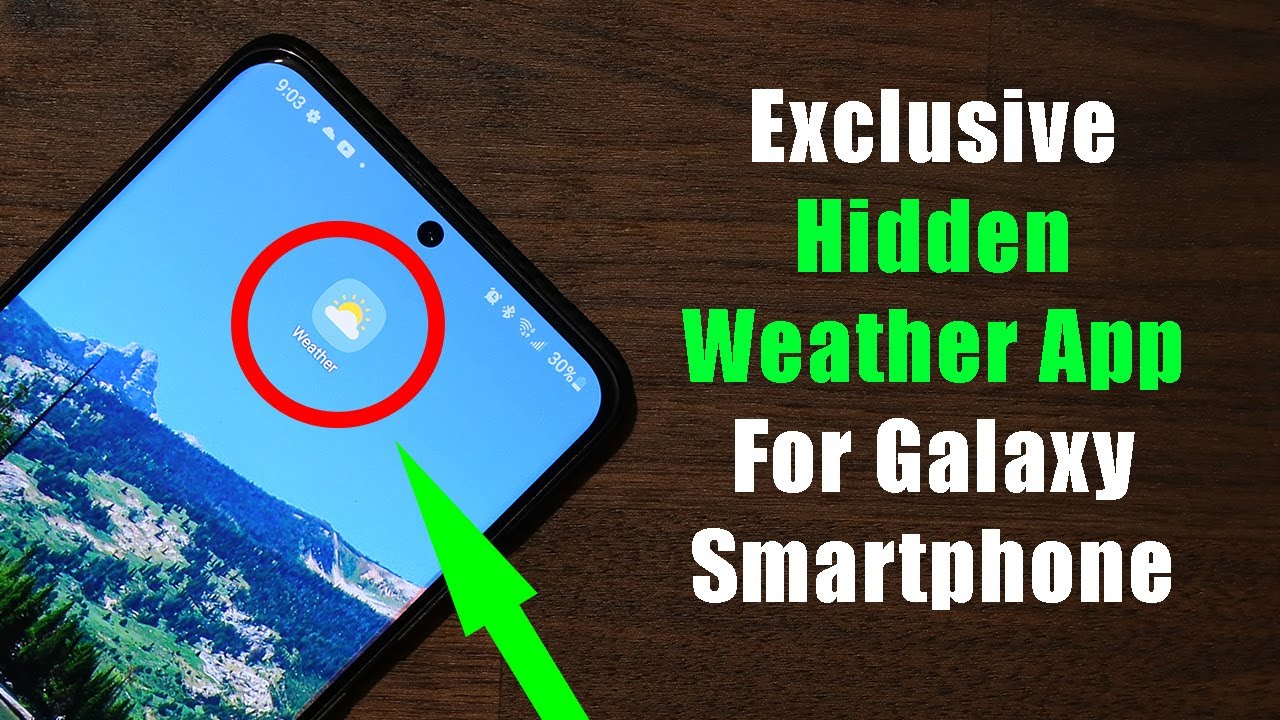















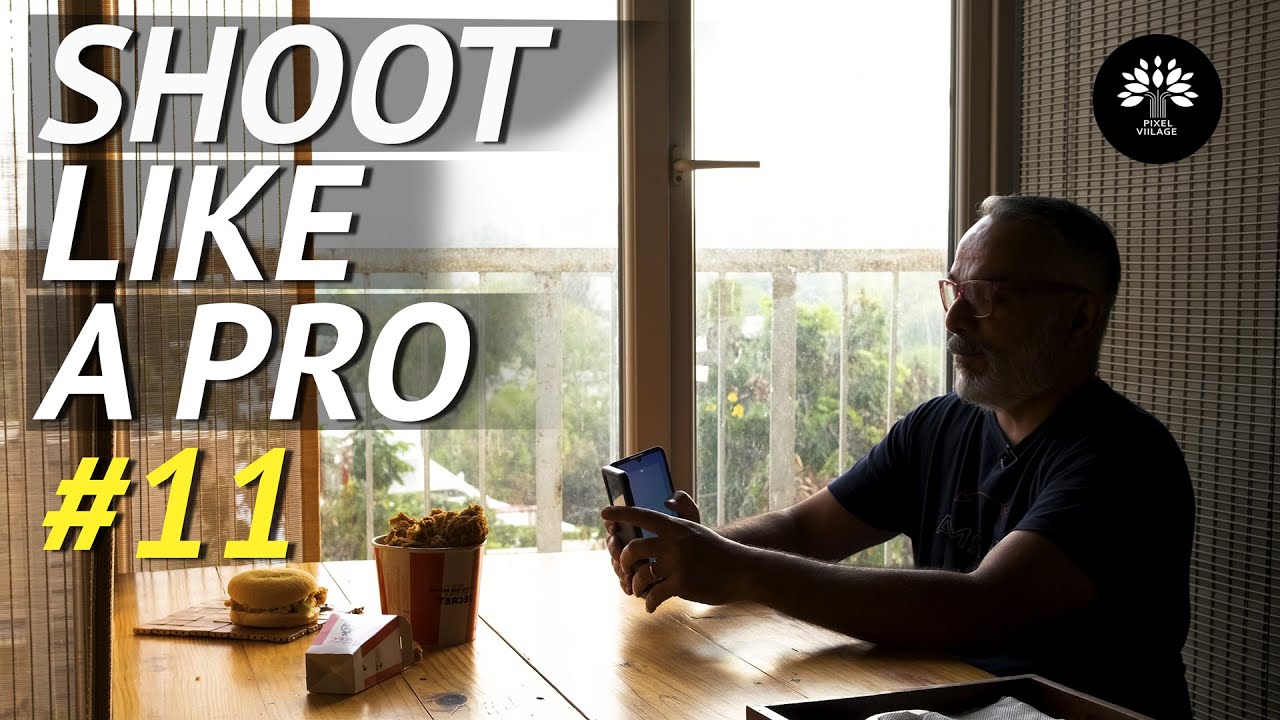




![Amazfit GTR2 - full walkthrough review [Xiaomify]](https://img.youtube.com/vi/l5lfAgIhzUs/maxresdefault.jpg )









