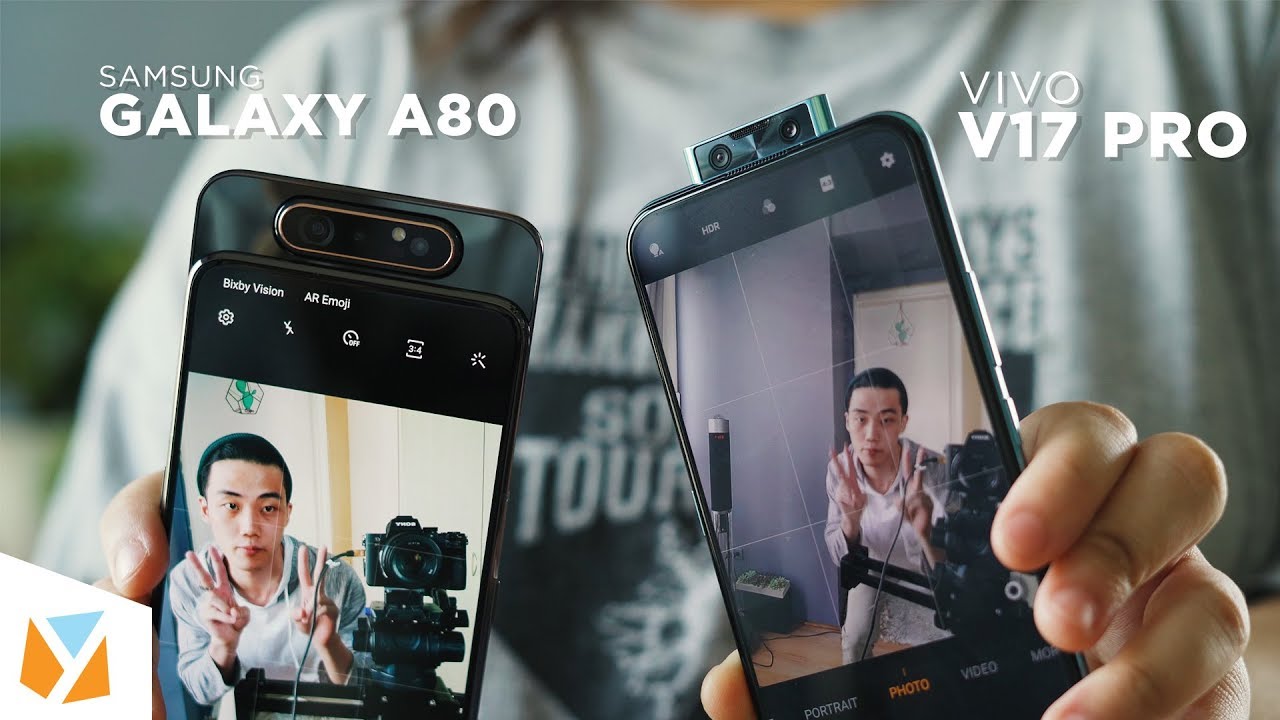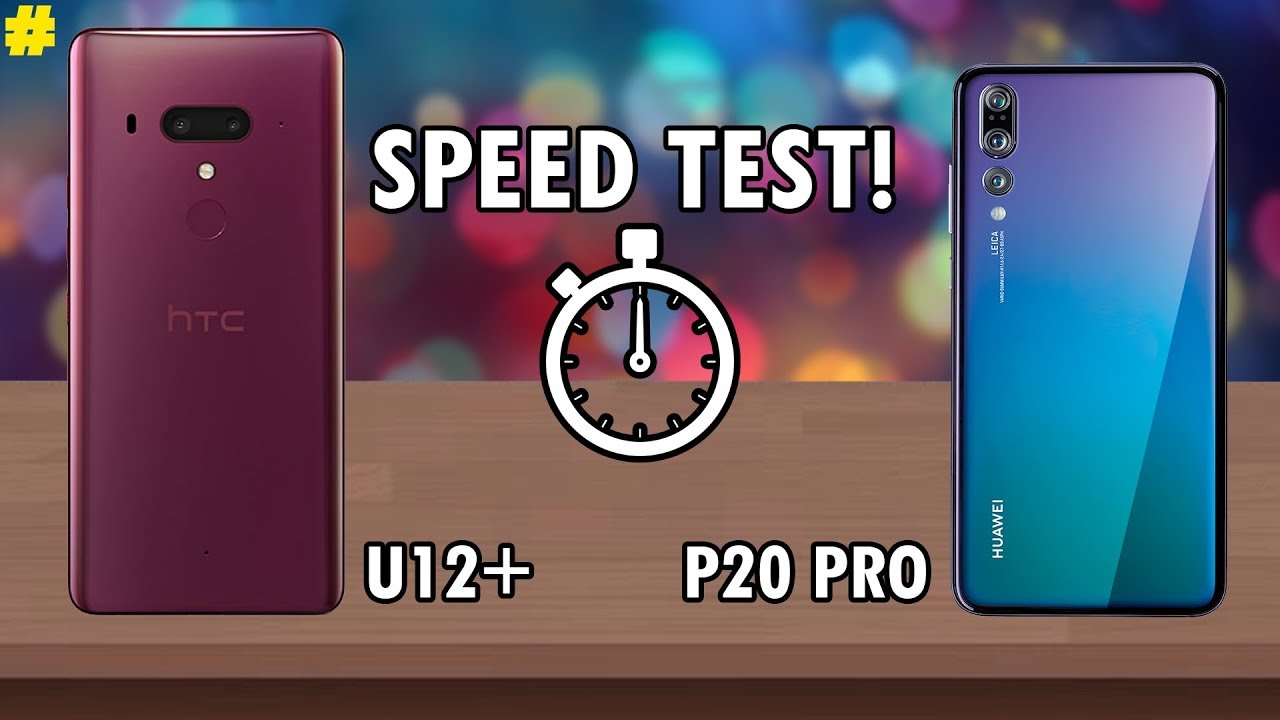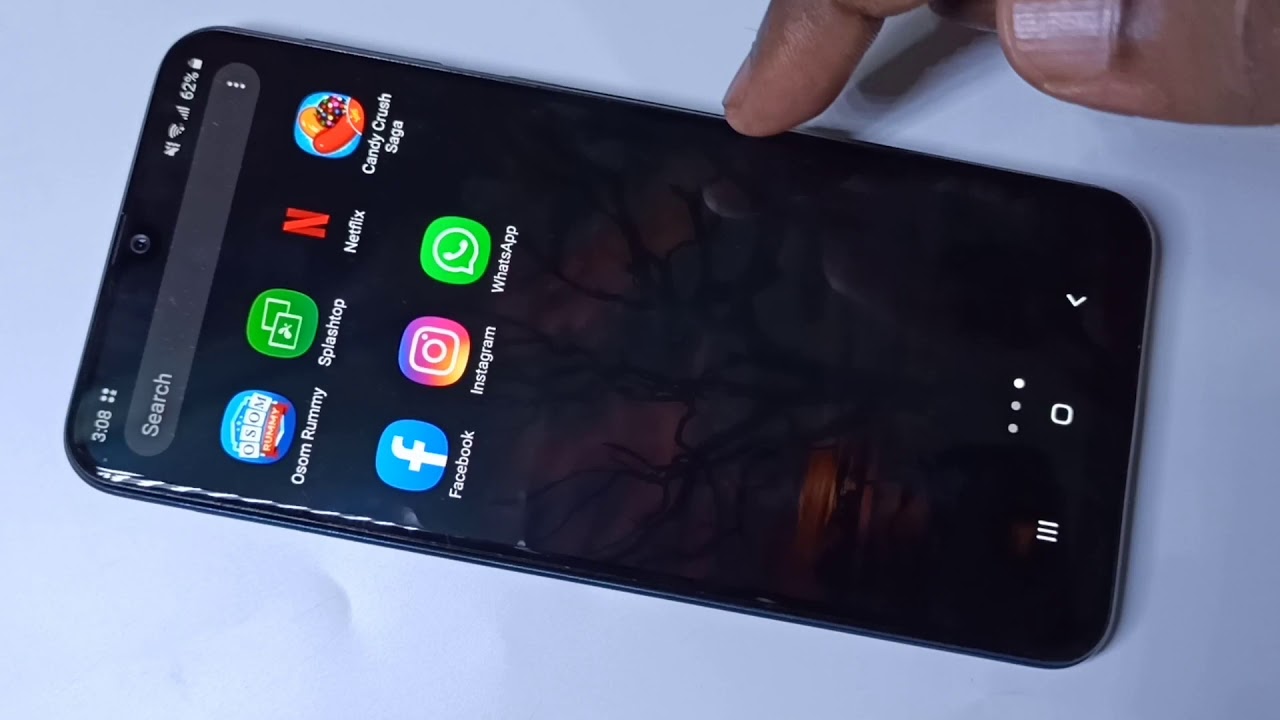Acer Chromebook CB715 Comparing CB315 and CB515, Features, How to Update Chrome OS, Pros and Cons By selmateacher7 - Daniel Berry
Hey you and welcome!, my name is Mr. Berry and in this whole video I'm going to be looking at the Acer Chromebook 715. Now, with this Chromebook I'm going to be going in and showing you a quick unboxing as well as setting up into the Chromebook and then showing you actually how to update the operating system so that you have the newest features right on day, one I'm going to be going over the specifications and comparing it to some earlier versions of the 15 series, such as the 315 and 515, and before I forget, if you can, click on the thumbs up icon that really helps YouTube share the video with more people and helps channel and towards the end I'm going to go over the pros and cons of this Chromebook. That way, you can be the judge whether this is the right Chromebook for you. So, let's check out this Chromebook here, and I come on. I bought my Acer, 715, renewed or refurbished version from Walmart for about 360 dollars.
It can be found at Amazon and Acer recertified for about the same price. It came in an Acer, laptop box and was protected by an airbag inside. I found the Chromebook charger and a little note about how to get Microsoft Office. There was no manual or other paperwork at all. The first thing I noticed was the solid fill of the case, which is all metal.
It's not too heavy at about five pounds, and the charger adds almost another pound making the whole product weigh in at almost six pounds on the underside. I saw that it has downward facing speakers which can muffle the sound. If you like to watch movies with the Chromebook resting on your chest in bed, I also found the full model number as cb7151wt39hz. This would be important to know if you wish to compare this model with other cb715s that may have a different processor, storage or other options upon opening the lid I was greeted with the standard Chromebook keyboard, which may be confusing for newbies, as the caps lock function can be found by pressing the alt and the search keys. There are many other shortcuts, too, that can be found by pressing the control, alt and question keys, and when you do use that keyboard shortcut, it opens the searchable window to make finding all the keyboard shortcuts a snap.
This Chromebook comes with a 10 key keyboard, also known as a numeric keyboard, which many business users may find very useful. The sad thing is that the 10 key takes up the space where the top facing speakers would be. This model also lacks a backlit keyboard, which the cb515 has looking. On the left-hand side, we see a 3.1 USB type-c, which can be used to power, the Chromebook connect external storage devices or connect an external monitor. Next, we see a 3.1 USB type, a and an audio jack. On the other side, we find a micro SD card reader, a 3.1 USB type-c and a Kingston laptop port which can be used to secure the Chromebook to your desk. Looking at the display, we see it has a 15.6 inch, comfy view IPS, full HD touch screen LED display, and it has a matte finish. It comes with a standard, 45 watt, USB type-c charger setting up a Chromebook is super.
Easy, basically just make sure it's plugged in to receive power and then open up the lid, and it instantly turns on then select your network key in your network's password and then click on connect. Then click on accept and continue on Google's terms of service. Now key in your Gmail address and click on next now key in your password and then click on next and then, if you have enabled two-step verification, you'll send a message to your cell phone you'll. Then click on yes on your cell phone and then as soon as you do you'll be logging into your Google account and then click on, accept and continue and then click on next you'll then see Google Assistant and click on continue and then in this next section it will ask if you want to use your voice to use your Chromebook. You can click on no, thanks or agree.
Now, if you clicked on agree, you can now control your Chromebook with your voice and do such things as say: hey, google, how's, the weather today, and you'll respond by actually giving you the weather and now click on next and then click on get started. So now the Chromebook will begin downloading and installing all the applications and programs that you use with your account. So if you've owned a Chromebook in the past, all the programs and applications that you've installed on that old machine will now be installed on your new machine. This is all done automatically and if you're new to Chromebook, don't worry because now a how-to section will come up, we can actually click, and it'll. Show you how to do things right on your Chromebook now in this next segment, I'm going to show you how to update your chrome operating system in this way, you'll be able to get.
The latest features right on your Chromebook on the very first day as I'm, giving the steps you may press the space bar to pause, the video and then complete the steps on your Chromebook and then to unpause just hit the space bar again step number one click on the time and now click on the settings, icon and settings will open up now, click on about Chrome, OS and right there, where it says, check, updates, go ahead and click on check for updates. As you see there then you'll be checking for updates. Then downloading the latest one, that's it! You now have the latest version of the chrome operating system right on your Chromebook, and if you want to learn more about those new features that you can find in the chrome offering system I've made a complete video about it, and I'll link it right up here above me, so you go ahead and click on there. Whenever you want to see those new features, you can even go back to the video after you watch this one see that one next now I'm going to be going over some specifications. For this Chromebook and comparing it to the 315, as well as the 515.
Now to begin with, I'm actually going to go over what is similar with all three of these Chromebook, they all have a 15.6-inch LED screen, and they all have the option to have this as a touchscreen or not many times. It is hard to know which is which, so, whenever you buy one of these make sure that the title has the words touch screen in it. It will also show that touch screen option in the description now, if it does not have a touchscreen, the seller will not mention it so be very careful because in order to play, android apps at touchscreen is almost essential. Next is the processor also known as the CPU, the cb315 comes with the Intel Celeron n4000 processor, the cb515 comes with the intel, Cameron and 4400 processors. The cb715 has the Intel Core i3 8130, u processor! Now I worried about processors and the meaning of their names.
The n stands for notebook and generally processors that have an n in front of it are found in notebooks. They consume less power and therefore allow for a longer battery life. Next is the? U, if you see a processor with you in its name, that means ultra low power. That means the processor uses very little power and therefore extends the life of the battery. Next I want to talk about the very first number in the CPU's name, that is the generation of the processor.
So in the case of the cb315, we see that it has the 4000 processor. That means it has the fourth generation of the Intel Celeron. The same is true for the cb515, but in the CB715 it has a much newer processor. In fact, it is the eighth generation of the Intel Core i3 processor. What that means is it has much more performance and consumes much less power.
The last three numbers within the processor names denote its performance within that generation, so a 400 is a slightly faster processor than a zero Acer pairs. These Chromebooks with many processors, so you need to be aware of which processor is in the Chromebook that you are purchasing. I have been using the cb515 with the intel, Cameron and 4400 processors for years to create my videos. Do google meets, play, android games and work as my daily computer, and it has performed very well in all of these applications. I did notice the CB315 with the n4000 to be a little slower in playing android games and creating videos.
It is still possible to buy a Chromebook with a n3000 processor today, but those are even slower and may not perform well. If you have 20 tabs open or doing a Google meet and running the Facebook app in the background with the Intel Core i3 8130, the 715 shines in this area. I have been using this Chromebook as my daily computer for a week now, and I have noticed just how quick it works even when I am playing a video playing an android game and running 20 tabs with the Facebook app in the background, all at the same time. Next is memory all of these have four gigs of ddr4 ram or double data rate. Fourth generation random access memory.
That may seem like a low number when compared to Windows computers, but it is the perfect amount with a Chromebook I have upgraded older Chromebooks with up to 16 gigs of ram, and there is no difference in performance as compared to when the system had four gigs and as a side note, the memory or ram in these computers is not upgradable, in fact on most Chromebooks and laptops. So today the memory is actually soldered onto the main board. Next is storage. Now both the 315 and 515 have 32 gigs of built-in storage and the 715 has 128 gigs of storage, which can really come in handy if you download a lot of music or other media onto your Chromebook. Now I do have a separate video that shows a method of how to actually upgrade your storage right on your Chromebook, and I have a link to it at the top there hey now.
I want to go over some pros and cons for the 715. Some of the pros that really stand out with first off it would be the processor being a core i3 processor. You got that extra performance compared to the in 4000 processors that you find in many other Chromebooks. Another big, positive or pro is the storage being 128 gigs, which really comes in handy. If you're going to be downloading a lot of media such as movies and music and another pro for business users, is the 10 key numeric keypad that you have there on the keyboard.
That really comes in handy if you have to enter a lot of numbers now for the cons, the biggest con. That, for me, would be the downward facing speakers. Now, if you go in and have your Chromebook in bed, and you're watching a movie, the speakers are facing down, and so the blanket or wherever you have the Chromebook sitting on it muffles the sound now. A solution to this is to wear a headset that fixes it, but still it would be nice to have speakers that actually face up or towards you. Another con is that the keyboard is not backlit other than that.
It's a beautiful machine and I do recommend the 715. Now what about the average user, the average Chromebook user? Is he really going to need the 715, probably not probably something more akin to the 315 or even the 515 would be just fine for the average daily user of a Chromebook? So where does the 715 stand out, or it stands out and having extra storage and that faster processor? So, if you're doing a lot of gaming with your machine, especially android games or if you're processing videos like I do, that does come in handy for that kind of work. Hey if you like these types of videos, or you like the work that I do, and you want to contribute. I do have a PayPal link right on my channel. So right when you go to the SelmaTeacher7 channel on YouTube you'll notice, it has a PayPal link there.
You can click there and actually donate enough to buy some coffee. For me. I really would appreciate that or anything else and don't forget to click on the thumbs up icon, as that really helps share. The video and comment down below as I do actually try to read all of your comments and answer all of your questions and, if you haven't done so already, please subscribe to my channel. Thank you very much and bye bye!.
Source : selmateacher7 - Daniel Berry