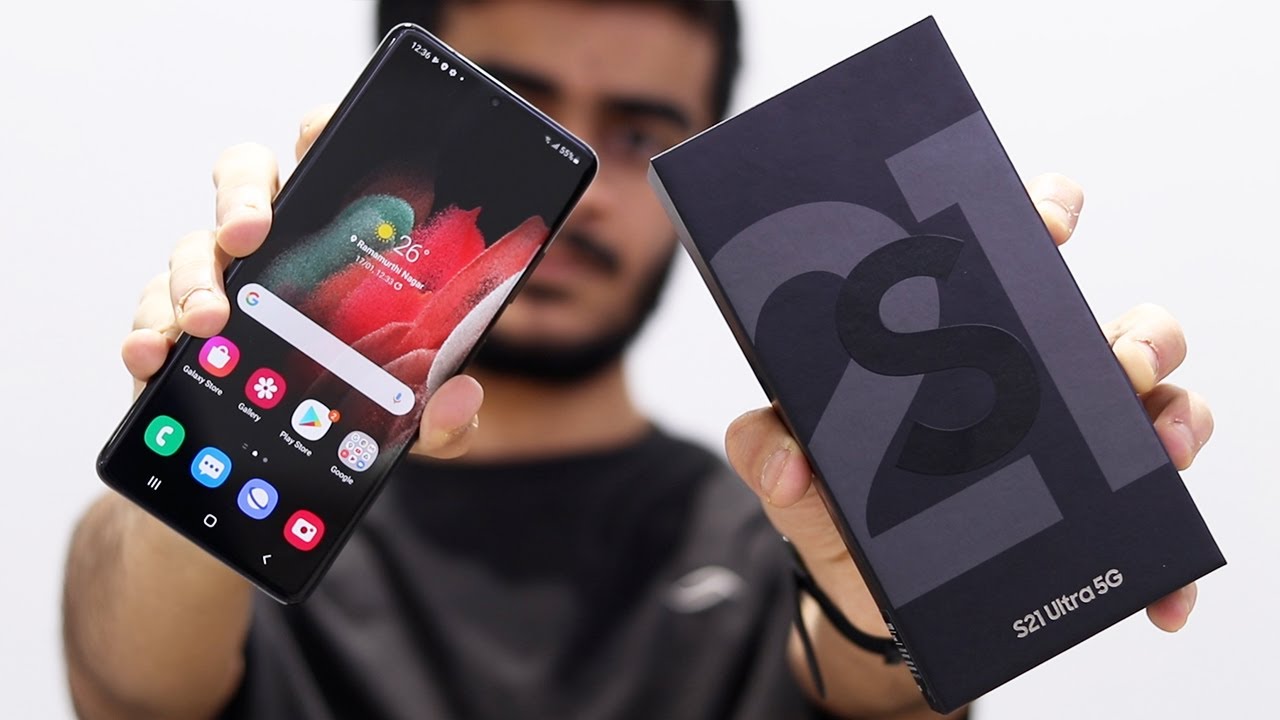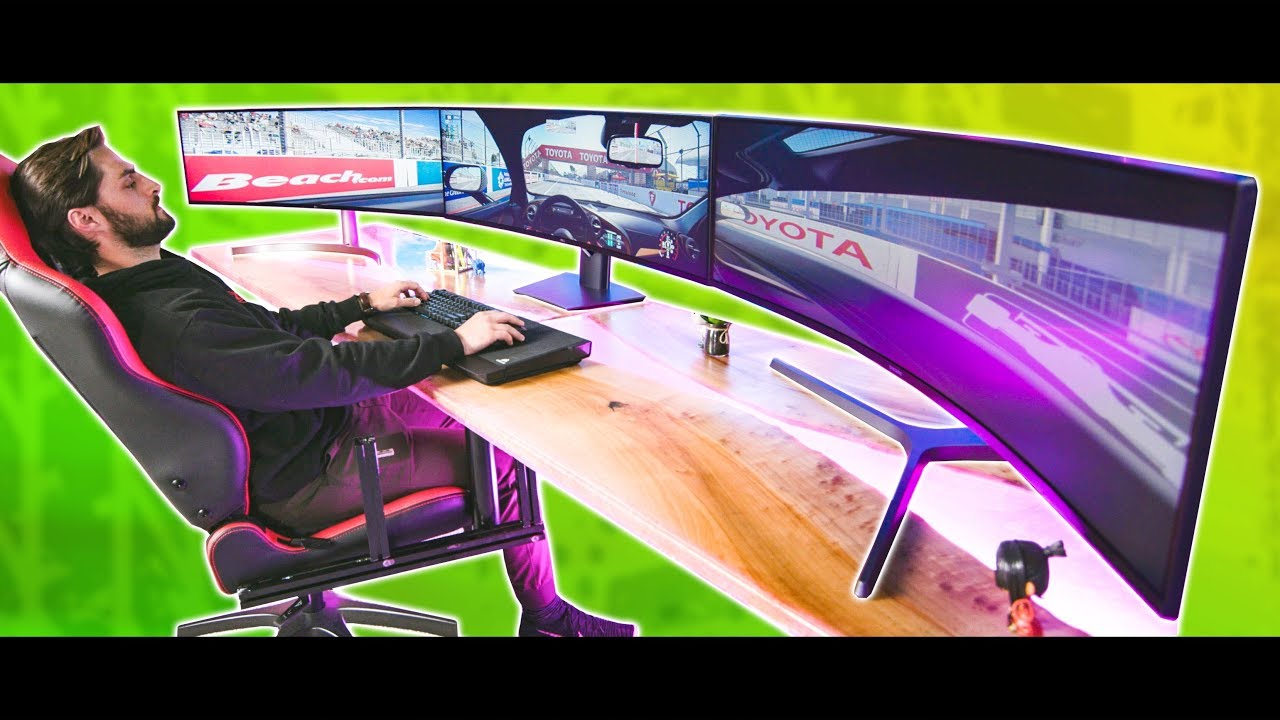Acer Chromebook 15 Touch Unboxing and Review Hands on Play Store CB515 By selmateacher7 - Daniel Berry
Selmateacher7 Mr. Berry here. Today I'm, going to be unboxing the Acer Chromebook 15, with a touchscreen and going over some of his features. So let's get started with the unboxing and the first impressions. The box is usually what you get from Acer here. So let's open this up here inside basic instructions.
How so you can call support there in this box? You have the power supply, and it is recommended that you plug this in and let it charge at pulley before you first use it. So that's easy to do just plug this in together. Yes- and these are using USB type-c for power, as seen here, there's another book of basically your warranty, it's more set of ties and within the setup guide, we see how to plug it into power, how to connect to your Wi-Fi network and how to log into your Google account and in the getting to know your desktop section. It shows you how to find the launcher, how to pin your favorite apps down to the shelf now to access controls, settings and other things that you have for your Chromebook and you can install different apps and more apps found at the Chrome Web Store. Many of these apps actually run offline, and this is the web store app you can find thousands of different apps such as Microsoft Word, Excel, PowerPoint, even OneDrive is found there as well as a host of other applications that actually run offline.
That means they can run even when you don't have the internet remember to find all these wonderful apps to simply click on the web store and then search from there back to the unboxing, and this is a nice cloth there. Ok first impressions I got a plastic base here, and then this top and as the sound indicates, is made of plastic. Now this laptop does have an aluminum chassis, as you can see here around the edges and also around the keyboard, so I'm going to charge this up first, and that's really easy to do you just simply plug in this USB type-c into the port there on the side and then plug this into your wall after about an hour, so it should be charged up and ready to go now. Moving on to other first impressions for this laptop I do like the aluminum around the keyboard and around the palm rest here, I wish it was aluminum on the top and around in the bottom and everything else, but at least it has some aluminum now the keyboard here is backlit, so that's kind of nice, so there's a picture of it. While it looks like at night, the keys feel good, and they don't feel mushy when you type into them, or anything like that and I have been doing a lot of my typing work with it and so far everything has been great.
As far as the keyboard is concerned, the display is very bright and crisp or, if you can see that on my webcam, but it is very bright there and clear now. I did take this to my 8, plus certification, class and I. Have all my students look at it, and they all looked at the screen, and this is an IPS display by the way, with touch screens. You all noticed that it's very bright and clear, and they gave it a 9 out of 10. As far as everything is concerned, there and I have compared it to all the other Chromebooks and laptops that I have, and actually this is the brightest and the best.
As far as clarity of all the Samsung Acer and HP Chromebooks, that I have the touch screen aspect is really nice. Very responsive I can zoom in or zoom out, they're going above, the display is the webcam, and that is a high-definition webcam, and it's better than the previous models of Asus Chromebooks I've had tested before the battery here says: that'll last 12 hours, but on every one of the recharging cycles, I've been able to get back teeth between 13 and 15 hours of use, and that is with using it to watch Pluto TV YouTube, as well as doing my work with my documentation, such as typing up my books and doing my lessons. So it is actually a very good battery in here going on to the ports. We have a Kingston, lock, USB, 3.0 type, C or charging, as well as for connecting to data drives, and then we also have the standard, USB type 3.0. Then, on the other side, we have the headphone jack micro, SD card reader, USB, 3.0 type, a and then another USD type, 3.0 type C. Now that we've looked and read on the outside of the case, let's go internal now and look at the CPU.
So what I've done is I've opened up the browser, and I've gone to this right here, Chrome and then system. So I can look at the system details once you're there if I go CTRL F that opens up to fine, and this look at the CPU by typing that in, and we have the Intel 4200 running at one point, one gigahertz now that would be a rather slow processor if you're running Windows or something like that, but within the Chrome OS. This is actually a very fast machine, and here we see the results from CPU Benchmark. net on these processors on the top one. There we see the Acer Chromebook 15 Miss scores, 2017, that's the one that we're testing today and over one is the Acer Chromebook 15 cb3, and that one scored only 953 without older process.
Sir, here we see the results with our new Acer Chromebook 15 against the Acer Chromebook 15 cb5. Now, here again it beats the score with 2017 versus 1544 for the older one now down to memory. The amount around that this machine has is four gigs of ram, and then it has internally a 32, gig, solid state drive. I haven't had a chance yet to take this apart, to see if I can upgrade the hard drive or the memory, but that will be in a later video by the way that previous segment was all done on this Chromebook. Now one of the nicest things about this new laptop is that runs Android apps in full screen.
So let's check it out and go into my apps here and let me try to slash your plans. It's a very common Android app there you go as you see, I'm actually playing there, just fine as if I was on my cell phone or tablet. Now I've played the Android as well as see my other apps running too. So if I press this key above the six I see that I'm also working on a document well now, for the next part, the one-week review of this machine first off the pros I really like the battery life on every charge, have been able to get longer than 12 hours. So that's excellent.
Next, the keyboard it has a perfect feel to it and I do a lot of typing in my work where I'm typing my lessons typing up my books- and this is perfect because I don't have to plug in an external keyboard. The next Pro is the displays, an IPS display with a very good touch screen. It's very responsive and good amount of brightness and clarity. All in all, I really love. My new Chromebook I would give it really I would give it a score of at least nine out of 10 for everything, it's very much worth the cost of $400, and you can find that now at Amazon.
So, if you're watching this on YouTube, please give it a thumbs up and share the video. Thank you again and bye. Bye.
Source : selmateacher7 - Daniel Berry