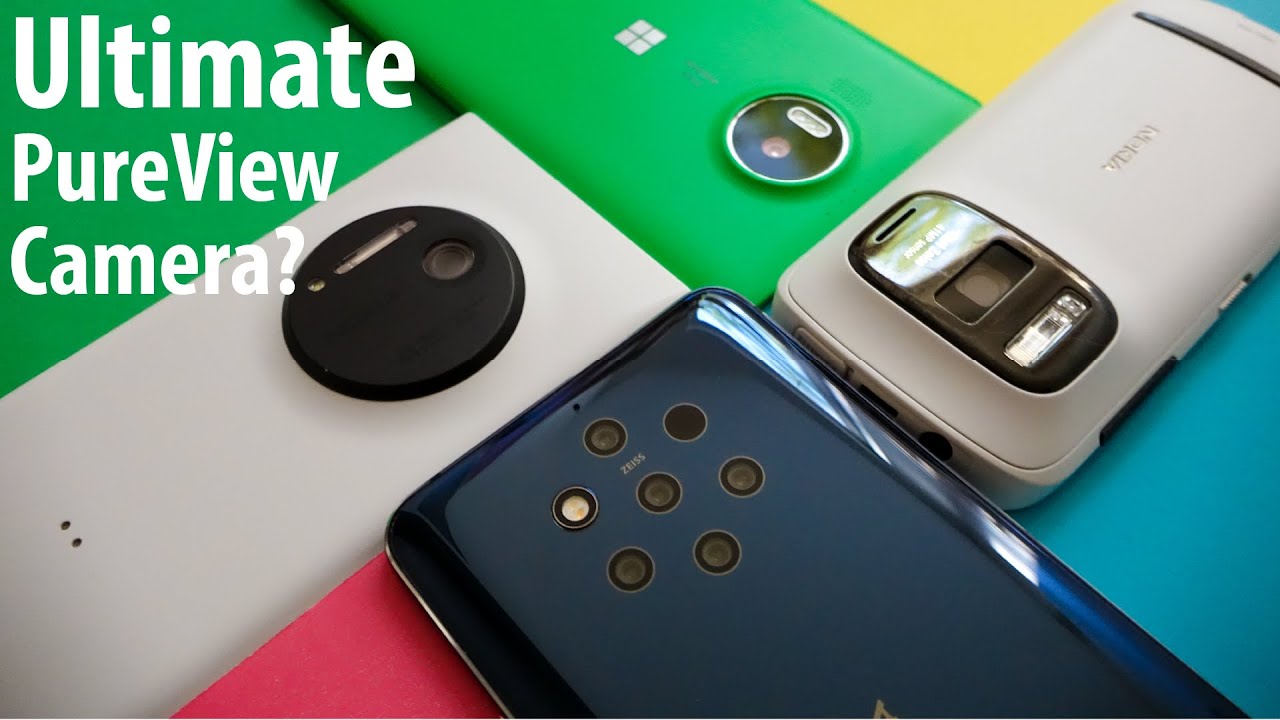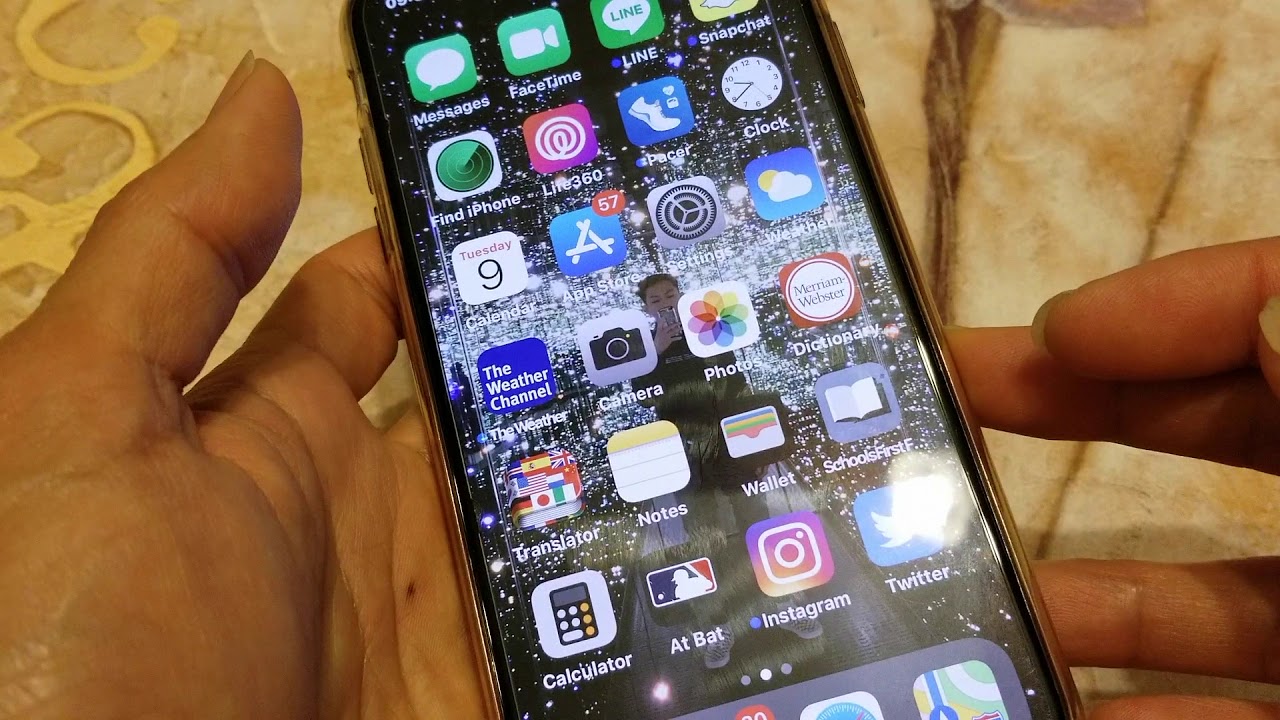5 More Secrets and Hacks You Didn't Know About Your PS4 By Top5Gaming
What's up everyone and welcome back to top five gaming today we're taking a look at five, more secrets and hacks. You didn't know about your PS4 now, with there being so many essential PS4 exclusives these days, and also with the fact that you clicked on this video, we can probably safely assume that you all have PS fours. You guys have most likely heard of life hacks before, especially if you watched the original video that we did on this topic, but these hacks are little tricks that you can use to make your life easier, and hopefully you can use the second set of tips and tricks to your advantage. If we could smash 1000 likes on this video, that would be amazing. But what that said, let's get right into it. Number 5 add all the PlayStation Plus free games to your library.
So, first up on this list, we have a feature that not a lot of people take advantage of. If you have PlayStation Plus, then you have access to the few free games each month, courtesy of PlayStation. Now, if you were to install each game to your PlayStation every month, you'll probably run out of space pretty quickly but PlayStation offers. This awesome feature where you can add games to your library without actually downloading them. The feature is useful when you have a full system and really want to try out one of the few free games, but you aren't in the position to delete any of your current games.
All you need to do is press the add to library button. Even if you don't want to play the game right now, because you never know if you're going to want to play the game ever and why pay for it later, when you can get it for free now, then, if you end up not wanting it, you can just delete it. So there's really no reason why you shouldn't add the free games to your library every month, number 4 stream, PS4 games on your PC. So as long as the internet connection is good enough, you're able to play your PS4 remotely from a computer now in order to set this up, all you need to do is open up your search engine and search PS4 remote play, Windows, PC, /, Mac and then click on the first link when the page loads download the link for your specific computer and then turn on your PS4 and go into your settings, scroll to Remote, Play connection, settings and then select an able remote play. Then, while your PS4 is on just going controller to your computer and launch the remote play software, you download it and there you go number three turn on your PS4 and TV.
At the same time. So I don't know how often this happens to other people. But honestly it's one of the most annoying things when I go to turn on my PS4, and then I can't find the TV remote. Maybe it's just me being lazy, but it actually makes me a bit salty having to get up and walk across the room to go turn. My TV on I never actually knew that this feature existed until a few months ago and honestly, it's super handy.
In order to do this, all you have to do is go into your settings and scroll down to system and then hit enable HDMI link. This is such a lifesaver for those of us who absolutely hate having to stand back up after getting comfortable in your gaming chair and expecting to be in there for a long session, but instead of being cozy, we're forced to get back up and either find the remote or press the button on the TV itself. Luckily, this feature exists, so we can easily just forget the remote and not have to worry about getting up for the TV number to get more life from your controllers, so this next one might actually save your life. I, don't know about any of you, but my biggest problem, I'm playing on my PS4, is the controller's battery life. I.
Had this issue way back when I first got my PS4, where my controllers would just die in the middle of games even if they were fully charged when I started, but then I realized that the light bar on the back of the controller was probably draining a good amount of the battery life. So I decided to do some awesome, detective research and find out if I could actually either turn the light completely out or at least dim it. So it would use less battery, and it turns out that you can actually den the lights. All you have to do is hold down the home button scroll over to adjust sound and devices and then change the brightness of the DualShock for light bar settings to dim this trick is super simple, but it's a lifesaver before I was getting maybe four to five hours of life for charge and as soon as I changed the setting its increased to around seven. If you're someone who absolutely hates in the middle of the game to see ya, please reconnect your controller screen and then frantically running around searching for a cable long enough to reach from either the wall to where you're sitting or from where your console is to, where you're sitting all before dying, then I would definitely look into changing this setting number one change your internet settings to get faster internet, so this last one I didn't actually know about until recently, but it can honestly be a huge lifesaver if you suffer from bad internet.
So if you're stuck gaming using bad Wi-Fi or even with a bad wired connection, and you're still experiencing issues, you might want to try this one out. All you have to do is open settings and scroll down to the network. Section now, I definitely recommend running a connection test before you do this to see if it actually helps you after the connection test, go to setup, internet connection and select, whichever way you normally connect to the Internet, whether that be through Wi-Fi or a LAN cable, it doesn't actually matter as it works on either one after you've selected your connection, it's going to ask you how you want to set up the connection, and when you see this press the custom option. It'll then take you through which IP address settings you want to use just click automatic and get on to the next one. After that, it'll ask you to specify a DHCP host name, and you just have to press, do not specify now.
The next screen that shows up is the one where you want to select the manual option once you do it is'll. Take you to a screen with two separate places for you to fill in information in the top row, you're going to want to type in the numbers. Two zero. Eight point: six, seven point two two two point, two two two and then press done for the second row. You'll need to type in two zero.
Eight point: six, seven point: two zero point, two zero, and then you press done after you've completed those two things: go ahead and press the next button from then on, you want to click automatic for the MTU settings and then for proxy server. Do not use after that. The connection will test, and you can compare those numbers to the original test that you did and there you go. Hopefully this trick will work for you as well as it did for me. So here is our list of five more secrets and hacks that you didn't know about your PS4.
Have you tried any of these? If not, will you try any? Let us know in the comment section below thanks so much for watching, and I'll see you in the next one.
Source : Top5Gaming