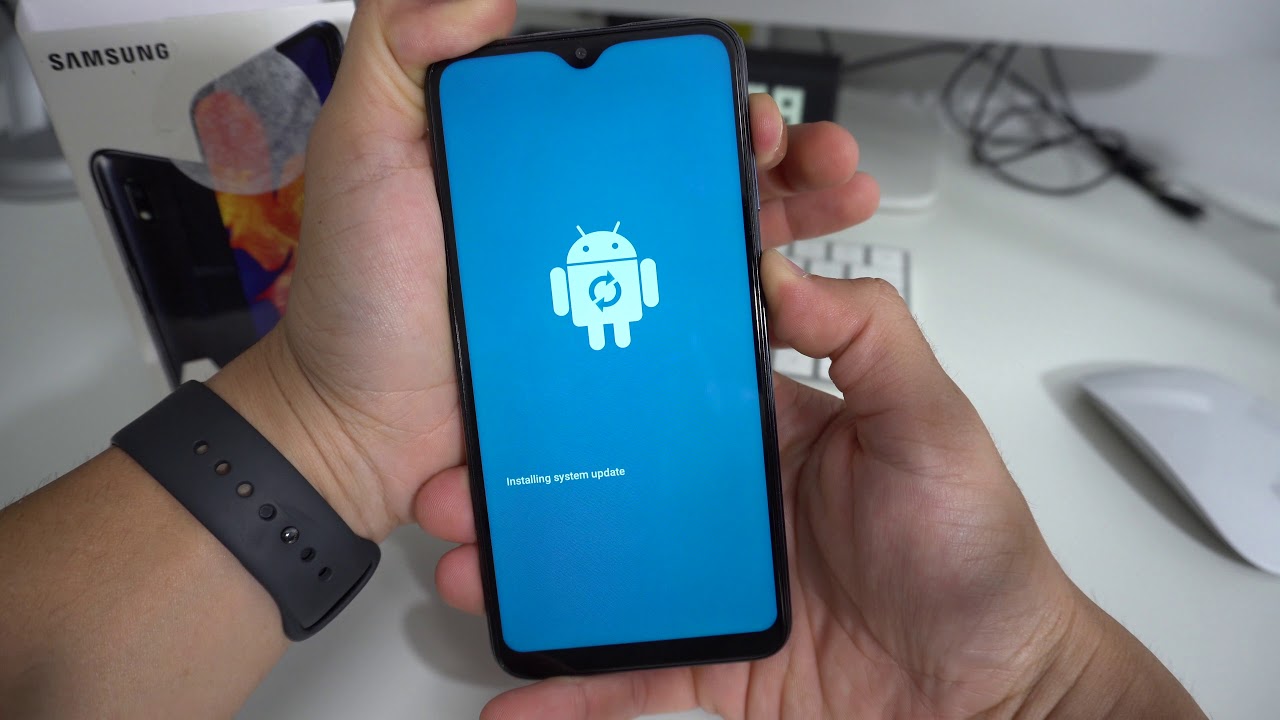Accessing and Switching Between Both Acer Chromebook Cameras By WCCUSD EdTech Laurie Roberts
This video will show you how to switch cameras on your Chromebook, and this will make it easier for you. If you're taking photographs of you, know written pages or drawings that you've done on paper. There's another camera on your keyboard. You can fold your Chromebook in half and then hold it directly hold the camera directly over your paper and better center and focus your picture. So what you want to do is open the camera app. So I'm going to click on the little finder, and I'm going to go to my camera, so you have to click on that.
Little camera icon! Okay! So here you see this little rotation, this little circle on the bottom left, if you click that it switches the camera. So now I'm going to flip my cam, my Chromebook, there we go, so I have a book on my table called the nature journal and if I wanted to, I could take a photo of it done and when I'm done then I'm going to press the circle flip the camera back unfold, my Chromebook there we go so now. That is how you can more easily upload your photos, especially if you're using a tool like seesaw. You can take a picture of anything that you've built or created or made, and have it come out more clearly and high quality.
Source : WCCUSD EdTech Laurie Roberts