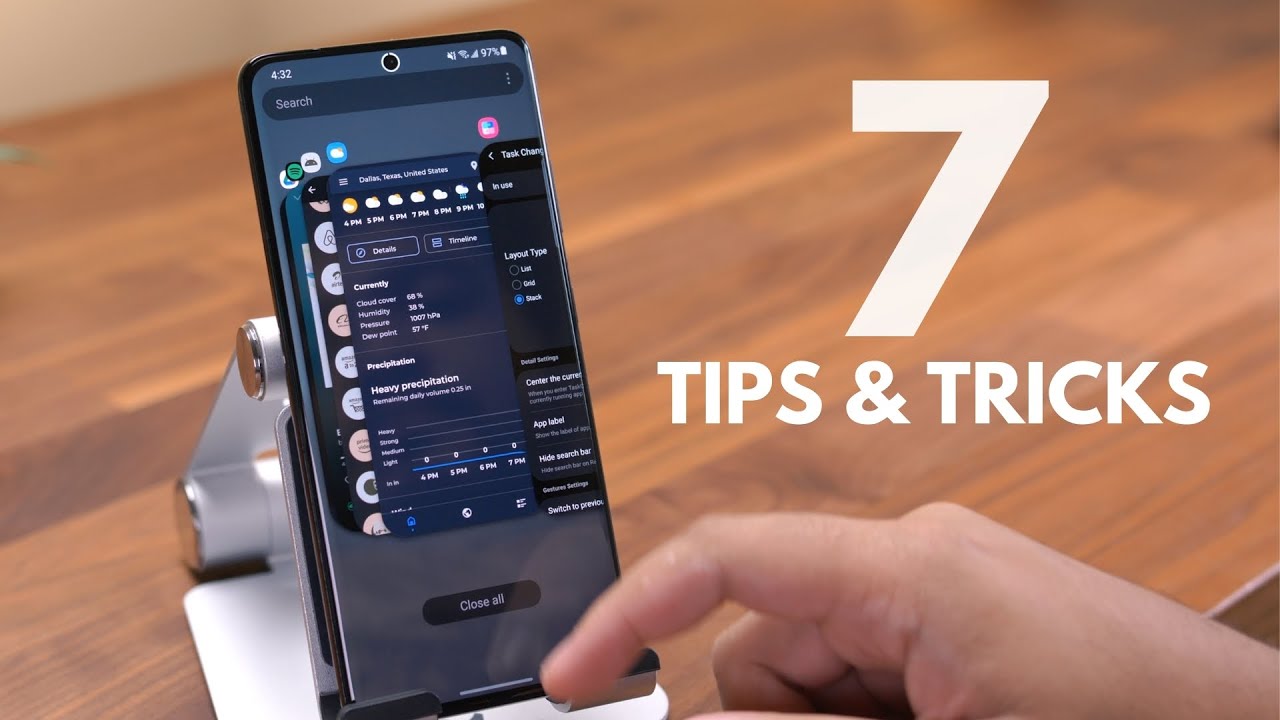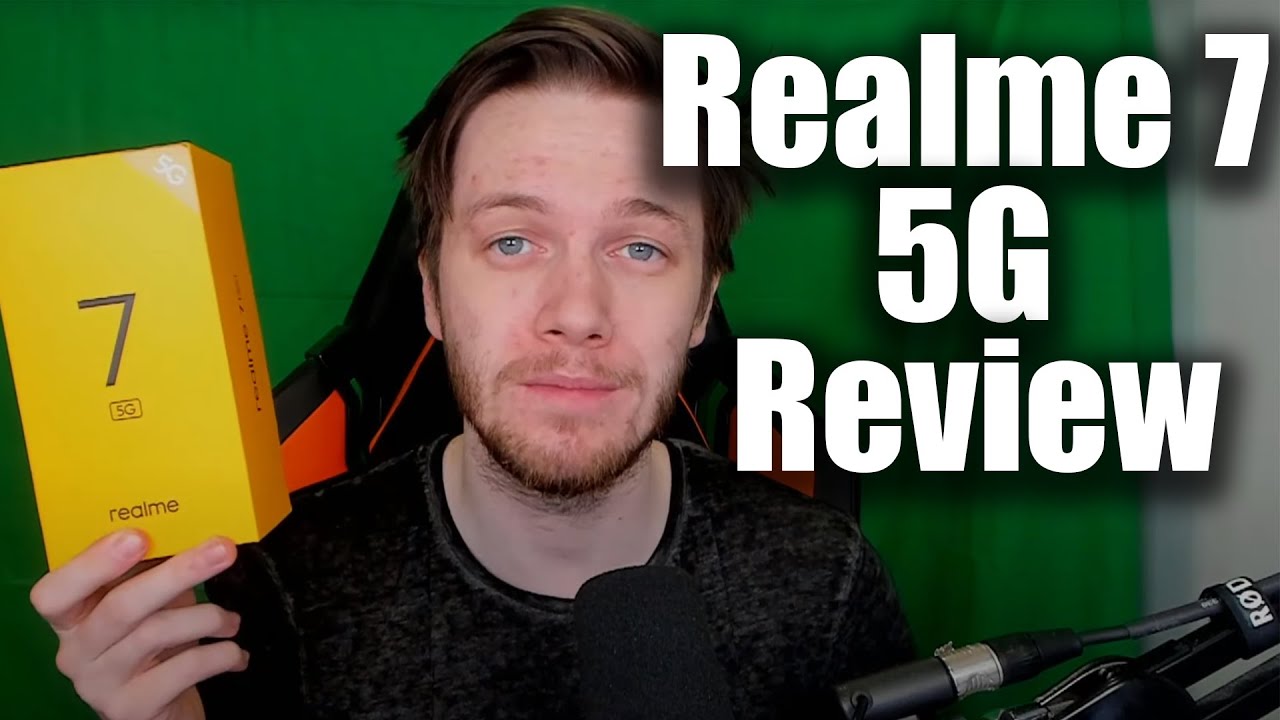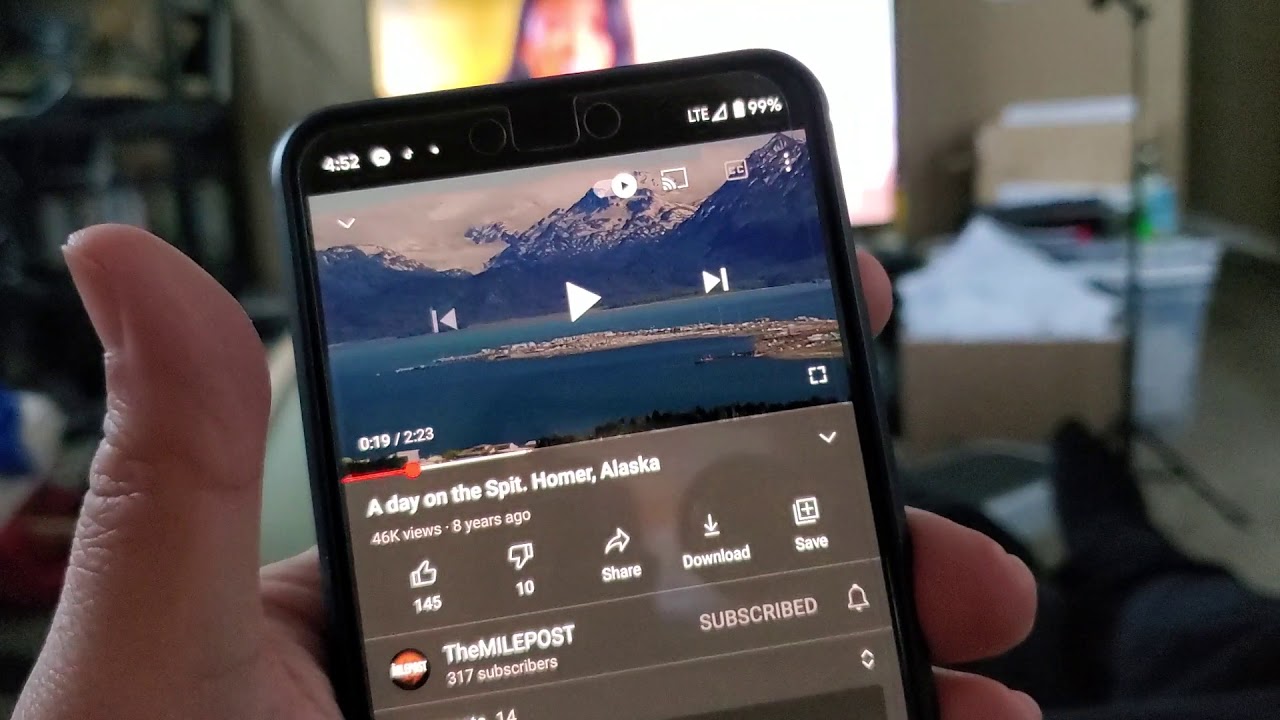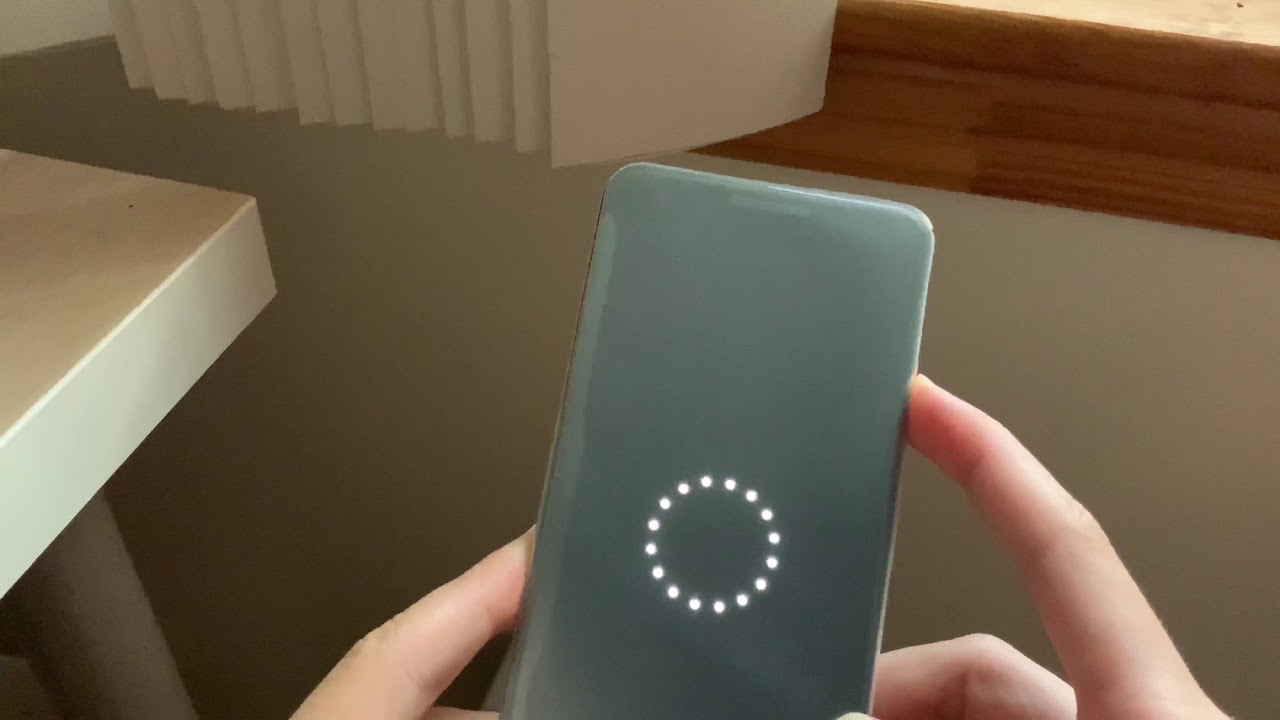7 Galaxy S21 Ultra tips and tricks By Android Police
Hey guys it's Zach with android police. In this video, we wanted to share some useful tips and tricks for the galaxy s21. Now these will work with the s21, s21 plus and s21 ultra, as well as many other Samsung devices. I also wanted to give a quick shout out to cirrus logic for supporting the channel and sponsoring this video. So if you're like me, and you're, not a huge fan of this recent apps page, you may have heard of and perhaps even used an application called good luck with this. You can customize a number of things and one of the main reasons I use it is to enable this recent apps view.
This is task changer, and it used to be a standalone good, lock add-on, but with android 11, it's been removed, and this tweak now has a new home within the home up add-on. This version of task changer is a little watered down, but there's still a decent amount to customize, and you can enable the stack layout, which is my personal favorite. So, in addition to good luck and all the neat things you can do in here be sure to check out task changer from within home up, the s21 ultra has some of the best haptics on an android device, and there are a number of ways to customize how those haptics respond. You can adjust things like the vibration intensity when getting notifications, a phone call and for general phone interaction. You can select different patterns for notifications and phone calls.
These are actually pretty cool. You can choose whether the phone will provide haptic feedback for different things, like camera interaction, typing on the keyboard, using navigation gestures and more, it's a great way to mix things up to your liking and in a way it enhances the experience of the phone now sears logic is a technology leader in haptics, and it's thanks to them that more and more smartphones have premium haptic feedback which greatly improves the smartphone user experience. If you'd like to learn more about sears logic and why premium haptics are so important, make sure you check out the links in the description and thanks again to sears logic. For supporting the channel and sponsoring this portion of the video alright, so next Samsung DEX, if you didn't already know, DEX, provides a desktop-like experience using your Samsung device, and they've made it easier than ever to take advantage of this by connecting either wirelessly or with a cable to your TV, your computer or monitor you can connect wirelessly or with an USB cable to your computer, using the DAX app. You can connect wirelessly to your smart TV as long as it supports screen mirroring like Miracast, for example, or you can use a HDMI cable, which will also work with standalone monitors.
This is a great way to expand the usability of your phone. So when you first get your galaxy, when you press and hold the power button, it'll open up, Bixby chances are you're, not a fan of this, and you want the regular power menu back instead of having to activate it by either long pressing volume down and power or pressing the power button in the notification shade. If that's the case go ahead and long press, both the volume down and power buttons, press side, key settings and press power off menu, this is also where you can change what happens when you do a double press of the power button which, by default launches the camera. So if you wanted to, you can have a double press launch whatever app you'd like another basic tip, the home screen settings. This is one of the first things I do.
Whenever I get a new Samsung phone, and here you can choose your home screen layout and whether you want an app drawer or not. So if you want to completely get rid of the app drawer and just have all of your apps on the home screen choose home screen. Only after that, you can adjust the grid size of the home screen, the bigger the grid size, the more you can fit on the screen. The same applies for the app drawer if you still haven't enabled, of course, and you can also increase the grid size of folders. There are a number of other settings in here, and one of the most important ones for me is swiping down to access.
The notification panel by default. Swiping down opens up the app drawer, enabling this makes it easier to get to my notifications from the home screen now, while we're here in the notification shade, let's get the brightness slider to show up right away, instead of it being tucked behind a second swipe, hit the three dot menu in the upper right hand. Corner quick panel layout then enable the brightness control above notifications option. There you go if you're looking to keep an eye on your battery percentage, hit the three dot menu in the notification shade hit status bar then show battery percentage. Now the percentage will display in the status bar at all times.
Now, if you want to do something that has a little more flair, let's have some fun. With this camera cutout the cutout has LEDs surrounding the camera. You see it light up. Whenever you switch to the front-facing camera in the camera app using this app called energy ring, you can turn that light into a battery level indicator. It's pretty cool.
You can adjust the ring thickness. The ring direction, the ring, color and style, and you can choose an animation from when the phone is charging. It's a neat way to take advantage of that light up there. Now this last tip is to dig settings is loaded with tons of very useful features, customizations and other settings that really help you get the most out of this device, so don't feel intimidated. Chances are.
There are a good handfuls of settings. You didn't know existed. One really useful. Setting that's kind of tucked away is notification, history, which is actually right underneath that show battery percentage toggle. So if you missed or accidentally dismissed a notification, this will hang on to recent notifications, so you can find out what they were all about and in addition to this, you can enable floating notifications and notification reminders to help you stay on top of everything coming your way.
So those are just a few things we thought. Could help you out with your galaxy s21 or other Samsung device once again, I'd like to thank cirrus logic for sponsoring this video, it's been Zach I'll talk to you guys later, and thank you so much for watching you.
Source : Android Police