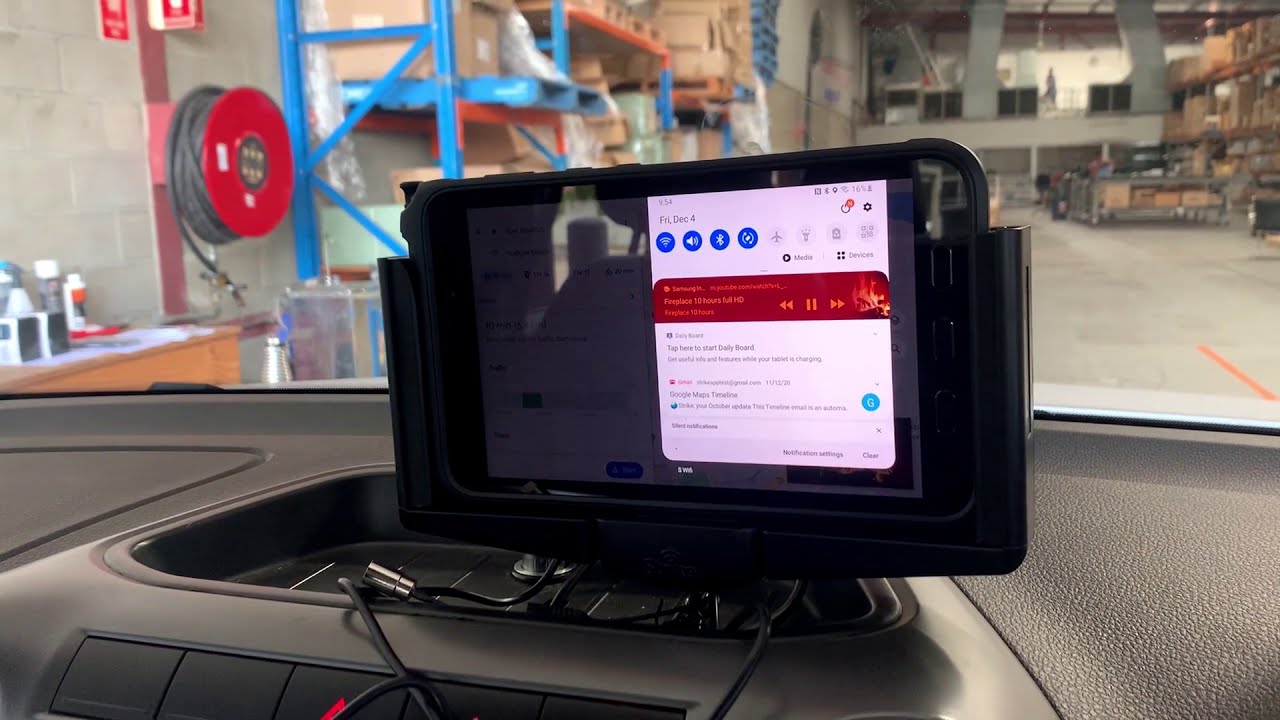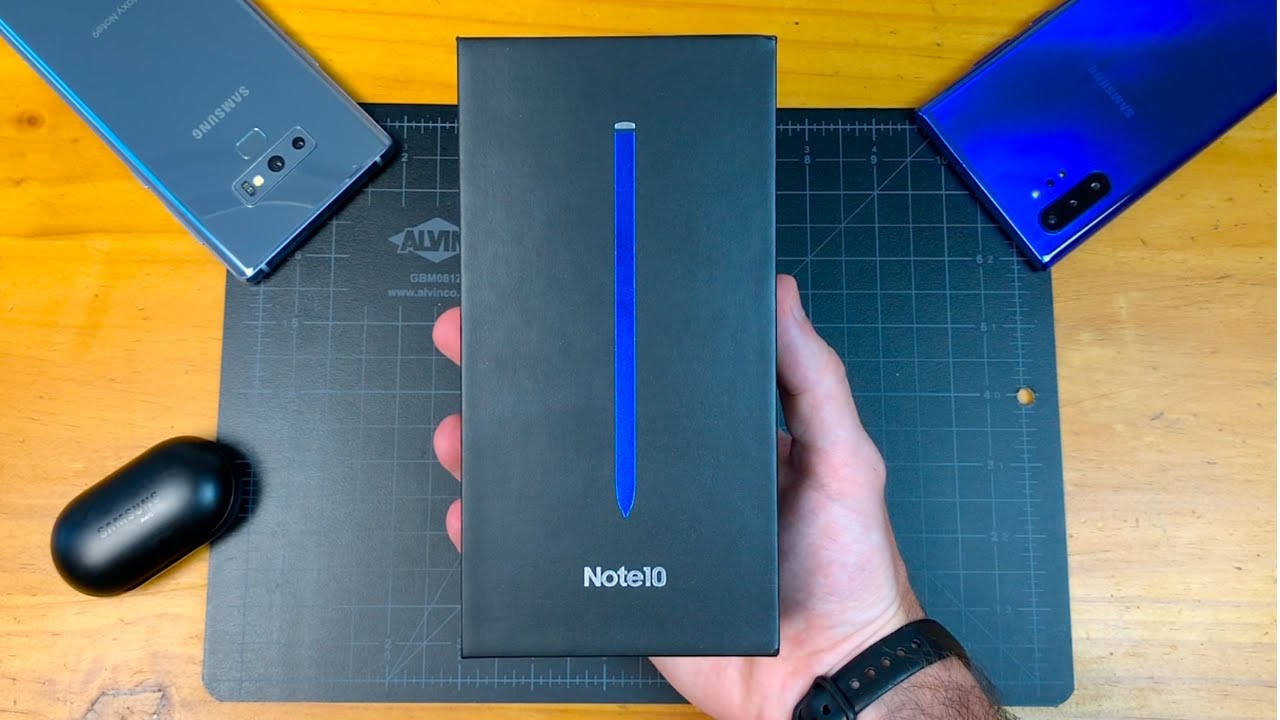3 digital pens for Chromebooks (great for teachers & students!) By John R. Sowash
You need a pen for your Chromebook hi. My name is john selfish and in this video I want to show you how you can add a digital pen or stylus to your touchscreen Chromebook. Now, if you've been teaching in the COVID-19 pandemic, you probably have had a moment where you thought to yourself boy. It really would be a lot easier if I could just write jot draw sketch. You know right in the margin of this document. Sometimes writing with a pen.
The freedom of just sketching, wherever you want, is an easier way to communicate. You can do that with a touchscreen Chromebook, we're going to look at several types of pens and compare how they work and help you figure out, which Chromebook pen will work for you now. There are three different types of pens that I'm going to be reviewing here today, but the first thing we need to do is talk about your device. You have to have a touch screen Chromebook now, good news is there's lots of them. Touchscreen Chromebooks are all over the place.
This right here is the hp x360. This is the 2020 version, which has some special capabilities. We'll talk about a little. I also have a smaller device. This is the Lenovo Chromebook duet, which is a really nice travel device.
This doubles, as a tablet does have a keyboard as well, and this is also touch screen now. Touch is not that expensive, it'll cost about 20 to 30 dollars. In addition to the base price of the device and most manufacturers have a touch and a non-touch version, I will not buy a non-touch device. All my kids have touchscreen Chromebooks and I always recommend them because I think they provide the greatest value. Just opens up so many opportunities to draw sketch, doodle, annotate, Jamboard, lots of cool stuff, okay, so you're going to need a touchscreen, Chromebook, and then you're going to need a digital pen or stylus.
Now, the first type of stylus I'd like to talk with you about is the simplest one. This is a passive stylus. Now this stylus right here has no battery, there's no electrical components in the pen itself. You probably recognize this because it has that squishy rubber tip on the end. These are incredibly cheap.
You can get them for a dollar. If you go to your favorite edtech conference, they're, probably handing these out in the vendor hall for free, so cheap is good, especially if you're thinking about adding them to schools. Let's see how it performs, I'm using a tool called chrome canvas, it's a free, drawing whiteboard from Google, and we're going to test the quality of this pen by drawing a thin straight line. We're going to draw very slowly, and we're looking for jitter, so jitter is imperfections in the line, dots or jagged edges. So let's just check this out, see how we're doing here so nice slow line- and you can see that line- is pretty wavy.
If I change the line thickness, we'll go even a little smaller here, you'll be able to see it even further, so I'm drawing a straight line, but it's not coming out straight on the screen, so this is inexpensive. It's easy to find, but it's not going to give you a very enjoyable annotation experience. This is fine for drawing circles, check marks underlying things, but you're not going to be writing. Taking notes, you know, writing sentences with this style of pen, so that's option number one. This is the passive stylus.
Now option. Number two is uh this one here. This is an EMR stylus. Now this one does not have a battery or any technology in it either it communicates directly with the touchscreen. Now, if I test this on my device, it does nothing because, in order for an EMR stylus to work, you must have an EMR touchscreen.
Now there are quite a few available. A lot of Chromebooks have them hp. Lenovo CTV all have EMR touchscreen Chromebooks, but you have to know that now I bought this because I was super excited. I've heard good things about this, and I was like I'm going to try this it's going to be great, and it doesn't work. It's not very well explained that you need a special device in order for this to work.
Now this particular stylus here it's kind of mid-range. I think these are anywhere from 10 to 15, but most of the cost for this type of stylus EMR is in the device you're not going to find a cheap Chromebook with an EMR touchscreen, the digitizer. This is going to be more in the three to 500 dollar range, so higher price device good experience, this works very well. It's its! A very good you'll have a nice straight line. It can be very fine.
This is a nice tip on it, but you got to have the right device. Now, in the description for this video, I will link to a list of EMR Chromebooks. So if you think you might have one, if you've got a Lenovo, CTV hp look at that list and if it's on the list, then you can buy this again. This is the Norris digital from stapler. So we've looked at two types of pens: we've got the passive with the rubber tip.
We've got the EMR, which requires a special type of Chromebook. The third type of pen that I have is an active stylus. Now this is a very special one here. This is actually the pixel book pen, and it works wonderfully. This is a very, very high quality pen.
The problem is that it's obscenely expensive. This is a one 100 uh pencil. This is on par with the Apple Pencil. Now the challenge, in addition to being expensive. This pen here only works with my Pixelbook Chromebook.
It will not work with my hp, my Lenovo. It only works on one specific device. Just like the Apple Pencil. These are proprietary active stylus devices, so google apple specifically designed this to work with their device and that's it so because of the cost and because of the exclusivity of the pen. This isn't really a good classroom option.
Now, if you've got a iPad and an Apple Pencil, that's great you're, gonna love, it that's a really great experience, but you know thinking about mass deployment of that, probably not very realistic. Now, let's look at another active stylus. This one here is a generic active stylus that I bought off of Amazon very inexpensive. I think 10 12 and it does work. So this has a battery there's.
You know a chip inside that communicates with my Chromebook, let's test it out and see how it works. Let's change our line, color again we're going to draw a slow straight line and just see how it compares so right off the bat you can see that this is terrible. This is the worst pen that I have. This is absolutely terrible, but you don't know that and there's no way for you to figure that out until you buy it, and you try it because this is a generic device, it will work with any active screens which pretty much all Chromebooks that have touch screens would work with this, but the quality of it is suspect, because this manufacturer did not make it for the Chromebook they made it for everything and when you shoot for the middle, you don't do anything very well. Now I have another one right here, this one a little more expensive.
I think uh 15 25, something like that again from Amazon. Let's try this one out, uh, maybe we'll switch to green this time. Do some drawing all right. Here we go, so you can see we're. Definitely better than the first active stylus, but not great.
This one is okay. I have used this for quite a while. I wasn't thrilled, but it got the job done again. If you're circling check marks, you know simple, you know letters and words it's okay, but again, not thrilled with it. Now the problem and the frustration of this situation, is you don't know if these are going to be any good until you try them, there is no way that you can read the Amazon description or figure out.
If this is going to be a good pen for your Chromebook, all of them are a little different. You might get lucky you might not. That is why the USI initiative was started. So this pen here is an USI active stylus. So USI stands for universal stylus initiative, which is a group of um engineers who are developing a standard so that touch screens communicate with computers in a standard format.
Now, there's a great example of why this is important, because this group here that's doing the USI, also worked on USB back in the day. A long time ago, you had to make sure that the printer scanner camera you bought would plug in to your computer. There was no standardization. There was a group that developed USB and today nobody even thinks about it. You just plug it in, and it works mac, PC Chromebook, it just works.
That is the same goal behind the USI program. So I have two USI pens here, and these are designed to bring together the manufacturers of the pens and the manufacturers of the devices, so there's a standard set of rules that they both agree to, so that these will work more effectively and prevent you from having to buy a dozen pens to figure out which one's going to work. Now, I'm excited to share that google is a huge supporter of the USI program and has committed that all Chromebooks manufactured after the year 2020 will come USI compatible. So if you buy a touch screen, Chromebook in 2020 or beyond, you can be confident that purchasing an USI pen is going to give you a very, very good experience. Let's check it out, so let's try this silver one first now this is a rechargeable one.
It does have an on-off switch. We'll turn it on here. This one is from Brunei is the company that makes this. I got this off Amazon, I think maybe 30 dollars, if I remember correctly I'll, put links to all the pens in the description, and you can purchase them if you're interested, let's go ahead and switch to. Maybe we'll do purple this time, all right and again slow straight line, and you can see right off the bat that this is far, far superior to all the other pens that we have tested.
I've got another one here from Lenovo. This one is very simple: this is not rechargeable has a battery in it. I do like the tip on this one. It's very nice. Let's go ahead, and we'll do red, and it's going to see almost identical to the silver one, the Brunei that we just tested this USI pen is hands down the best pen of the lot that we've tested here now.
You know I might give the edge, I suppose, to the pixel book pen to the Apple Pencil, but we're talking thirty dollars a hundred dollars so value to um performance. You know these USI pens are the best deal now at thirty dollars. I think yeah, the Lenovo one here was even a little more expensive forty dollars, um, that's still pretty pricey. You know fine for one teacher to buy, but you're not buying forty dollar pens, for you know every kid in your class, but the promise of USI that it's standardized means that it's cheaper to manufacture and that will drive the cost down, and I would anticipate that in the future next few years, you'll be able to buy USI styluses for less than five dollars. Now you can also get super.
You know. Montblanc might create an USI digital stylus for three hundred dollars and if you want that, and you buy it, or you can buy the five dollar pen, but you're going to get a very good experience, regardless of which one you use. Many other companies are on board, so you're going to see Windows devices Chromebooks all become USI compatible. The other thing is you: don't have to worry about it. If you've got a mix of Chromebooks at your school, you've got some hp's.
You got some Lenovo. Ultimately, this pen is going to work with every single one. My hp works great. I can switch over to the Chromebook duet works on this. It's brilliant works, uh wonderfully.
So of all of these options. If you have a newer, Chromebook manufactured 2020, I would recommend purchasing an USI, compatible pen, and again I'll link to the description link to these. In the description for this video, if you don't have an USI compatible device, I would recommend an active stylus. You can search for that on Amazon or elsewhere. Now it's going to be a little hit-and-miss you may have to buy and return a few different options until you find one that you like, but that will again give you the ability to sketch draw annotate on your touchscreen Chromebook.
The ability to communicate through writing on student work to sketch draw graphics is wonderful hands down, and I would highly recommend grabbing a pen for your touchscreen Chromebook. You.
Source : John R. Sowash









![Coolpad cool 3 gaming + battery drain test review || Hindi -हिंदी ] 🔥🔥](https://img.youtube.com/vi/r2z6MjFTOc8/maxresdefault.jpg )