Unboxing My FIRST Smartwatch! | Samsung Galaxy Watch Active 2 First Impressions ⌚ By Created by Ella
My head hello, everyone, I'm Ella and welcome to my channel where I make tech related videos. Today, this exciting package came to my house. This is the Samsung Galaxy watch active 2. I got it in the 44 millimeter Bluetooth, pink gold option and of course I chose pink gold because, as many of you probably already know, I have the Samsung Galaxy s21 in phantom pink. So I thought, of course, I needed to match my phone to my watch and that's why I decided on the pink all right and let me just unbox this now, okay, that was a bit anti-climactic all right. So in the box, of course, I have the galaxy watch active 2, and then I also have this little thing.
It's like packed in there all nice and tight okay. So it seems like this is the charger for the watch. I just have to put my watch on top of it like this, and then it should be able to charge, although I do see that this is USB type, a which is kind of disappointing, because I wish it was USB type c all right. So before I set up my new smartwatch, let me just talk a little about it, so the original price of the galaxy watch- active 2 is actually 220, but I was able to get this for only 50, because I had 150 worth of credits from pre-ordering my galaxy phone, and then I also had the education discount, and I also had about ten dollars worth of Samsung credits from. I honestly don't know where it was from, but I mean I'll take it.
So, in the end, after all of those discounts and credits, I was able to get this for only fifty dollars. Okay, so the galaxy watch active two is actually kind of an older device because it did come out in september 2019, so it is almost two years old. However, it is still the newest in the galaxy active line. I did want to get the active three, but after looking at the tech rumors to see when the activ3 might come out, I realized that the active three most likely wouldn't come out before my credits expired in May, and so that's why I just went with the active 2. The other option in the galaxy smartwatch line is the watch 3, but that one is just a lot more expensive than the active 2.
I don't want to spend that much on a tech product that I'm honestly not even sure if I'll be using that much. This is actually my very first time getting a smartwatch and I only got it because I did have all those credits, so it was very cheap for me to get it and also, if I like, don't spend the credits, then they just go to waste, so I was like might as well. I know I'm super late joining the smartwatch train, but I mean I might as well try it alright, so yeah. That is the story behind why I got this watch and now, let's set it up, actually I'm going to put it on my wrist first, oh also, I think I forgot to talk about the band. It is in this dusty, pink color.
My one concern is that, because it is a lighter color, it might like become dirty easier. So after a bit of wear, it might look kind of not appealing. We will see how good it holds up to like sweat and dust, and things like that also right now I have my straps set on to the tightest, but it is still wiggling around my wrist. So that is a bit problematic. I don't know if I can get an even smaller wristband, but overall it is like pretty nice and comfortable.
It's not very heavy um, so yeah all right. Let's set this up now. Okay, so because I do have the Samsung s21, I am going to be setting up my watch to my phone, I'm going to power on my watch. I think this is the power button. It's not turning on.
Maybe I have to press and hold it, or maybe it needs charge. Oh, just kidding it turned on. Can you guys see that all right? So it seems like I need to set this up with the galaxy wearable app. Okay, I opened up the app and now my watch is vibrating, so I think I just set it up um five minutes later. Okay, so I just set up my watch, and now I will take a look around it.
First, let's take a look at the exterior of the watch, so it has a round touch face and there are two buttons on the side, and this is what the watch looks like on me. I do think that it looks pretty good. The watch face size looks like the right fit for my wrist, it's not too big and not awkwardly small. So I am glad that I got the 44 millimeter option as soon as I opened up my watch, it showed me some instructions on how exactly to use it. So I just followed the on-screen instructions, not going to lie.
I was a bit concerned about navigating the watch because the screen is quite small, but I found it very easy to navigate it's very intuitive, and my fingers didn't feel too big or anything. Okay and now, let's take a tour around my watch. So this is the face of the watch. It changes every single time I tap it, which I thought was kind of cool and then pressing the bottom button. I enter into the watch, so these are all the pre-installed apps, and they are displayed in this circular layout.
First, there is the weather and then Samsung pay, Bixby, routines, galaxy store, and then this ECG thing. I know that it has something to do with the heart, but that's about all I know about this app, and then we have Samsung health which can track my exercise. My sleep, my heart rate stress, calories, water intake, yeah. I can definitely track a bunch of different things. Next is the phone app and yes, I can start a call directly from my watch.
Of course, the call is still through my phone, but I can control my phone with my watch, which is pretty cool, and then I have messages and settings and inside of settings I finally found the way to customize my watch face. My next video will be dedicated to customizing the galaxy watch, so I will definitely be exploring this more and I actually found out that this watch has an always on feature, which is a great feature. So of course I turned that option on all right and next page yup. This watch definitely has a lot of pre-installed apps on there. So first there is the world clock, and then we have Spotify.
This is actually synced with the Spotify app on my phone, so I can actually start playing songs on my phone directly through my watch, which again I thought was pretty cool. Then there's find my phone, I'm hoping that I won't need to use it, but I'm very glad that it's there okay. Next, we have this gallery which at first I thought would be synced to the photo gallery on my phone, but it's actually not. Instead, there are just these three random graphics on there um, so that was a bit disappointing. Okay and just skipping over the next few apps, there's not much to say about them.
Now, let's check out the calendar app, and I was very happy to find out that it was synced with my Samsung calendar app on my phone, which is synced to my Google calendar. So this means that I can check my schedule directly on my watch, which is definitely going to be helpful, and then I have my alarm and contacts. So later I checked and found out that the contacts' app is synced with the contacts app on my phone, but the alarm app is not so if I set an alarm on my phone, only my phone will go off and not my watch, but I can set separate alarms just for my watch and that is actually not all. So there is a third and last page there are just two apps on this page and both of these are more traditional watch functions. If you will so, there is a timer app and a stopwatch both of these work, exactly how you imagine them to work.
Nothing too, fancy, okay, so apps aren't actually the only thing on this watch. There are also widgets that I can access by just swiping right from the watch face. These are all the current widgets, but I can change them up, which I did after recording this video. I also added many other customizations, which I will show you in my next video alright. So that is all that.
I'm going to show for this unboxing video as I've done in the past, I'm going to make another video setting up and customizing my watch, and I am actually really excited because it does seem very customizable. It seems, like I can add, all kinds of widgets on it and I will be trying to make this watch as useful as it can be so yeah. If you've enjoyed this video, then please be sure to give it a thumbs up and also subscribe to my channel so that you won't miss any of my future content. I also have my Instagram and my Amazon page linked down below, so go check those out if you're, interested and yeah. I really hope to see you in another video bye.
Source : Created by Ella









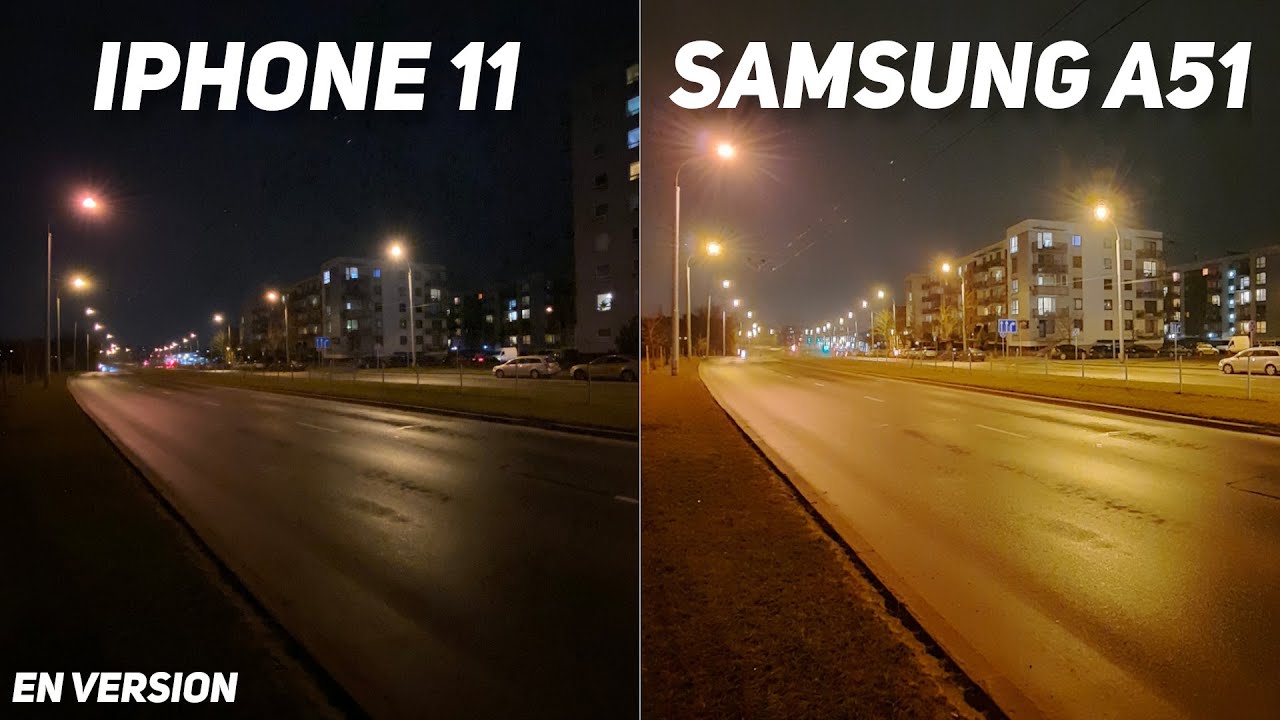




![NOKIA 6 vs Samsung Galaxy S6 🚀Speed Test!🚩[4K]](https://img.youtube.com/vi/DoThSFKbXwM/maxresdefault.jpg )










