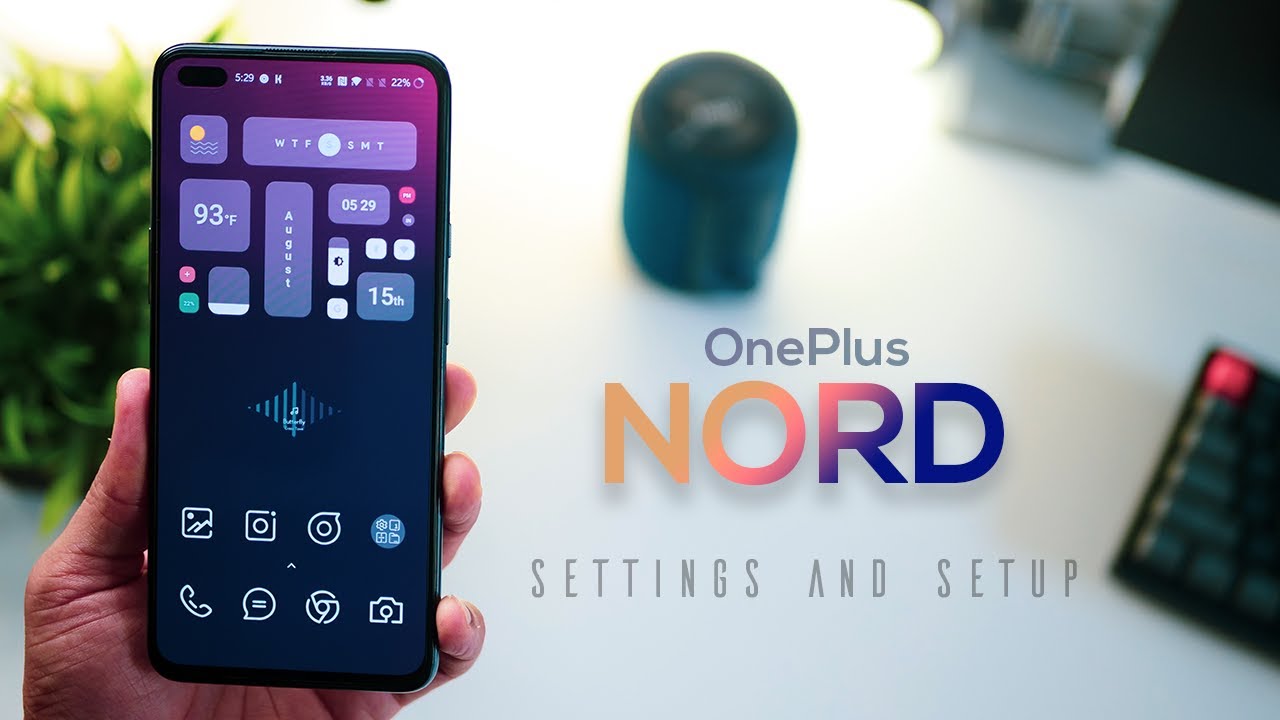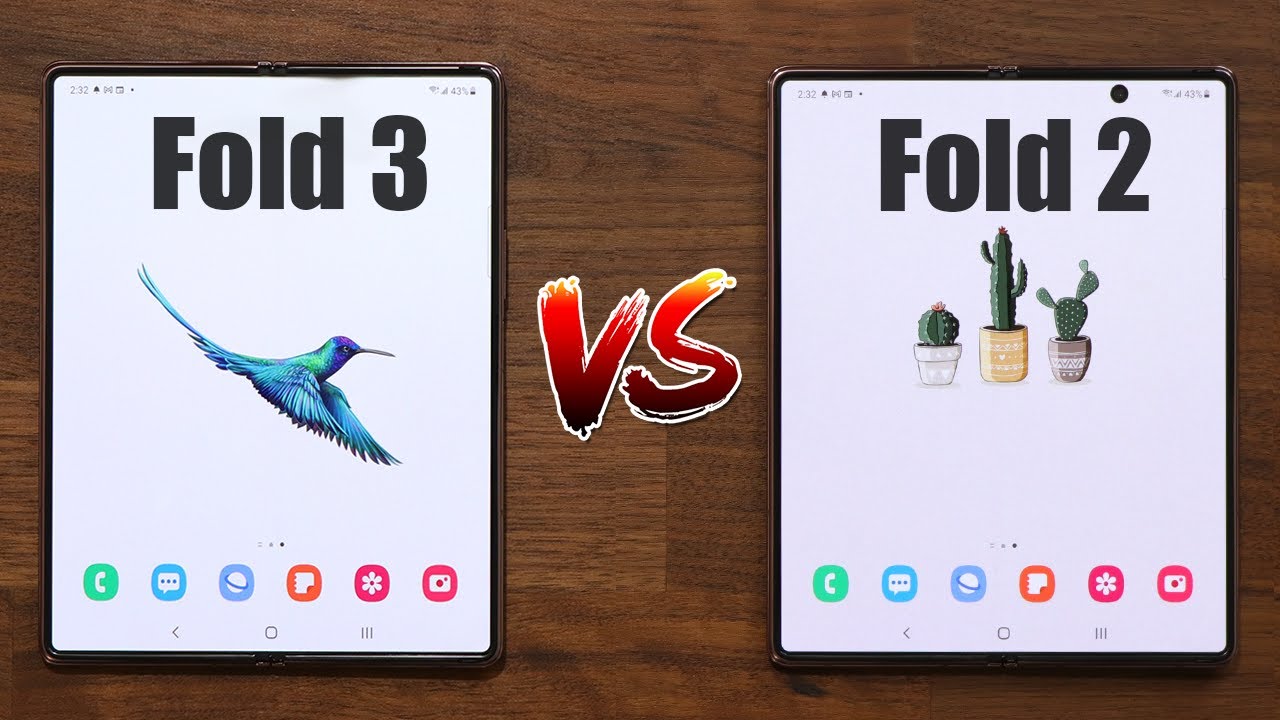2021 Samsung Tab S7 UNBOXING 11" inch Android Tablet Android 11 with S-Pen By Just A Dad Videos
Hello everyone- this is just a dad today, I'm going to do an unboxing of my Samsung tab s7. I just got it at a discount. When I got my new um Samsung s21 ultra, they give you a pretty good discount, so I'm going to do an unboxing. It's got two uh seals. We got to break there. Okay, so I've got the seals on the, but there are two seals on the bottom.
I got those cut open, let's open it up! So there's this nice little tab here to pull and then so be careful. The tablet is in this kind of slippery paper, but on the back side it's got this diagram. The pencil is going to go there, we're going to open it up here in a second, so you do get a pencil. That's nice just has a button on it. It must charge wirelessly, you do get a charger.
It is a fast charger, awesome good deal, and you get a cable. So that is an USB cable, looks pretty nice standard and the instruction manual on the back of the instruction manual you've got the little tool to open up the uh. To put an um SD card in, and then you've got the directions, terms and conditions, quick reference guide, okay, so the directions- I don't say a lot kind of- has a picture of where everything's at that's about it, pretty basic. So, let's get over to the tablet. So let's open this, it's kinda all right! Oh, yeah! That's nice! It's a really! Nice color! It's got like a design around the side.
So let's go around the side. Now there is some plastic. You got to take off, I'm going to take the plastic off okay, so I've got the plastic off. So this would be the right side. You've got a power button volume button and then there's the um where you're going to put the micro SD card.
We've got speakers, that's the charging port, another speaker on the left side. So this might be where you would dock it. It's got like a docking, connector and maybe two little pins that would fit a keyboard up at the top. You got. Two more speakers looks like a little hole, maybe a microphone or something so wow, and so the camera this even this camera sticks out a little, but it's just got a flash and two cameras, and then I think so.
This has a flat spot. The pencil yeah, of course it okay. It wants to go one way more than the other, so point the pencil towards the lenses. It doesn't necessarily yeah like it will go that way, but it seemed like it fits better that way. Yeah, that seems a little sturdier.
So that's magnetic you know it's just okay, it's not the best huh. So it's got it's a completely flat screen. I really like that, but it does have a bezel. So I'm going to show you how to open up the um SD card slot so again make sure you're poking this in the right place and look at it really close. So it's on the right side.
You've got your power button, your volume button and if you keep coming down here towards the bottom, there's the SD card slot, and it's got a little cut out. So you can see that there's a little tray, that's going to slide open, so we're just going to take that tool, and we're just going to poke it in that hole, and it will pop out, so I've got it in the hole. So it kind of goes in pokes in a little further a little further than I'm used to and then just keep pushing and there it pops out. You can use the tool to kind of grab it and there micro SD card slot, so you can expand the storage which I really like to do and then, when you put your card in you're, just gonna just pop in okay, so let's power it on you got to hold the power button a little yeah. You got to hold it for about 5-10 seconds, but it's kind of recessed, so the volume button sticks out, but the power button is kind of recessed all right.
So then you're going to walk through you're, going to press the little arrow says English. You can agree or not agree to these terms. I think you have to agree to all of them, and then I'm going to log into my Wi-Fi once you're connected to your Wi-Fi, I'm going to hit the next button. So it's going to do an update, so this might take a little be a good time, probably to charge it. It doesn't come with much charge looks like maybe about 30 40, and it looks like it's charging the pencil because that pencil icon is flashing.
Okay, so I did a backup from I had a s4, and it's doing a backup. So it's got the same. It brought my old wallpaper over, and so we're going to bring my apps over. So this is going to take a while. I had to sign in to my Gmail account and my Samsung account, and then it let me bring it's going to restore all the stuff from the s4, so this is going to take a little while.
So the tablet comes with about 40 charge, I've got it up to 50, because I've got the charger hooked up so when you're ready to charge it just going to charge it. I would get this thing in a case as soon as you can. It seems really fragile, um. Now the edges I'm not used to I'm so used to the rounded edges. This is kind of a really square edge, but I think I'm gonna really like it.
It's got a pretty. It's got a nice touch screen. You know the pencil brings up. That kind of like a note, did, would bring up that. You can create a note so wow that draws really nice and even makes a sound when you draw not used to that.
Okay. So, to finish up this video, I would definitely get it in a case as soon as I could and like I said the pencil you want to point it towards the lens. That seems to be the easiest thing to get it and it kind of shows you when it's positioned correctly, and it takes a while. So it's been doing this for about a half hour now, so it's going to take a while to get all your apps loaded and everything. So I think I'm really going to like this tablet.
It's got a really clear display. So again, this is just a dad. This was just an simple unboxing, the tab s7, if you could please like and subscribe, and thank you for watching.
Source : Just A Dad Videos