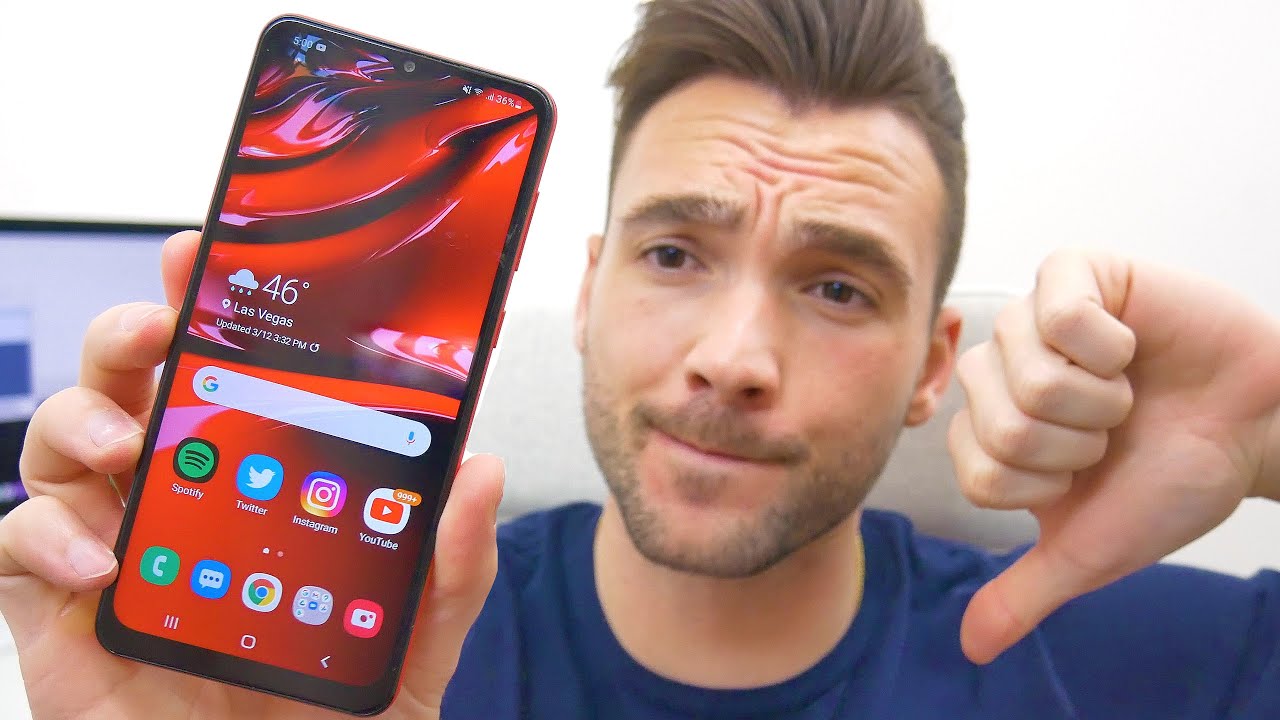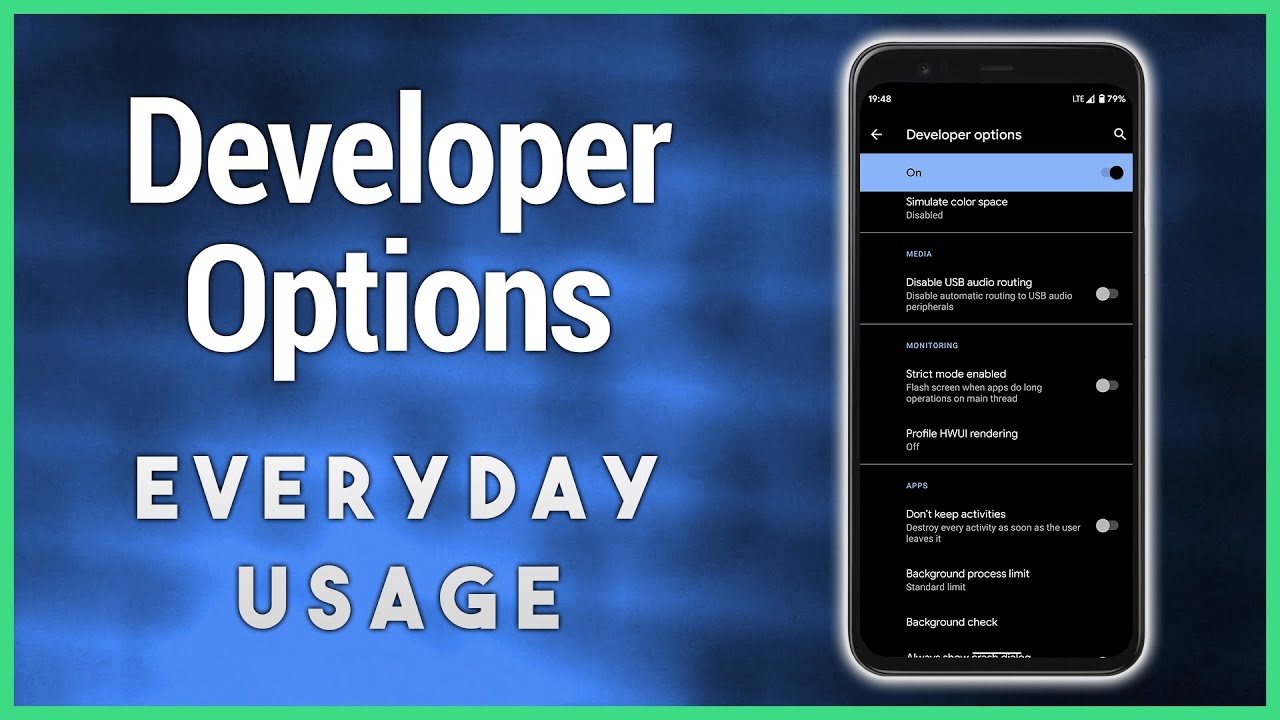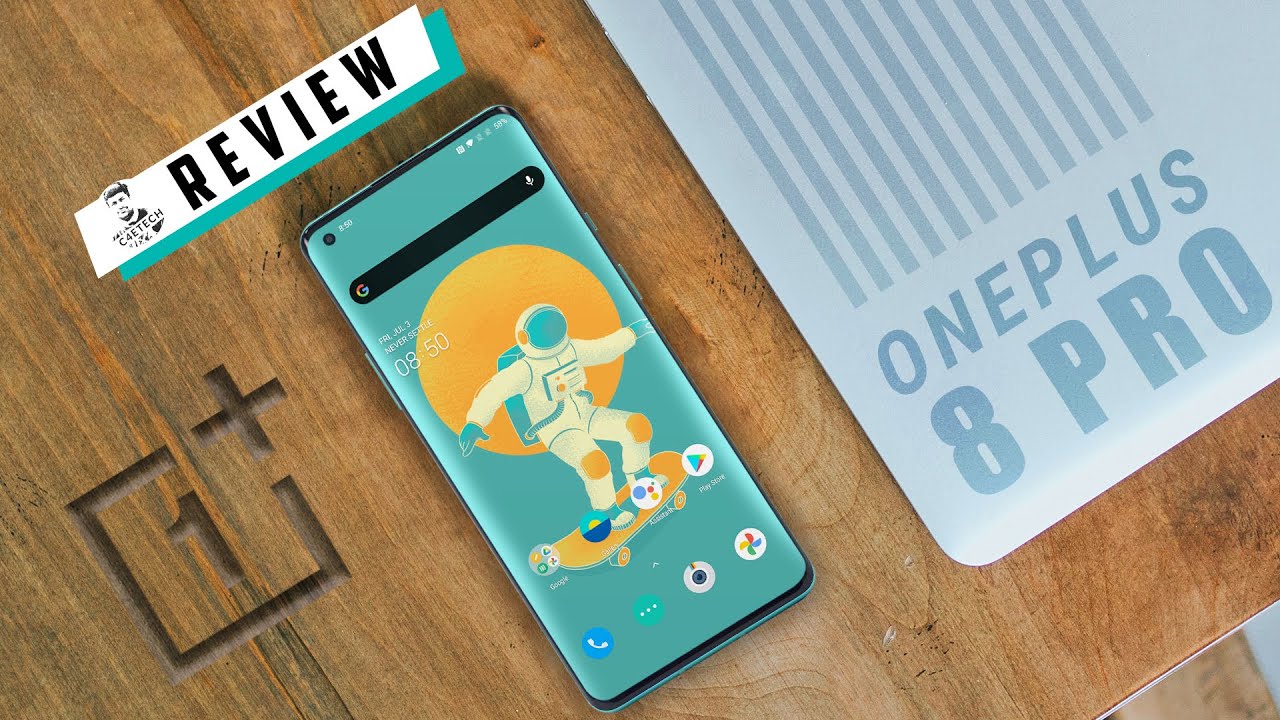2019 iPad 10.2" | $309 SCHOOL TABLET TEST! (iPadOS) By Noah Herman
So iPad 10.2 starts out at 329 with educational pricing $2.99, so that leads me to believe. This is a very student-oriented tablet and today, I want to bring you on a casual test, drive a lot of applications that you might be using with this tablet. If you decide to pick it up for high school college and whatever you do, but before we continue here, I'd really appreciate it. If you people like on this video comment, if you have any questions, suggestions or opinions as the algorithm likes it and will help push my content to more people, so without wasting any more time, let's jump into some school oriented tasks and applications with the brand-new 2019 iPad 10.2 inch. So first it lets happen to the files I have here. This is kind of important when you're accessing you know, files on iCloud Drive, like page documents keynote, you know, presentations and other stuff.
You decide to store on here. You also have access to storage on your iPad. Furthermore, you can create folders and go into folders with particular apps. We have like a Minecraft folder here. If you have Minecraft, that's not school oriented, but you do have like lumen fusion, GarageBand and, of course, other apps that will support a folder will pop up right here.
You can go into recently deleted. You can go into your downloads, especially if you're, downloading, PDFs and images off a safari and stuff like that, and of course you can attribute particular files with colors here, and you can go through your reasons here as well. Next up, let's move on to some note-taking apps tree, let's start off with Microsoft OneNote here um! This is not my note-taking app of choice, but it is nice, and you have the ability to write some. You know detailed notes with text and, of course, annotate with you know the pen and everything, and it's very smooth, even though this isn't an apple application. The Apple Pencil works very, very well and of course you can go into text mode here and type some stuff up.
So this is a note, and we can resize that, or you know reorganize it on the screen here, and so I think I'll say with the virtual keyboard is just fine. I type throughout high school, with a nine point, seven inch display on an iPad Air 2. So having that extra, you know half an inch or so is a really, really great for once again virtually typing, and of course you know we can highlight, and you know, uses dope like galaxy pen or whatever. This is marker here, that's kind of fun. You can organize your notes.
Whichever way you want and format your text. The way you want you know with particular file, so you can download bold italicize. All the stuff you'd find in like Microsoft, Word and yeah I, find it a very simple and intuitive note-taking app and the best part about it is. It is available on any device with any platform. So, if you use like a Windows computer or an Android phone, you know you can still your notes on here.
It's a cross-platform application. Moving on to the renowned notability, everybody knows what this is. This is one of the best iPad apps on the App Store, especially with Apple Pencil. Of course, you can annotate and write notes. Whichever way you like, with pretty much any color that you want here, so we can choose like I, don't know this orange color, and you know circle and make a little note here.
So I can actually copy down. You know like note-taking and cursive, and the writing. Experience is just fine, despite the fact that my handwriting is just horrible. This app as I've said in the past, is great for marking up PDFs I do enjoy you know, dragging pictures and other stuff into here. Just to you know, highlight and underline and whatnot you can drag this little view box to wherever you want and just begin writing like there's no tomorrow, so I can be like.
This is a note and of course that will you know automatically move over. For me this is kind of thick. Of course, you can change the thickness of your device here or your pencil, your pen input, so that we can, you know, continue here long and obviously that will continue to move on. This is a great app once again it is does cost money, but it's definitely worth it. If you are into taking virtual notes next up, let's move on to my note-taking app of choice, and it's a good note, 5, and you can actually see some of my real notes that I take on my iPad Pro in class here.
So let's go into my let's say critical thinking course here. So here we are. Let me scroll back a little, so here were some truth tables. We were doing in my class. This stuff hurt my head.
My teacher went way too fast teaching this, but, as you can see here, I wrote a bunch of notes and I can actually continue to pretend to write some of course I'm going to erase it. But I will just continue here. Pretend like I'm, you know doing a truth table I guess so. I can write the date here. You know like October 1st and then, like truth tables continued, and then I can draw a diagram by pressing this little shape.
Button here and I can get really, really straight lines, and then you know, draw cross and then put a bunch of T's and FS and whatever my teacher wanted us to do. One of the features that I enjoy of this app is the ability to erase, but not completely so little erase. You know parts of what you wrote, rather than the whole thing like you cannot like precisely erase, but thankfully it's not destructive like you get with, like you know, notability where you just you know, drag to erase over, and it's like all deleted and, of course again like notability. You can drag this little wind here and right. This is how I write, especially in my world religions class, so here my class notes.
So if I'm, you know we're adding something about a particular religion that we're learning about. I can just drag something down here and then continue to write. So I can like to write like a little bullet point. You know like Hinduism, 101 I know this is a Saran don bullish, but, like you know the day, T Krishna and the day, T Shiva are important to Hindu culture. I know that such a general statement into my Hindi view or as you're probably gonna, laugh at that, but that is you know how I take notes in class, and it's very enjoyable with the iPad 10.2 inch and the first gen pencil is just as comfortable I'm. The 120 hertz display on the iPad Pro, of course is nice, but this is totally doable.
I'm 60 Hertz does not bother me at all. It's very, very smooth, and the response time is not bad at all, so you will definitely enjoy taking handwritten notes on your with whatever app you choose, whether it is notability, 100 or good notes.5 I highly recommend this app you're going to enjoy your time with again the Apple Pencil and this iPad, despite the fact that it's hardware is a couple of years old next time, I want to demo multitasking in like a school scenario, so say you want to take notes on something you're doing some kind of assignment in notability. You know Malala whether it's some kind of notes. You know like a business strategy.101 underlines you know, you're writing points in whatever and say you want to watch a video on YouTube. You can drag that over here.
You can have your window open here and, let's just look up, I, don't know business 101 here, and then we'll find a video, I'm sure. There's something look at this some random-ass- and this is an hour long. You know I'm going to turn the volume down, and here you go. You have a video playing in the background. Furthermore, you can resize it.
Furthermore, you can make it small you, and you can have like more room to write. So, like you know like marketing, you know designs, and then you know make some points under here and of course, you can type with the virtual keyboard. So we can. You know like this is a note about my business class, and you can resize that if you have a text box, but this is kind of just like inline text, so we can, you know bold and italicize it. So you can make the video bigger and your notes here, smaller, so you're referencing your notes, while you're watching a video and say you're messaging, a friend about a particular assignment or a course that you're taking and of course you wouldn't be talking about anything, not school related.
So here we go. This is an actual conversation. I had with somebody about my critical thinking class. So that's perfect, so I can actually position it over here and, of course, interact with both of these windows here simultaneously, while scrolling through here and typing. You know messaging, my friend so like it's like how about we start a call around 8:00 on Thursday I'm.
Not gonna actually send that message, but you know you get the picture here. You can actually do this and then once you're done, you can just swipe it away and get back to what you're doing the next app that I want to demo is very college oriented mine uses it and a lot of schools in my state uses. So all of my classes, post files and updates to this app, so I can actually go into my composition. Class I have a paper due tomorrow: I actually have to edit it after I'm done editing this video. So we can go do files here.
We can go to let's go to my essay checklist, and we can check out. You know what I'm supposed to do for this essay. Oh boy, you know real great here. I have a lot of these business. Oriented assignments of my is M classes, an informational system, management classes, a lot of assignments all the time, so I can keep myself updated here, and then I can of course go to my assignments here and lo and behold paper.
One final version due tomorrow at midnight: oh boy, oh boy, so this is just a quick demo of this app. It runs very well, and it doesn't take the biggest baddest hardware to run this whatsoever. The next app that I want to demo is a staple of education. It is Google Drive, so I have a bunch of documents here, mostly Sears, like the paper that I wrote, you know another like business oriented document that I wrote sentence combining for my comp class here. I can also look at all my recent files here.
Let's go back, I can upload stuff. I can see what shared with me. So this is some of the stuff that was shared with me in my composition, class I can go to my files. You know I, don't have a lot in here, because I've only been in college for a couple of weeks, but you get to pick sure. Of course everything runs really smooth in here, because this is more of a web-based service anyway.
So next up, let's quickly demo Docs here I can jump into it straight from Drive. So here's an assignment I did for my humanities. Class I talked about the situation in Xinjiang, so here we go. I wrote a whole thing. You know, I did my research, oh, and this reminds me I forgot to mention to my multitasking segment.
This is a perfect place where you'd want to have two apps open at once when you're writing, and you need to do some research. So we can bring up a safari tab open here. So I was looking through news articles about the situation over there, so I can bring up an article here. I didn't use this one, but of course you can, you know reference whatever article you want. So, of course, I can edit this document here, while scrolling through this article, and that is very, very useful, a very common scenario when you're in school you know typing up some kind of assignment, which requires you, of course, to do some outside research, so you can definitely do it here comfortably with this ten-point 200 display and the Apple Pencil and the hardware in here it's a very once again smooth experience, even with the a-10, which is a couple of years old by now, and that about wraps things up here once again, I'd really appreciate it.
If you leave a like on this video comment, if you have any questions, suggestions or opinions and subscribe for more content like this I have a ton more iPad 10 points. You content coming up here, especially comparisons with other iPads that are currently being sold like the 10.5-inch iPad Pro refurbished and the air 3 and the iPad Pro, and possibly even the mini and I also have iPhone 11 content coming soon as well, and as always I'm, Noah and I will catch you all in the next one.
Source : Noah Herman
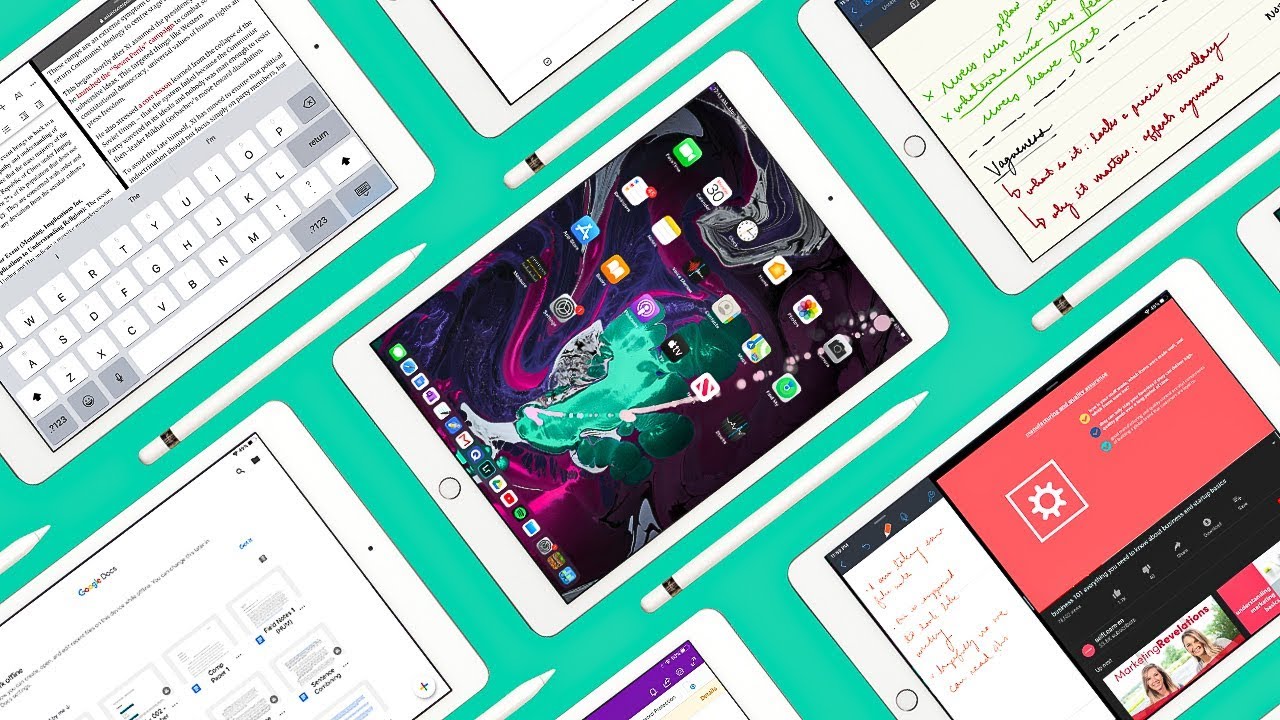



![[A Flexible Beast] Lenovo Yoga 7i Hands-On and First Impressions](https://img.youtube.com/vi/flPGbPUj4Q0/maxresdefault.jpg )