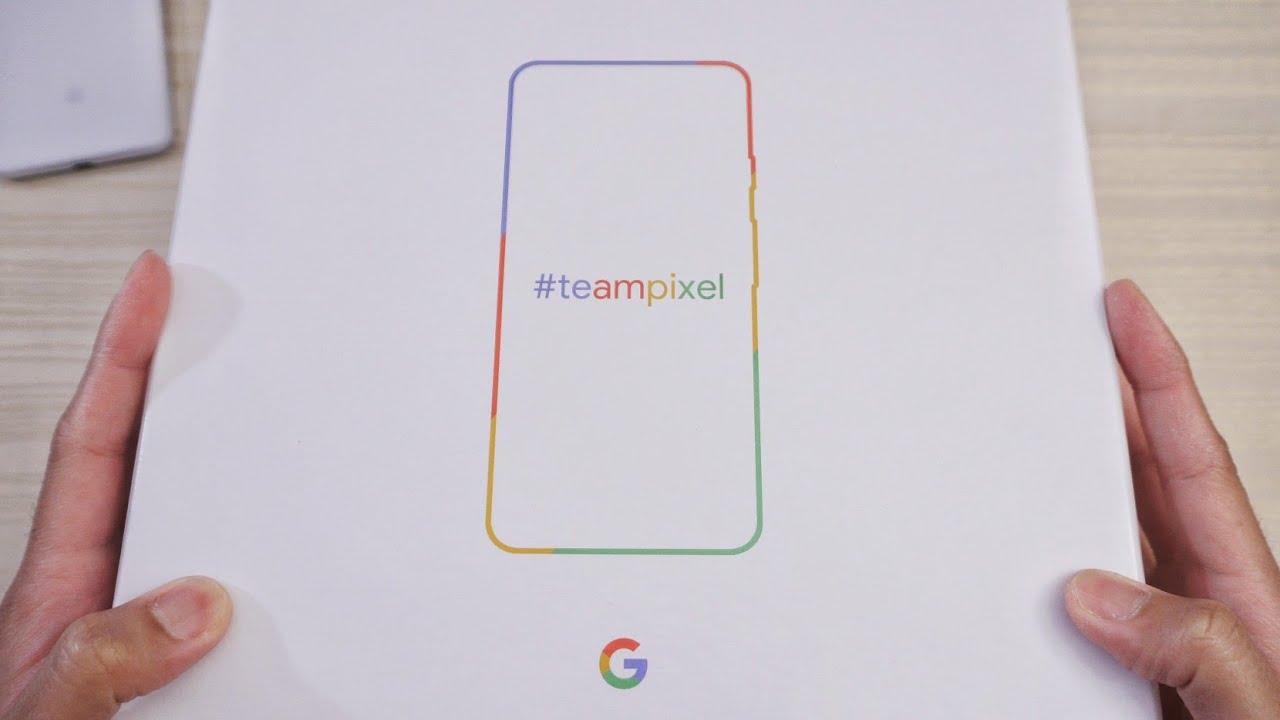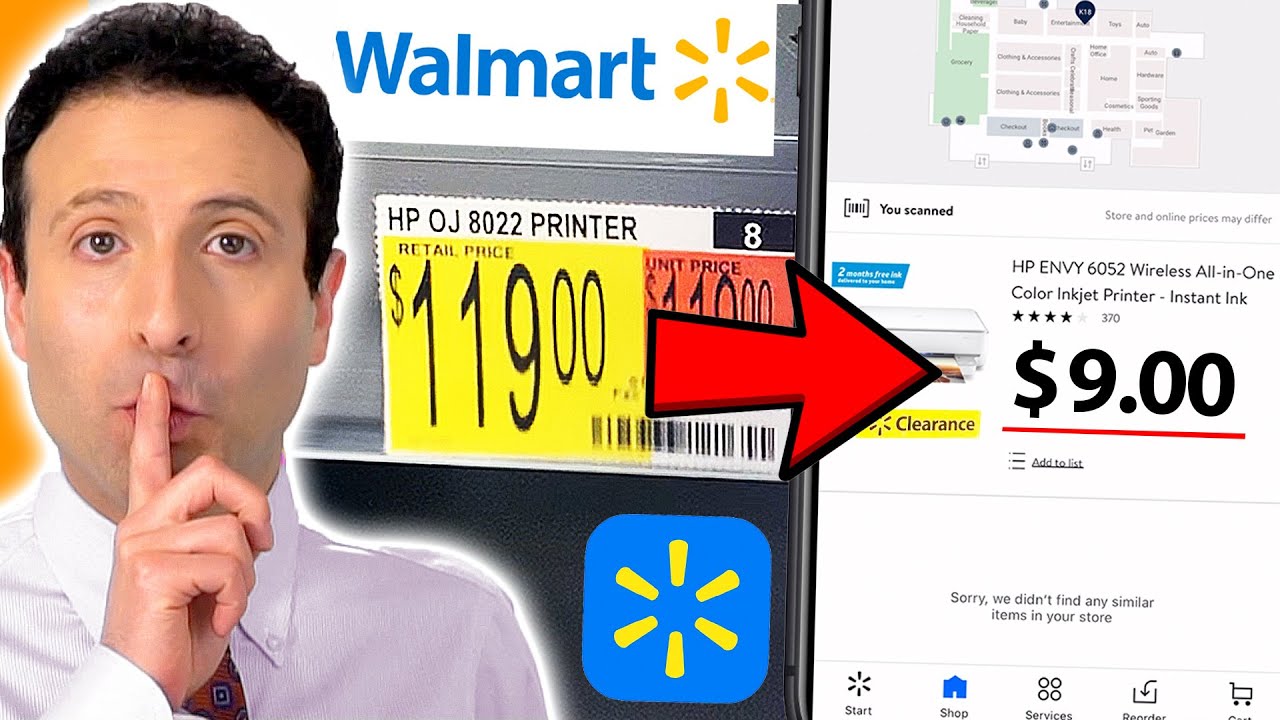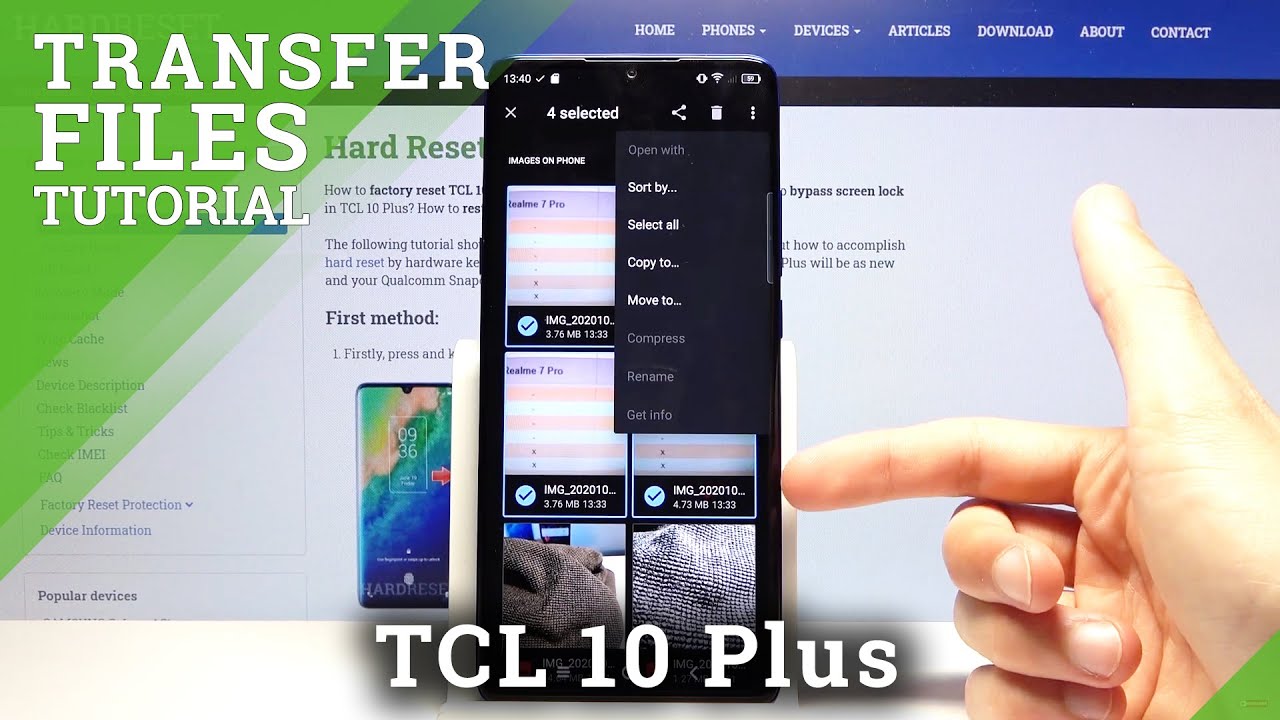2018 iPad Pro - Unboxing, Setup and First Look By zollotech
Hi everyone Aaron here for ZolloTech- and this is the 12 point- 9-inch iPad Pro. This is the 256 gigabyte model, so that means this is $1149 pretty expensive, and then I also have the smart, Keyboard folio, we'll take a look at and the new Apple Pencil. Now, let's go ahead and open this up, and this goes all the way up to a terabyte, and you can spend about $2,000 for an iPad Pro now, so I'm hoping that means Apple has some big plans for iOS 13. So let me set these over to the side until we get to those and let's open this up. Let's set this aside, and I've been using a 12.9 iPad Pro the original first gen 4. Well, since it came out, and I've been looking forward to getting a new one, it doesn't have pro motion on it, and this does, so we'll take a little closer.
Look at this in a moment. Let's see what we get in the box, so we've got our USB see now that this is USB-C, so USB-C to USB-C, and then we've got a new wall adapter! That's a little different, so this one. Let's take this cover off of it here this one. Let's see if we can see how many watts it is now I actually zoomed in to this, and it doesn't really say but I- think it's somewhere around 30, we'll take a closer look at that in a bit. But let's set these aside since I'm going to use these so move this.
Let's take a look at what we've got inside here, and so we've got our literature if it's talking about face ID, since we have that now nothing else now this is the Wi-Fi model. If I didn't mention that before, and we do have some stickers in here, I was wondering if we did or not see, there's some larger Apple stickers. So let's put this away and take a closer look, so here's the plug. You could charge an iPhone with this if you had the right plug, of course, or the right adapter. Let's take this off here, and this, of course, is in space gray.
So you can see it's just all glass, twelve point nine inches, and before we turn it on. Let's compare it to the old one, just to see what it looks like so next to it, you'll see. There's the older twelve point: nine inch, it's quite a bit smaller, it's a little thinner and see. If we can do this you'll see it's a little thinner a little narrower and shorter, and I really like this design. So let me set the iPad aside, and I really like this design, it's much more like the iPhone 5, which is one of my favorites, so we'll turn it on there, but on the bottom, you'll see USB.
We have our speakers. We've got our little pen or pencil charge port here volume up and down more speakers here. Some microphones power, sleep-wake- and it looks like another microphone here now on the back. We have our Pogo pins, connector, that's for the keyboard, and then we have our camera with microphone and LED flash. So let's turn it around here see if it turns on I, don't know why I haven't there we go, and this is a 120 Hertz pro motion display.
So we'll get this set up, and then we'll take a look at the accessories. Now this has the 12 X processor in it. So let's take a look at this. Will swipe up quick start if you have an iPhone or iPad running iOS, 11, or later I'm going to set that up with the old iPad. So here's the 12.9, it's immediately asking me to set it up. It's going to connect and then saw to be a little interesting with these giant iPads but see what we can do here.
It's going to set it up, activate it, and this isn't the cellular version. Furthermore, it's the Wi-Fi version, and this is the new Retina display it's a little weird, that these corners are not exactly met up. If you see what I mean or not the same angle as these here, so that's a little different, but data and privacy tap continue. We'll move this one aside- and this is where we set up face ID, so we'll hit continue, face. I'd is set up.
Will it continue setting up your Apple ID? So now we can restore from a backup. Will it continue? I'll set Apple Pay up later and then there's Siri, so Siri is ready and setup. I continue app, analytics, true tone you can see with or without it's very blue. Without now, it's going to restore from iCloud, and this could take a little while so now, I would like to see this design come to iPhone I, really miss these curved edges or sharpened edges, rather as opposed to the curved edges. While we're waiting for that to restore.
Let's take a look at the pencil now. This pencil will not work with any other iPad Pro, and neither will the older iPad Pro pencil work with this one. So the first gen is for the last generation iPads, and this one is for this: it's up about a hundred and thirty dollars. Now so I'll open it up here and there's the pencil itself. Let's see what we've gotten here, so just a little information guide again or literature and some warranty information.
So here's the new pencil, let's go ahead and unwrap it, and it's got a matte finish to it, which I hit read about or heard others say about it. It says pencil there, and it's flat on the one side. The tip seems about the same, but if there's a little smaller, let's bring that back on yeah. It is a little smaller. You'll see it's shorter.
You don't have this goofy charging anymore. Now it charges through the port or the magnetic port on the top. So we'll take a look at that in a moment, ? or I. Guess it's not really a port, it's just a wireless charger, and we're still waiting for it. Now this clicks on to the side looks like it clicks on to this side over here.
Just like that, so it's magnetic it's a good, firm grip actually, and while we wait for that, let's take a look at the smart, Keyboard folio. So it looks like this also lifts off like the other boxes. There we go now. This is $200 and it's a pretty expensive. Folio keyboard flip it over here, and it's just got a little slot for documentation here on the side, and it says iPad Pro smart keyboard, folio and then that's it.
It shows you how to install it. So we'll close, this move this aside, swipe up to unlock it, says so tap the screen swipe up to unlock, we'll have to put in the passcode the first time restore completed. Will it continue, and it will take a moment to set up your Apple ID, so you'll see this here is the smart folio, and it fits around it nicely, and it's the same cloth keyboard that we had before only it adheres a little differently to the back. We'll take a little closer. Look at that in just a moment.
So it's talking about screen time now, we'll hit continue. It's telling us how to navigate, go home, use Siri and welcome to your iPad, so that was the wallpaper I had set before. Let's take a look at what wallpapers we have now, and the wallpapers included are supposed to be a little different yeah we've got a bunch of different, more abstract wallpaper. So let's try this one for now, I guess and there we go so if I lock, it turns it to the side. It's already known, it's rotated, it's saying if I block the face, ID scanner and swipe up we'll try that again, it's saying face ID your thumbs in the way kind of: let's try it again, and it's unlocked, so it actually works pretty well at an angle.
Now it's probably showing me I'm going to have an update, but let's see what version we have on this, so this has 12.1 on it. So it's already pre-loaded. We should be good to go and, like I said it's the 256 gigabyte model. Now, if we take the Apple Pencil off, put it back on it hops in and says that it's probably pairing saying connect, continue, there's a double tap on it and that's it, so now we can just use it if we click it in place. It's saying: Apple pencils, 67% in charging.
Let me show you that one more time it's kind of a nice little animation there and back and forth just like you'd, expect from an Apple Pencil should work just fine, and it's going to take a while to restore all of these things, but I really like the display here. Let's take a look at the folio, so the cameras in the upper right here just clicks into place like that it looks like, and now we have the keyboard, so we can use the same. Mac commands, there's no battery power or anything, and it's something I find I use all the time when I'm, actually just using this around the house, so I can go upright like that or go a little more tilted. I, don't know that I'll use the upright one. I'll probably use the tilted one more often, and that's a pretty good angle now.
One thing that's kind of uh NAPA like is when it's clicked into place, and you want to hold it like this. You get the keyboard on the back, so that's not something we normally see from Apple like that and, unfortunately that's the way it is, but it does stick out enough that it keeps the camera bum safe. So now that we are using it like this, let's see if we can open it, it's a little flimsy there, and it saw my face and immediately unlocked so that part's really nice and then, if we click the pencil in place, it should just charge, and then we can use it as needed now. The main thing for me with this is I'm looking really forward to the day. Maybe we have final cut on here.
I know: there's Lima fusion and things like that, and I may use that from time to time, you'll see it's installing right there, but I'm really looking forward to maybe a Final, Cut Pro and what's coming with iOS 13, but before I do anything, even though this is installing a bunch of things right now, let's see if we can get Geek bench in and just take a look at it, because this is supposed to be an incredibly fast processor. Now one thing to know is the smoothness of these displays is crazy, smooth just like the other promotion display and I see this being the future of the Mac, but I'm not sure what they're going to do with it. Without a trackpad and a mouse, you can't pair them or anything like that right now. So for the price I, don't know. If this suits everybody plus you need a dongle which I actually purchased one today I know I can get others on Amazon cheaper, but this is a $40.00 USB c2 SD card reader. Now it is a faster SD card reader, but that's so you can plug things in here and read SD cards and import them and import footage from your videos and photos, but we'll see we'll see if we have something coming in the future with iOS 13, I certainly hope.
So now, while I wait for Geek bench to install we've got the gestures here, everything comes back so just swipe up. We've got that we tap, or we swipe up a little. There are the gestures are a little confusing they're, not hard, of course, but a little confusing. So here's Apple's website we want to bring something else in it's a slight swipe up. Then we can bring something else in, so maybe you want to bring in the App Store here we can do that, and then it's lit out and slid back in so that part's, nice, and then we can move this around just like you'd expect, but I'm hoping for something a little more powerful as far as apps go later on, Geek bench finally stopped loading.
Now everything else is loading and using storage in the background and things, but let's run it anyway and see what we get, so it's finished with the Geek bench, and these scores are pretty incredible. Sixteen thousand to fifty-five and five thousand fifty-one, and that is it not really being utilized fully, because it's installing all these apps and doing background activities. So that's pretty impressive, I'm, not sure what it would be after that probably a little higher at least and I. Think that's impressive, but let me know what you think about the iPad Pro I know. A lot of people were really interested in this and I.
Definitely am I've been really looking forward to this I. Don't like the price of it, but I think it's a great machine, that's fully under utilized, but if there's anything you want to see in the full review, let me know in the comments below, if there's something you're, not finding anywhere else or something I can help with I'd love to help you out I'll link some of these wallpapers in the description below also, so you can check them out on your phone or iPad that you have currently, if you haven't subscribed already, please subscribe and like as always thanks for watching this is Aaron I'll see you next time.
Source : zollotech