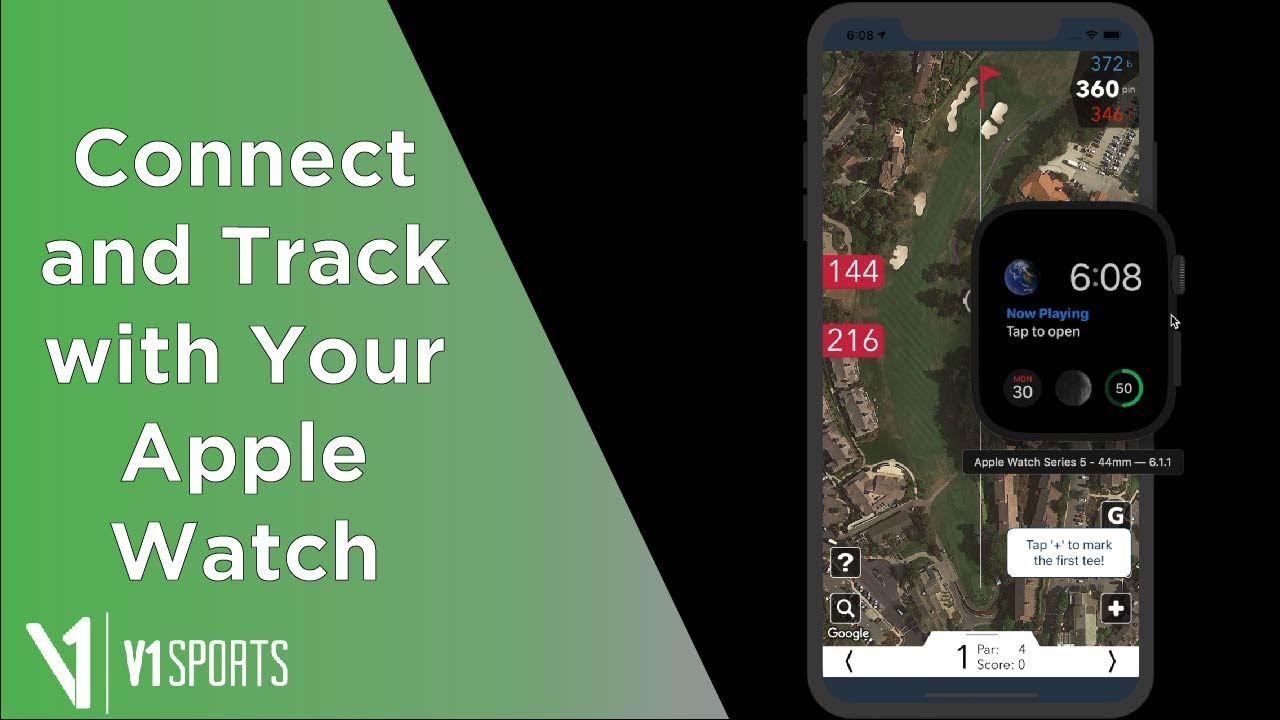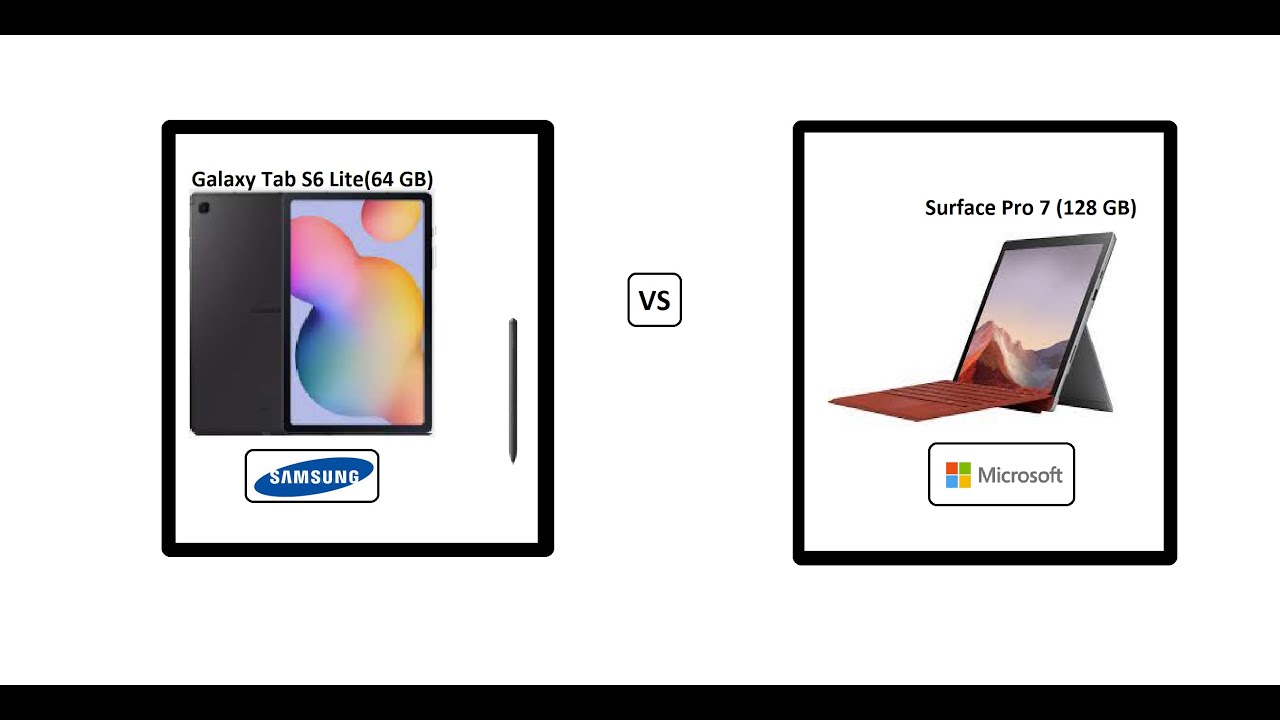15 Android TIPS, TRICKS & HACKS - you should try!!! By Hayls World
Okay guys, it's time for some Android tips tricks and backs some of these. You might know some of them. You might not, but either way you will be an Android pros by the end of this video. Okay, I have 15 epic ones, lined up for you, guys, and I'm just so excited and also a shout-out to our sponsor Squarespace, whether you need a domain website or online store, make it the Squarespace guys, let's get into it all right. First up is copying text in split screen mode, so here I'm looking at a recipe and if I click on that recent icon and actually open up this Chrome tab in split screen. I can actually then open up notes, for example, and copy all this text by selecting it, and then I just click and hold and drag it down, and look at how you can copy text from one split screen to the other.
Not only can you do it with text like this, but say, for example, you're trying to find the address of some place, and you want to put it in your maps. You can simply click and hold down and then drag it into your maps and start the directions straight away. I think this is really never deep. While we're on the topic of maps, you can actually save your maps offline, so you do not need data when navigating. So, if you click in the top left hand corner over here, you will see an option that says offline maps.
If you select that you can then say, select your own map and from there, you can actually then decide what area of the map you would like to save offline. You click the download button and bam. You've got a bunch of maps offline. Furthermore, you can do more than one, and this is really, really helpful for saving data. Oh, I like this one did you know if you tap three times on your screen, you can actually magnify it and still operate.
Your screen still check out what's going on, but all obviously magnified. If you then tap again three times it'll take you out of the magnified view and this works within applications as well. No matter where you are on your device, if you tap three times it'll magnify it which is so cool, you do actually have to activate this. So if you head on over to settings and scroll all the way down until you see, accessibility, simply select that and then select visual enhancements. Once again, if you scroll down, you will see the option that says magnification.
Then there will be a couple more options and here you can see triple tap to magnify, and you can actually toggle it on or off if you like, and I, actually use this a lot surprisingly now, Google Lens can be used for so many things. But did you know that if you take a picture of a business card, it'll actually pick up all the information on the business card? As you see here, and then each one of these dots actually represents the information that it's picking up, whether it's an email address, a location, a website, it's honestly so cool and from there you can quickly add this contact to your phone. This is another really nifty one, and it's double tapping on your time. If you do that, it'll open up the clock app and if you're, someone who uses the stopwatch or time and regularly just double tap on your time to get there a lot faster. Another really quick and epic thing you can do- is click and hold down on almost any application and access quick shortcuts.
So here I started a voice recording immediately just by clicking and holding down here's an example of Google Maps that shows my work or home route. You can do it with WhatsApp chats. You can do it with the camera. Some applications like Instagram, don't have quick shortcuts, but 99% of apps do let's say, for example, you're in a meeting, and someone starts calling you, and you want to quickly, stop it from ringing. All you do is place your palm on the screen, and it'll stop your phone from ringing out loud.
Another gesture you can do is simply pick up your phone and turn it the other way around face down, and this too will stop your phone from ringing out aloud but will not reject the call. This is something I use so much, and it's creating shortcuts. So if this is a ruse, I use, often in maps I can click on those dots and then say add routes to your home screen. What this will do is then add a shortcut to my home screen so that whenever I want to quickly navigate this route, I can click on the shortcut that I added, and it'll open straightaway, it's so nifty and a lot of apps actually offer this. Spotify is another great example.
I can add a shortcut to my favorite playlists, so here I just say again, add to home screen, and it'll. Add the shortcut to my home screen when I click on it, it'll immediately start playing this playlist and the same goes for WhatsApp conversations. So many things guys so check this out in your apps. Did you know that if you double tap the recent button, it'll actually toggle between the two most recent applications that you've been using? So here I am on Instagram, but if I want to go back to YouTube, just double tap the recent, and then it'll open up YouTube I can watch some more steps, go back to Instagram and try them out. This is so cool guys.
I love me some text shortcuts. If you go into settings and search keyboard, you will see a setting that says on-screen keyboard once in there select the keyboard that you're using, so I'm using the Samsung keyboard. You select, whichever one you're using and within your keyboard, look for a selection that says text shortcuts. So here I am I selected it, and now you can create any text shortcut you want by just simply clicking on add, so the shortcut was hey and then obviously my message went in, and I clicked add. So then, when I'm, using my keyboard and I actually type out the word hey here, you'll see the option if I click on that it'll add in obviously the whole sentence.
So another example is saying sup and then my whole long message I added that to my text shortcut. So if I type, the word in the sub I can select the long line of text, and it will populate automatically visual elements are really awesome for someone who just wants to see things a bit better on their devices. If you go to settings and accessibility, you'll see the option that says visual enhancements. If you click on that, there are so many settings you can toggle on and off. For example, high contrast, fonts, you can also change the look of the keyboard.
If you actually select this option, you can see and try out these different high contrasting keyboards and decide which one might be best for you or if you even like these options, you can also up the size of the font. You can make a font more bold and then here's what it actually looks like once you do change the font. If say you go into your files or settings, so these are really great options if you're having a hard time seeing things on your device and I just love that there's this option to visually change things the way you want that. You guys know that if you lose on this place your device, you can quickly hop onto google and type and find my device from there. It'll instantly send your phone, a message saying that it's located the device and show you a map of where your device is from there.
You can actually choose some other options to quickly arrange your phone or to even continuously ring your device until you located and tell it to stop ringing. So always remember this: if you lose your device guys, this is one of the first things. I do whenever I get a new device, and it's going into settings and typing in do not disturb here, you will see the option come up and basically, what do not disturb does, if you toggle it on is it does not disturb you with notifications, messages or phone calls during a specific time or day that you set so here I am deciding on what days and on what time I do not want to be disturbed with notifications, etc. So from 10 o'clock at night until 7:00 in the morning when I am sleeping, I do not get vibrations and notification sounds anything like that. Quit link sharing is also super nifty, sir, if you want to share a picture like I, don't know.
Mr. bean, all you do is a click on that share icon and at the top here, you'll see, share large files once you've selected. That it'll actually create a link that if you copy and share with anyone, they'll be able to access that Mr. bean picture, so I'm just popping this in a WhatsApp chat and sharing it and like I, said if anyone actually clicks on that link, it'll open up the image, and then they can download the file or an image that you put in there and keep in mind that this link will expire after a couple of days. Number 15 is chrome, split windows, so let's say you're browsing for your favorite YouTuber, and you come across their website.
Well, all you do. Are you open this website in a new tab, but then you decide you stole it? Keep browsing Google as well. You can click on the recent button and open up google, chrome and split screen from there. You are going to choose another application. It can be anything whatsoever, so I just chose notes.
Then you're going to click on these three dots in the top right-hand corner and say move to other window. It'll then move that Google tab to the other window, and you can go back to browsing on Google and also still be browsing. My Squarespace websites, hales World Com I've, honestly loved using Squarespace for my website, because it is so simple, and it's been so easy for me to share my wallpapers with you guys, which it should definitely check out. They've got some epic designer templates that are super easy to customize, and they also allow you to easily manage your products orders and inventory. It's really easy to set up and transfer your domain thanks to the award-winning 24/7 customer service.
What's also amazing, is you can try it before you buy it guys, so I'll have a link in the description box to Squarespace comm and if you do decide to buy it, you can use my coupon code Hales world to save 10% of your first purchase, so guys make the Squarespace, and that is it for this video guys. I really hope you enjoyed these 15 tips, tricks and hacks. Please also feel more than welcome to like to subscribe, and you can also check out my other videos or over here, but thank you guys so much for watching, and I'll see you in the next one.
Source : Hayls World