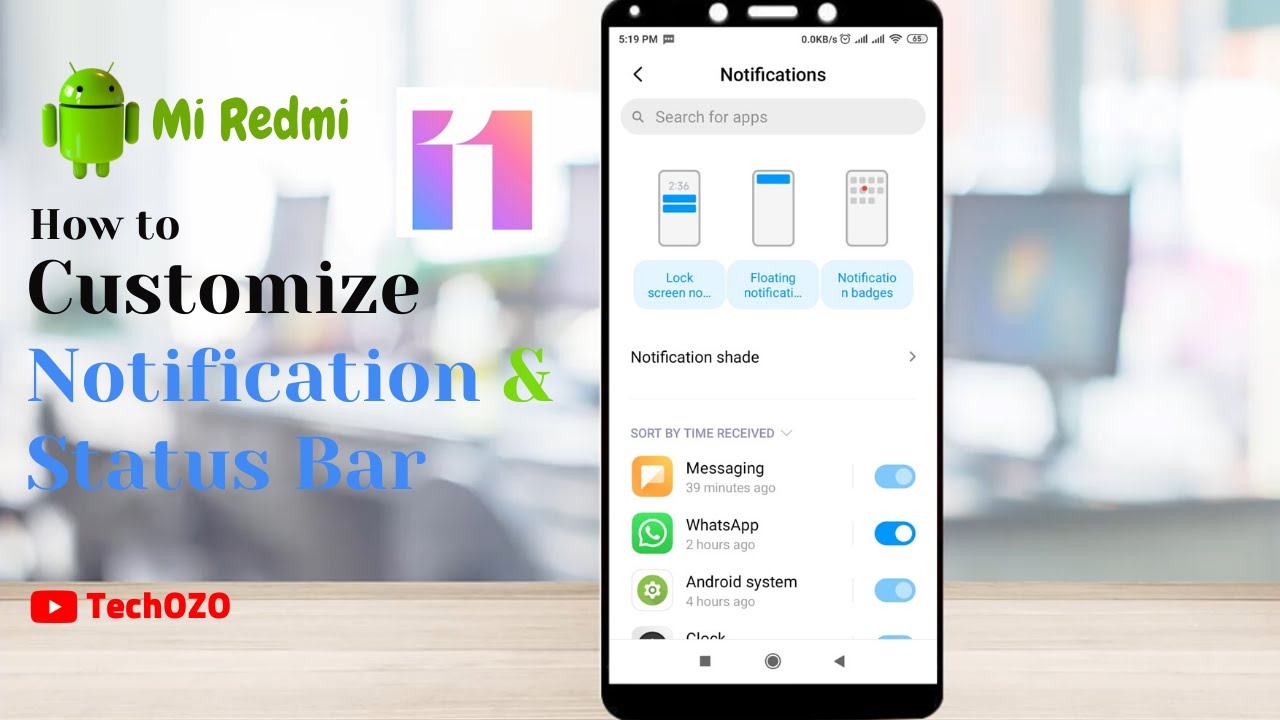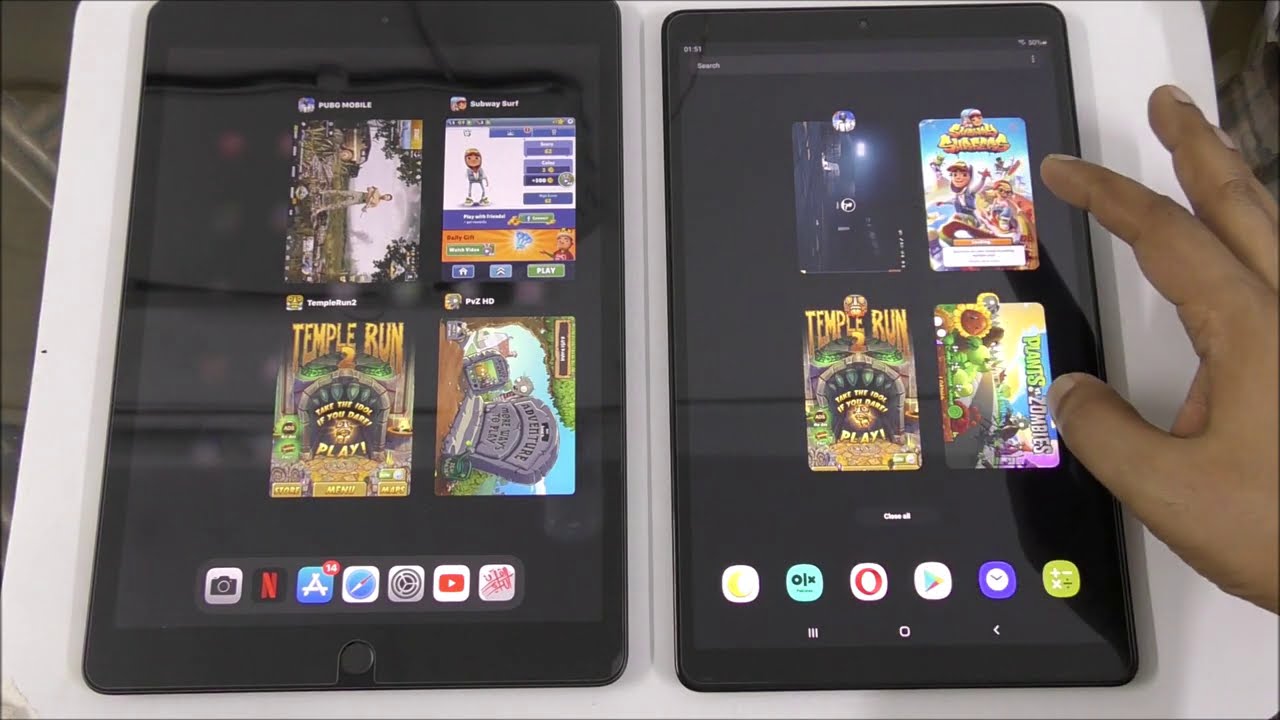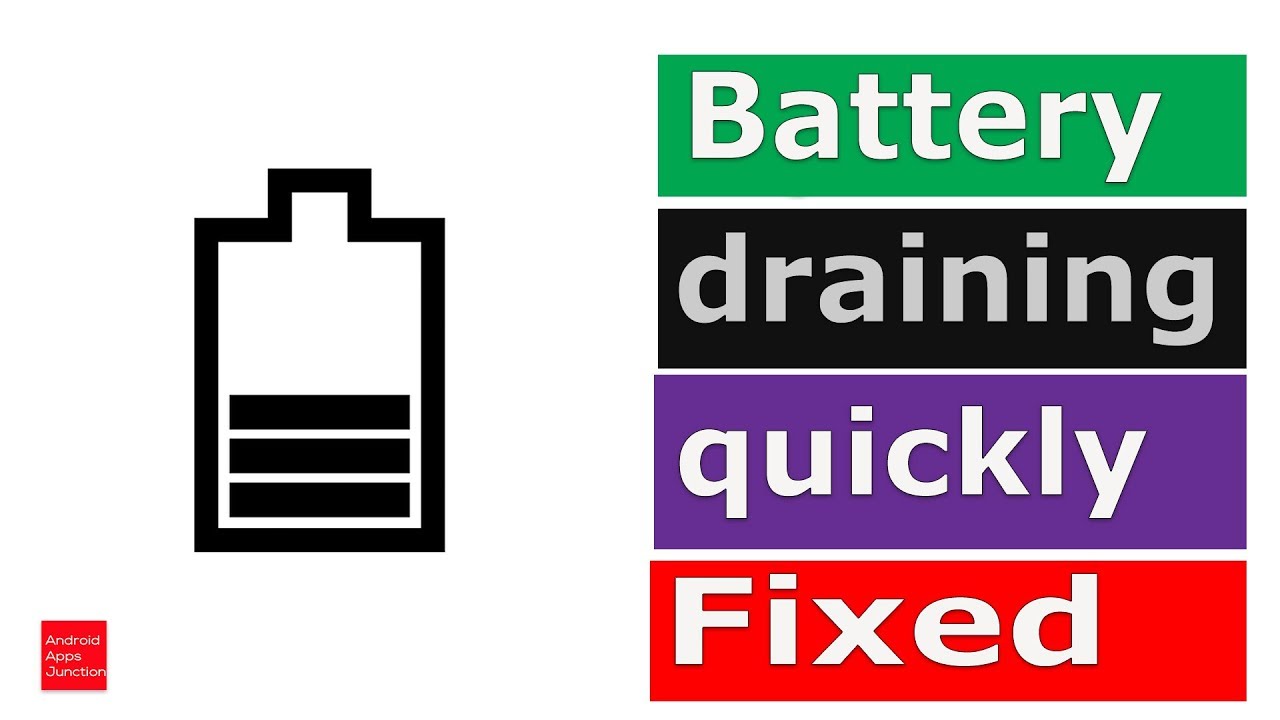Xiaomi Redmi Notification and Status Bar Settings & Customize | MIUI 11.0.7.0 -TechOZO By TechOZO
Hello friends hope you are doing well and welcome back to another tips for your Android device. That straight me, with the recent update of Read Me, that is me UI global 11.0 point 7.0 there are huge changes has been done recently, so we are going to discuss one by one and step by step all those changes. But in this video we are going to discuss notification, tapping on settings, scroll down to notification, tab and notification notice. There are three categories of notification added over here. One is lock screen notification and another is floating notification and third, one is notification badges. So it's really easy to identify which notification you want in your lock screen, which will be floating and which you want to notification pages.
Only by scrolling down. You can see the sort by time received the notification for the day when you have received your last notification. All the notification lists are available over here notification, shade notice, there are two type of notification shade is available at the moment. One is Android and another is MINI by default. It's in Android.
If you would like to change further in your notification status bar tap on a status bar notice, there are few changes you can Dan, such as notification icon. If you turn it off, notification, icon will be turned off. Let me turn it on then show connection speed, notice that connection space has been turned off by turn off and turn on even change your notification bar over here. Moreover, you can edit your carrier name by tapping Karen name, let it be for the moment and notification bar better, be indicator also available. At the moment, the battery indicator is in percentage by tapping battery indicator.
You can change your battery indicator over here. It could be graphical, it could be in percentage which is already available now and percentage next to the icon it and talk bar. It's up to you, which you would like to see in your status bar now come to the notification settings tap on lock is screen notification notice, lock, screen notifications are allowed only for these following apps such as your render system clock, Gmail message recorder, these are the applications were served. Altar the applications are, will be notifying you, and you can see this notification even after your screen is locked by turning off or by turning on you can change the settings, such as same full heat I. Don't want to see the information on notification when my screen is locked so tap over here to turn off in the down below long to screen.
Notification are not allowed. These are the applications. If you would like to see the notification even after, if your lock is screened by tapping on it will be in your lock, is criminal division. This is how you can configure your notification screen. Even after your screen, lock floating notification tap on floating notification.
These are the notification will be floating. You can change the same way. We have done on clock screen notification pages. This could be important for me and for you as well. If you would like to know how many notifications available for a particular app, you can turn on to see how many notifications is unread, and you need to focus over here.
You can turn on and if you would like to the notification bed is not required for that for any particular apps. You can turn it off, such as I, don't like to see themes, I, don't like to see service and quick apps no need. So this is how you can configure your notification pages in your Android device. That is MINI 11.0 point 7.0. These are the new features has been released recently, and you could update to see the updates and how you can update your droid device with a new latest tablet.
Watch out my another video and link has been shared in the description it could be helped to get you understand. This is all for this video. If you like, to get more helpful tips like this hit the subscribe button and turn on bail icon to get notified immediately whenever I realize any video or keep watching the new videos take care and have fun.
Source : TechOZO