Xiaomi Mi 11 Lite 5G - Setup and Software Experience By Tech Travel Geeks
Hi there it's Lukas for the tech travel geeks, and we have another smartphone for review from the community UK the 11 lite 5g. Unfortunately, we don't have the original packaging charger or other accessories, so we can't do our usual full unboxing. Instead, we'll go through the setup experience and the software features of this device, with some mention of what to expect from it and in a few days we'll share our first impressions, video with my thoughts and some photo samples as well to not miss that video and other content from us make sure to subscribe to our channel and click that notification bell. Before we start, let me share a few key features of this device. The first thing you'll notice, is that it's really thin and light, as the name suggests it weighs only 159 grams, and it's less than seven millimeters thick. It has a plastic frame, but a glass back with matte finish.
The camera bump is also quite tiny, but we still get three cameras: main 64 megapixels, one 8 megapixel ultra-wide and a 5 megapixel telemark we'll be checking the camera performance soon. Speaking of the performance, the phone uses the brand new Qualcomm snapdragon 780g, which can be described as a premium mid-range processor. It's built using the lightest, 5 nanometer manufacturing process, so it will be very energy efficient, and it's a follow-up to the snapdragon 765g, which we saw on the Google Pixel 5 and 4 a5g, as well as the OnePlus word last year. I'm therefore expecting some great performance. My model comes with 8 gigabytes of memory and 128 gigabytes of expandable storage, but there's also 6 gigabytes of memory version and one with double the storage.
The screen is full HD AMOLED, one with 90hz refresh rate, supporting the HDR plus and up to a billion colors I'll leave other features for the first impressions video. So let's get started with this setup I'll, be using my main sim card from 3 to test 5g connectivity and will expand the memory with a 64 gigabyte, sun disk card I'll use a sim ejector tool from a different device, and I also have my Wi-Fi password handy as well as all needed soon. The sim slot is at the bottom of the device. This is actually a hybrid sim slot, so you can put your main sim card into slot 1 and either a second sim card or a micro SD card in the other. Let's insert my three sim card into slot, one with the pins facing upwards.
It fits in snugly, so we can flip it and insert the micro SD card again with the pins upwards perfect. Finally, let's put the tray back in with sim one card at the top facing the screen. We can now switch the device on and begin the setup, we're greeted by the Xiaomi logo and powered by android statement, the 5g symbol and the mini logo, which is Xiaomi's firmware. We begin by choosing the language and region, in my case, it's English and the UK. The device comes with Google's board pre-installed, together with a braille talk back keyboard, which is always good to see.
Next, we get the usual user agreements and privacy policies pages and pages of it make sure to read all of it before you quick accept. Next, you can log into the Wi-Fi and connect to the internet. We don't have a choice of either copying apps and data from another device or your account or getting a fresh installation. I always like to do a fresh one, so, let's not copy anything we can then log into the Google account is android relies heavily on Google services once you enter your password, assuming you have two factors, authentication enabled you'll have to confirm it's you'll do that using the Poco f3, which I'm also reviewing at this point once we're logged in there's a bunch of google services which you can enable or disable like backup to drive use of your location, Wi-Fi scanning data sharing and app updates. I just went with all the options next here in Europe.
We can pick one of the search providers, selecting between Bing, google, privacy wall and info. com. As always, I just went with Google at this point. You can either pause the setup if you're very impatient and continue it later or just finish it in one go and that's what we'll do next is the voice assistant app and if you've not done this before you'll, be asked to provide a sample of your voice. I likely didn't have to the following screen: lets you select further actions like adding another email address, changing the font size, the wallpaper or reviewing additional apps.
Let's check the wallpapers at this stage. You can't select the live wallpapers we'll do that later. So, let's go with some lovely Croatian clips to start with, reviewing additional apps just shows Google Pay, and you can't even disable it. So I'm never sure what this is for you can then log into the account for some extra backup to the cloud. There are quite a few permissions to be granted here, but it's entirely up to you, which ones you give.
There are also different services where you can sync with the Xiaomi cloud, and again it's up to you to decide what will be synced since I have in the past synced with the cloud. The phone will do it straight away after this screen. Next up is the security we'll go with the fingerprints, but before that we need to set a pattern or a password. I'm really happy that, similarly, to most other Xiaomi devices, I've used recently the mi 11 lite 5g sports. A side mounted fingerprint scanner.
I found them to work just great and be really superfast. The scanning process took just 17 seconds, which is really fast compared to other non Xiaomi devices. I tried there's one more permission screen this time for the Xiaomi side, rather than google or android, and it includes a mention of personalized ads as well, which we'll discuss a bit later. The final decision is whether we want a classic Xiaomi launcher or one with the app drawer. I'm definitely a fan of the latter.
So I'll pick it up, but it's good that the users have a choice here and that's it we're done with the setup. We just need to wait for the operating system to load all the apps. In this case it took just 30 seconds, which was not bad and straight away. We get a new software update as we'll see in a moment the device will get updated from version 12.0.2 and February software update all the way to 12.0.8 and the April software update, which is the latest at the time of recording Xiaomi, have been doing great when it comes to software updates. On the phones, I'm currently reviewing, and it's great to see when it comes to the storage just after the setup, the phone has just under 19 out of 128 gigabytes of storage occupied, as in the case of many Xiaomi devices.
This one also comes with a lot of pre-installed applications outside google and Xiaomi tools. We again get social apps from Facebook, LinkedIn and tick-tock e-commerce, apps, like Amazon, eBay and the God as well as Netflix, there's also a bonus for PUBG fans, a gift coupon with some extra items, etc. Unfortunately, it was only valid until 20th of march. So no luck for me this time. However, as is always the case, you can uninstall any of the apps.
If you don't need them, I actually didn't mind those apps being installed. Since I use most of those apps anyway, and at least we don't get random casual games with nobody ever plays anyway. So that's some progress for sure. Conversely, one thing you'll notice when installing new apps is that the phone runs the security app, which is currently the only place where I've seen any ads again, not a big problem for me other than that, it's the usual rich software experience of mini with a lot of customizations, for example. The aforementioned app drawer has lots of categories when you swipe left, so you get your apps grouped into categories automatically to start with, and you can also add any apps to those categories yourself.
What's even better is that you can change their order and even add or remove categories. So, if you'd like a gaming category with all of your games, to be the first one, you can add that, and if you play a lot of games, you can even have different gaming categories. It's all up to you, and it's highly configurable. Another thing you can control after the setup is how the notifications are displayed, which is worth changing as soon as you finish, the installation just go to the settings and search for notifications and click, the notifications and control center option and then the control center style there. You can change the way the notification shade behaves either the old style when both notifications and quick settings are all in one place or the new style, which shows the notifications only when you swipe the top left part of the screen and all the settings and toggles.
If you swipe from the top right, I personally prefer this option. So, if you're up to test it out, make sure to change it in the settings, you can also change the notification shade display between the traditional and mini style. The mini 1 has some extra padding on the left, so the text is a bit more squished, and I'll just stay with the default android one. As with other mini devices, you can also use one of the aforementioned super wallpapers. You get 4 to choose from geometry, Saturn earth and Mars.
I ended up going with the Mars one. I quite like it myself. There are even more controls when it comes to the display, as mentioned earlier. The screen is also an AMOLED one, and it does look great because it uses that technology. It has very deep blacks, and it actually saves battery one in the night mode, so I'll switch to that mode straight away, as is usual with mini, you can further configure the display by switching between different color saturations temperatures and even adjust the color gamut and choose between RGB, p3 and other ones great stuff.
You can also change the refresh rate which, by default, is set to 60 hertz but can be increased to 90 for some smoother experience. Just remember that the battery consumption will increase because of that. My overall impressions with the software and performance are perfect. Then, at the time of writing this. However, I've only been using the device for about two days, so I'll have to spend much more time with it to provide you with some more thoughts about the performance, battery life and cameras.
What I can do, however, if you manage to get this far in this video, is tease a couple of photos from my road trip to Ellie harbor and the ladies tower here in Scotland, and I think the phone did a fantastic job here more in my upcoming videos. That's it for this video. Let me know if you have any questions about the device and if you haven't already make sure to subscribe to the tech travel geeks to see more videos from us, but for now, thanks for watching.
Source : Tech Travel Geeks










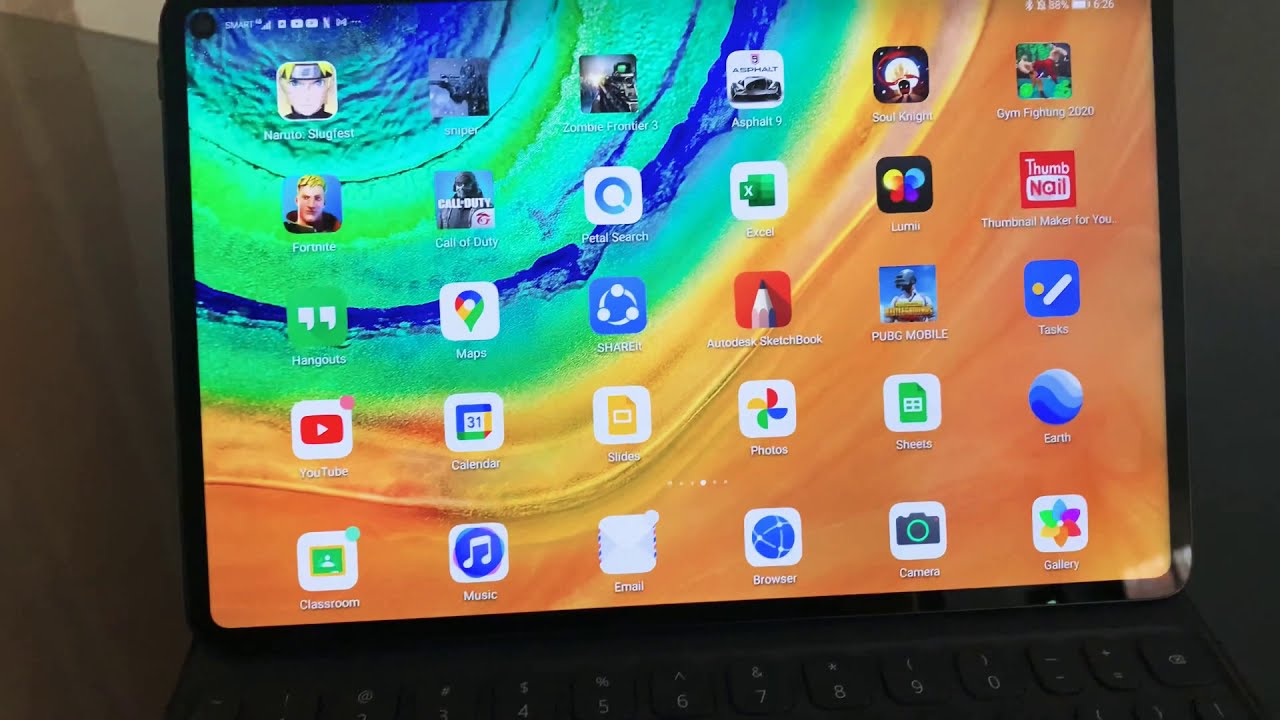
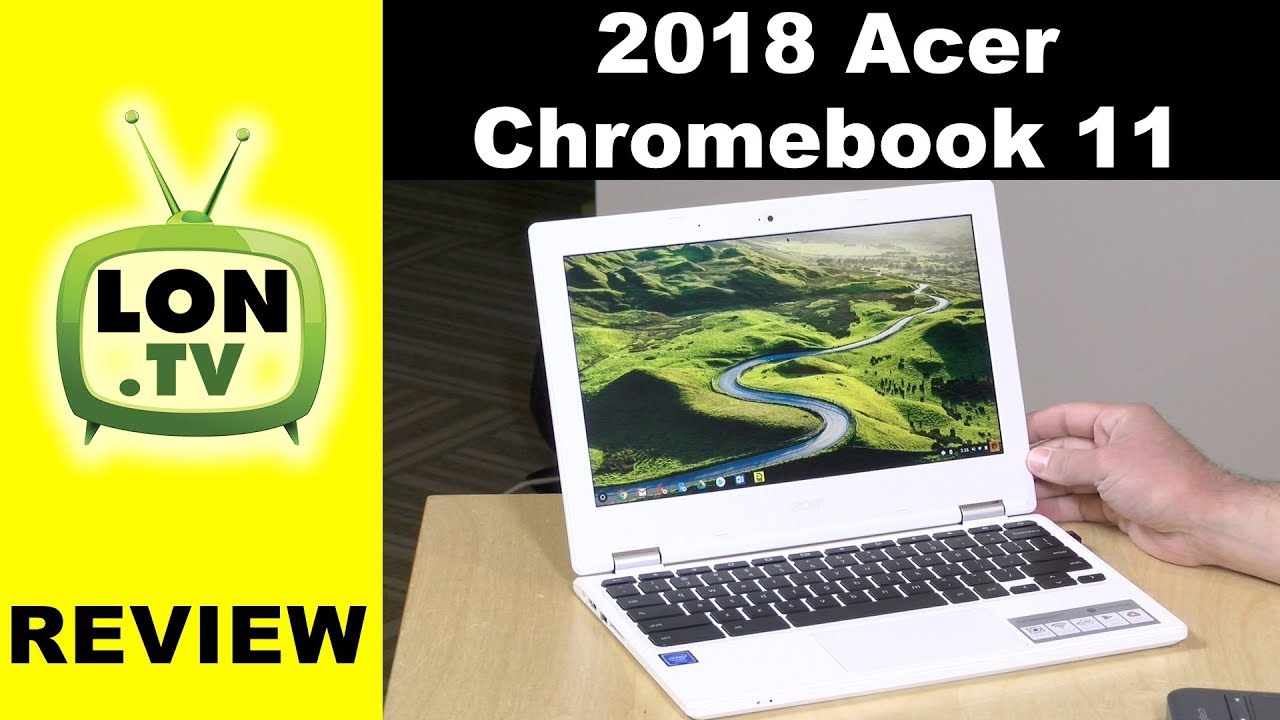

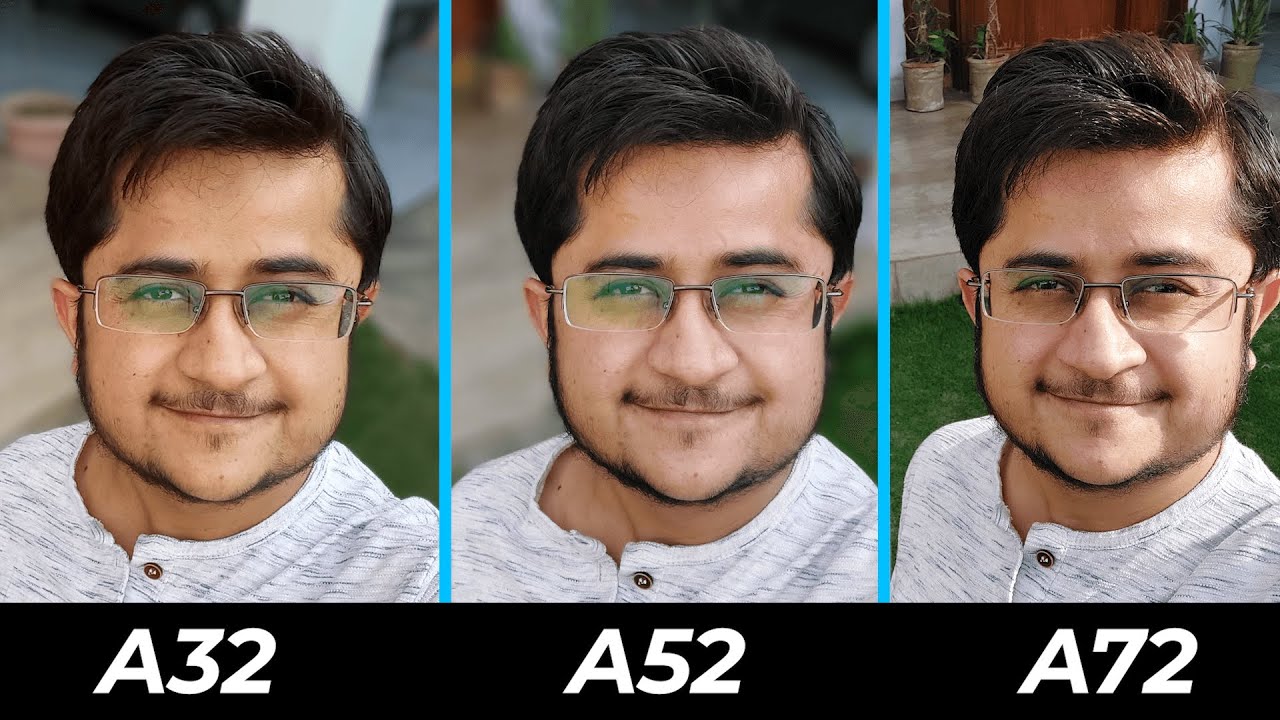

![How To Fix Battery Drain Issue Samsung 2021 || Why Is My Samsung Battery Draining So Fast [SOLVED]](https://img.youtube.com/vi/9N-gepvfKTk/maxresdefault.jpg )










