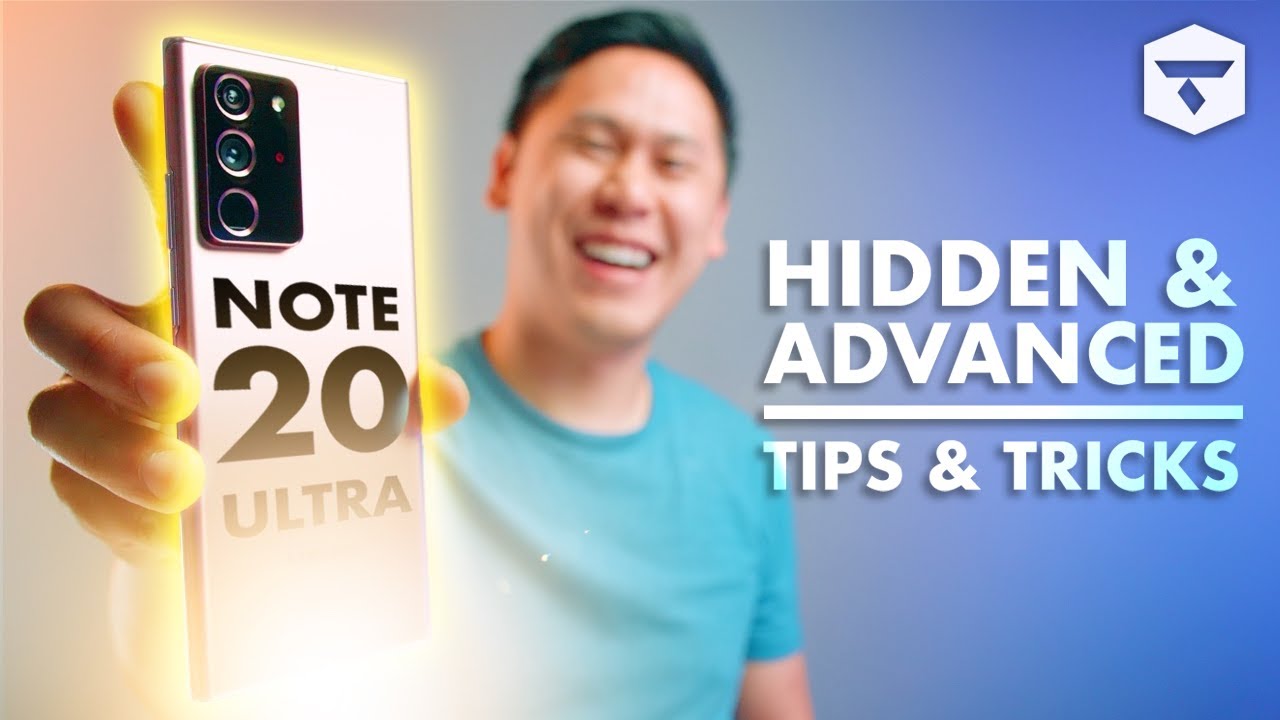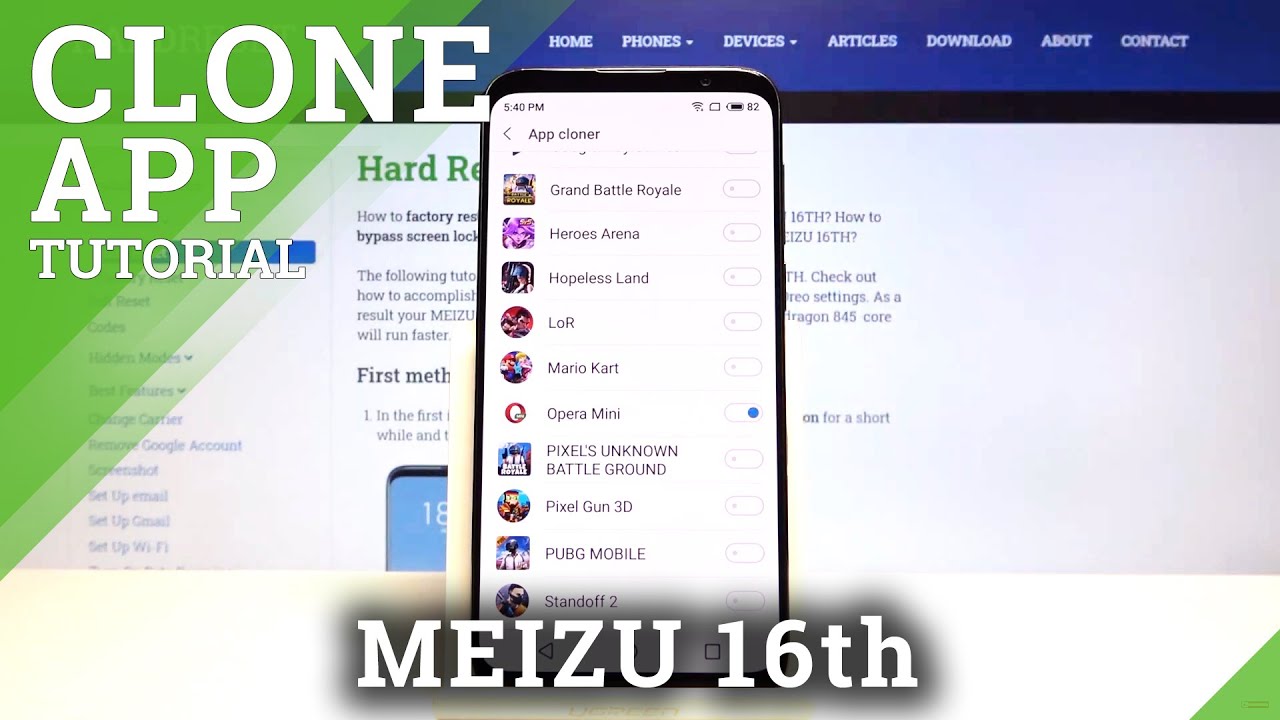Xiaomi Mi 10T Lite 5G -Tips And Tricks (Transform in Power Bank,Hidden Options,Data & Wifi Problems) By JUST1BOX
Back on the channel, which are Mimi, 20, lite 5g, and I did ask you if you like- to see some tips and tricks that I find also on internet, and you're free to go on internet to find those tricks, and today we're going to try to apply some of those tips and tricks on this um Xiaomi mi, 20, lite 5g, it's quite a very capable mid-range. We got quite a good chipset like snapdragon, 750 or 5g chipset. We got six gigabytes of ram on this device and quite a great GPU we're going to start with the first tip, and I can say that this Xiaomi mi 20 lite, does not have reversible wireless charging. What you probably didn't know is that your phone can charge other devices via USB type-c to USB type, an adapter, and that adapter looks like this and what you have to do it's to take the other smartphone. It's already with the USB type-c cable already plugged in what you have to do is to plug this USB type-c port right here and then connect the cable like that, and if you can see it start charging the other device. So, yes, you can use your Xiaomi mi 20 lite charging other devices.
You can find this USB type-c to USB type, an adapter on different website, and on this one I did pay only four pounds, which is quite a good deal. If you want to use a smartphone like a power bank, another tip would be to give the phone a boost by speeding up the mini animations and from the first version of android you can accelerate system animations to improve the phone performance when opening applications in transitions between the menu. To do this, you have to have what is known as development settings in mini 12. You just have to go on settings about the phone and within this menu you'll find this section called the mini version, and you must press for a couple of times like three or and to activate this developer mode. If you can see, is no need.
I am already a developer, so once active you'll have to scroll to additional settings back, let's see where they are additional settings which you're gonna, find the developer options and once you're here you can scroll down a bit scroll down. You got so many settings, but now you're going to find this window animation, transition, animation, scale, animator duration scale, so you can select on zero five, zero, five, zero five to give a slight boost on a transition, and maybe when you try to just open the apps anyway, this phone supports 120, hertz, refresh rate, so you're, probably gonna, make it even faster. The next tip would be how to set up a song like your ringtone and to do that. You just have to go on settings scroll down on, sounds and vibrations go on. Ringtone all ringtones choose local ringtone.
This is important, and now you got another three options, and you either go on a recorder. If you record anything like a voice, you can choose from file manager. If you got any song saved on your device, and also you got music again. So if you prefer a song, you don't have any songs on your device, so I don't have at the moment yeah you can choose any song, you like to listen, and you can set up like a ringtone for your device. The next tip would be mirror apps on the MIT NT lite, and within this section the system will show up a list of the applications that can duplicate.
In this way you can have two or more user accounts in applications such as WhatsApp, Facebook, Twitter, Instagram, and, to do that, you just have to go on settings and go on apps. Actually scroll on apps go on dual apps, and we got already created Instagram. Also, you can choose what's up, let's tap this one, and it's already duplicated on this screen. So at this moment you can use two what's up in the same time, on this meet and to light 5g, let's see what's happened if you tap on, what's up yeah, it's going to ask you to create another account, and if you can see it's asking for your number, I already have installed what's up on this smartphone. So having this one again, yeah it's actually work, and you can have a duplicate, WhatsApp and one more tip or tricks.
However, you can say to do on this. Xiaomi's mi, 20, lite 5g, is to activate the hidden options of the mi 20 lite. With these applications, mini 12 has a string of options and functions that are only accessible from certain hidden menus of the system, but going on this play market you can type um, let's say hidden settings for mini. I did install it. You can install this app, just open it, and once you open this up, you can have a lot of functions right here.
The hardware test and check version info. This is good, also vibrator, no vibrator pass or fail keyboard and vibration test. I can hear how vibrates OTG, please plug in OTG or reverse charging test. Well, I did show you how to do that with that cable fingerprint sensor test pass fingerprint input test. Okay, so you got so many options right here: 30 40, 50, 60, even notification led on the back backlight.
First, okay: let's go back Bluetooth, scan NFC, test, yeah GPS. So you can test all of this with this app, which is quite good wireless charging test no sim card, so you got like 93 options that you can test on your device with this app, which is called hidden options, and you can find it on Google Play Store. Another tip would be to use a password to access applications, and probably you know that with mini 12 we can block access to any application with the password fingerprint or even face, so how to do that. You have to go again on settings scroll down on apps upload, and then you just have to turn this on, and I did set up a very easy pattern. Next, add your mini account.
If you got one, you can add it. If not, you just have to register for one and add again, mini was added successful, and now you can use upload for any of this app, and they give you a few options right here. Actually, 14 apps will be protected with upload and, for example, let's go on deactivate all of these and leave only Instagram, that's it. So we just leave Instagram at the moment and use app lock for that Instagram, okay and now, let's have a look if it's actually working, and I did add, Instagram on the main screen and if we're going to try to access the account oops, we're going to ask for permission, and we just have to put the pattern that we just register on our phone. If you're not gonna, do that you're not going to have access to the Instagram at any point and for those who got problems with the Wi-Fi connection data connection, I'm trying to explain what do I do on my phones in general.
Let's see if I got problem with the data connection, I try to disconnect and then reconnect, and it should be back at normal if you can see on 4g plus- or I always do this trick- I put it on airplane mode. This replaces that option to restart the device. So once you activate the airplane mode, you're not going to have access to the networks unless you deactivate this, and both networks try to reconnect on my device and maybe try to find the signal and the data would be available again the same trick. You can do with the Wi-Fi, and you should fix this problem with data connection. If this continues, let's say on Wi-Fi, you may have a problem with the router.
So it's what to restart the router in order to get Wi-Fi back on your device and now probably one last thing, but the last one. It's that when I'm trying to improve the battery of my device- and we all know that the Xiaomi mi 20 lite- is coming with 120 hertz, refresh rate yeah, it's a better experience, one 120 hertz, so you can leave it like that, or you can switch it on 60 hertz. Also, you can put on dark mode also from the k menu, I'm deactivated, location and NFC, because this is taking a lot of battery, and I'm trying to put on out of brightness all the time to not keep it on the same level. Because this well, it's going to eat from battery. Quite a lot also.
You can deactivate all of this, and if you want to have that experience of 120 hertz, refresh rate yeah, keep it on 120 hertz, refresh rate and deactivate location NFC and keep it on auto brightness. So pretty much. These are only a few tips and tricks that you can do on your Xiaomi mi 20 lite 5g. If you want to find even more tips and tricks, just leave a comment and say what would you like to see and hope you enjoyed this video hope you like it? If so give it a like share, subscribe for even more videos and until next time, all the best.
Source : JUST1BOX