Windows 11 Leaked - Let's Explore It! (Build 21996.1 Overview & Demo) By Michael MJD
Hello everybody and welcome back to another video now in today's episode, we have something incredibly exciting to dive into, and that is a leaked, build of Windows 11. Now a quick recap for those of you who have been out of the loop Microsoft is going to be hosting an event on June 24th, where they are rumored to announce the next version of windows, and many people have speculated that this is not going to be another update to Windows 10, but instead an all-new release of the operating system with a new name that being Windows 11. Now people came to this conclusion through the various hints that Microsoft has been posting over on Twitter and, more recently on YouTube. It started on June, 2nd with a tweet on the official windows Twitter account that included a video which appears to show the number 11 in a shadow underneath the Windows logo, and yes, that is the new Windows logo, at least in this build. It does look like the Microsoft logo, which it is, though, the Microsoft logo is multi-colored. Now the tweet itself said that the event was going to begin at 11 a.
m. On June 24th, which that, combined with what we saw in the video, led a ton of people to begin speculating about Windows 11. And later on, they posted a low-fi remix of various windows. Startup sounds on YouTube, which just happened to be exactly 11 minutes long, which it seemed like these three things just can't be a coincidence. This is obviously intentional, though, for whatever reason that video is now unlisted, but all of that brings us to today june 15, 2021, when a build of Windows 11 or what appears to be windows.11 has leaked online, specifically build 21996.1, which is very, very interesting, because you may remember back in 2015 when Microsoft released Windows 10, they stated that that was going to be the last version of windows, and they were just going to release updates to it as time went on well. Clearly, that's not the case now, right off the bat, as I said earlier here, is the brand-new Windows logo.
So it looks just like the Microsoft logo, but it's just all blue instead of multi-colored, and here we are on the setup screen now a couple of things I want to point out here. First, we've got the new Windows logo up here. What's also interesting is the copyright day, which is usually at the bottom. Left has been removed. Now, there's a bit of an interesting discrepancy in the setup process as well, and that is watch what happens to the logo when I click on next yeah, it changes back to the Windows 10 logo.
Now I saw a couple of people online posting about this, and they were saying like. Oh, this is kind of odd, but really it isn't, because this is pretty common for development builds of windows to have inconsistent branding like this. If you've seen any of my windows' development, history, videos, you know this very well: it's very common for development builds of windows to utilize, some branding from the previous windows release. Now, for those wondering the files on the DVD have a last modified date of May 30th 2021 at around 2 o'clock. Some of them say 211, some of them say 214, and this obviously is not going to be the case on a standard windows, 10 disk.
Let's go ahead and click on install now this process is essentially almost identical to what we see in windows.10, there's really no changes at all, and here we get to choose the specific version we want to install or the specific SKU we're going to go with windows.11 pro and yes, you can see that everything says: windows, 11, there's, no windows, 10 and the date modified is May 30th 2021 for all of these, so we're going to select the Windows 11 pro x64 next up is the license agreement, which was last updated in june 2021 and right here you can start to see some new UI elements. This is the new scroll bar, which looks quite interesting, they've kind of shrunk, the size of the little bar itself yeah. So there you go, and we've also got a new checkbox down here. This is what that looks like. So these are some of those new UI elements that I was talking about now.
The license agreement itself appears to be a standard consumer style license agreement. There's nothing about this. Is a confidential, build, don't share outside Microsoft. You can lose your job if you do so there's none of that, and I'll talk more about that once we get into the OS, because there's nothing really across the OS that I've seen that say like. Oh, this is confidential, don't share outside Microsoft, etc.
We're going to click on next here we're going to click on custom and choose our partition here. I just made a 40 gig partition on this vm and, as you probably expected, the installing windows screen itself here, where it's copying the files and everything is exactly the same as what we saw in windows.10. , okay, so Windows 11 has restarted here. It's getting ready going through its first boot procedure, and this is quite interesting, literally like right now, as I'm recording. This video windows have posted a tweet on their Twitter account.
This is just the start tune in on June 24th at 11am et to see what's next. This is fascinating, because this is essentially an acknowledgement of these leaks. I mean it has to be. This is just the start. They tweet this the same day that this build leaks, very, very interesting, tweet from windows.
We're going to set that aside, because here we are at the all new out of box experience which looks incredible, so we're going to select us here, we're going to click on yes now, essentially, all the prompts and everything that it asks. You are exactly the same, but it's just been completely redesigned, so we're going to choose the US keyboard layout, we're not going to add a second one, and it will ask us to you know: name your account or sign into a Microsoft account, etc. So we're going to set up for personal use and click on next now to sign in with a Microsoft account. You just can do that here, and we will do this later on in the video, because there are certain features that require uh you to be signed in to a Microsoft account. But if you want to make a local account, you just select sign in options and then choose offline account.
They will beg you to make a Microsoft account we're just going to say, limited experience down here, and then you can enter your name, so I'll just do Michael, and they once again tell you even better use online account. They really want you to sign in, but you can still make a local account if you want, and we're not going to bother creating a password, you can just leave it blank if you want to- and here you've got your privacy settings. So if you want to disable all this stuff, which we will ink and typing Taylor experience advertising ID, so we can do that hit except now, let's see what's new from windows, so it's going to go into the hi screen again we're setting things up for you, or now it says getting things ready for you. It just goes through, and we've got a new animation back here, as this is going on, which is uh, pretty cool looking and the font has changed as well. That is certainly a different font than what we saw in windows: 10.
, all right, everybody. So here we are logged in to windows.11 and you'll see right off the bat that we've got some pretty major changes going on down here at the bottom of the screen. This is the new taskbar and this is the new start menu. Now, if you are familiar with windows, 10 x, this looks pretty familiar to you, I'm sure uh. Yes, this is very windows.10 x, like now windows 10x, for those of you who don't know, was a way going to be a specialized release of windows.10 for dual screen devices like the surface, Neo and Microsoft, ended up canceling that project last month, but you can see that they've implemented some of those UI elements into these windows.11 build here just for reference here is a screenshot of windows, 10 x, and you can see that we have the centered taskbar. The star button still has the Windows 10 logo, obviously, but this is what the start menu itself looks like, and it's very similar.
The only major difference is the search bar is missing from up top here, but you've got the same grid of icons, and you also have some additional applications. Now these are not installed, but you've got Spotify. You've got photoshop express. There was Netflix on here, but I uninstalled it when you log into this for the first time, and you go to click on one of these, it will install it. So it's kind of similar to how Windows 10 would auto install like candy crusher, whatever it is, but it's not actually installing it's just having the icon in here now.
You can right-click on these and remove them from the menu by uninstalling them and that will get rid of them so uh, for example, I'm not going to use it. Adobe photoshop express, so I'll, just uninstall that you've got this pix art, which I'm not really sure what this is. But you can see. This is what I was talking about. It will download and there it just finished- installing Pixar photo studio.
Okay, so we can launch that if we want to, but that right there was one of the new sound effects, and we will be touching on the new sound effects a little later on now by default, the taskbar is in the center of the screen when you open up applications. Let me go into the start: menu here and open up, say, alarms and clock will open up to do and notice how the icons add themselves to the right side of the taskbar and the taskbar itself grows from the center. So that's how it functions by default. It's not on the left side of the screen. Luckily, though, like for me personally, I'm not a huge fan of this, I don't like this being centered, I'm sure some people will prefer this.
Maybe on like a tablet interface, you may prefer everything to be in the center, but luckily you can change uh, the positioning of the start menu and the taskbar. If you right-click on the taskbar and go to taskbar settings there, is this taskbar alignment option right here now. Unfortunately, I can't change it because you have to activate this build now. I can't do this because well I don't have a product key. Now I've heard from some people that you can use a regular Windows 10 product key with windows, 11 builds.
Unfortunately, I don't have a Windows 10 pro product key, but this taskbar alignment option right here should give you the ability to center the taskbar towards the left side of the screen, which is personally how I would have it set up, because that's just what I prefer, but yeah, the new start menu is certainly going to take some getting used to that's for sure and by the way. All of these applications here are not your it's not all of your applications. You have to click on all apps up here, and then you get to a more familiar menu where everything is alphabetized. You've got all of your applications listed here, just like it is in Windows 10. , so you still have that.
But now you also have the ability to pin applications in this grid. Interface. You've got recommended apps down here, so it is recommending OneDrive and get started. This get started. App is apparently new as well, but what's interesting, is it utilizes old screenshots here? So this is clearly Windows 10.
And by now, you've probably noticed the new icons which Windows 11 has a lot of the new icons. So you can see in file explorer here. You've got new icons all across the board, but these are not new to windows entirely because in the newest windows, 10 insider build, at least as of me recording this video, which is 213.90. All of these icons are present in file explorer. Here they are on the sidebar.
Here you go to this PC. You've got the new icons here, a new hard disk icon and what's interesting, is when you sort uh or when you view a folder in the details view by going up here and selecting details, you can see that there's more space in between the items which is interesting because that's not how it normally is in Windows 10. So here's how it normally is in Windows 10. You can see how there 's's really no space in between them at all. So that is a very minor change.
So here it is in I mean program files right here we can maximize this and, yes, you may have noticed the new animations, which I personally really, really like. So there are new animations for maximizing for restoring minimizing and for closing and like if I open up run here, you can see it kind of. Does that nice pop out animation, really, really cool. We can run winner by the way, so they have changed the branding up here. It now identifies the system as windows.11 though the version number is currently dev, which isn't obviously a number, but that's the version, the NT version that winner specifies, so it's Microsoft, Windows version, dev OS build 21996.1, that's again the build number. Now we can go into cmd here, and you can see that cmd reports, the NT version as 10.0, which is windows, 10s NT version. Now it's not known at the moment.
If this is going to change or not, this could remain 10.0. They could change it to 10.1; they could change it to 11.0. I would assume if they do change it, it's going to be 11.0 because that's why they changed the 10.0 in the first place prior to windows, 10 like with windows, vista and windows, 7 windows, 7's NT version was not 7.0 and windows.8 and 8.1 NT versions were not 8 and 8.1, so they changed that in windows, 10 uh, just for branding, say just to make it. You know consistent with the name of the operating system itself, also of notes- and this is not exclusive- to Windows 11 to this build. This is also in the latest Windows 10 insider build.
There is a new program, called Windows terminal now, Windows terminal, you can access by searching for it, or you can right-click on the desktop and here's. What the new context menu looks like by the way. You've got more rounded edges here. There's this new option to open in Windows terminal. So you click on this.
And what is this you might ask? Well it's a singular program that allows you to open PowerShell windows. It allows you to open command, prompt windows and azure cloud shell windows. Now, obviously you have to be logged into Microsoft, azure to utilize this, but you can now have command prompt windows and PowerShell windows in one program here I mean you saw we were able to open up command prompt, as you have been able to do for years. You can do the same with PowerShell. If I open this up and do a search for PowerShell, I can open it up there and yes uh, just like in Windows 10 when you open up the start, menu and start searching or start typing, it opens up the search interface, which you can also get to by clicking on this right here.
The search interface looks pretty similar to windows 10s. You can also use this as a run command to run winner, or I can run ms info 32 to open up system information. So there you go, you can see the OS name here is also windows.11 pro now what's interesting is like I was saying earlier. There is a bit of inconsistent branding. I mean you saw during the setup process.
There was that point where the logo shifted back to the windows, 10 logos, pretty much everything else says: Windows 11, except for in Windows update which we can open up here. There is an update that is currently pending, install it's a net framework update for windows, 10 version next now this is not. You know something client-side, because it is pulling this update from a server. So it's just that the update on the Windows update server is named uh net framework, 3.5 and 4.8 for windows, 10 version next for x64- and this is likely done just to not use the name. Windows 11 until they've officially announced it, because if you notice in all of their teaser videos and all that they've, never used the phrase Windows 11 ever so, I think they're just refraining from doing that until it's officially released on June 24th, now something that I'm sure a lot of people are excited about is windows.
Internet Explorer is finally removed from the operating system. Now this is again not exclusive to these Windows 11 build. This was also in the latest Windows 10 insider build. But if you open up the start, menu here and start typing, I explore, which is the executable name for Internet Explorer. It'll, look like it's still here.
You've got the icon. It says I explore run command, but when you run it watch what happens? It opens up Microsoft Edge. If you open up the run command and do the same thing I explore it will open up Microsoft Edge. The folder is technically still here, but you cannot launch the program anymore, even by double-clicking on the executable itself. It now opens up edge.
Now I mentioned earlier, there are new sounds across the board in windows.11. we're going to take a look at those right now the control panel, if we sort by category you've, got some new icons in here as well, which I assume some of these would have been in that Windows 10 insider build because they are in the same design language as what we have in file explorer here. But you can also sort by large icons, and you can see we still have all of these uh old. You know windows, vista, slash, windows, 7 style icons, which is neat to see that they're still in here. So we go to sounds here and let's just go through all these all right, so you can notice that they're much calmer feeling they're not super like abrupt.
They seem quieter, they're, more peaceful, like, for example, okay, let's go to run here and just type in a non-existent application name. So that's what that sounds like now. Let's compare that to Windows 10. , so you see how it's you know it's much calmer. It just feels you know nicer at least to me, so there you go now.
You can obviously change these. I mean there's no like a separate sound pack in here, but you can obviously change these to whatever you want. You can just copy the windows.10 sounds over. You can copy the Windows 95 sounds over if you want to now. The startup sound doesn't show up in here, but you have to do, and this has been like a thing since Windows 10, but you have to check this play windows startup sound, so we can just restart the machine, and I'll show you what the, or I'll.
Let you hear what the startup sound sounds like, because it's pretty neat and there it is so again much calmer, much more peaceful. I think it sounds pretty nice. One other thing that I want to touch on is in file explorer here. I noticed this and this is actually probably the case with uh every window, so we'll just wait for file explorer to open up here, and that is when you hover over the maximize button check this out. So it brings up this menu where you now get the ability to snap the window to these various areas on the screen.
So I can snap it here. I can drag it away. I can hover over it again. Let's say I want to move it down here. It's pretty neat, and this really reminds me of fancy zones.
Now. Fancy zones is a window, 10 power toy that you can download from Microsoft. It's hosted on GitHub. I did a whole video, actually a series of videos on the Microsoft power toys because that started with Windows 95 they released, then a Windows XP version. Then they brought it back after so many years with Windows 10.
But yeah. It's essentially a set of tweaks and enhancements to the operating system that are intended for power users, and one of them was this tool called fancy zones which gave the ability to set it actually did more than this, but it gave you the ability to create custom snapping zones on your desktop to snap windows to, and this kind of reminds me of that interface just on a much smaller and more limited scale, but yeah it's pretty nice. Now you can still snap windows to the side, just like you could have done. Since you know, Windows 7. , though the outline here is much blurrier.
As you can see, you can still you know snap it to the left. You can snap it and make it a full screen or make it maximize. You can still do all that stuff now. Another thing I want to touch on is the system tray down here now: you'll notice that the icons themselves remain exactly the same network. Exactly the same speakers exactly the same.
The pop-up menu is exactly the same. The only thing that's changed is the icon for windows security. The other thing that has changed when you move past these icons here is the clock down here now shows the day of the week by default, which is interesting now. The reason they can do this now is that the size of the taskbar has increased ever so slightly, so it's actually taller now than it is in Windows 10. Another new addition is the windows' dashboard.
Now this is an entirely new windows.10 version 19042, which I'm currently running, has a similar feature. It's located down here and by default it displays the weather, the current weather conditions, you can click on it, and it opens up this menu. You got like news and weather and all that kind of stuff. Well. This is very similar to that, though, you have to be signed in to a Microsoft account to use it.
You don't have to be signed in on the windows.10 features, that's similar to this now. What's interesting is when you hover over this. It says widgets, but when you click on it is says you need a Microsoft account to use windows dashboard, so we're going to sign in okay, so we're signed in, and now I can click on this icon here. It flies out from the left side, and you've got again very similar stuff to what you have in that windows.10 interfaces, you've got weather stock quotes et cetera news stories down here now again it says widgets down here, but you can't drag any of these to your desktop. I mean you can, but it just drops a MSN link here, so this is just going to open up in Microsoft Edge, so we'll just get rid of that, but yeah.
That is this new interface here that, for whatever reason you have to be signed in to a Microsoft account to use- and last but not least, uh here is the task view interface, which has been changed a little here. This has been a feature. Multiple desktops have been a feature since Windows 10. One thing that I've noticed that I'm pretty sure is a bug is you can no longer right click on the taskbar to like open up task manager. So I really hope this is a bug, but there's always the possibility that it might not be, but there you go, that's how it currently is, and speaking of task manager.
Just like many of the default windows programs, it gets a new icon. So here it is right here, and you probably saw in the start menu you've got things like notepad and paint have new icons which fit in with this new design language they're going for here, which is pretty cool looking, but there you have it guys, that is the Windows 11 leak in all of its glory. Now one thing I should mention before ending off this video, because I'm sure I'll get a couple of people comment about this. There is always the possibility of this being a complete fake. I think from what we've seen today with these new UI elements that we've not seen in windows before and the fact that Microsoft basically acknowledged the leaks over on Twitter, which I don't think they've ever done before and sure it's not a direct acknowledgement like they didn't literally say hey when was 11 leaked today, but the way it's written, it kind of alludes to that, and I think it's essentially an acknowledgement honestly, another kind of fun theory to think about is it could be, I mean.
Maybe Microsoft is pulling like a windows' whistler if you're not familiar with windows, whistler uh, that was the code name for windows, XP and windows, whistler included this theme known as the watercolor theme, and that was the visual style that was used for most of the builds and towards the end of windows. Whistler's development cycle, Microsoft implemented this new visual style called Luna, which became the default visual style in Windows XP, and it turns out that watercolor was never meant to be the final theme. It was a placeholder while they were developing Luna and kind of saving it to the very end. You can really get like conspiratorial about all this stuff. Maybe they leaked the build intentionally.
Maybe they're going to get up on June 24th and completely blow our minds with a new release of windows that, like no one's ever seen before nothing like in this build, I mean who knows you can get like. I said, super conspiratorial about all this stuff, but um. This is what we've got to take a look at today, and it was fun going through all this stuff and uh yeah. That's really all I've got for you guys today. Hopefully you enjoyed this video.
This was something that I made last minute. I literally like dropped everything I was doing. I was working on a completely different video, and then I heard about these leaks and I dropped everything to cover it. So hopefully you guys enjoyed it. If you did be sure to give it a thumbs up, be sure to get subscribed down below and turn on those channel notifications, if you haven't already to get notified whenever I upload a new video, which I do multiple times every single week on this channel, and as always, I want to thank you all so much for watching, and I'll see you in the next video you.
Source : Michael MJD









![I BOUGHT A $115 GALAXY S20 ULTRA 5G CLONE FROM WISH...This is what I got. [In-Depth Review]](https://img.youtube.com/vi/mvSJ3CS_fLw/maxresdefault.jpg )

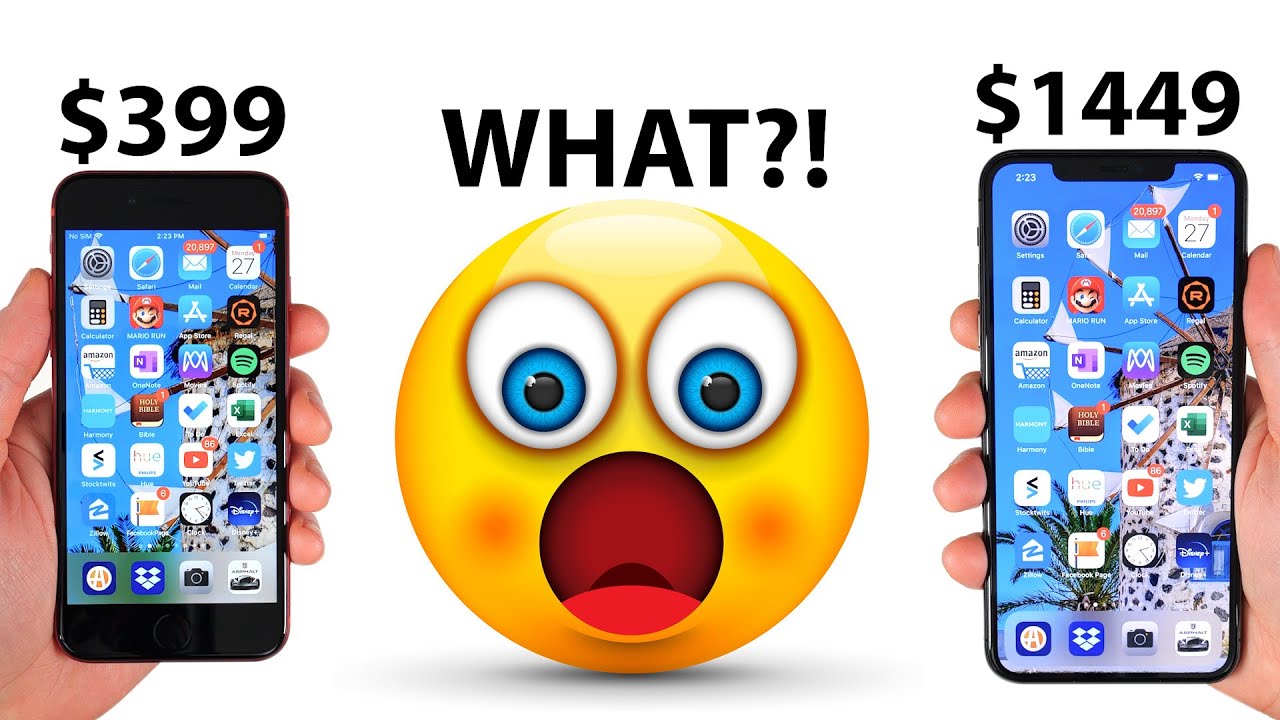



![Realme X7 vs OnePlus Nord Speedtest Comparison [Dimensity 800U vs SD765G]](https://img.youtube.com/vi/FuxmTG99ttY/maxresdefault.jpg )










