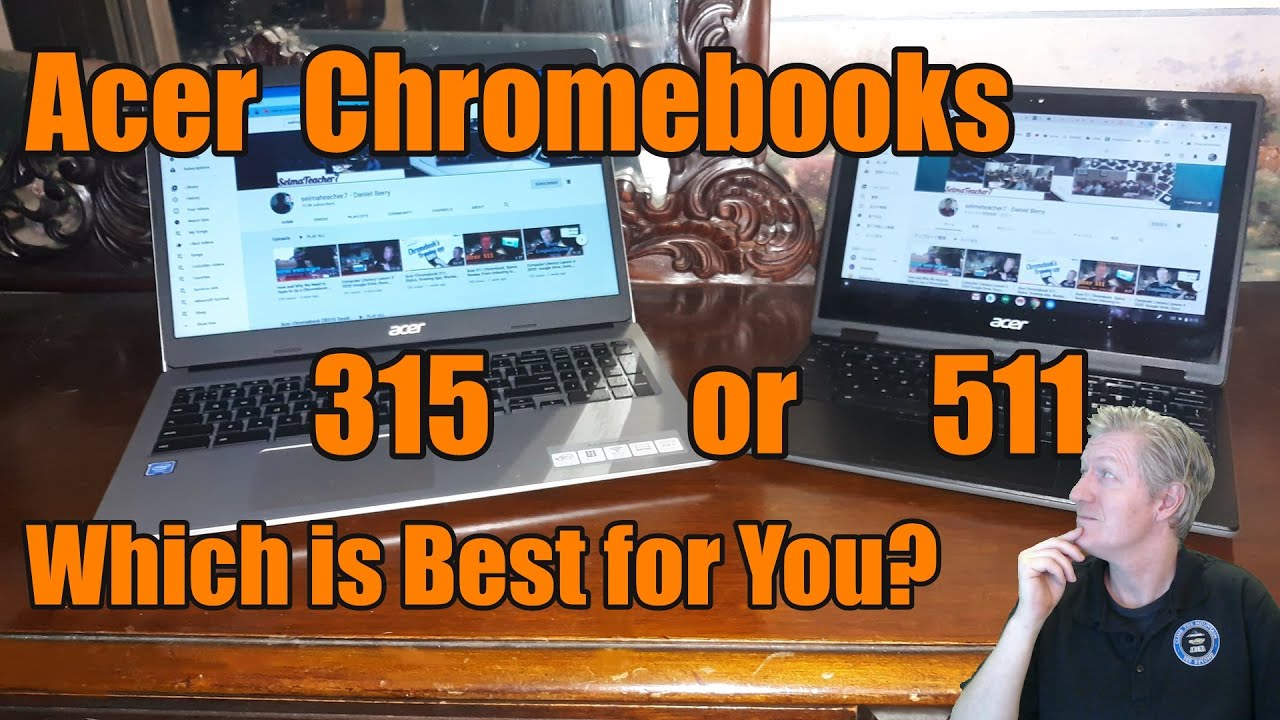Which Chromebook is Best for You? Acer 315 or 511, Specs, Review, From Unboxing to Setup. By selmateacher7 - Daniel Berry
Selmateacher7, Mr Berry here, today we're going to be looking at the Acer Chromebook 315, which is a 15.6 inch Chromebook we're going to be comparing that to the Acer Chromebook 511, which I had done a quick review of a few weeks ago, and if you want to look at that review, I'll have a link up there at the top. We can actually click and actually look at that video, but today we're going to be doing a quick unboxing of the 315 looking at the specifications and then comparing those specifications to the 511. So let's get started with the video hey, so I found the Acer Chromebook 315. I found that one at a series certified for 205 dollars, but you find it brand new at acer. com for only 219. , so you can get it there brand new and as a terrific price for a 15.6 inch Chromebook. Now the actual model number that you find on the bottom of the unit is right.
There I'm going to be showing the specifications during the first part of the unboxing. So let's get this thing opened for specifications. We're looking at auto, update expiration date. All the way to June 2026, so this machine will be receiving updates from the chrome operating system until June 2026 for the CPU we're looking at Intel, Cameron N4000 running at 1.1 gigahertz, which is actually fast enough to be doing things such as video editing and that's how I use mine it comes with four gigs of ram and 32 gigs of storage. You can upgrade the storage by putting in a micro, SD card onto the side inside the box right away.
We find the ac/DC adapter. Now this comes with a USB type-c plug, so that's very convenient inside. We find some nice packaging and look at this. This is a really nice padded carrying case that this Chromebook comes in, and it's padded all the way around. So it's really premium.
Looking. Let me zip it open here and see. What's inside and there's our Chromebook, this is the Acer CB315. In the front there very nice move lines on the left-hand side we see it has the USB type c, USB type, a SD microcard slot and audio port on the right hand, side. We see USB type, a USB type c and a Kensington Security Slot.
Now I'm, opening it up for the very first time right out of the box without even plugging it in, and it feels very sturdy and has wow look at that. It already boots up pretty much instantly. That's what we always expect out of a Chromebook, so the very first time that you do turn it on. You want to have it plugged in and as you see here it boots up to the chrome splash screen after that, you should see where it says: let's go, unfortunately, the one does not have a touch screen, so you have to use the mouse or mouse pad there. That's in front connect to your network by clicking on yours, and then you need to put in the passcode or the password that you use for your Wi-Fi network after that click on connect, and then it will be connecting to your network.
After that click on, accept and continue for the terms of service. It will check for any updates, and then you can check in and sign in to your chrome account. You can do that by using your email address and then, after that, you need to put in your password for your Google account and click on next click on accept and continue after says you're signed in, and then you have, the Google Play Services go ahead and click on accept next you'll be loading. The assistant click on continue now. Click on.
I agree in this way. You'll actually recognize your voice, and can do voice commands with your Chromebook. Now, click on done and then click on accept and then click on get started and there you go you're already at the desktop now in the next few minutes. It will be downloading installing all of your applications and other things that you use on your other Chromebook. As you can see here, as I click on the app launcher and the carrot, you can already see the apps being installed now.
So it's that easy to get set up with your Chromebook. Now, let's compare the 511 with the 315. , here's the 511. It comes with 11 inch touchscreen and a nice stylus. Now the stylus really comes in handy at certain times when you're using it as a tablet.
You can use the 511 as a nice low, laptop machine there and do your work there. It does come with a nice touch screen, so it does work in either configuration, and it has a touchpad and the keyboard feels very good and responsive to the touch. The magical thing about the 511. Are you can fold it all the way back and use it as a tablet with the stylus and click in there and print in whatever you want, and it is actually prints in letters here, so I'll write in space. com, and it actually recognizes, and it did type in space.
com? So, if you're a person who likes to print letters with a pen, this is a stylus, and it works beautifully. So I actually read all my letters and put it up there. So that's really handy. This is beautiful because it works as a tablet and as a Chromebook laptop. So we can close it up there when you do that, the screen rearranges itself into the laptop setting there works great.
Now, let's look at the 315, so one big difference is, of course, is this larger screen. This is a 15.6-inch screen. You open it up and right away. You notice that it's, instead of being a glossy finish, as you saw in the 511, the 315 has a matte finish, so this would work well if you had bright lights behind you, and you didn't have a glare, that's nice. Touchpad is very responsive and works very well, and the keyboard feels very good into the fingers and actually comes with a 10 key keypad on the side, which is kind of unique for a Chromebook.
So if you're looking for a more traditional Chromebook as a laptop, the 315 has you covered. If, on the other hand, you're looking for one that can work as a tablet be very versatile to handwriting and all that, then the 511 is your Chromebook hey. If you like these types of videos, please give it a thumbs up comment down below, because I love to read your comments and if you haven't done so already, please subscribe to the channel and click on the bell icon to receive notifications. When new videos come up. Thank you again and bye bye.
You.
Source : selmateacher7 - Daniel Berry