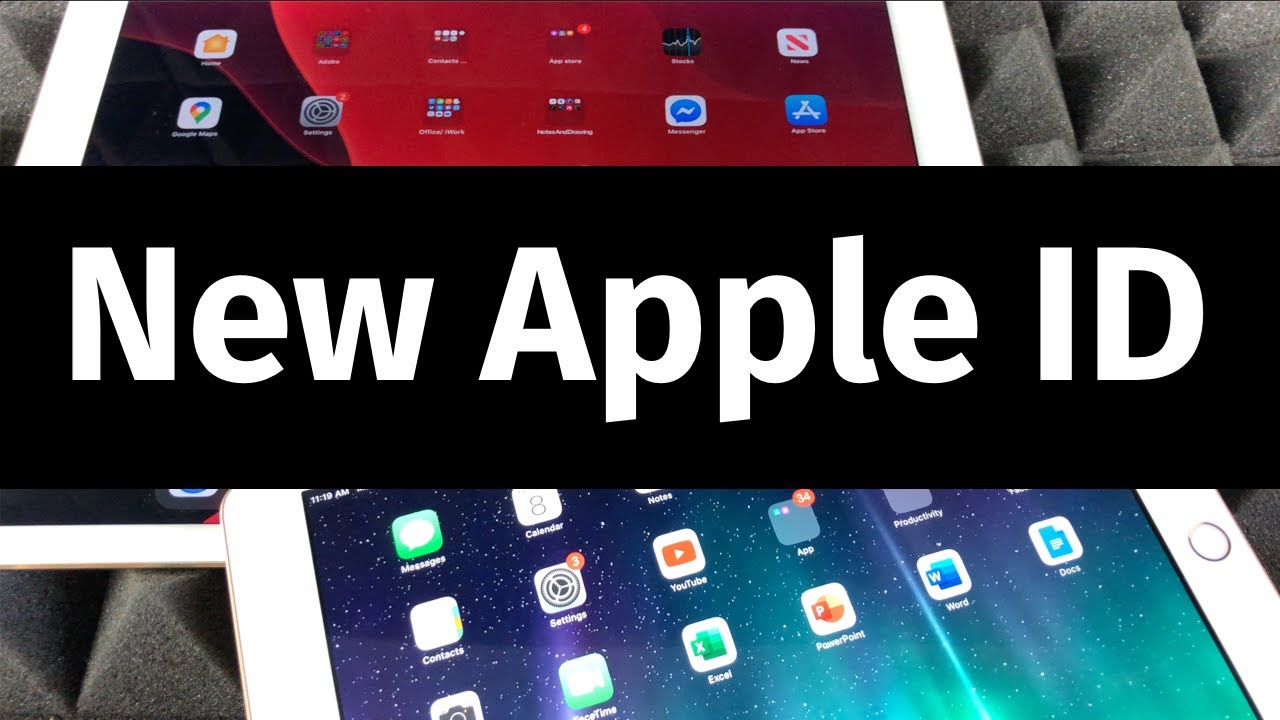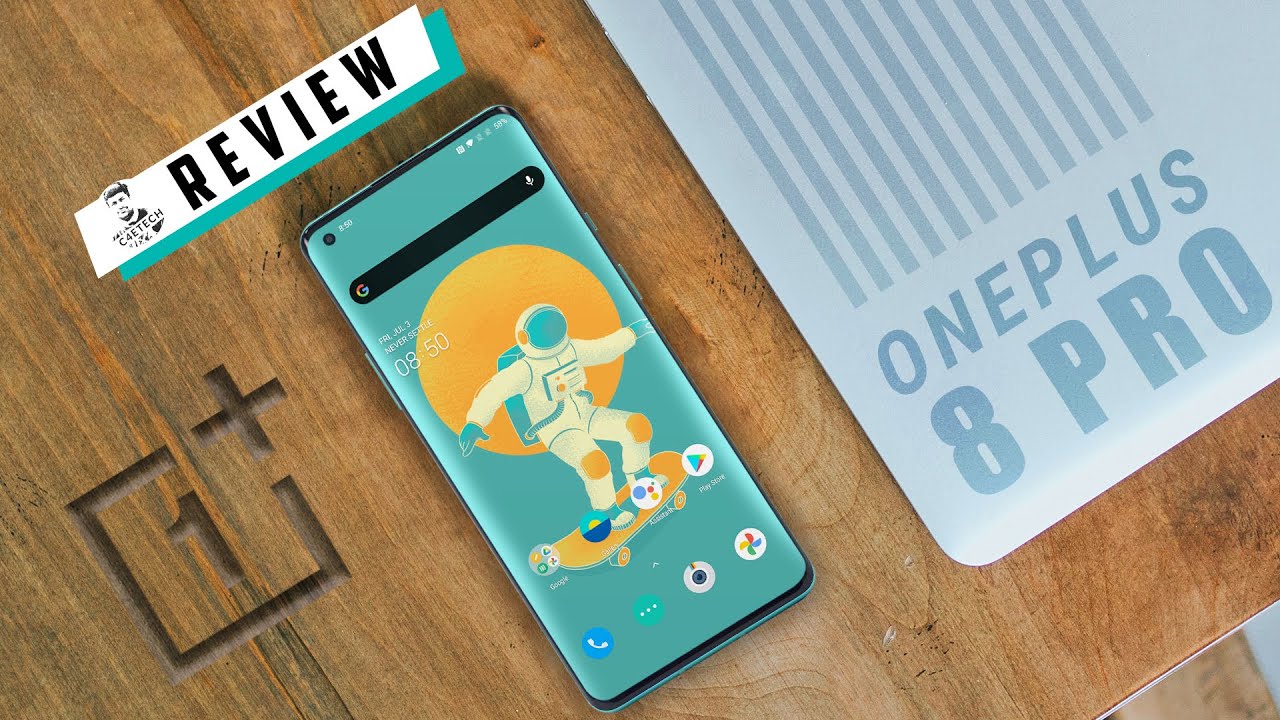UNBOXING: Chesona H2 Pro iPad Pro Keyboard Case [USB PORTS!!] [HDMI!!] [3.5MM HEADPHONE JACK!!] By ctuan13
What's up guys, c2013 here and in today's video we're going to be unboxing. The Cessna h2 pro keyboard case for the iPad Pro alrighty guys. So here is the chasing h2 pro I believe the model number is- and this is basically the second generation of the h1 pro, and I'm pretty sure that was either an Indiegogo or Kickstarter, or there was some crowdfunding campaign for the original version of this for the 2018 generation iPad. Pros now from what I can tell the only real change on this one from the original version is the increased camera cutout for the new camera array on the 2020 iPad pros. However, with that being said, otherwise seems unchanged. The price on this thing when I bought it, was 99.98, so 100 bucks and there was a five percent off coupon. So if you check that you get five dollars off, so it's about 95 bucks.
Now this thing's claim to fame is that it gives you a full-size keyboard. It gives you expansion, ports, it got you get two uses, you get HDMI, and you also get a 3.5 millimeter now. The other advantage, of course, is, unlike almost every other keyboard case, that I've seen it actually has full protection all the way around. In addition, you still have Apple Pencil charging, despite this side being covered, and you have a place to securely store the pencil inside when you close this thing up like a laptop, it also has a backlit keyboard, which is something that is sorely missing from the original keyboard folio. That apple came out with the iPad Pro originally.
However, this is also more versatile than let's say the magic keyboard case, because you can remove the top part very easily, while still keeping the iPad protected, and then you can instantly reconnect it. So there's the advantage there, obviously no trackpad. However, so anyway, let's go ahead and open this thing up. I'm excited to see, because I do use my keyboard for a lot of work on my iPad. So if this thing actually proves effective and stands up to my different tests and usage cases, man, this is going to be a huge productivity boost for my iPad Pro.
So let's go ahead and open this up. So just a nice apple style box, where the cover slides over the bottom and there it is so there is the case and yeah. That's all that comes in the box. I think there may be a cable in there, but uh, probably not because it's uh USB charging, so I think they presume you've already got a charger for your iPad. So we've got our instruction manual here.
We've got a little review thing here. All right. So here is the case, and let's see okay, that wow. That hinge is actually that's, not bad. There's a little! Oh, that's neat.
Look at that. We got a little pocket right in the middle for the silica gel. That's pretty cool, all right that just comes out, and so there it is. There's the back got our inspection sticker right there. So you can see here's the keyboard! It comes with a little silicone cover.
I don't really plan on using this, but I guess the reason it's there is if you are worried about crumbs or dirt getting into your keyboard, if you're kind of messy this might make sense for you, but I definitely prefer the feeling of the naked keyboard. It's definitely a better typing. Experience got a little sticker goo here, let's get that off of there all right. Let's take a look at this keyboard. Hopefully you guys can see that that seems pretty nice, and the great thing about this that you have to remember is all this is powered by the iPad.
So there is no external separate battery to charge, there's nothing to worry about with Bluetooth connectivity. It all comes directly off the iPad, and this is how the top separates by the way. So there's the top. You can see the bottom you've got those different slots that lock into the different tabs here at the bottom. So when you drop your iPad on there, the hinge functions normally- and this is probably the- is the maximum point of travel for it.
So if you want the screen in any position after this, your best bet is to remove the iPad. I know myself included a lot of people who are interested to know whether you could sort of fold this back on itself, like Lenovo, yoga or whatever you know any of those standard. Two in one fold back hinge style, laptop tablet. Combos. You can't do that, but uh, because you can take this off pretty easily.
I really don't see that as a big downside, so, oh and on the back here, you've got your on-off switch. So I did forget. This is actually another difference between the two, the original. I don't think anyway, if you guys do have the original and this I'm wrong on this, please let me know in the comments, but I don't believe the original version had an on-off switch. So this is a nice feature because, instead of having to wait for it to time out and then having to wake up the keyboard again, you can just manually switch it off if you're not planning to use the keyboard and then, if you're going to use the keyboard for a while, you can leave it on that way.
It doesn't keep timing out if you're doing some typing and then pausing to read something and then typing again. So let's go ahead and put the iPad in here I'm going to take the bottom off. So the way this thing works, I'm going to take my iPad out of its current setup, which is the keyboard folio inside the eye blazing combo case. So basically, the eye blazing case surrounds the keyboard folio part way and gives me that added side, protection and pencil retention that the original doesn't uh give you on its own. If you guys are interested in this one, I love this case.
I've been meaning to do a video on it actually for a long time, but I just I get distracted, and then I end up putting it off, and I forget about it. So if you guys are interested I'll leave a link in the description for this case as well, definitely you can go check it out if you're interested in me making a video about it. Let me know in the comments, because uh I might finally get to do that- video, if you guys really are interested in it. So let me go ahead and take it out of this case, and you're going to have to apologize for the fingerprints and the nastiness here. So a lot of people had complained about how difficult it was to get the iPad into this case.
So we're going to see- because I know, I'm always a little- I'm a little worried anytime there's a case. That's that's super stiff to get in because well, we already know there's bending issues with the iPad, and the last thing I want to do is unnecessarily flex the iPad. So, let's yeah, that's pretty stiff guys having a hell of a time getting in there. Oh, my god guys. I legitimately don't feel comfortable putting this much force on my iPad.
That is. Ah, that's. That's terrifying! Hang on! Let's see here, I'm gonna just work. Its real, slow, yeah, guys that I'll tell you that this is a terrifying amount of force, that's required, and I don't like it. Maybe for some of you guys, you really don't care, but it's! I guess it's for me.
Knowing how delicate the iPad really is in terms of how easy it can actually bend. This is a little scary of an experience so two hours later, okay, all right, so we managed to get the iPad in there that that is a that is a terrifying amount of force, and I'm terrified of how difficult it's going to be to remove it, but definitely with that installation. Please guys, go slow! I can't stress that enough. You don't want to force this thing, it's very stiff and considering how flexible and delicate the iPad really is. You don't want to be shoving this thing in their real hard, because you could actually bend the iPad.
So the way I found is the best and what seems to be the safest way to do. It is to make sure you go button end in first make sure the buttons are lined up make sure this whole bottom side is lined up and then slowly work it up the sides, and then you're going to slowly force down in this direction, because you got to remember guys the iPad is going to be strongest in this direction and weakest in the lateral plane style direction. So you don't want to be forcing down the iPad like this. Ideally you want to make sure you force it down this way so that it can clear this lip a lot better. So anyway, that's that the iPad's in there.
The next step is to go ahead and install your USB cable. The other thing that we're going to have to see is: what's the blockage like on this port, so there it is it's hooked up into the port. You can see, it says, unlock iPad to use accessories. All right I'll go ahead and get into my iPad here. So there we are so far so good iPad's not broken uh.
Let's go ahead and check charging. So let me go ahead and grab a charger, because we want to make sure that USB c port actually works. So I got a power bank right here and indeed we are charging, as you can see there. So that is good to know so USB c port works is a little loose though that's. The only thing I worry about is: is that port going to stand up to the test of time? Next, let's go ahead and hook it up to our keyboard.
Oh, we got power guys, look at that! So there's our backlight. Oh also, sorry, guys, I'm all over the place. Let's make sure that the Apple Pencil charging actually functions. So I don't know if you guys can see the screen Apple Pencil charging works. It still shows up, so the keyboard backlight comes on, and you can adjust the brightness with this key right here, and I believe, if you press and hold that down yep, you can switch to the colors with the arrow keys.
So there you go so a lot of different selections on the colors there. So I'm really liking that and then let's check out this uh place that you can store the Apple Pencil right here. I can't tell, but I'm pretty sure I think that has a magnet in it, but I could be wrong. It could just be uh the weight of the pencil, but anyway there is a nice flat place for it right in there a little tricky to get out of there, though, but not a problem, because realistically you're only going to be putting it in their in and out of there once or twice, whereas most of the time you're using your iPad, it's going to be stored right up here, so that's cool. It does appear that it still actually goes to sleep.
I don't know if you guys saw that it kind of turned off there after not being used a little while, but the cool thing is. It definitely wakes up pretty quick, and I actually think that the sleep that I saw was only a matter of the lights going off. The keyboard response. Time is great, so in fact I'm going to let this just sit real, quick, and we'll wait for the backlight to go off, and we'll see how good the response time is. So I'm not touching the keyboard at all.
I'm not doing anything, I'm going to wait for it to see if it times out so timed out again the light went off. Let's see if I get an instant response when I touch this space bar on the scrolling yep, so the only thing that actually went off is the backlight. As far as the keyboard is concerned, I think it's still on, so I think the advantage with this one is you're. Going to have still a very responsive keyboard, and then you can always just switch it off in the back. If you are looking to conserve power, let's say you're watching a movie or something like that, but you're doing it on battery power.
You don't want the keyboard draining power from your iPad, and maybe you don't have to bother pulling this thing out on the side, so you can just hit the switch on the back keyboard is completely dead, but you can still use this as a stand to watch a movie, or maybe you're, even doing some drawing or something like that on the screen. So that's a pretty nice thing to have and then, when you're ready, you can just turn it back on as soon as you want an actual keyboard, and you're there. There you go now. The other nice thing about this keyboard over, let's say the Apple keyboard, folio or even the magic keyboard accessory, is that you have a full function row. So first, you've got a home button.
So that takes you home, and you can see all your different functions. Work so like if you're on the home screen, and then you hit the home button twice it'll bring you to your app switcher. You've got brightness control. You've got your keyboard for your on-screen keyboard so like, let's say: you're ready to type that'll toggle your on-screen keyboard. So if you want to just use your regular keyboard, that's fine, but if there's a special character, you're looking for, and it's easier to find it on an on-screen keyboard as opposed to knowing the shortcut.
Well, you just hit that button on screen. Keyboard shows up this. Is your language switch button. So for me, I have a jailbreak tweak that always sets the language button to just switch to emojis. So you can see that, so it always goes to emojis.
But if you don't have that setup, it'll, it'll cycle through all your different languages, I've got Chinese in there as well, but usually I don't use that very often. So I just cycle to that manually. You get your play pause here for music. So if I hit that it'll start playing music, I can skip with these two buttons here. You've got mute, which I don't know if you guys, can see the little uh pop up there for the volume but uh there you go and, of course you got volume control which uh on default.
If I'm not playing, media is going to be my ringer, but if you have it set to just control media volume, that's what that'll do directly you've got your lock, so that'll lock the iPad. That's just like another lock button, basically, and then you've got a delete button at the end there. Let me just unlock it. There you go and uh there. You go.
The other thing that I really like about this keyboard is: it's got a standard inverted t arrangement for the arrow keys. That's very nice. You've got two apple or command buttons, rather function. Button down here, control, option, and you've got a full size keyboard again, maybe a little smaller than full size. But you know, as far as typing is concerned, it's just a very pleasant experience, very, very, very pleasant experience.
The back lighting is very good. You've got a tab, key your caps lock. Now, the only thing I will say is I don't like that. The caps lock doesn't have a light. I know it's a small gripe to have, but I wish that it had an indicator light, because you know I'm one of those weird people that types with the caps lock key instead of the shift key.
It's just usually what I do. So I don't like not having a light to know if it's on or not so very small gripe and for most people really not going to matter all right guys. Let's take a look at some of the other things that this case has to offer. So, of course it's not just about the keyboard and the fact that it folds like a laptop, it's also the accessory ports. So, of course, you've got a 3.5, millimeter, headphone jack you've got an USB. I think it's just 2.0, but you've got an USB, a port on this side. You've got an USB a port on this side, and you've got HDMI right here.
So let's go ahead and try out the headphone jack. I know some people are going to be very curious about that. As am I now, I don't really use headphones very often, I've talked about this in many of my videos. I generally don't like the experience of the isolation of headphones, but I found some headphones, and we're going to try they're, not exactly high quality. These are old, apple, earbuds, so positive click in there.
That's another thing. A lot of the people that reviewed the first gen unit complained about the fact that the 3.5 millimeter headphone jack had a very spongy engagement and there wasn't a positive click with good retention. You can see here. This is very good retention, I'm giving it a good tug. I don't obviously don't want to break anything whether it's the headphones or the jack itself, but you've got a very good retention on there and, as you heard positive click, so you know that your headphones are in.
So let's go ahead, get those headphones in there, and I'll go ahead and hit the play button and play whatever song I had lined up. So I'm going to try and hold this up to the phone. So before I get copyright strike, that is uh. That's definitely working both earbuds are working, so that's good, so the headphone jack works. I will go ahead and try.
Let's see, let's go ahead and try some external storage now on the USB ports all right. So I've got my compact SSD here. Let me go ahead and plug it into the side here and try and turn this around. So you guys can see I'll go into files and, as you can see, the files are indeed showing up. So this is really cool, definitely cool to have a built-in USB port on the base there, and even that, like I said that HDMI up top is going to be great as well for great video output.
So if I want to hook up to an external monitor, no more dongles, I've got what I need right there and then the best part is when I'm not using it. I got myself a nice compact package. I just turn off that switch, and I'm ready to go once I pull the iPad out of the bag. Turn that switch back on. I open it up, and I've got myself nice laptop experience.
If I decide hey, I'm done, I want to use the iPad as an iPad. There we go. Additionally, I will say this cable being long for some might be a downside, because now it doesn't sit flush. I like this. One of the things I was worried about was that it was going to block this speaker because I like having all four speakers functional not at all.
This doesn't block anything because well, it's not sitting flush. So for you guys that really wanted to sit flush, you can still sort of force it down there. If you want for me, I'm just going to leave it like that. It's not in my way. I really don't care aesthetically.
I couldn't care less, because if I'm putting this on my iPad for all the functionality at the end of the day, the looks really aren't a big deal anymore. So for me, it's a trade-off right. If I want it still functional but a little more sleek, but with the sacrifice of both the typing experience and some features, I would go with the setup I had before and uh. There might be occasions where I still rock this setup with the eye blazing case and the keyboard folio here, but I think for the vast majority of times. This is actually going to be a better choice for me, because I've got the keyboard set up.
I've got the laptop experience, but I can still pull this off for that seamless iPad experience, but anyway, guys that's been my unboxing of the chasing h2 pro. I have to say I'm very impressed with this thing. Furthermore, I'm definitely going to be testing this thing out to see how things like the hinge hold up the keys. Some people were saying their having weird connectivity issues where it kept disconnecting. So that's going to be something that I'm going to check on also seeing how long that, how long this USB c port lasts, because I do plug in and unplug my iPad a lot.
So, if that craps out after a week, definitely not a good sign and also just how well this actually balances on my lap, I think it's its going to be workable as long as my palms are resting on it, but you can see there isn't a lot of weight in the bottom, which is good. It keeps it lighter than let's say the magic keyboard case. However, as a result, it's going to be virtually impossible to open with one hand you can see it's not going to open, so you're going to you can get it part way, but then, when the hinge really starts to engage, you've got to use your hand to open the rest of the way, the advantage, of course being that it's lighter weight. There is more bulk than I'd like, obviously they could have made this thinner, but that would have taken a lot of engineering cost that well, you know at the end of the day, if you want something at this price point with the features that it has honestly, you can't complain. I, like the external, build to the materials and the patterns and the textures seem pretty nice.
It's its industrial. Looking I'll give it that also side. Note one of the things I hate absolutely hate about a lot of this case. Manufacturers are their insistence on making a cut-out right where the Apple logo is listen guys. I didn't forget what device I had.
Okay, if I'm buying a case to cover the iPad, I want to protect the whole thing and when you put a hole right there, not only do you open up the glossiest part of the back of the iPad to scratches. You also allow dirt and little grit and sand particles a place to enter the back of the iPad and then sit behind the case against the side of the iPad and just sit there and rub as the iPad moves tiny amounts back and forth inside the case. So I really like that. There's no cutout here now could I have gone without the larger cut out for the second gen iPads sure, but from what I can see, this version is improved over the old one, and I don't see them making an exclusive first gen iPad Pro or rather 2018 gen iPad Pro exclusive case. It would just be a waste of machining when this will fit both.
So I'm not complaining there, I'm very happy with this so far, so anyway, guys if you like this video, be sure to give me a like. If you have any questions comments or your own experiences with the Cessna h2 pro, I would love to hear about it in the comments. I know everyone else would as well and if you want to see more, including my full review of this thing and my determination of whether this is worthy of staying as part of my daily drive accessories for the iPad Pro definitely don't forget to get subscribed. You.
Source : ctuan13
![UNBOXING: Chesona H2 Pro iPad Pro Keyboard Case [USB PORTS!!] [HDMI!!] [3.5MM HEADPHONE JACK!!]](https://img.youtube.com/vi/-eDnebVKTzw/maxresdefault.jpg)