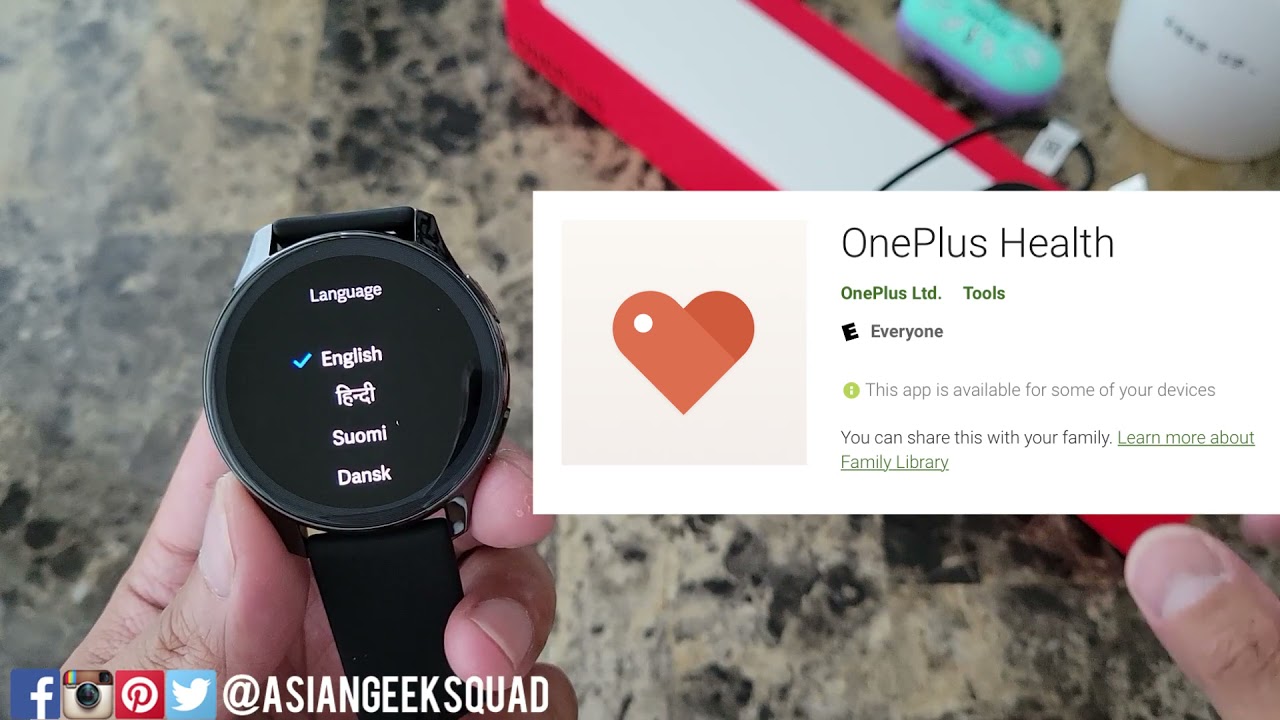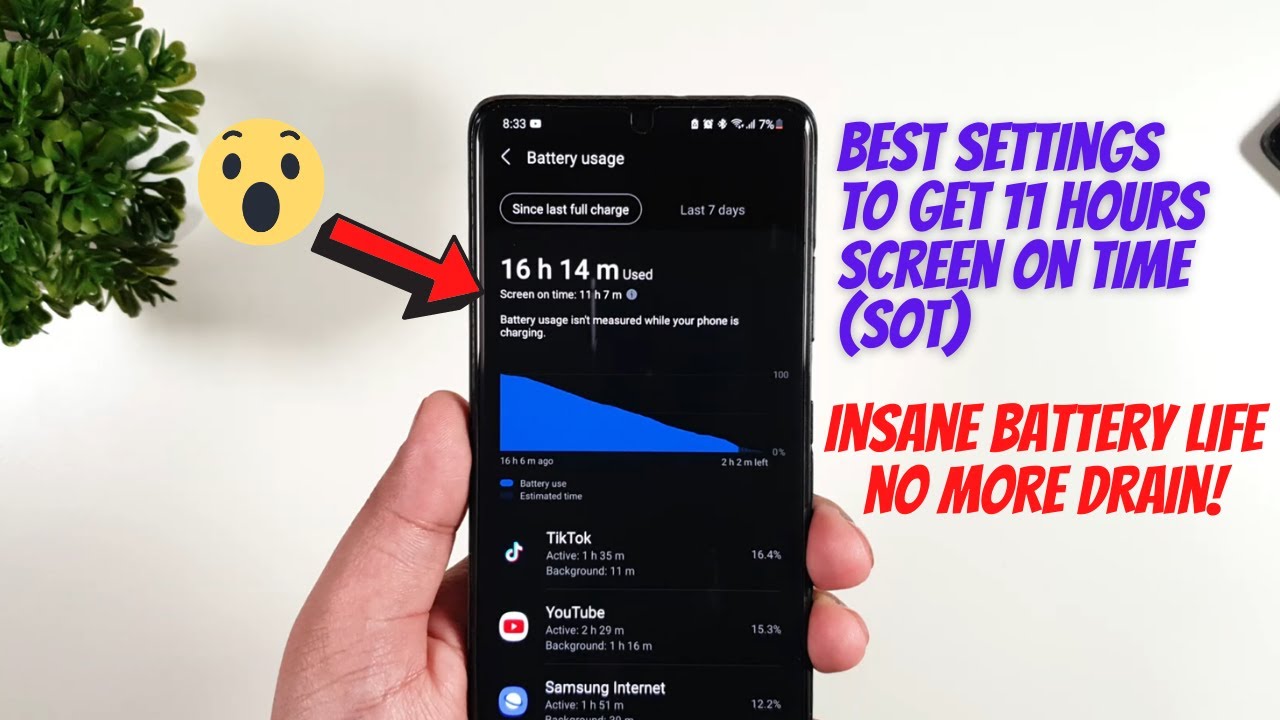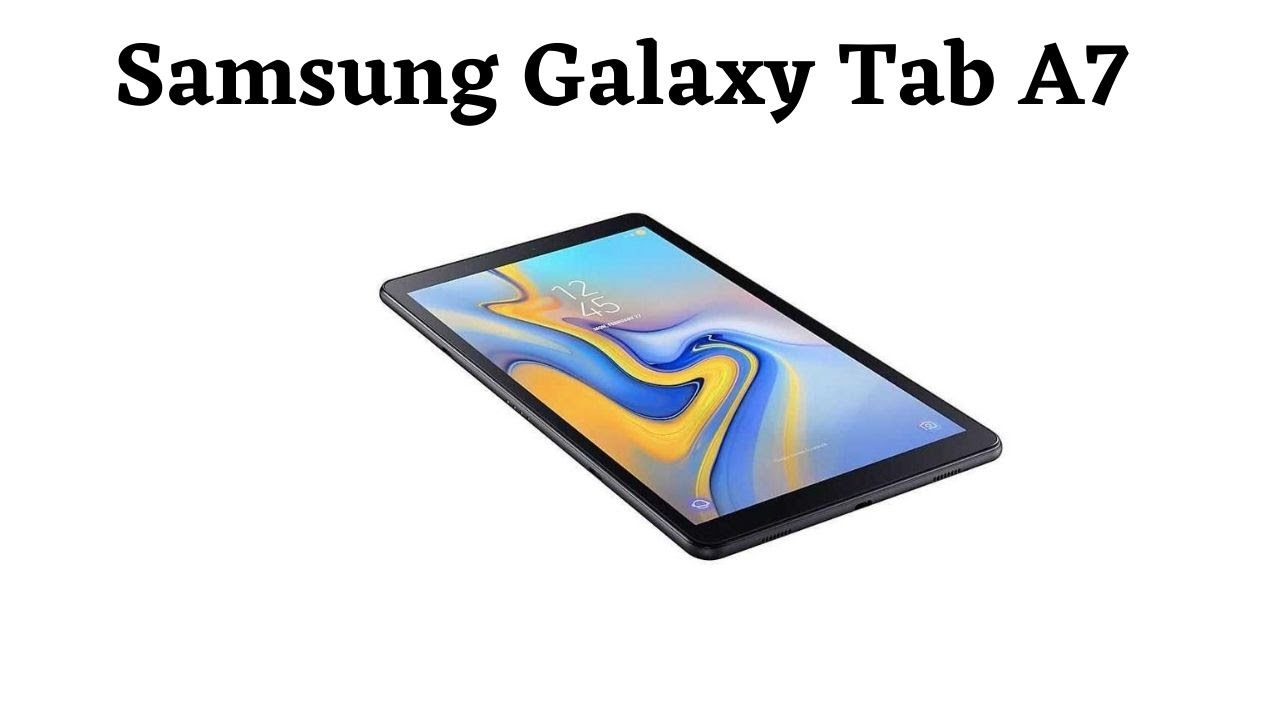Unboxing and Setup of OnePlus Watch By Asian Geek Squad
Aloha everyone- this is max with asiangeeksquad, and today we're doing a quick, unboxing and setup of the OnePlus watch all right before we get started. Let's just take a quick look at the packaging, really cool sleek signature OnePlus here, one plus watch on the bottom, the OnePlus logo at the top- and we have one plus on both sides in case you're interested check out our OnePlus link, referral down below these retails for 159 dollars, and it's currently sold out all right. Let's go ahead and get started inside. We have paperwork here terms and conditions user guide. We have a wall, charger, proprietary charger here, USB no charging brick included, and we have the watch itself. Let's go ahead and remove the plastic.
This watch is currently a little bigger than what I'm wearing. I am wearing a galaxy watch, 3 LTE with a 45 millimeter version, and this is 46.4. However, it feels lighter in the hand, let's go ahead and power it on and to do that just hold on the lower right there we have the OnePlus logo. So the first thing you'll need to download is the OnePlus health app. You can download it from the play store just as a heads-up.
This watch will work on android, 6.0 and above, and it will not work on iOS, so no iPhones at all, all right. Let's go ahead and select English. Oh there, it is download the OnePlus health app from Google play. I've already downloaded the OnePlus health app on my Samsung Galaxy s21 ultra and there's a couple of things you'll need for this to work. One is your OnePlus login and once you log in initially it will ask you for your gender age, height and weight all in metric and if you're not familiar with metric system, don't worry just fill in the numbers and what you can do after is gone into settings, and you can change the unit to imperial or go back to metric, and you can also change your personal profile of your height weight date of birth.
So once you've done all of that with your OnePlus health, app go ahead and tap, add device, and now we'll hit confirm since we're seeing that screen, and we have our one plus watch select that same pass key select pair. So, let's talk a little about the watch, while this is pairing, 1.39 AMOLED display 454 by 454 with 326 PPI, and the text looks perfect, very clear and vibrant. This weighs 45 grams without the bands, and it has a 402 William battery. What do you guys think? I think it's a little bigger than my watch active, 3, 45, millimeter LTE, all right. Let's continue setup tap continue, and we're gonna need to allow all the permissions.
So we get all of our notifications on the watch. Now we have notification access, you're going to go ahead and turn on OnePlus health. Now you select your preferred wrist, I'm going to go ahead and select left, and now it's setting up, so there's a couple of settings here that they suggest, so it works perfectly with your Samsung to lock your health app. It's pretty easy, just swipe tap and select, keep open. I've already done that.
So that's why there's the lock button there? Alright! So that's just our quick, unboxing and setup of the OnePlus watch. Please stay tuned, we'll come up with more tutorials such as navigation WhatsApp phone calls. All of that good stuff in future videos, so don't forget to subscribe. Thank you guys for watching aloha.
Source : Asian Geek Squad