Turn on gestures for camera with Google Pixel 4a phone : Android 11 By TECH SYNERGIST
What's going on Google Pixel 4a phone users in this video, I'm going to show you some gestures that maybe you want to go ahead and turn on to work in sync, with your camera app for this phone all right. So first, let's go into the main settings of our pixel for a phone we'll go to settings here, we'll find that and while in the settings section just go all the way down to where it says system right there so go to system, and now that we're in the system area we'll go to where it says, gestures and under this section here there are two features that will work in sync with your camera. So the first one is quickly open camera and basically what this does. If it's turned on, wherever you are on your phone or on the lock screen, you can double press the power button here and that's going to access your camera. So just go ahead and do this one two, and you can feel it vibrate, and it's going to take you straight into your camera instantly all right. This also works while on the lock screen.
So I'll go ahead and take us to the lock screen here, and you'll notice. When I do this one two, it will actually take me straight into the camera and, of course, cameras are usually able to bypass the lock screen if you have a lock screen set up already. So I know some of you may want to be curious about that all right. So all right so going back into the settings back again here, and we'll go back into the system here and then back to gestures, so gestures and the other one is flip camera for selfies. So this here, if you currently have your camera, enabled uh.
Let's come out of that got a camera, and if I have it on like this, and I double twist it- and this is actually it doesn't work for me all the time, but you'll just have to get the hang of it. So one two you'll feel it vibrate, and it's going to take you straight into the selfie mode and if you do it a second time, it'll, vibrate, and then it'll. Take you back to the other way around of your camera. Using the main camera right, so pretty cool stuff um in terms of having gestures, work with your camera, app of your Google Pixel for a phone all right so now back to the camera itself, while in the camera itself you'll tap here, then there is the settings section here right there you'll just go ahead and tap on that soon, as I focus my camera, so we'll go here and as we enter into that, there is another section for gestures under the camera, app itself, so gestures here and the first one being the volume key. So we learned that we can use the power button to access the camera, but the volume key can actually do something for us, so one it can be the shutter button, or you can use it to zoom or just work as a volume or just have it do nothing by selecting the off option.
Okay, so I'm going to go ahead now and um just switch it over to zoom and let me just back out of it, so I can show you how that actually works. Okay, so I'll just uh put a pen here just for video demonstration purposes so, and you can see it works as a zoom, but the volume up and then volume down will bring it back for you. So that's one of the cool things that you can do with your camera, app and finally, going back into the gestures here. You'll see where it says: double tap action, and this here is tapping on the camera itself to either do a zoom or switch camera in terms of selfie or back to the main camera or just have it do nothing. So it's set to zoom, so I'll just use the volume key as a shutter here and then, let's just come out of that, come out of that.
So I can show you how that works. So now we have the double tap action. So it's one two, and it's going to zoom in for you, one two, it's going to zoom in some more and then of course, zoom back out. So one two one, two zoom out alright. So it's pretty neat stuff and I think you should just go ahead and give it a try to see how it works in your favor, but other than that.
If you learn something new with your pixel, 4a phone do hit that like share sub, and thanks for watching.
Source : TECH SYNERGIST






![Why 2021 will be a GREAT year for Pixel phones! [Pixel 6, Pixel Fold + More!]](https://img.youtube.com/vi/HdCIdXHz5Kc/maxresdefault.jpg )


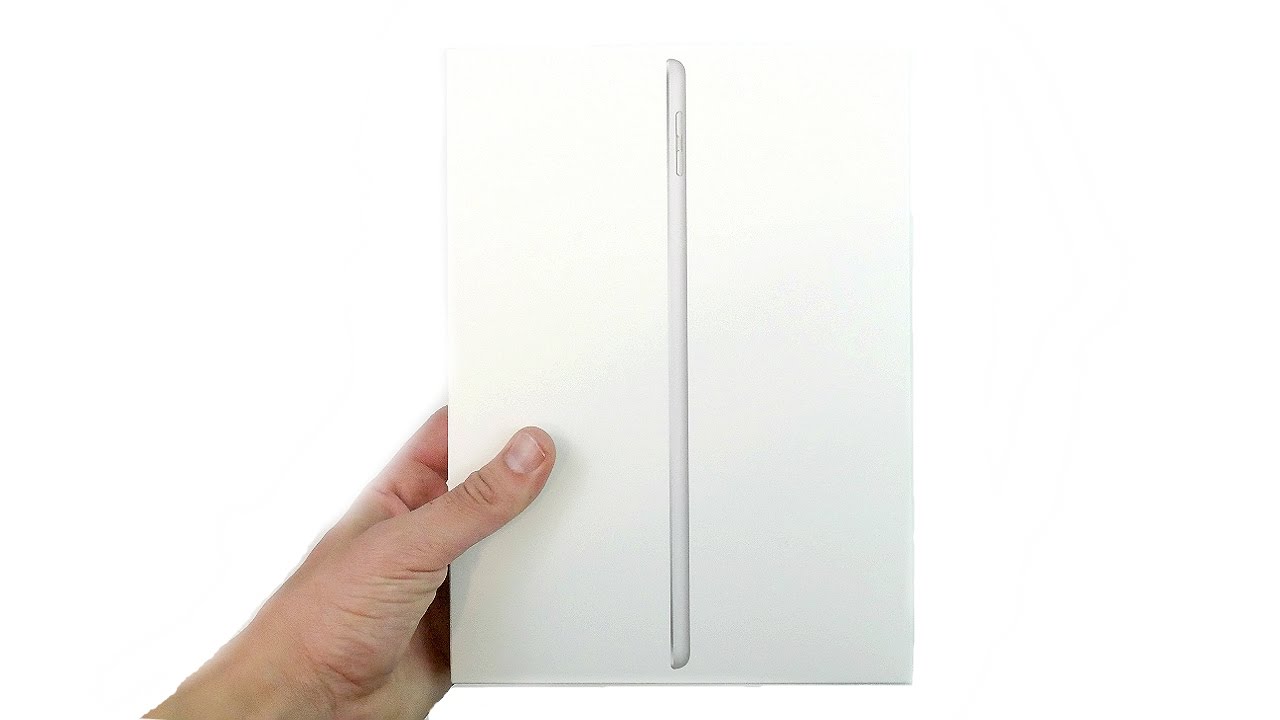

![✅ [Price] For TCL 10L Case Air Cushion Shockproof Case For TCL 10 Lite 10 5G UW Revvl 4 Plus Review](https://img.youtube.com/vi/qWaCgNJnPL4/maxresdefault.jpg )













