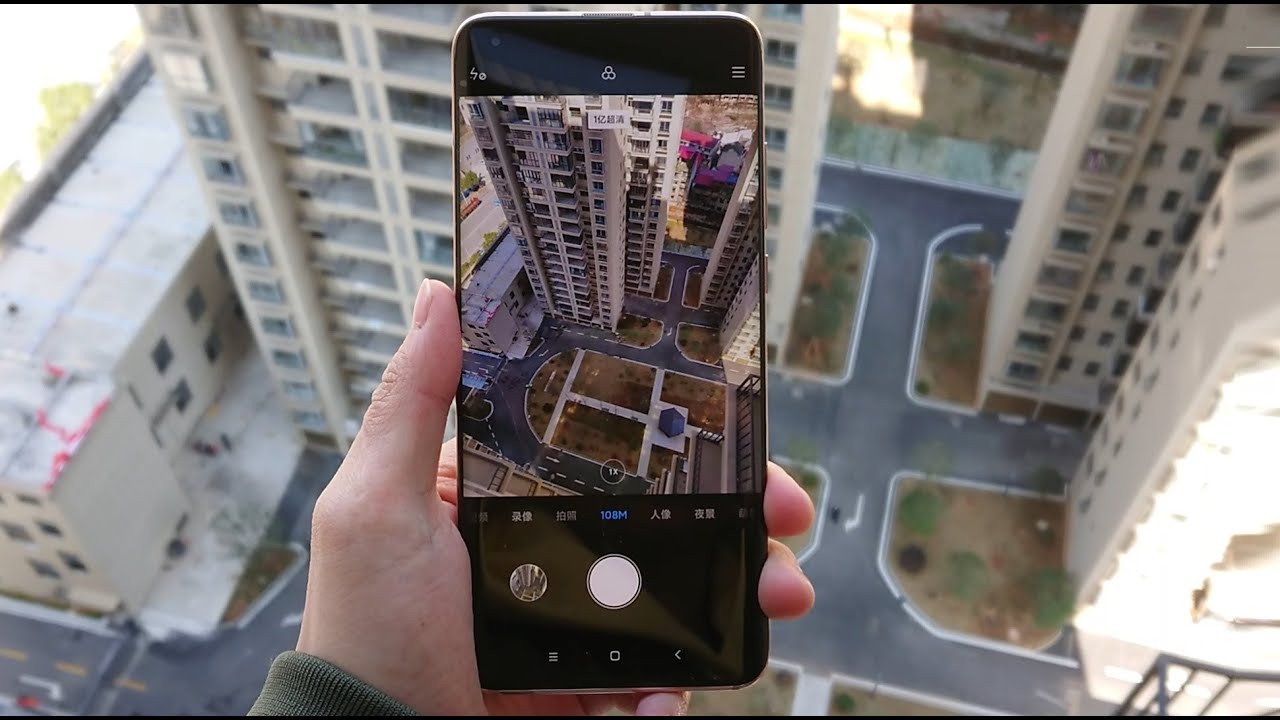Turn An Old Android Phone Into A Gaming & Emulation Console! By ETA PRIME
Hey, what's going on everybody, it's eta, prime back here again today we're going to be turning this inexpensive used, android device into a gaming console well at least we're going to try to do that. What I have here is the essential phone ph1. I picked this up one bay for 67 ships. It was in b grade. There is a little of a scratch on the screen. I don't know if you can see it on camera, it's not in the best shape, but the device itself functions perfectly fine and when it comes down to it, there were three main reasons.
I chose this device. First, the price second CPU, it's using the snapdragon 835 it's getting a bit dated, but it still performs pretty decently and finally, one of the most important parts to turning this into a console. The essential phone ph1 does support HDMI over USB type-c. I didn't want to do any casting or anything like that. We can get a direct feed out of USB type-c to a bigger screen, a monitor or a TV, and not all devices support HDMI over USB type-c.
That's one of the main things I look for in my android devices nowadays, especially when I'm getting a new flagship, Samsung supports it with their galaxy s, line from the s8 on up, and if I was willing to spend a little more money on this project, I probably would have gone with like the s9 or a s10e, but they are much more expensive used one bay than this essential phone. Ph1 was, so we've established that this phone does support HDMI over USB type c. Really. The next thing you're going to need is a HDMI to USB type-c adapter. There are several on the market.
B-Link just released their expand x, which is a nice little stand with USB type-c full-size USB, and it's a good little unit, but it comes in around 35 to 40 dollars. This one here were around 20 bucks on Amazon. It does have a SD card slot, Ethernet, USB 3.0 and obviously HDMI out. But one of my favorite devices to use is this one here, and I'm not sure of the brand, but I will leave a link in the description. It's a simple, USB type c to HDMI adapter, with USB 3, USB 2 and another USB type c in for charging your device, while everything's plugged in this was the cheapest of the bunch, and it does work really well with all the devices that I've tested.
Another thing I would recommend is a little stand. This is a cheap foldable stand that I picked up from my local dollar store for a buck and I bought a bunch of them because I know I'm going to lose some and break some, but it works great with this device, and it'll just keep everything up off of your table all right. So let's go ahead and get everything connected since I have some full-size USB ports on this USB type-c to HDMI adapter, I'm going to plug in a keyboard. I also have a Bluetooth controller connected to the phone, so I can play my favorite emulators and games, so I've just got the HDMI plugged into this adapter. I'm also going to add power that way my phone charges, while it's all plugged in it, will work without it.
Charging, though so, we've got this set up, and I mean you can put this basically any way you want, you don't need a stand. You could actually just set this on your desk if you want to we've got HDMI plugged in and here it is we're now, basically mirroring the phone over HDMI and, as you can see, this is in portrait mode and unfortunately, with android 10 we cannot rotate the main screen unless you use a third-party app. So I actually like to use an application from the Google Play Store called TV launcher. It's fully customizable, there's a free version and there's a pro version, but it looks something like this, and it definitely makes that main menu much more usable on a bigger screen. As you can see here, you can use a mouse and keyboard to navigate this interface, or you can go ahead and navigate the whole operating system with something like an Xbox One controller connected over Bluetooth.
Now, personally, this is the way I like to have mine set up, but with android 10 we have a desktop mode. Unfortunately, it is a bit finicky with different applications, but it's actually really easy to get up and running, and it does work on the essential phone ph1. So you have to enable developer options, and from here we can set up force desktop mode after you enable it. The first time you will have to reboot your device, but once you have it enabled, and then you plug your android device into the HDMI adapter. It gives us kind of desktop interface.
Now I think it looks pretty good. It fills the full screen, but unfortunately there are some apps that just don't work well with desktop mode and Minecraft is one of them. It will not go full screen. I've run into a few other ones, but if you find that most of the apps you want to use work well with desktop mode, you can always use it. Just like this, a lot of the emulators work, just fine.
If I go ahead and start up, let's say red ream, you can see that it goes full screen on me, and I'll have no issues at all emulating my favorite dream cast games in desktop mode. So this is definitely another option for you. If you don't want to use the TV launcher, but I prefer using the TV launcher that way. I don't run into any kind of compatibility issues with my favorite apps, I'm using my Xbox One controller right now. Let's go ahead and start up Call of Duty mobile.
I just jumped right into some gameplay here and if you do end up using a controller with this game here make sure you go in and change the sensitivity it's a bit low. For me, the way it's sitting right out of the box, but I mean it is playable, and I could get used to it. Minecraft is another one that works really well with controllers and is fully playable on a system like this, but one of my main use case scenarios for picking up an old used phone like this and hooking it up over HDMI is emulation on the big screen. Here we have some dream cast emulation using the red ream emulator. We have doa2, I'm running the set 16x9 and upscale to 1280x960.
It plays just fine on the snapdragon 835. Next up we have some PSP using the standalone version of pass. This is ratchet and clank, I'm upscaled to 3x, using the Vulcan back in here and, as you can see, we're running at full speed. Now this game originally ran at 30fps. So that's what we have here with this one when it comes to higher end emulation like game cube and Wii.
There are some games that the snapdragon 835 can run, but don't expect to run all of these game cube games at full speed. Like I mentioned at the beginning of this video, the 835 is getting a bit dated, but it still holds its own. I mean it's still a good chip, as we know, there's still a lot of android games on Google play that don't officially support controllers just yet like ginger and impact. Hopefully they do add official support in the future. But there are ways around this using third-party apps from Google play that allow you to kind of map the controller as a touch button.
The one I'm using here is called mantis pro, and it does work well with the Xbox One controller, so obviously putting something like this together isn't for everybody, and if it was up to me, I would probably use the Samsung Galaxy s9 up to the s11 but uh as a secondary phone for something cheap. These essential phone ph-1s have that snapdragon 835. They support HDMI over USB type-c, and they can be picked up relatively cheap. Now, the only downside to getting something like the pH one here is they're not going to receive any more updates well at least any more official updates. But there are third party ROMs for this phone out there, I'm not sure if they still support HDMI over USB type c.
So you really need to do your research, but the way it sits right now we're on android 10 and personally, I do think this makes an awesome little emulation set up, but that's going to wrap it up for this. One really appreciate you watching if you're interested in putting something like this together, I will leave some links in the description, but keep in mind if you already have a Samsung Galaxy s series from the s8 on up. It already supports HDMI over USB type-c, and we have something that this phone doesn't and that's Samsung DEX, which I'm a huge fan of. If you have any questions, let me know in the comments below, but like always, thanks for watching.
Source : ETA PRIME