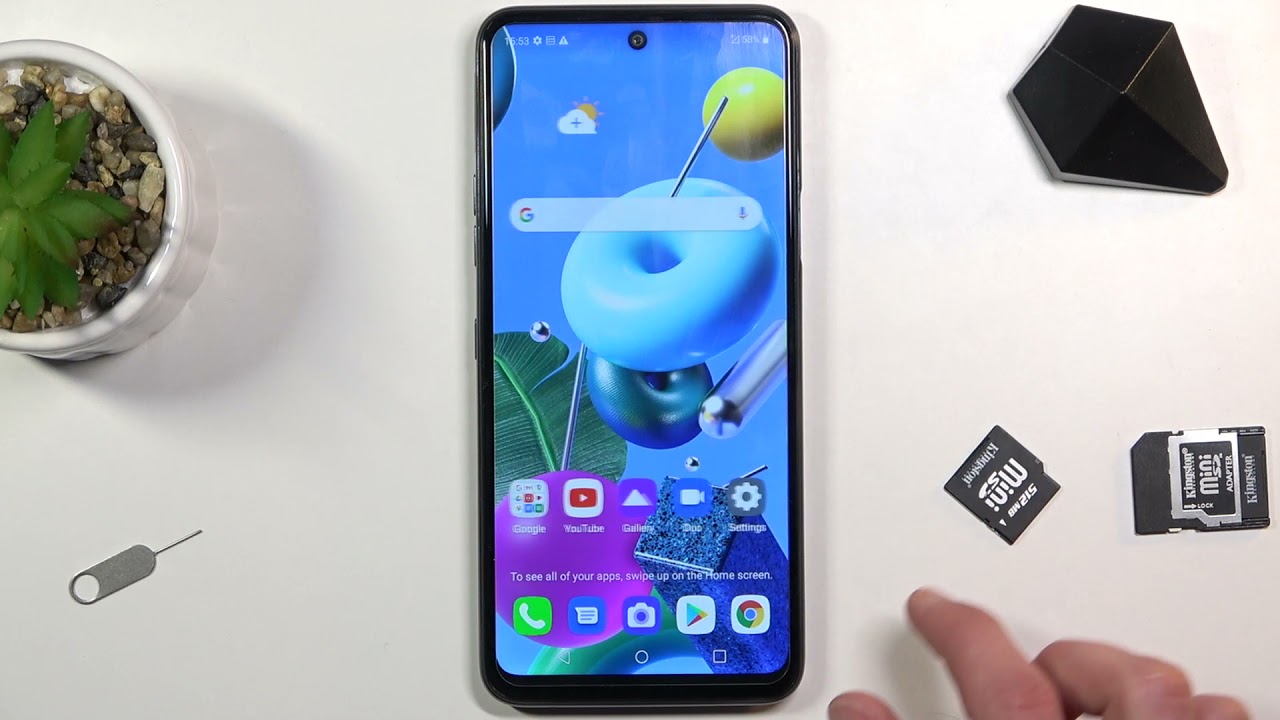Top Tricks for LG K62 Plus – Best Apps & Hidden Options By HardReset.Info
Welcome and from lg, k62 plus, and today I'll show you a couple tweaks and tricks you can do on this phone so starting off we're going to begin with the removing the hole, punched camera right here or the little dot. I guess so. What we can do is go into the display section on in settings, then status bar, and you will have the option to basically hide it like, so it does invert the colors of like time and basically, all the icons there. So you can still see them and this will kind of stay there so yeah it might not be for everybody, but it does resolve a problem if someone just doesn't like that hole, punch camera now, moving on to the next option, it is the gesture navigation. Now. This is primarily for the people that don't actually want to use gesture navigation because the device does default into them.
You don't actually have any kind of choice while you're setting up the device it automatically comes enabled with gestures, so to change it again. We can go under the display and then navigation bar and choose buttons only, and this will bring back the typical buttons if that is something that you want to use so turn that off. So that is how you get back the buttons now moving on to the next one. It's going to be the app drawer uh by default. Again, the device comes with this typical without say iPhone like feel uh, with all the icons in the in your home screen and no app drawer, as you can see, so any kind of new application that you install will always go smack in the middle of your home screen and clutter it.
So if you want to get rid of those and have everything a little more organized, you can go into the settings and turn on the app drawer. It's going to be again in the display section under home screen, and here we have select home and all you need to do is select the second one, so home and app drawer select apply, give it a second, it will relaunch itself and there we go. You can see it automatically removed bunch of apps that were on the second page, and now, when you go up, you will get into your app drawer, where everything that got removed from the home screen is now stored, along with also every app that is already on the device right here. So here we go and moving on to the next option. It is the pop-up window now which will allow you to create a little window instead of thinking full screen of certain applications.
So, lets as an example, open up YouTube then go to recent and top on the logo right here. This will bring up the menu right here, and all you need to do is do a pop-up window and there we go. There is our pop-up window, which we can move around. We can also resize it if we want to if you click on home, as you can see, it does minimize to this op head, which we can move around. You can have multiple uh windows like that open and just pick and choose which one you want to maximize by clicking on it, and while this is open, you can still do other stuff.
So as an example we go, you can have a super tiny little window right here and listen to YouTube while we're doing other stuff on our browser. Now I'm not connected to internet. So it doesn't really give me any options, but, as you can see, it does work, I'm moving on to the last option, which is similar to this, but might cater to some people a little differently, which is a split screen so again same as with the pop-up window. We tap on the icon right there, and you have the multi window as it's called here. This will open up the first window that you put in this kind of mode on the top, and then you can choose an application from the recent applications or by going home and just picking one from here now.
Not every application from here will be a working and split screen view as an example. If you open up camera, it does close off split screen view. So just keep that in mind, but other than that you can, you can use it with other applications as an example. There we go settings and YouTube can also resize it and again same as before. You can use YouTube while doing other stuff, and also, if you go home, it doesn't actually close the YouTube it just kind of minimizes it, but it will continue playing so just a nice little feature here now anyway, and this will conclude any all the tweaks and tricks around the show, and if you found this really helpful, don't forget to hit like subscribe, and thanks for watching.
Source : HardReset.Info