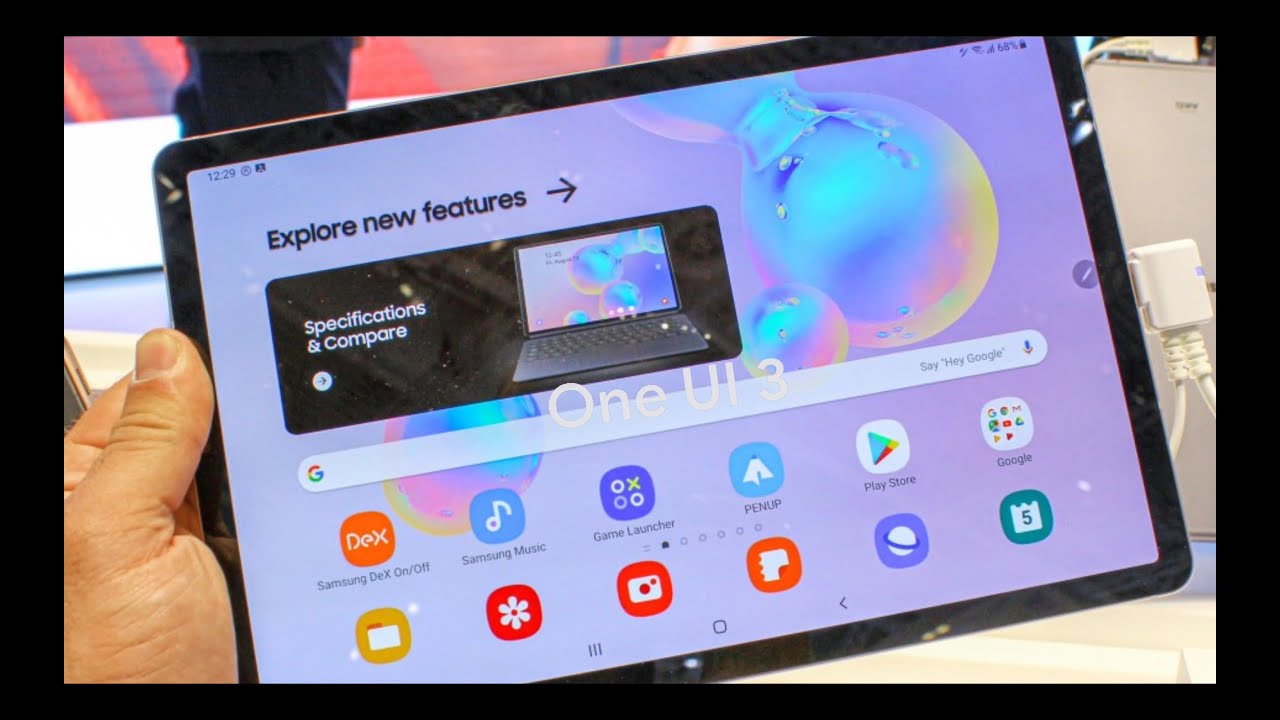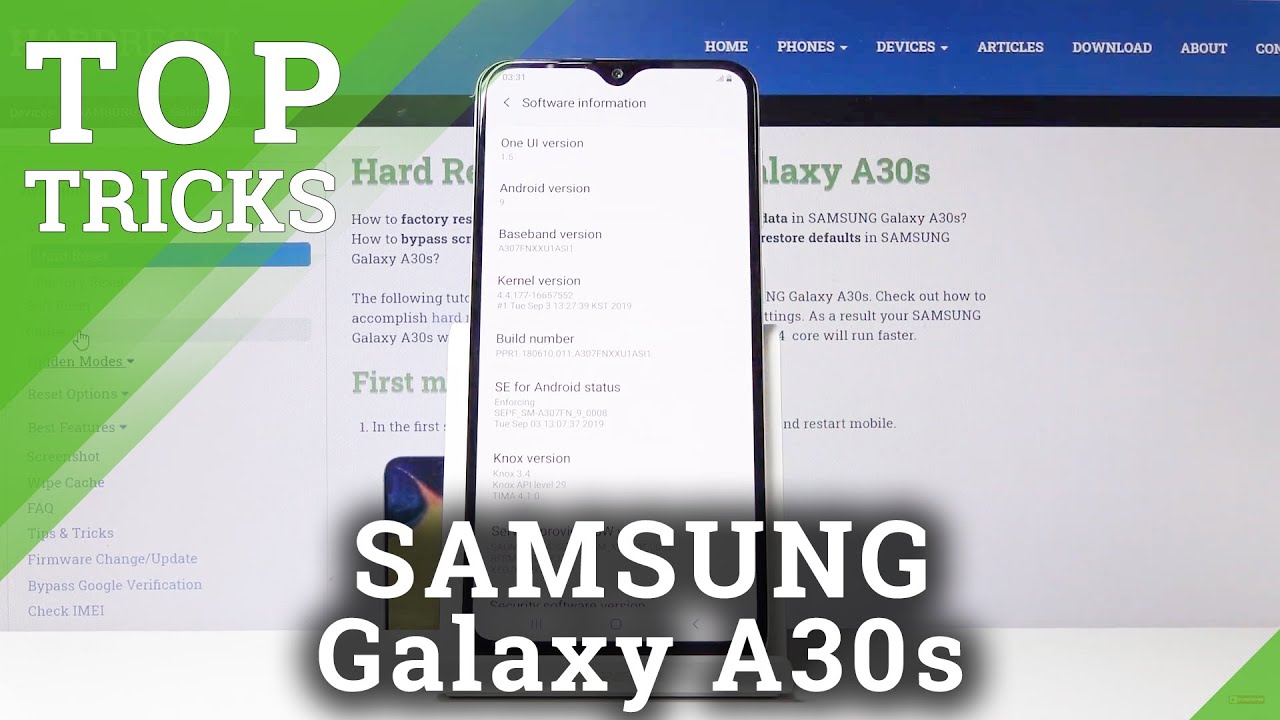TCL 10 Pro - How to set up Always On Display - And choose different styles By Paul Tech
Hey, what's going on everybody welcome back to another video now in today's video, I want to share with you how you can go ahead and set up the always on display on your TCL 10 pro here now the TCL 10 pro. This is such a cool feature of having the always on display and there's actually a couple different images that you can go ahead and choose I'm going to share with you exactly how you can set up the always on display and how you can choose between the different images that are available now. The first thing what you want to do is go into settings, so once you go into settings, the next thing you want to do is go into display once you click on display, you're, going to go ahead and see an option towards the bottom there. For always on display, go ahead and click on that, and then you want to go ahead and choose styles, so go ahead, and click on styles now right here is where you'll be able to see all the different always-on displays that are available, and you can toggle through the different ones, and you can see a little preview of how it's going to look and the position of the always on display. And again all of these look perfect. In my opinion, I just love how all these look now off to the far right here.
There's this plus icon, and you can actually edit, and you can draw something within this little area right here, which is actually pretty cool, and you can also switch up the colors that are available the stroke size as well. So you know just a way of basically you can customize your always own on display. You know once you like, whatever you drew right there, you can go ahead and just hit that check mark up on top and that will be an available option for your always on display. So I'll go ahead and choose this first option, that's available for the always-on display. Now, once you choose the one that you'd like to have gone ahead and press on the check mark up on top and then that will be the always-on display that will be displayed on your TCL 10 pro now, so that does look really cool.
In my opinion, let's go ahead and switch up. Another style here so go with this clock and this one the position is going to be off on the corner of the display right there. I like this one, I really cool. In my opinion, it's nice and large easy to see the clock, and again you can see your notifications date as well as your battery percentage. So another just really nice.
Looking always on display that you have available on the TCL 10 pro but yeah, that's basically it that's how you can go ahead and set up the always on display on your TCL 10 pro here. So I found this video helpful, informative anyway possible. Please hit that thumbs up button, and please subscribe to the channel for future videos. Just like this hi everybody thanks for watching- and I will talk to you on the next. You.
Source : Paul Tech