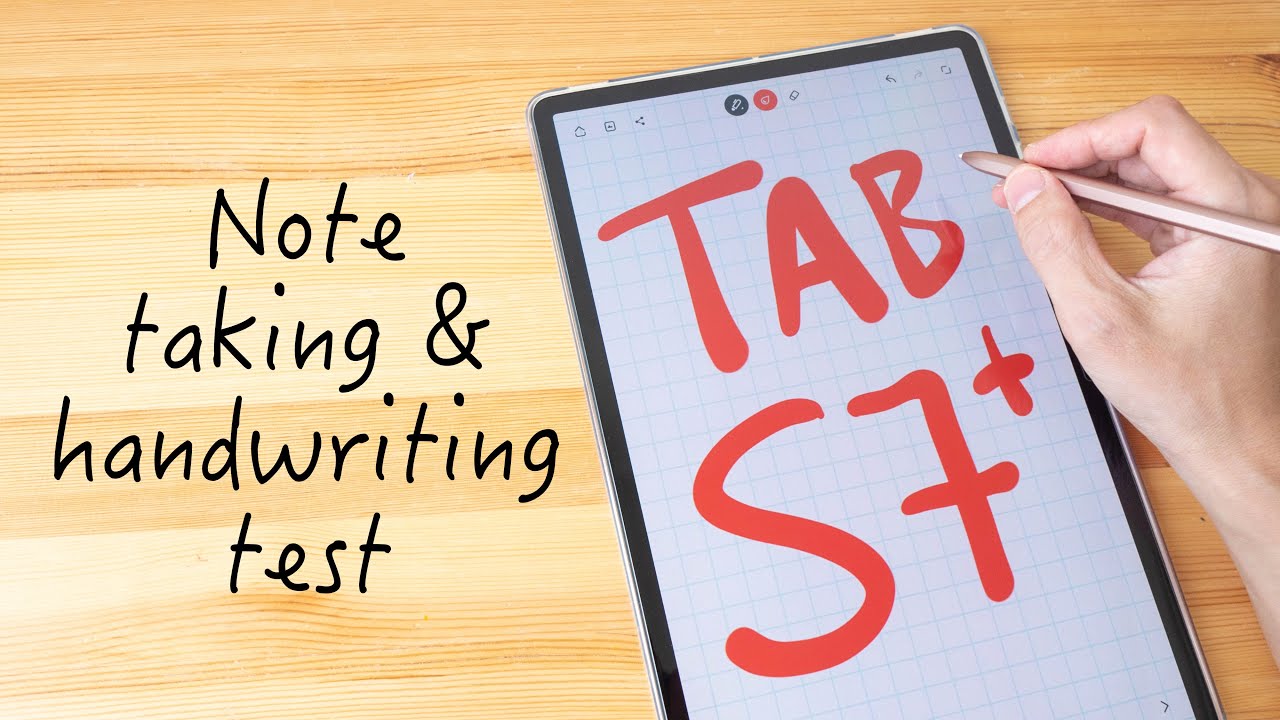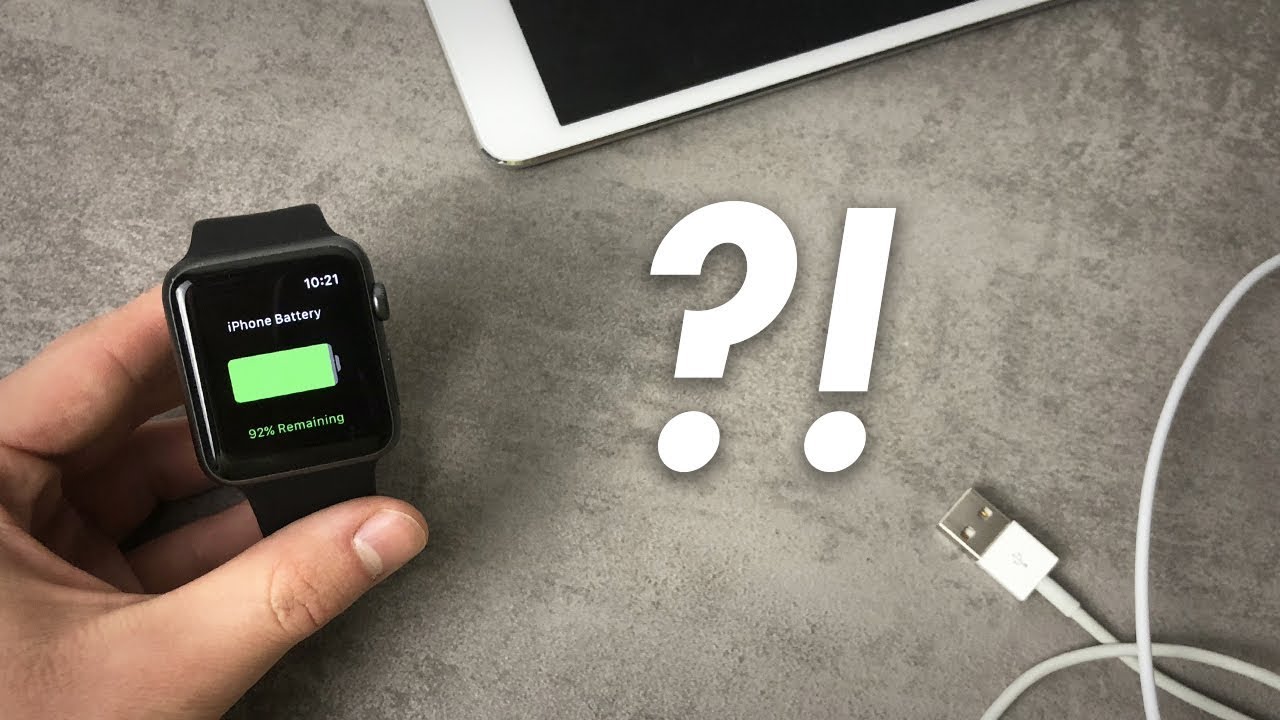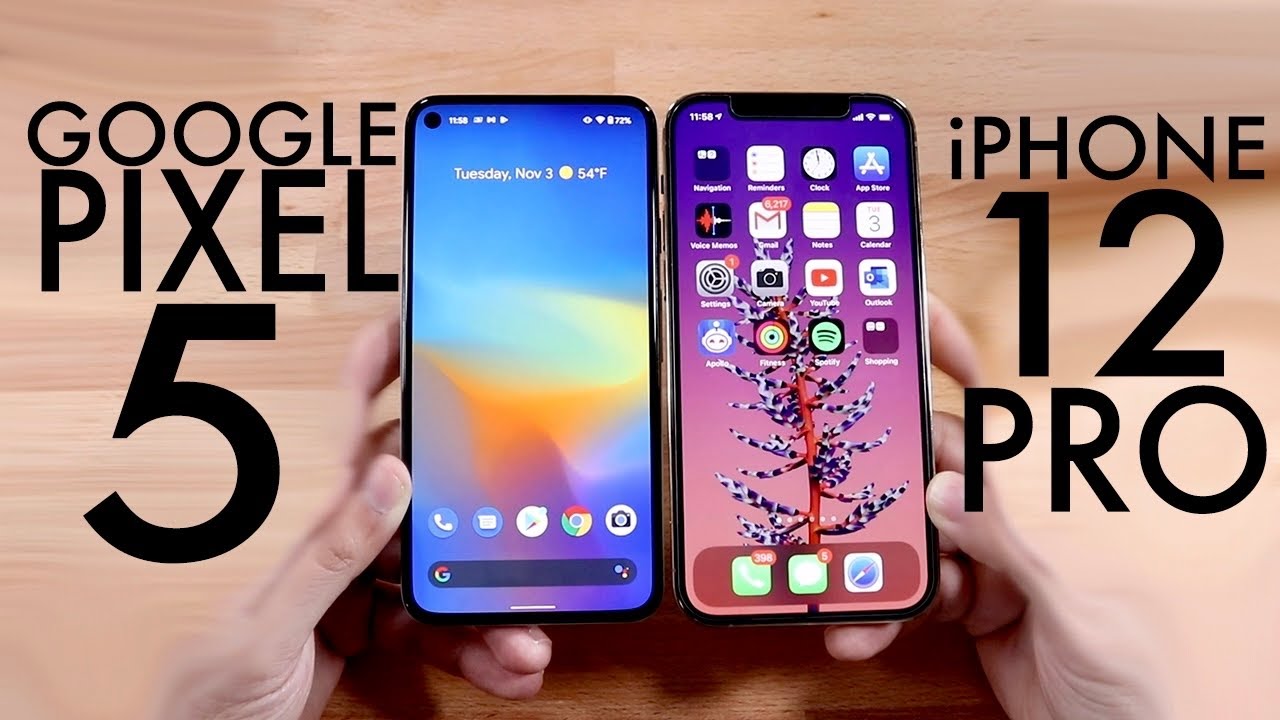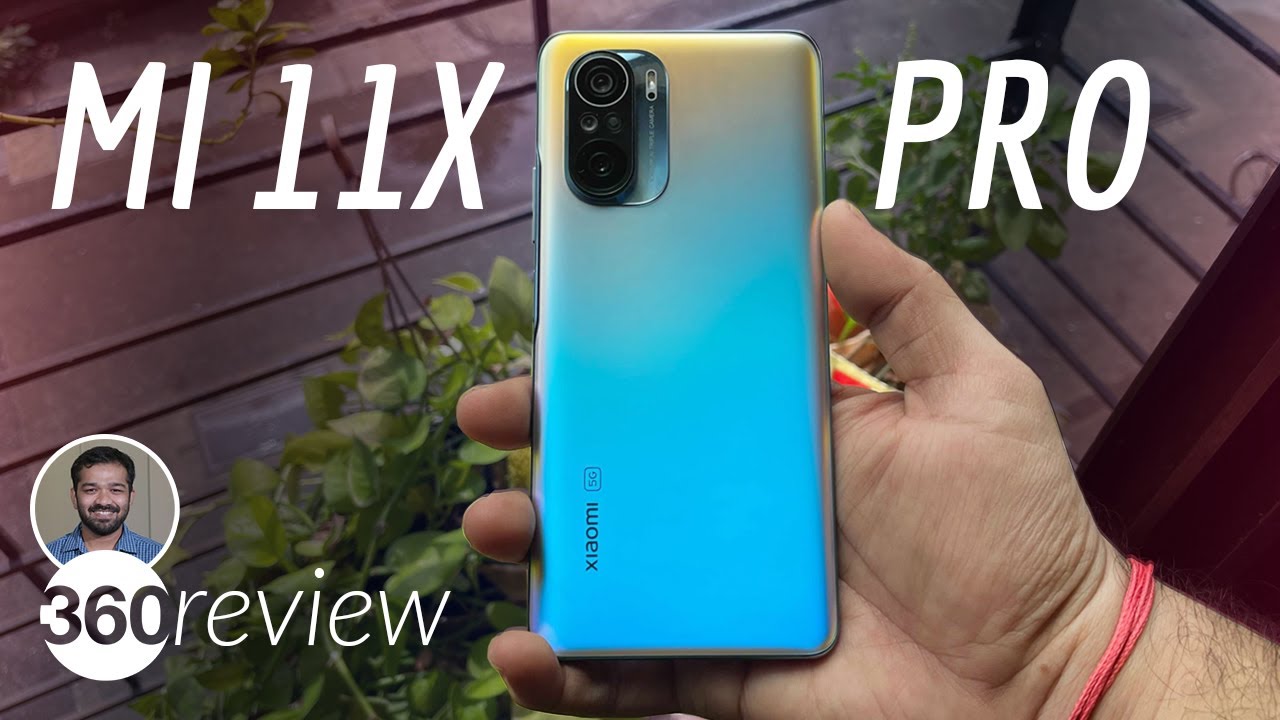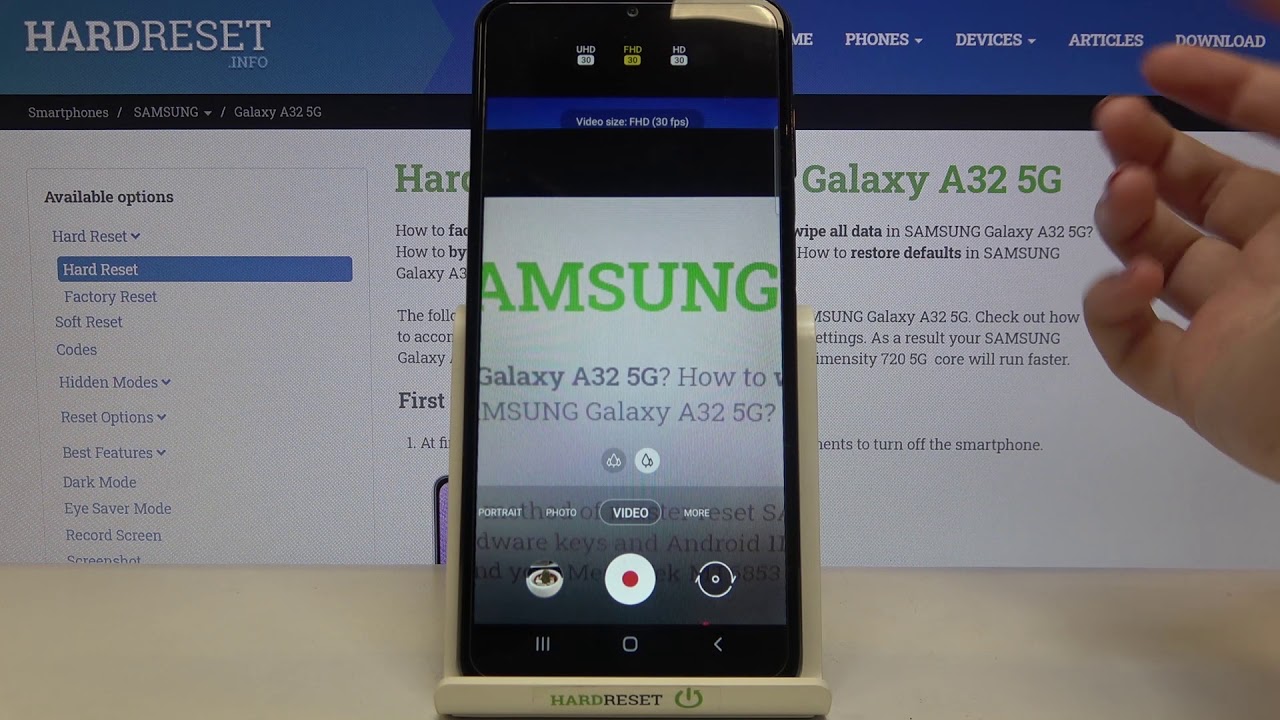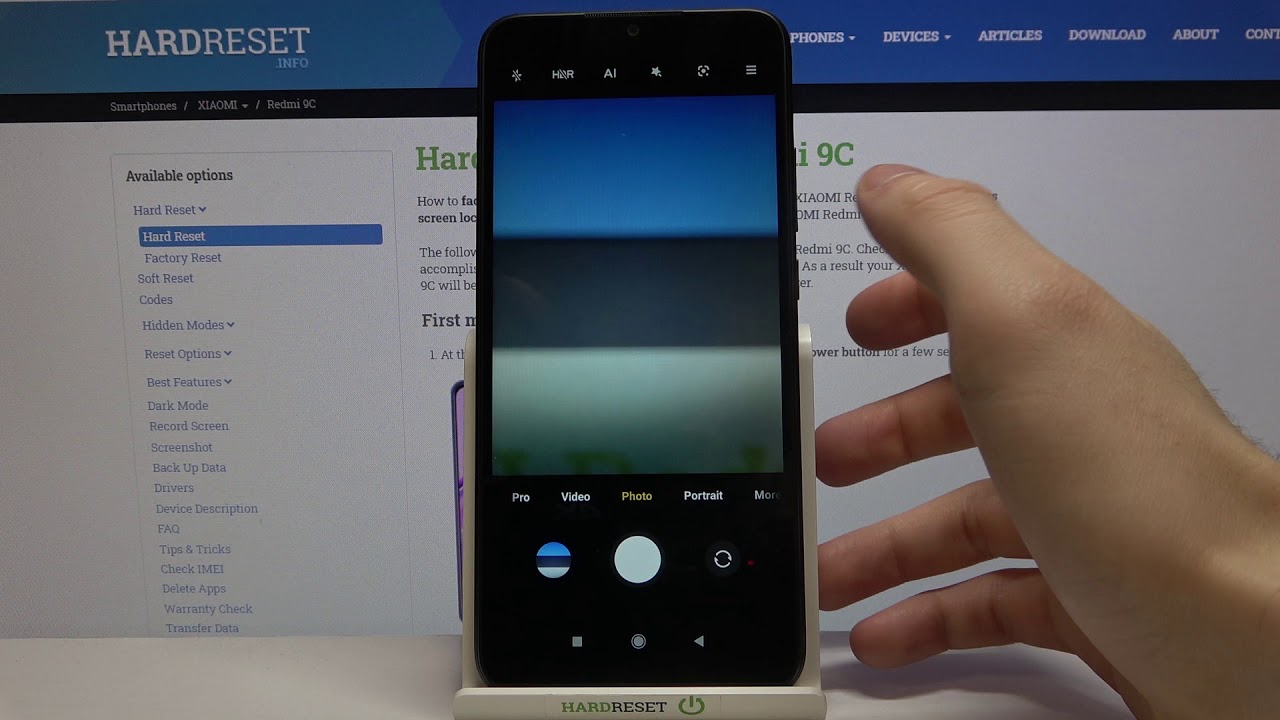Tab S7+ Handwriting & Note Taking By Teoh on Tech
Hello everyone in today's video I'm going to show you the handwriting and note-taking performance of the Samsung Galaxy tab s7 now this particular model is the type s7 plus the 12.4 inch model things I'll be covering will be whether the tablet and pen can capture my handwriting accurately, whether there's any latency and palm rejection, and I'm also going to show you some note-taking features with various note-taking apps that I'm using things like whether you can write on PDF how to convert handwritten text into editable text. The first app I'm using today is Wacom bamboo paper. Now the Samsung Galaxy tab, s7 and s7, plus they use laminated display. So there is no gap between the line and the pen tip, which is to say that when you are writing, it will look as if the lines are appearing directly beneath the pen tip, and it looks like this app is able to capture my handwriting quite accurately. The pen and the tablet supports palm rejection, and it works quite well, even though this particular app wagon bamboo paper. It doesn't actually support strict palm rejection, meaning if you use your finger on the tablet, you can create lines or marks, but when you place your palm on the display- and you write, palm rejection works quite well, and this is Microsoft.
OneNote early on, I mentioned strict pump rejection. It's actually a feature available on some note-taking apps, where they only accept pen input for writing. So, for example, Microsoft OneNote. It has strict palm rejection. You can write with the pen, but if you want to use your finger to write, you're not going to be able to introduce any strokes so using the finger here allows you to navigate the canvas move it around, but you will not be able to introduce any lines or straight strokes, which is to say that palm rejection here, it's flawless, Microsoft OneNote, is able to capture my handwriting very accurately.
It also supports pressure sensitivity, just like Wacom bamboo paper, and it's very responsive one nice thing about Microsoft. OneNote is this is available on many platforms on Windows, macOS, iOS, iPad android. So when you take notes on the Samsung tablet, which is running android, you can access your notes from other platforms that are running Microsoft. OneNote. There is actually a feature in Microsoft, OneNote that allows you to convert your handwritten text into editable text, but for some reason, I'm not able to find an ink to text conversion button here doesn't matter.
Let me show you an app that can do so. This is enabled this app is able to capture my handwriting style quite accurately. Also, and as I write you can see the text conversion, it happens instantly right at the top. This app is able to read and convert my handwriting quite accurately. So, for example, with this letter e, it's a bit ambiguous, but the app managed to read that letter correctly and for this letter z.
Here you can see it's not that clear, but it also managed to read that letter perfectly. So now, if you want to add the text with your keyboard, for example, I just have to convert it first, and now its editable text enable is a nice note-taking app that also has perfect palm rejection. Next, we have incredible. This app has perfect palm rejection as well, and it also lets you choose whether you can use your finger to erase, so you can choose to do that, or you can turn that off. You may notice the thin and thick lines while this app actually doesn't support pressure sensitivity, so those thin and thick lines are actually applied by the software.
So if you write fast, the lines will be thin and if you write slow, the lines will be thicker, so some apps will support pressure sensitivity. Some do not the last app I want to show you is some song notes. Now, with some sound notes, you can actually write on PDF, there's this little icon here. When you click on this icon, it will open the file browser and only show you PDFs. Basically, it filters out all the NOPD files that is actually quite a convenient feature, because it allows you to locate your PDF files faster.
So I have already loaded this file. Let me just open it. This is actually a manual for a restaurant, and this is a multi-page PDF say, for example, you and your friends want to go to the restaurant to eat, and you are deciding on the dish to order, so you can actually mark out the dishes. So here I have highlighted this dish. Maybe it's a dish I want to treat my friends, so I can say that this is good because I've tried it before.
I can also write on the first page of the PDF, to tell my friend to go to page 4, where I have circled the dish. Now that I'm done, I can save this file again back as a PDF file and send it to my friends by the way Samsung notes is able to convert handwritten notes into editable text as well. That's the text, conversion button and now, let's talk about the latency, so Samsung has managed to reduce the latency of the s pen down to 9 milliseconds, which matches that of the Apple Pencil too. That's used by the iPad Pro. However, I read online that the latency is actually different for the tab.
S7 versus the temp s7 plus, so this is definitely nine milliseconds, but for the tap s7 it has improved over the tab s6, but it's not as fast as responsive compared to the temp s7 plus. Unfortunately, I don't have tab, s7 and s7 plus to compare so. I can only compare this tablet together with the tap s6 and not just that they have also increased the frequency or the frame rate of the display. So now it's running at 120 hertz same as on the iPad Pro. So when you are, writing fast, like this, the gap between the line as it tries to catch up with the pen tip that gap is now much smaller.
So when you are writing it's going to look and feel as if the lines are appearing directly beneath the pendant, not just that are appearing instantly directly beneath the pen tip just for comparison purposes. This is the tab. S6 now pay attention to the gap between the pen tip and the line as it appears, so I can actually see a noticeable gap and now for a side side-by-side comparison. I'm not sure if my camera can capture this accurately, and I'm also not sure why this tablet it looks a bit bluish anyway, again pay attention to the gap between the pen tip and the lines as they appear. The difference is quite subtle anyway, when you are taking notes, usually when you're writing.
You are, writing short strokes so that gap between the pen tip and the line as it appears that gap will not be that obvious. But when you're drawing long sweeping lines like this, that gap will be more obvious. Another thing I want to point out is you may notice some flickering with the tap s6? That's because this tablet actually uses PWM pulse wave modulation to control the brightness, so there is some flickering which may or may not be noticeable to certain people, people who are sensitive to figures, or they may notice this tablet. It does produce that flicker. But for me, I actually don't notice that flicker in real life usage, but for the tap s7 it doesn't use PWM.
The last thing I want to talk about is the s pen. This pen is a good size. It's very comfortable to hold it's lightweight, but not too light, and it feels uh solid enough and this design it's very similar to the Apple Pencil, because it's cylindrical it's smooth except for this surface here, which is flat which allows you to attach to the back of the tablet, there's actually a battery inside the pen, but the battery power is actually used for those wireless gestures. If you are just writing, it's not going to use any battery power, which is to say that even if the battery life inside drops down to zero percent, you can still use it to write when you're writing. You want to write fast and this pen tip it's actually quite smooth on the glass surface.
It's smooth, but it's not slippery, and it does allow for some good control when writing and unlike the Apple Pencil which has a hard tip. This is some sort of rubberized tip. So when you are tapping on the glass, when you are writing, you are not going to hear the tapping sound. So that's nice right to conclude the handwriting and note-taking performance of the Samsung Galaxy tab. S7.
It's excellent! But this is also a very expensive tablet, at least for the s7 plus. So if your main purpose is to take notes, I would actually recommend you get a cheaper tablet, such as the s7, which is significantly cheaper. That's us 649 dollars versus this 12.2 inch, one which is 849 personally having this big display versus the smaller 11 inch display when it comes to taking notes. There is really no significant difference, and if you don't mind, you can actually go for the tab, s6, which is significantly cheaper than the s7. Now that the new models are out, the main difference will be the 120 hertz on the s7 and s7 plus and the reduced latency, but on the tab.
S6, which has a smaller display. Latency is not going to be as noticeable and for writing that gap between the pen tip and the line as it appears. It's not going to be that noticeable unless you are really looking out for it. Unless you are really testing for it, you have a s7 side by side with the s6 or with another 60hz display. Then, yes, you will be able to notice the difference, but when you are writing it's still an enjoyable experience, and you have saved a lot of money by not getting the more expensive tablet all right.
I hope this video is helpful, see you guys in the next video bye.
Source : Teoh on Tech